Credential Management¶
Credentials can store sensitive information such as usernames, passwords, access tokens (Secret text), and kubeconfig making the stored data more secure, flexible, and preventing exposure in images. When running pipelines, there is often a need to interact with third-party websites or applications, such as Git repositories and image registries. During this process, corresponding credentials need to be provided. Therefore, users are required to configure credentials for pipelines. Once configured, these credentials can be used to interact with third-party websites or applications.
Currently, you can create the following three types of credentials in the Workbench:
-
Username and Password: This type is used to store authentication information for username and password. If the third-party website or application supports authentication through username/password, you can choose this type. Examples include GitHub, GitLab, and Docker Hub accounts.
-
Access Token: This type is used to store tokens like API tokens, such as GitHub or GitLab personal access tokens.
-
Kubeconfig: This type is used to configure cross-cluster authentication.
The specific steps to create and manage credentials are as follows:
-
On the left navigation bar, click Pipelines -> Credentials to go to the Credentials list. Click Create Credential in the top right corner.
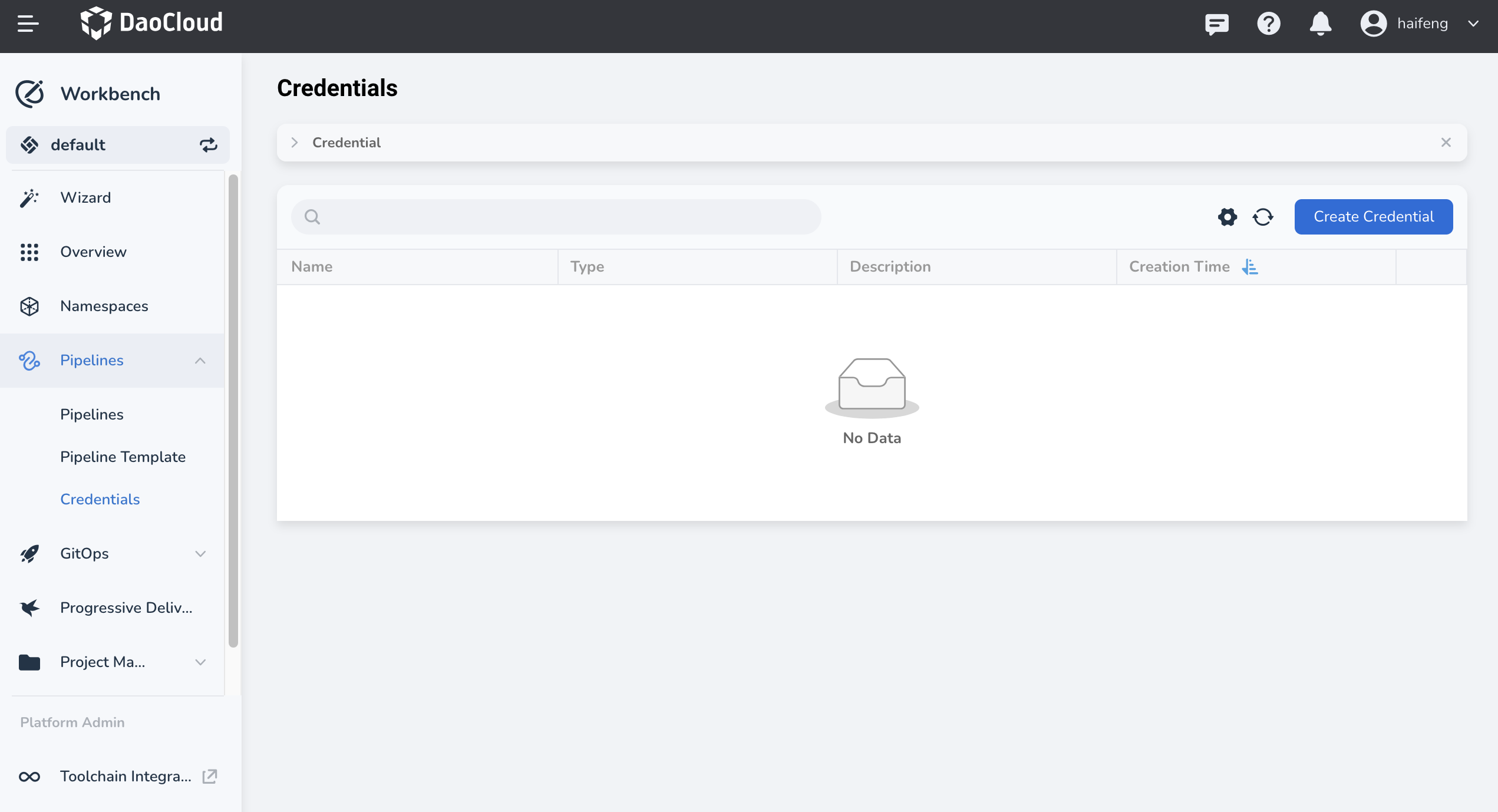
-
In the Create Credential page, configure the relevant parameters and click OK .
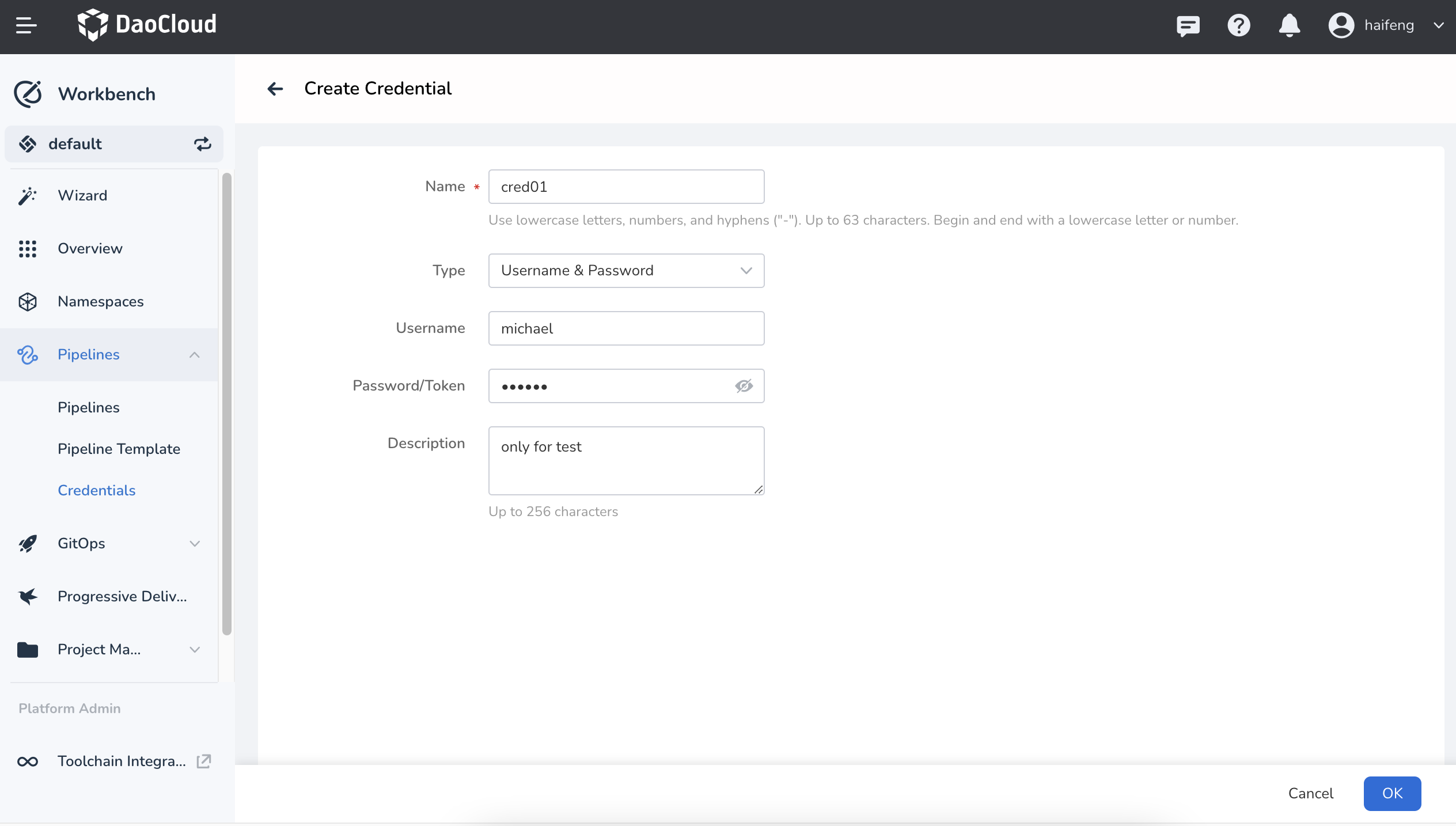
- Fill in the Name and set the ID that can be used in pipelines, for example, dockerhub-id . Note: Once set, it cannot be changed.
- In the Type field, select the type of credential you want to add.
-
Fill in the corresponding fields based on the credential type:
- Username and Password: Specify the Username and Password for the credential in the respective fields.
- Access Token (Secret text): Copy the encrypted text into the Token field.
- Kubeconfig: Copy the cluster certificate into the Kubeconfig field.
-
Upon successful creation, a screen prompt will appear, and the newly created credential will be placed at the top by default.

-
Click the ┇ on the right side of the list to choose options such as editing or deleting from the pop-up menu.
Warning
If you delete a credential that is currently being used by a pipeline, it may affect the pipeline's access. Please proceed with caution.