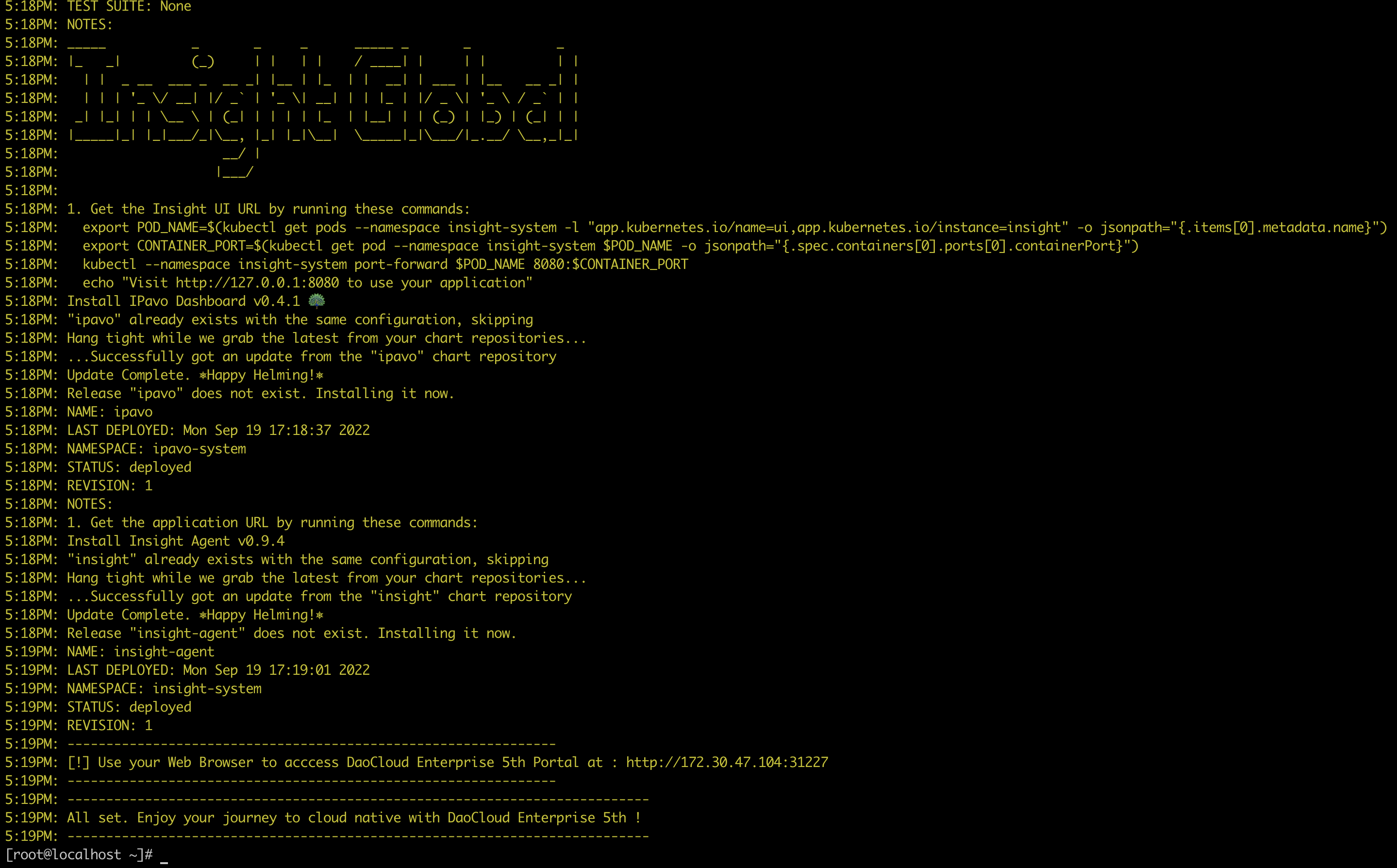Linux stand-alone online experience DCE Community¶
This page explains how to install a stand-alone DCE Community online on a Linux machine via Docker and kind.
Tip
This is a minimal installation method, which is easy to learn and experience, and its performance is better than macOS stand-alone version. The original author is panpan0000.
Preparation¶
- Prepare a Linux machine, recommended resources: CPU > 8 cores, memory > 12 GB, disk space > 100 GB
- Make sure this machine can connect to the public network
- OS: CentOS 7 or Ubuntu 22.04
Check system resources and networking:
set -e
if [ $(free -g|grep Mem | awk '{print $2}') -lt 12 ]; then (echo "insufficient memory! (should >=12G)"; exit 1); fi
if [ $(grep 'processor' /proc/cpuinfo |sort |uniq |wc -l) -lt 8 ]; then (echo "insufficient CPU! (should >=8C)"; exit 1); fi
if [ $(df -m / |tail -n 1 | awk '{print $4}') -lt 30720 ]; then (echo "insufficient free disk space of root partition!(should >=30G)"; exit 1) ;
ping daocloud.io -c 1 &> /dev/null || ( echo "no connection to internet! abort." && exit 1; )
echo "precheck pass.."
The expected output is as follows:
Install Docker¶
If you already have Docker on the host, and the version is higher than 1.18, you can skip this step.
run the following commands one by one, it will take about 5 minutes:
set -e
if [ -x "$(command -v docker )" ] ;then
echo "docker already installed : version = "$(docker -v);
exit 0
the fi
sudo yum install -y yum-utils device-mapper-persistent-data lvm2
sudo yum-config-manager --add-repo https://mirrors.aliyun.com/docker-ce/linux/centos/docker-ce.repo
sudo sed -i 's+download.docker.com+mirrors.aliyun.com/docker-ce+' /etc/yum.repos.d/docker-ce.repo
sudo yum makecache fast
sudo yum -y install docker-ce
sudo service docker start
sudo systemctl enable docker
sudo yum install -y wget
run the following commands one by one, it will take about 5 minutes:
set -e
if [ -x "$(command -v docker )" ] ;then
echo "docker already installed : version = "$(docker -v);
exit 0
the fi
sudo apt-get update
sudo apt-get -y install apt-transport-https ca-certificates curl software-properties-common
curl -fsSL https://mirrors.aliyun.com/docker-ce/linux/ubuntu/gpg | sudo apt-key add -
sudo add-apt-repository --yes "deb [arch=amd64] https://mirrors.aliyun.com/docker-ce/linux/ubuntu $(lsb_release -cs) stable"
sudo apt-get -y update
sudo apt-get -y install docker-ce
sudo apt-get -y install wget
sudo service docker start
sudo systemctl enable docker
Note
- If you already have Podman on your machine but not Docker, you still need to install Docker.
- This is because of a known problem: Although Podman can start kind, there will be a problem of insufficient file handles, and the problem of IP mismatch will occur after restarting.
- For Docker installation issues, please refer to Docker Official Installation Instructions.
kind cluster¶
-
Download the kind binary package.
curl -Lo ./kind https://qiniu-download-public.daocloud.io/kind/v0.17.0/kind-linux-amd64 chmod +x ./kind old_kind=$(which kind) if [ -f "$old_kind" ]; then mv ./kind $old_kind; else mv ./kind /usr/bin/kind ;View the kind version:
The expected output is as follows:
-
Create kind_cluster.yaml configuration file. Expose port 32088 in the cluster to port 8888 external to kind (can be modified by yourself).
-
Create a K8s cluster named fire-kind-cluster through kind, taking k8s 1.25.3 as an example.
kind create cluster --image docker.m.daocloud.io/kindest/node:v1.25.3 --name=fire-kind-cluster --config=kind_cluster.yamlThis step will take about 3~5 minutes, depending on the network speed of the image download. The expected output is as follows:
-
View the newly created kind cluster.
The expected output is as follows:
Install DCE Community¶
-
Install dependencies, see also Dependency Installation Instructions
-
Download the dce5-installer binary file on the host (you can also download via browser
-
run the following command to start the installation.
!!! note
The kind cluster only supports NodePort mode. -
After the installation is complete, the command line will prompt that the installation is successful. congratulations!
Now you can use the default account and password (admin/changeme) to explore the new DCE 5.0 through the URL prompted on the screen (the default is
https://${host IP}:8888)!