Integrated Registry (Admin)¶
The Integrated Registry (Admin) is the entrance for central management of platform image repositories. It supports integrating external image repositories such as Harbor Registry and Docker Registry, as well as automatically integrating managed Harbors created by the platform. After integrated registry, platform administrators can assign a private registry space to one or more workspaces (namespaces under workspaces) by binding the registry space to the workspace, or set the registry space as public for all namespaces on the platform to use.
Main Features¶
- Support integration with mainstream image repositories such as Harbor Registry and Docker Registry, helping you centrally manage platform-level image repositories.
- Supports quickly viewing registry addresses, number of registry spaces, storage usage data, etc. through the overview page.
- Supports creating and setting the registry space status as public or private. If the registry space status is public, its images can be used by all namespaces on the platform. If the registry space status is private, only namespaces under workspaces that have been bound to the registry space can use the private images, ensuring their security.
- Automatically integrate managed Harbors, which will be automatically integrated into the integration registry list after a managed Harbor instance is created, for unified management.
Advantages¶
- Unified management entrance for unified management of integrated image repositories and managed Harbor instances.
- High security: private images can only be pulled when deployed by binding the registry space to the workspace.
- Convenient and efficient: Once a registry space is set as public, all namespaces within the platform can pull the public images under it when deploying applications.
- Supports main types of image repositories: Harbor Registry, Docker Registry.
Operating Steps¶
Refer to Video Tutorial to familiarize yourself with the following operating steps:
-
Log in to DCE 5.0 as a user with the Admin role, click
Container Registry->Integrated Registry (Admin)from the left navigation bar.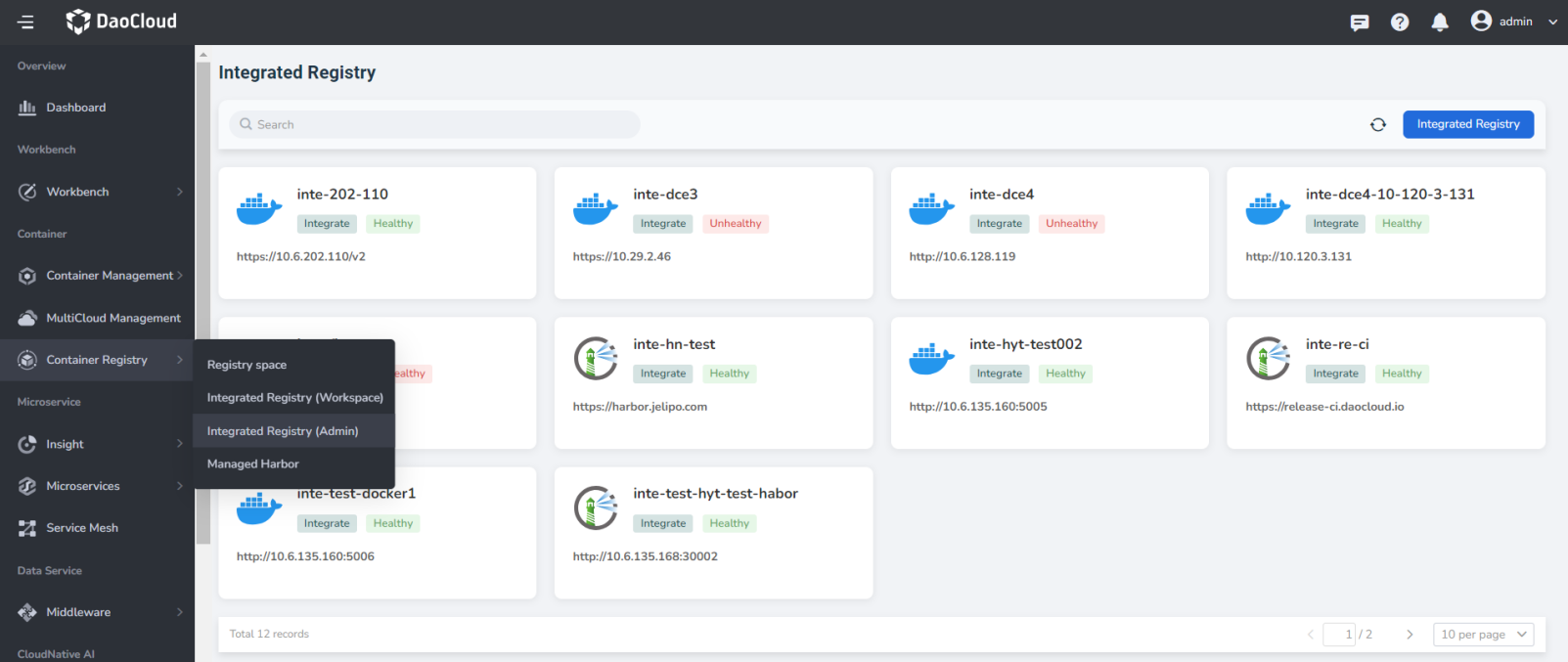
-
Click the
Integrated Registrybutton in the upper right corner.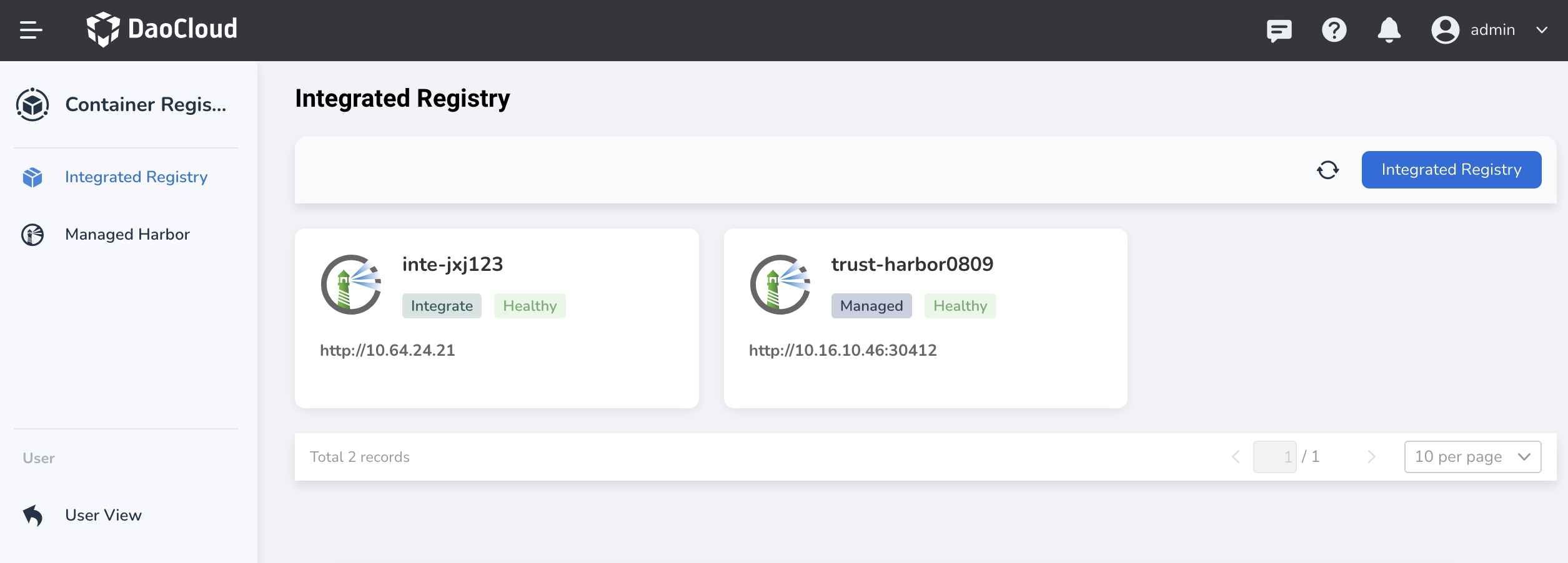
-
Select the registry type, fill in the integration name, registry address, username, and password, and click
OK.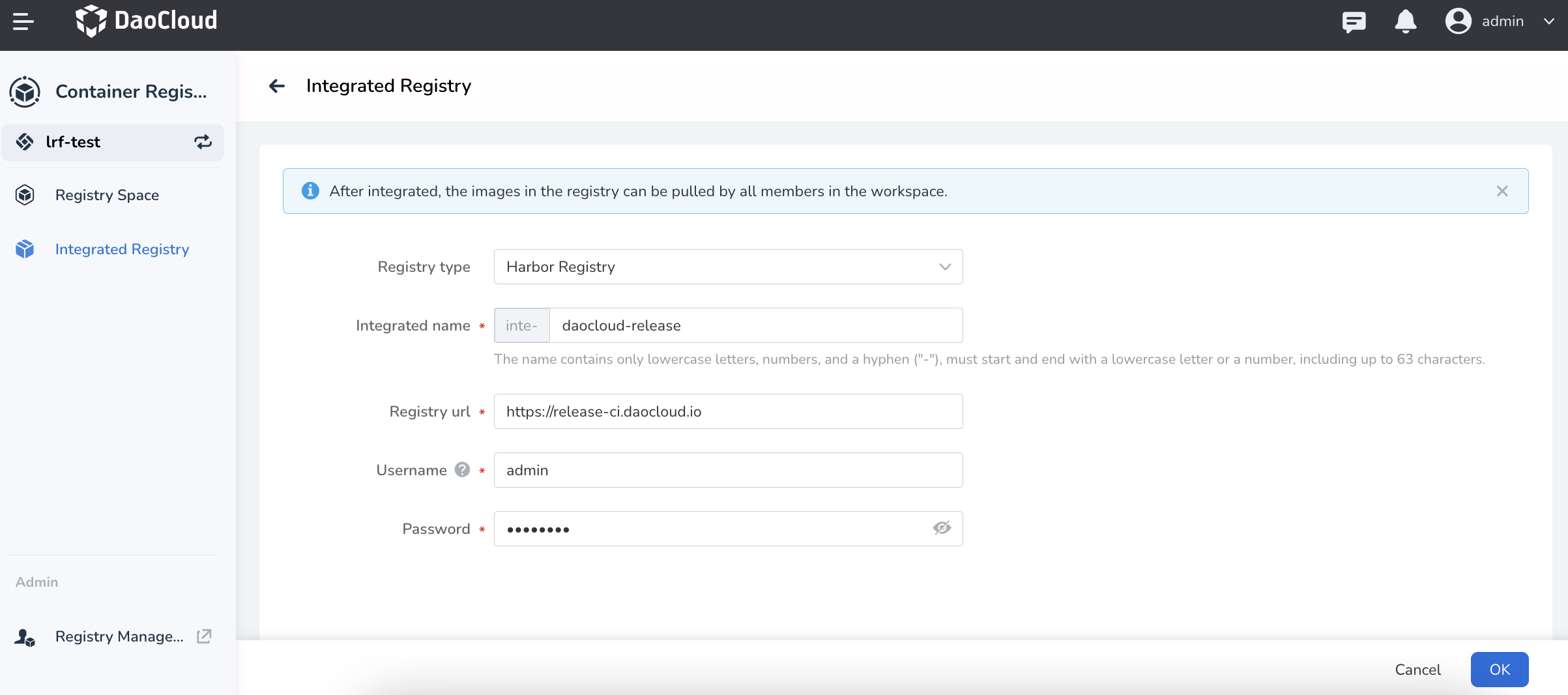
Note
For a Harbor registry, an Admin-level username/password must be provided.
-
Return to the integrated registry list. The integrated repositories will have labels such as
Integrated,Healthy, orUnhealthy. Hovering over a tile allows you to perform operations such asUnbindandEdit.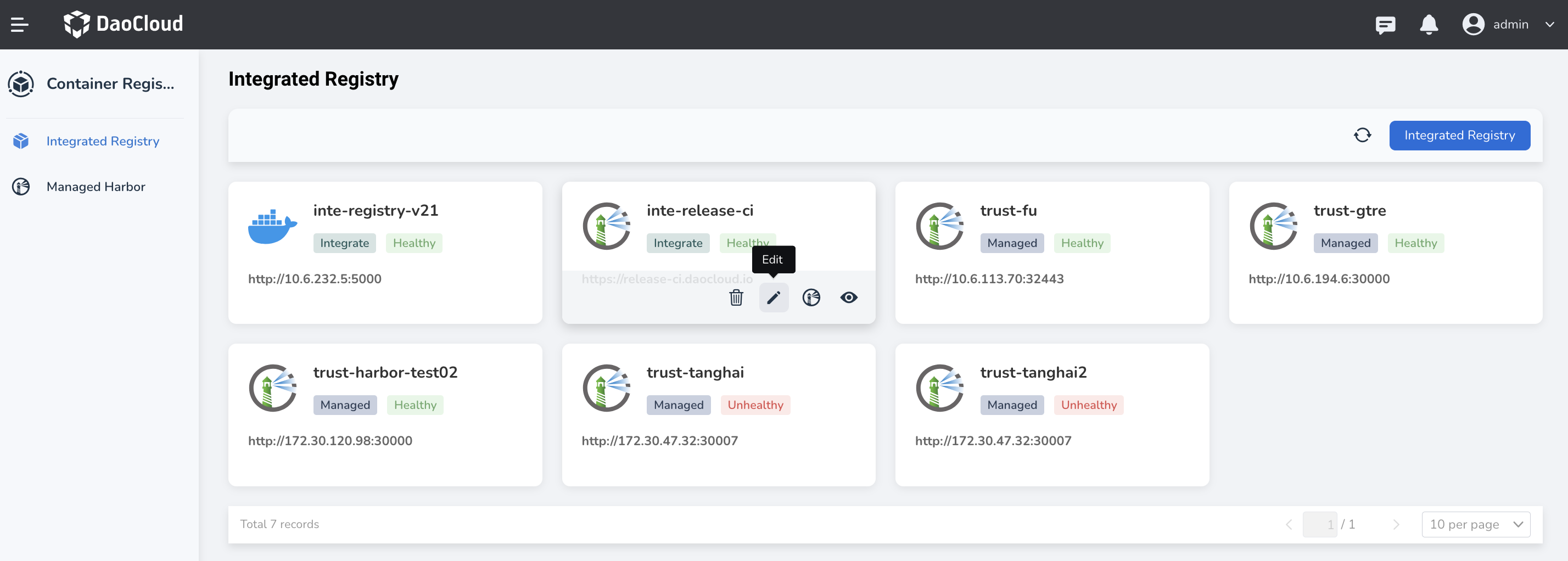
Next step: Create registry space