Integrated Registry (Workspace)¶
Integrated Registry (Workspace) is a convenient way to access registries for workspaces. Workspace admin can flexibly integrate registry for their workspace members as needed. Once integrated, members can use all public and private images under the workspace by clicking the Choose Image button when deploying applications in namespaces under the workspace, achieving quick application deployment.
Support for integrating three registries:
-
Harbor Registry: This is an open-source enterprise-grade Docker registry that provides functionalities such as image storage, version control, access control, and security scanning. It focuses on offering highly customizable and secure container image management solutions for enterprise environments. Harbor Registry supports integration across multiple container orchestration platforms and includes rich permission management and auditing capabilities.
-
Docker Registry: This is the official Docker registry service provided by Docker as part of its ecosystem. It is used for storing, distributing, and managing Docker images. Docker Registry provides basic functionalities for image storage and version control and can be operated through a simple API.
-
JFrog Artifactory: This is a versatile software package management and distribution platform that supports various types of packages, including Docker images. In addition to serving as a Docker registry, Artifactory also supports storage, distribution, and management of other package formats like Maven, npm, etc. Artifactory offers robust features like powerful access control, caching, and fast replication while being highly scalable and customizable. Compared to the above two image repositories, Artifactory is a more comprehensive software package management platform suitable for workloads spanning multiple package types.
Benefits¶
- Flexible and convenient: Workspace administrators can independently access one or more Harbor/Docker type container registrys for use by workspace members.
- Global linkage: After accessing, when deploying applications on Workbench, you can press the
Choose Imagebutton to choose the image in the registry with one click to achieve rapid application deployment.
Steps¶
-
Log in to DCE 5.0 as a user with the Workspace Admin role, and click
Container Registry->Integrated Registry (Workspace)from the left navigation bar.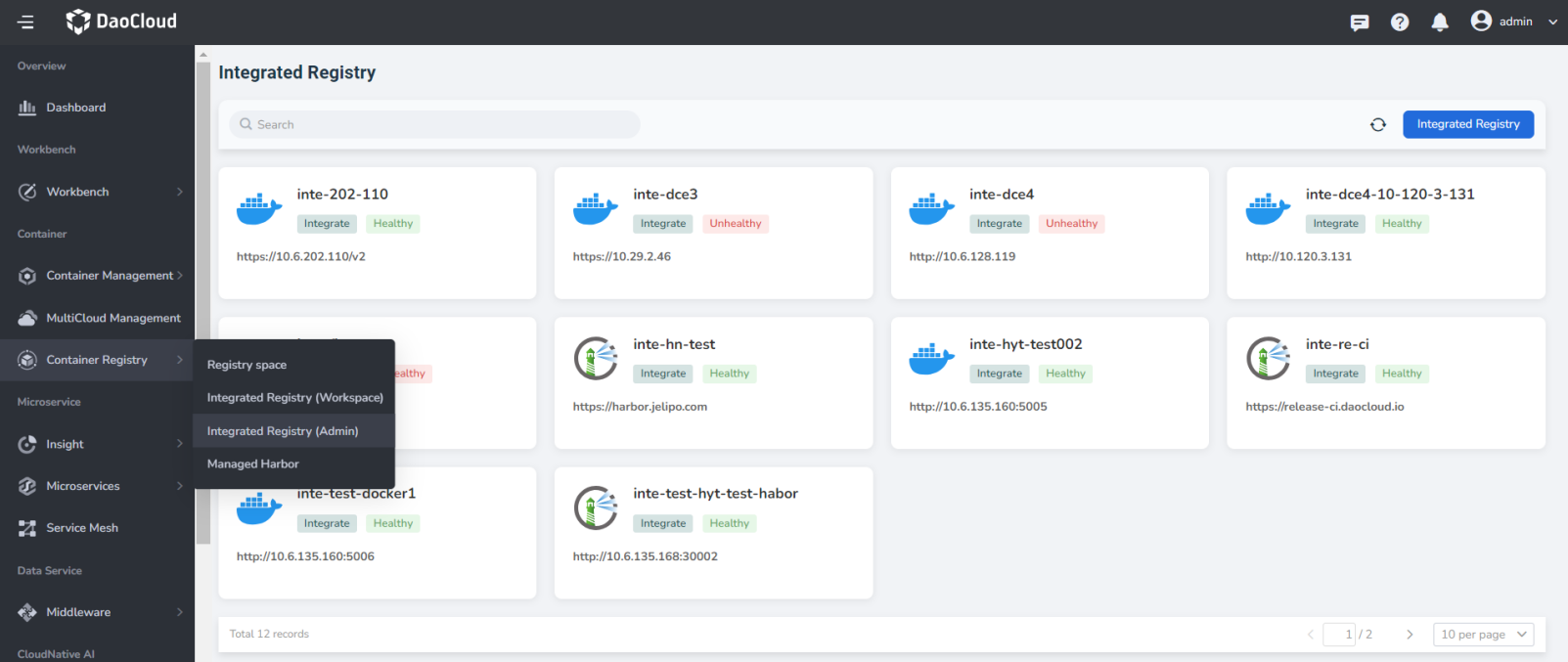
-
Click the
Integrated Registrybutton in the upper right corner.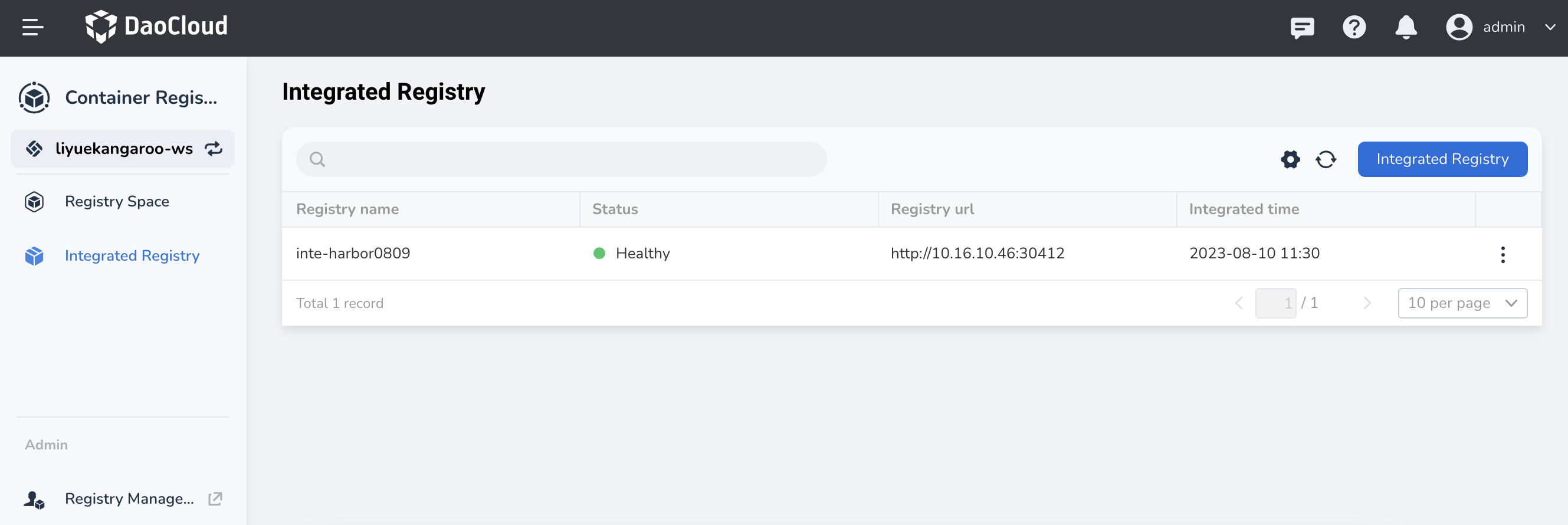
-
After filling in the form information, click
OK.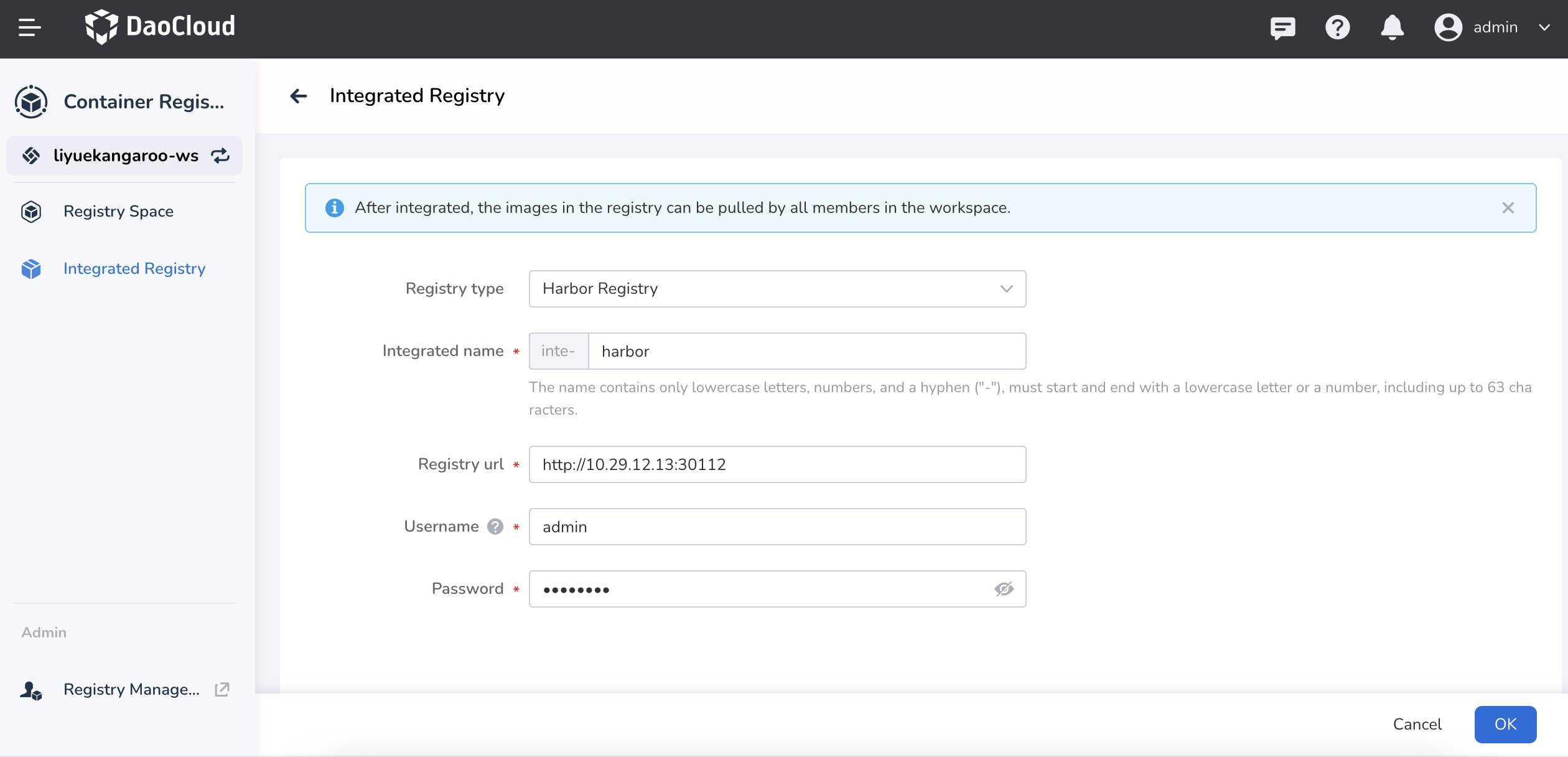
Note
- If the Docker Registry has not set a password, you can leave it blank, and the Harbor registry must fill in the username/password.
- For a hands-on demo, see Integrated Registry Video Demo