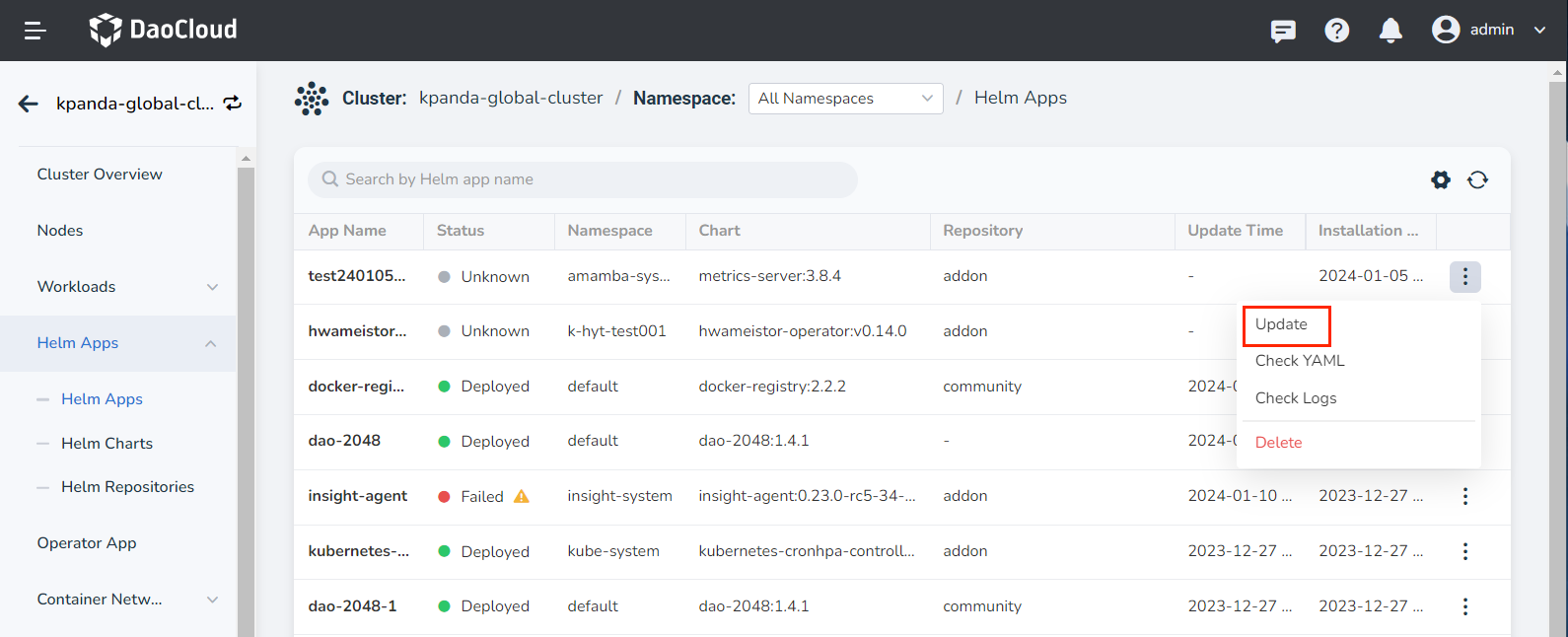Offline Upgrade of Container Management Module¶
This page explains how to install or upgrade the Container Management Module after downloading it from the Download Center.
Info
The term "kpanda" mentioned in the following commands or scripts is the internal development codename for the Container Management Module.
Upgrade from CLI¶
Load Images from the Downloaded Package¶
You can load the images in one of the following two ways. When an image repository exists in the environment, it is recommended to use chart-syncer to synchronize the images to the image repository, as it is more efficient and convenient.
Method 1: Synchronize Images using chart-syncer¶
Using chart-syncer, you can upload the charts and their dependent image packages from the downloaded package to the image repository and helm repository used by the installer when deploying DCE.
First, find a node (e.g., Spark Node) that can connect to the image repository and helm repository. Create a load-image.yaml configuration file on the node and fill in the configuration information for the image repository and helm repository.
-
Create load-image.yaml
Note
All parameters in this YAML file are required.
If the chart repo is already installed in the current environment, chart-syncer also supports exporting charts as tgz files.
load-image.yamlsource: intermediateBundlesPath: kpanda # The path where the .tar.gz package is located after using chart-syncer target: containerRegistry: 10.16.10.111 # Image repository address containerRepository: release.daocloud.io/kpanda # Image repository path repo: kind: HARBOR # Helm Chart repository type url: http://10.16.10.111/chartrepo/release.daocloud.io # Helm repository address auth: username: "admin" # Image repository username password: "Harbor12345" # Image repository password containers: auth: username: "admin" # Helm repository username password: "Harbor12345" # Helm repository passwordIf the helm repo is not added on the current node, chart-syncer also supports exporting charts as tgz files and storing them in the specified path.
load-image.yamlsource: intermediateBundlesPath: kpanda # The path where the .tar.gz package is located after using chart-syncer target: containerRegistry: 10.16.10.111 # Image repository url containerRepository: release.daocloud.io/kpanda # Image repository path repo: kind: LOCAL path: ./local-repo # Local path of the chart containers: auth: username: "admin" # Image repository username password: "Harbor12345" # Image repository password -
Run the image synchronization command.
Method 2: Load Images using Docker or containerd¶
Unpack and load the image files.
-
Unpack the tar compressed file.
After successful unpacking, you will get 3 files:
- hints.yaml
- images.tar
- original-chart
-
Load the images from the local file to Docker or containerd.
Note
Each node needs to perform the Docker or containerd image loading operation. After loading is complete, tag the images to keep the Registry and Repository consistent with the installation.
Upgrade¶
There are two ways to upgrade. You can choose the corresponding upgrade method based on the pre-operation:
-
Check if the container management helm repository exists.
If the result is empty or displays the following prompt, proceed to the next step; otherwise, skip the next step.
-
Add the container management helm repository.
-
Update the container management helm repository.
-
Select the version of the container management module you want to install (it is recommended to install the latest version).
The output will be similar to:
-
Back up the
--setparameters.Before upgrading the container management module, it is recommended to run the following command to back up the
--setparameters of the old version. -
Update the kpanda CRDs.
-
Run
helm upgrade.Before upgrading, it is recommended to replace the global.imageRegistry field in bak.yaml with the image repository address you are currently using.
-
Back up the
--setparameters.Before upgrading the container management module, it is recommended to run the following command to back up the
--setparameters of the old version. -
Update the kpanda CRDs.
-
Run
helm upgrade.Before upgrading, it is recommended to replace the global.imageRegistry field in bak.yaml with the image repository address you are currently using.
Upgrade via Web UI¶
Prerequisites¶
Before installing DCE 5.0 or upgrading the product module, execute the following command:
~/dce5-installer cluster-create -c /home/dce5/sample/clusterConfig.yaml -m /home/dce5/sample/manifest.yaml -d -j 14,15
Steps¶
-
On the Clusters page, search for the kpanda-global-cluster and enter its details.
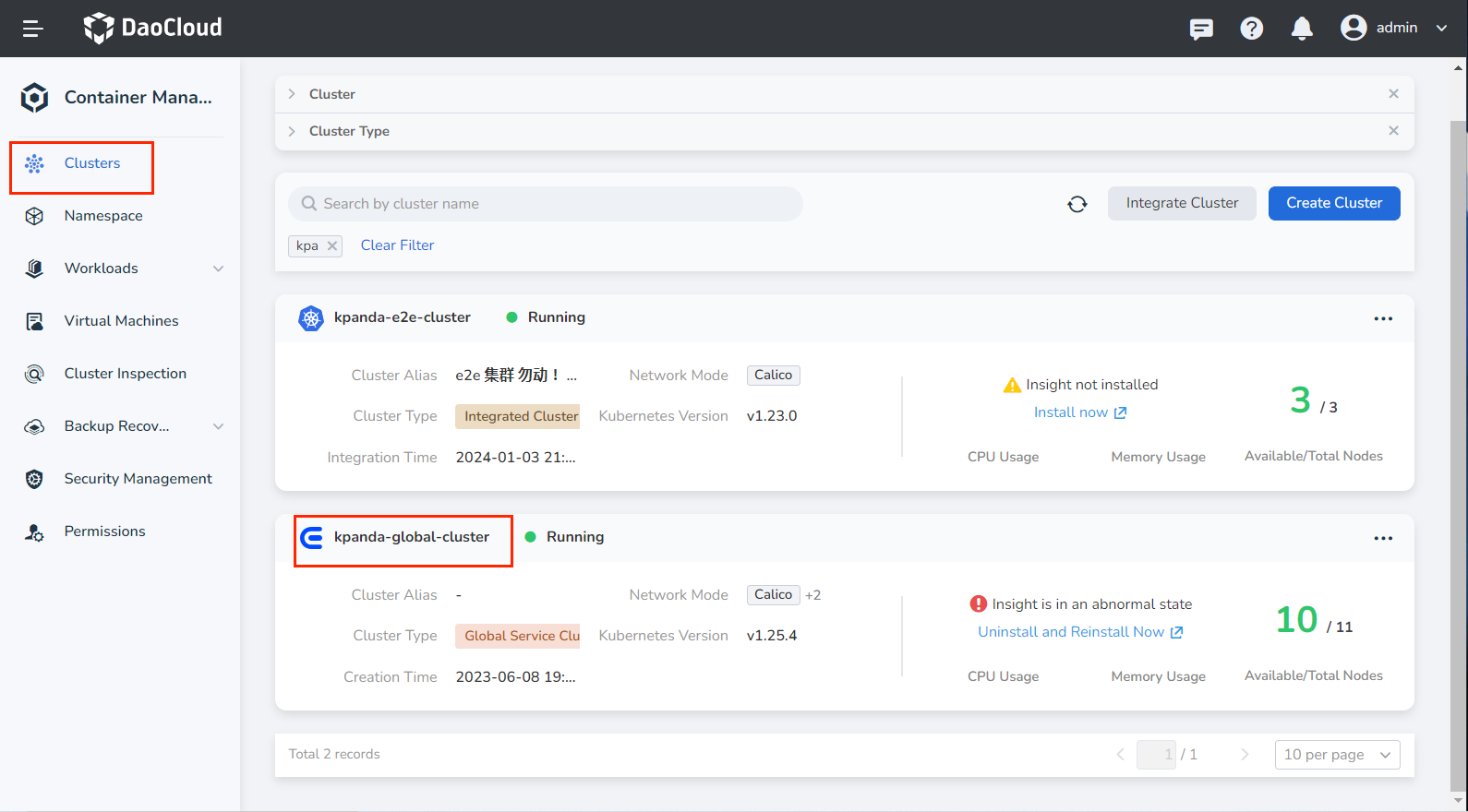
-
In the left navigation panel, locate Helm Apps and search for kpanda to find the Container Management module. Expand the right-hand operation column and click the Update button to initiate the upgrade.