Upgrade Sidecar¶
After upgrading the Istio version of the mesh, the sidecar upgrade feature will be triggered. The sidecar upgrade can be divided into two methods:
- Hot upgrade: The customized version of DaoCloud's lower sidecar can complete the upgrade without restarting the user's Pod to achieve uninterrupted business.
- Restart and upgrade: The community-native Istio upgrade method or the customized version of Istio that does not meet the hot upgrade environment requirements requires restarting the user Pod.
After the Istio version upgrade is completed, go to the Workload interface. Workloads that meet the upgrade conditions will display an exclamation mark prompt message. Select the workload you want to upgrade, and the Upgrade Sidecar button will appear.
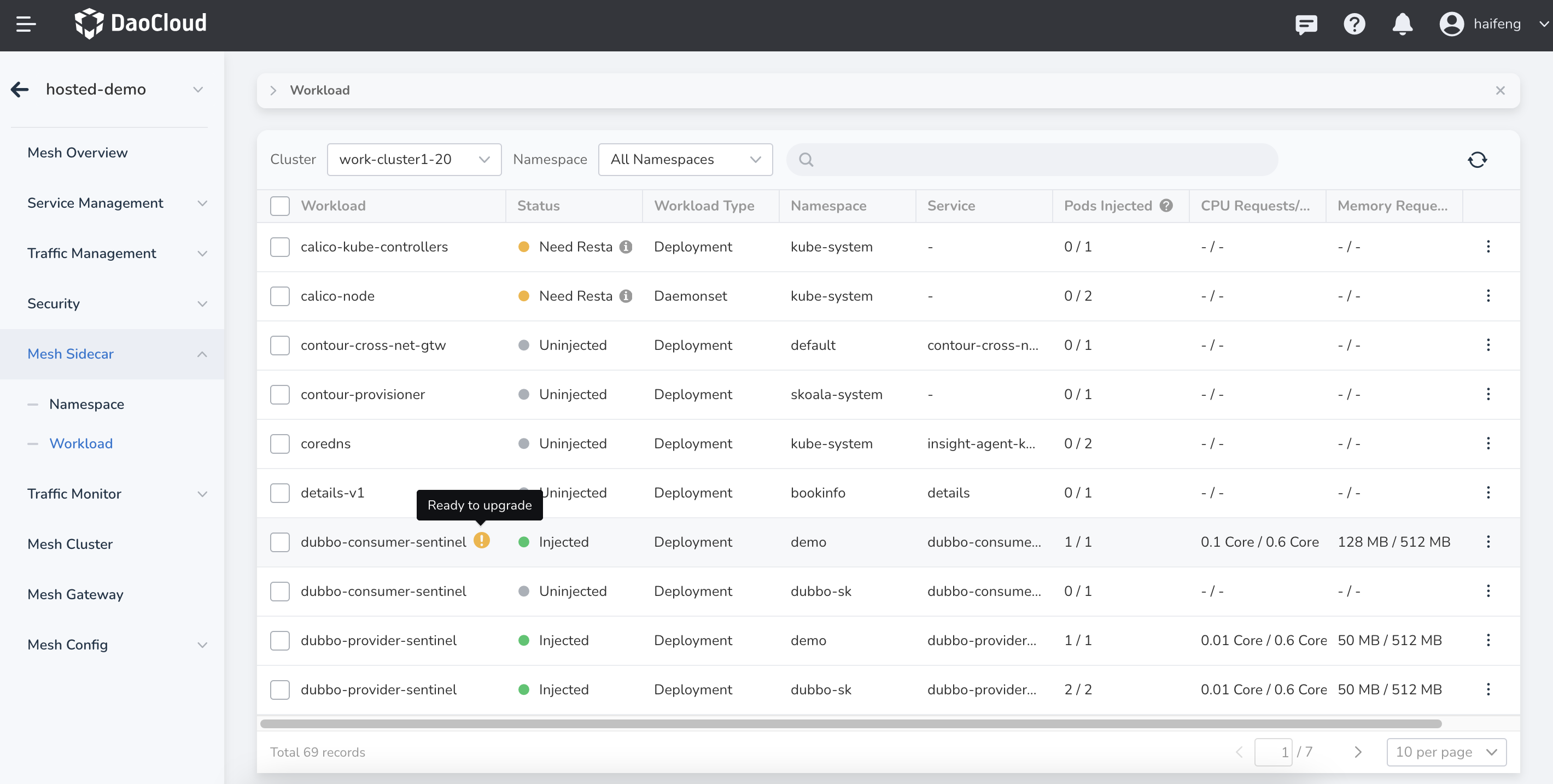
Click the Upgrade Sidecar button to enter the Sidecar Version to Upgrade wizard, which has three steps:
- Environment Check
- Select Target Version
- Upgrade
Differences in operation between "hot upgrade" and "restart and upgrade" exist.
Hot upgrade¶
-
Environment Check: In this step, it will detect whether the cluster environment meets the hot upgrade requirements. The detection items include:
- Istio version: whether it is a customized version (version suffix: -mspider)
- K8s version: whether it meets the hot upgrade requirement range
- EphemeralContainer: is it enabled
After meeting the above requirements, proceed to the next step for hot upgrade.
-
Select Target Version: During the hot upgrade process, you can select the sidecar version you want to upgrade. The default is the latest version. If you select another version, the relevant Pod will be automatically upgraded to the latest version after restarting.
-
Upgrade: The selected workload and related sidecar information are displayed on the upgrade page. Click Upgrade with one-click to start the upgrade process.
Restart and upgrade¶
-
Environmental Check: If the detected items do not meet the hot upgrade requirements during the testing phase, proceed to the next two steps for restart and upgrade.
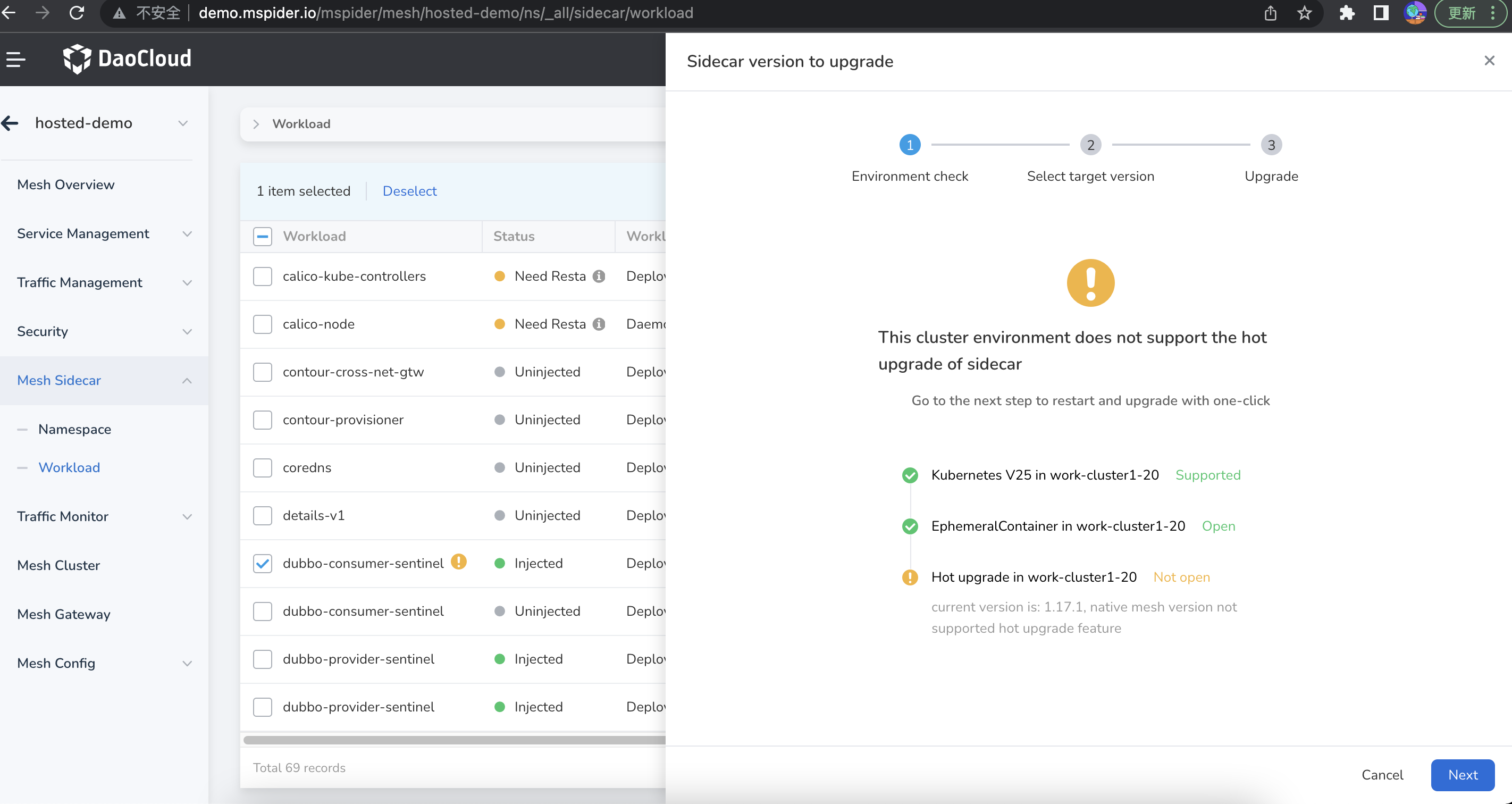
-
Select Target Version: In the restart and upgrade process, only the latest version is supported and cannot be selected.
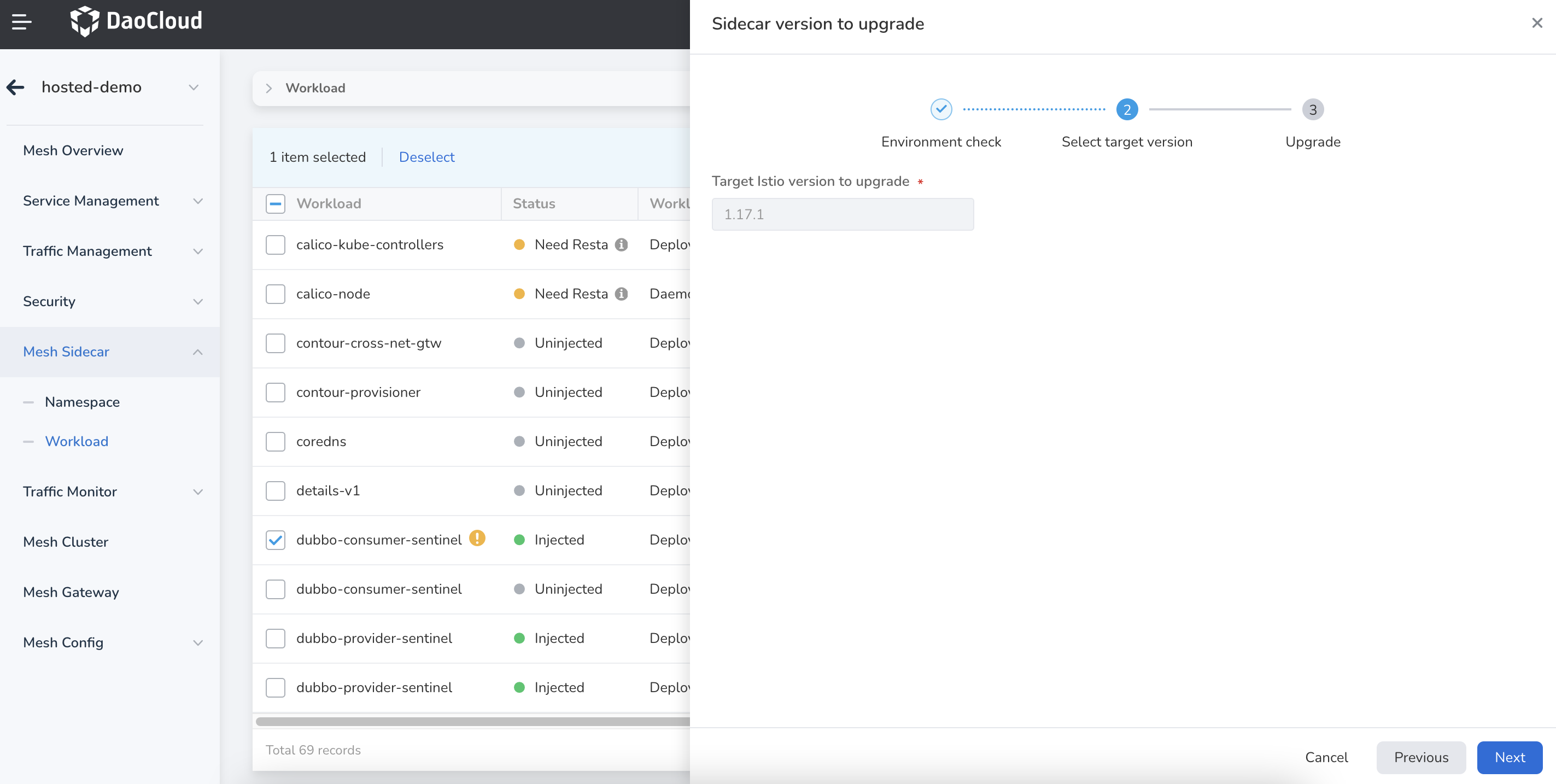
-
Upgrade: The upgrade page displays the basic information of the selected workload and sidecar version information. Clicking Upgrade with one-click will immediately restart the Pod. Please preceed with caution.
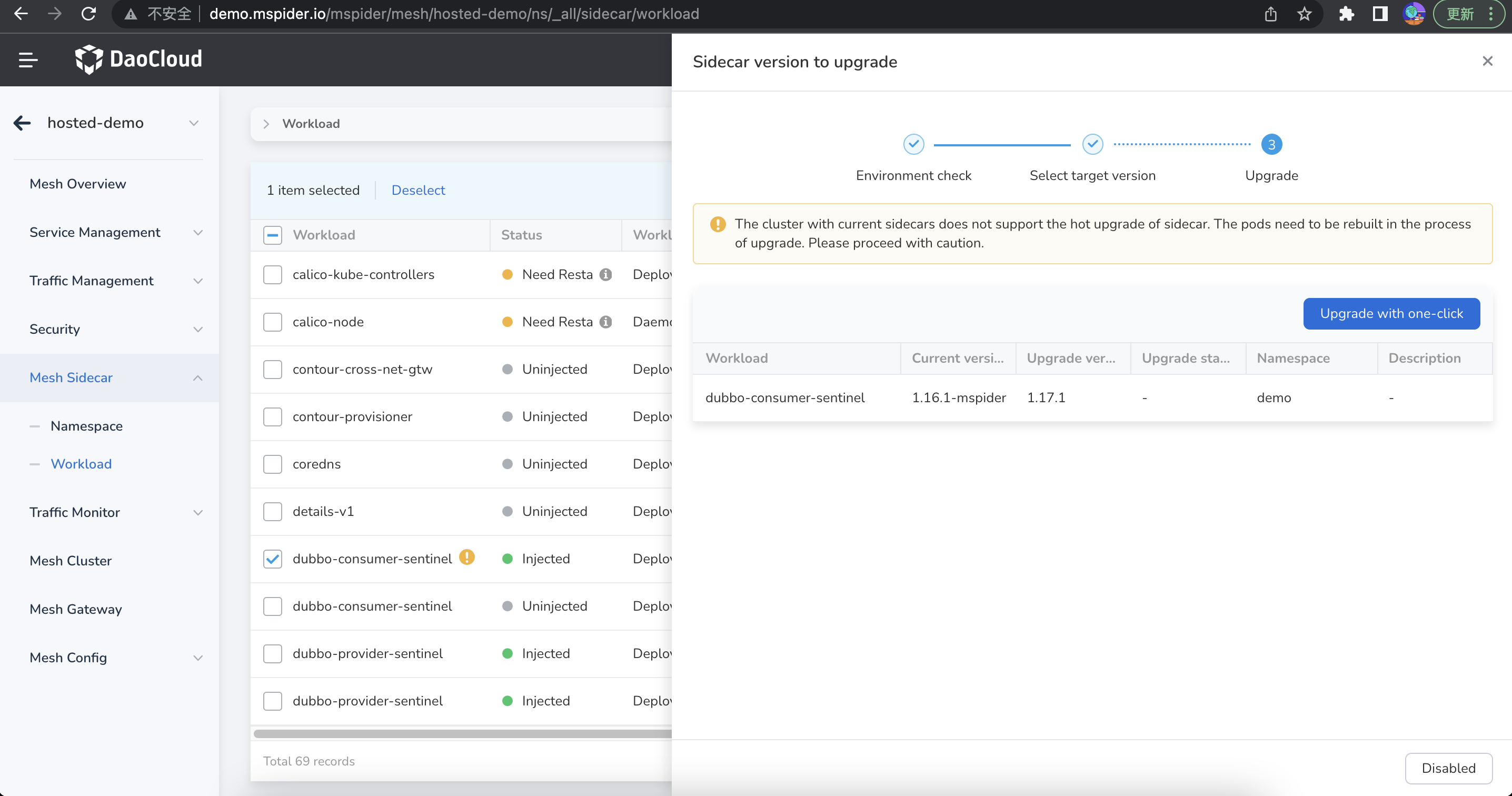
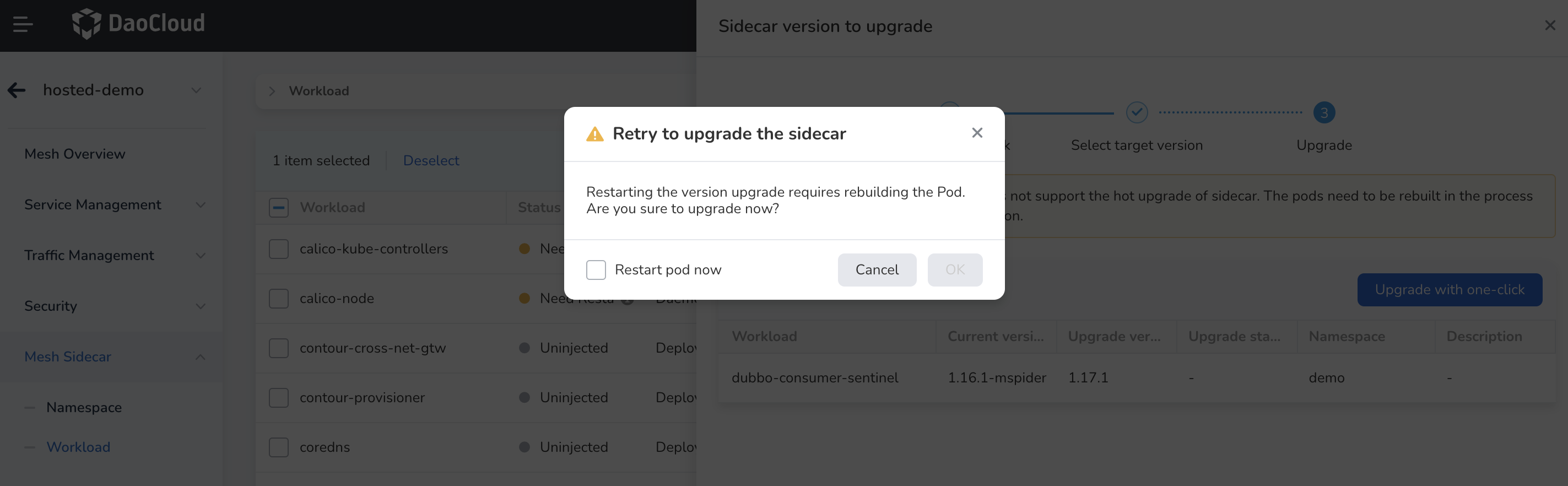
Note
- Closing the upgrade wizard during the upgrade will not interrupt the current upgrade task.
- If you want to abort the upgrade, directly click Disabled at the bottom.