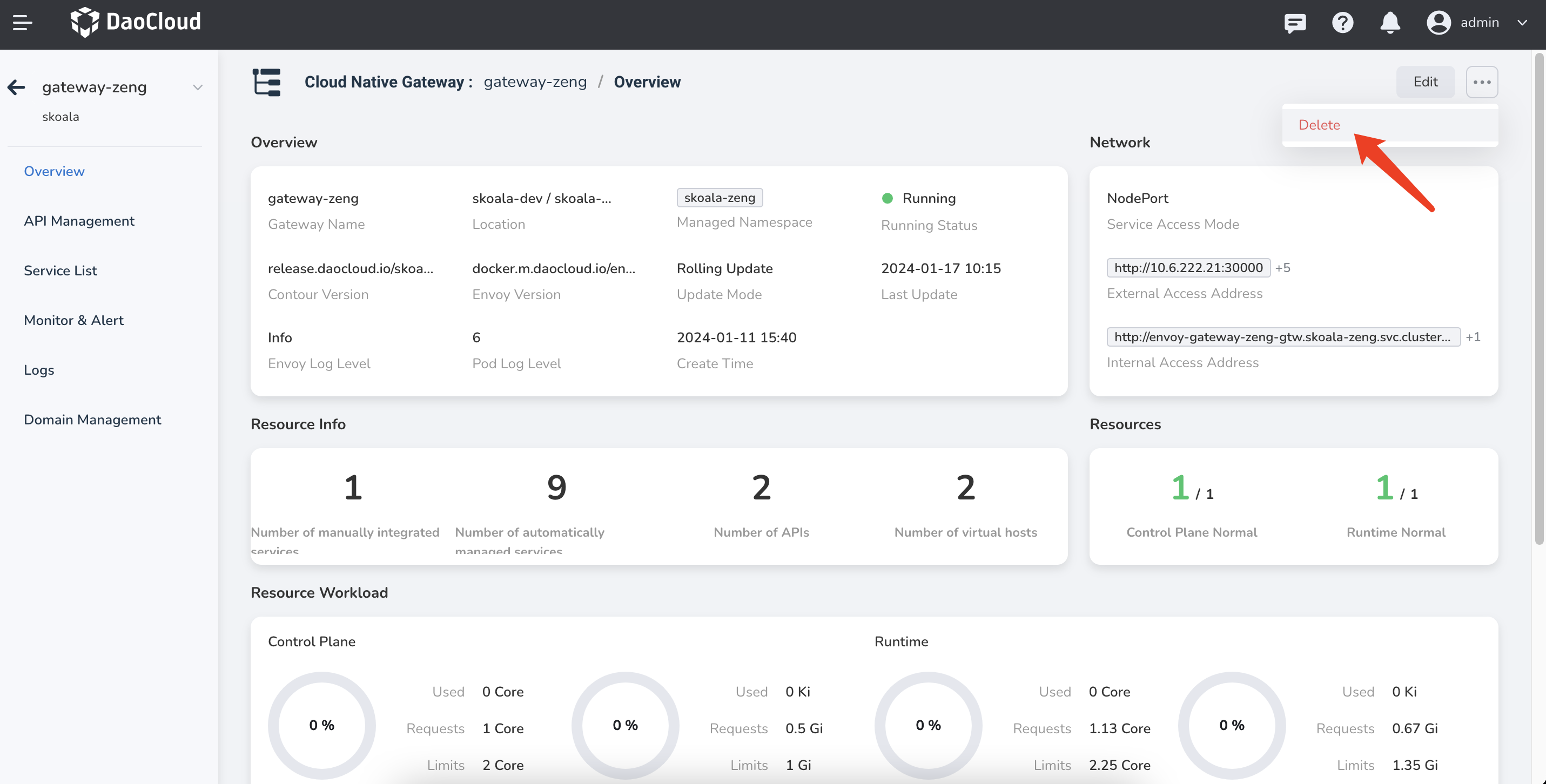Microservice Gateway¶
The micro-service gateway supports the high-availability architecture of multi-tenant instances and is compatible with the unified gateway access capabilities of micro-services in various modes.
Create¶
To create a microservice gateway, perform the following steps:
-
In the left navigation bar, click Cloud native Gateway , and in the upper right corner of the Gateway List page, click Create Gateway to enter the page for creating the micro-service gateway.
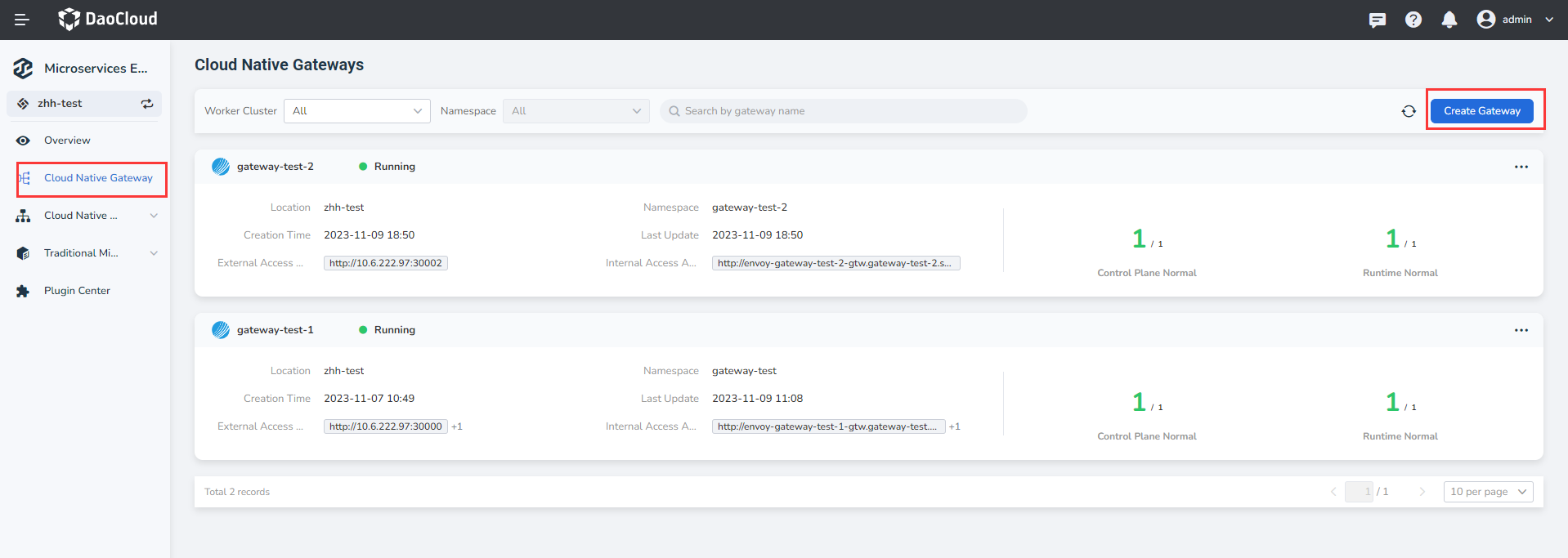
-
Follow the instructions below to complete the basic configuration (required).
- Gateway name: contains a maximum of 63 letters, digits, hyphen (-) and must start and end with a letter or number character. The name cannot be changed after the gateway is created.
-
Deploy cluster: Select the cluster to deploy the gateway in.
If the target cluster does not appear in the optional list, you can go to the Integrate or Create cluster in the container management module and set the The cluster or namespace under the cluster is bound to the current workspace through the global management module.
-
Namespace (deployment) : Select the namespace in which to deploy the gateway. Only one gateway can be deployed in a namespace.
- Environment check : After the cluster and namespace are selected, the system automatically detects the installation environment. If the check fails, the system displays the cause and operation suggestions. You can perform operations as prompted.
-
Namespace (jurisdiction) : Sets which namespaces can be governed by the new gateway. Specifies the namespace of the default jurisdiction gateway. Supports managing multiple namespaces at the same time. A namespace cannot be managed by two gateways at the same time.
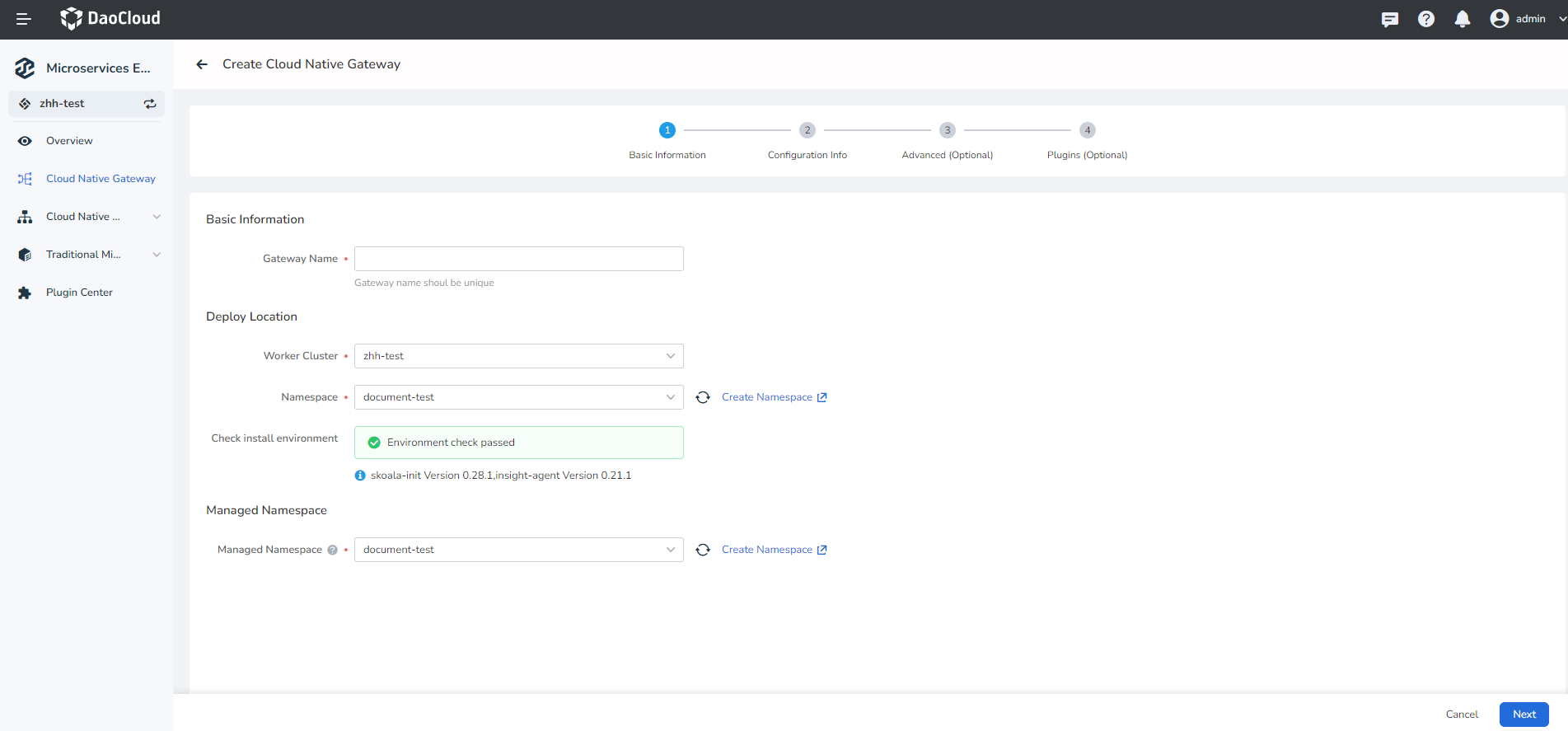
-
Enter the configuration information according to the following instructions
-
Intra-cluster access: Services can be accessed only within the same cluster
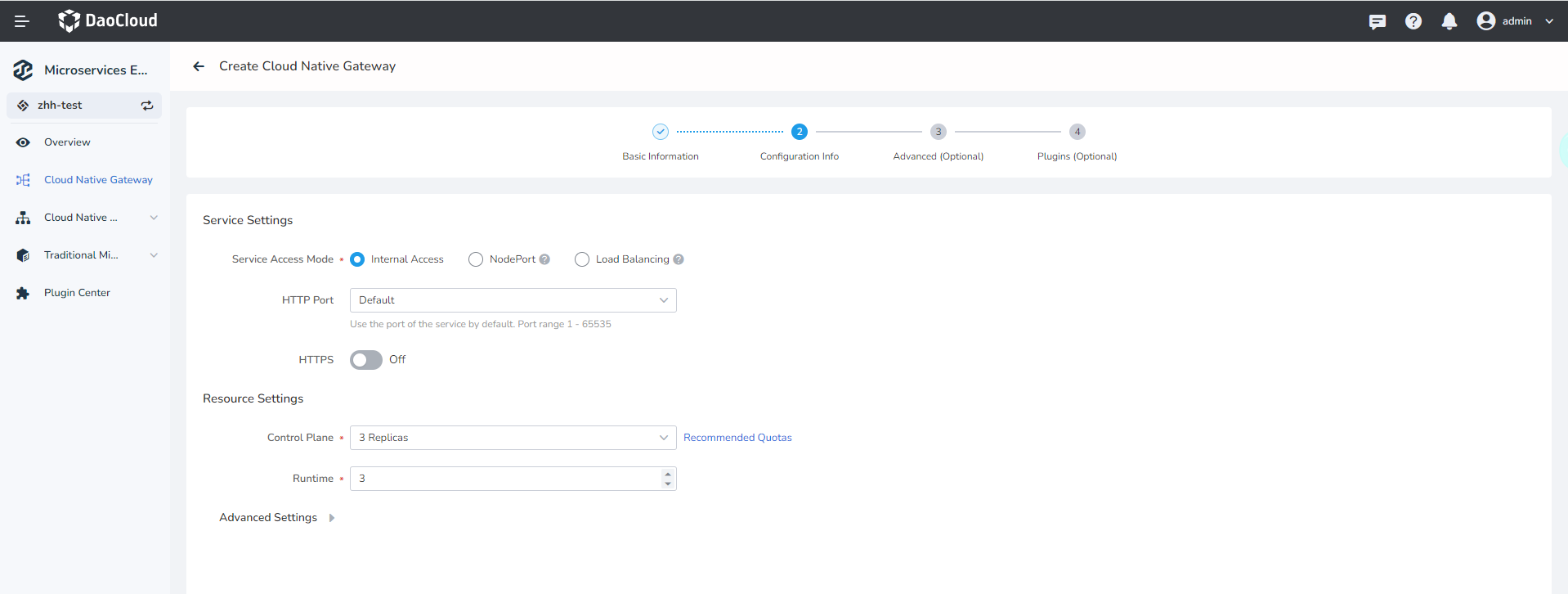
-
Node port: Access services from outside the cluster through the IP address and static port of a node
External traffic policy: 'Cluster' refers to Pods where traffic can be forwarded to other nodes in the cluster; 'Local' indicates that traffic can only be forwarded to the Pod on the local node.
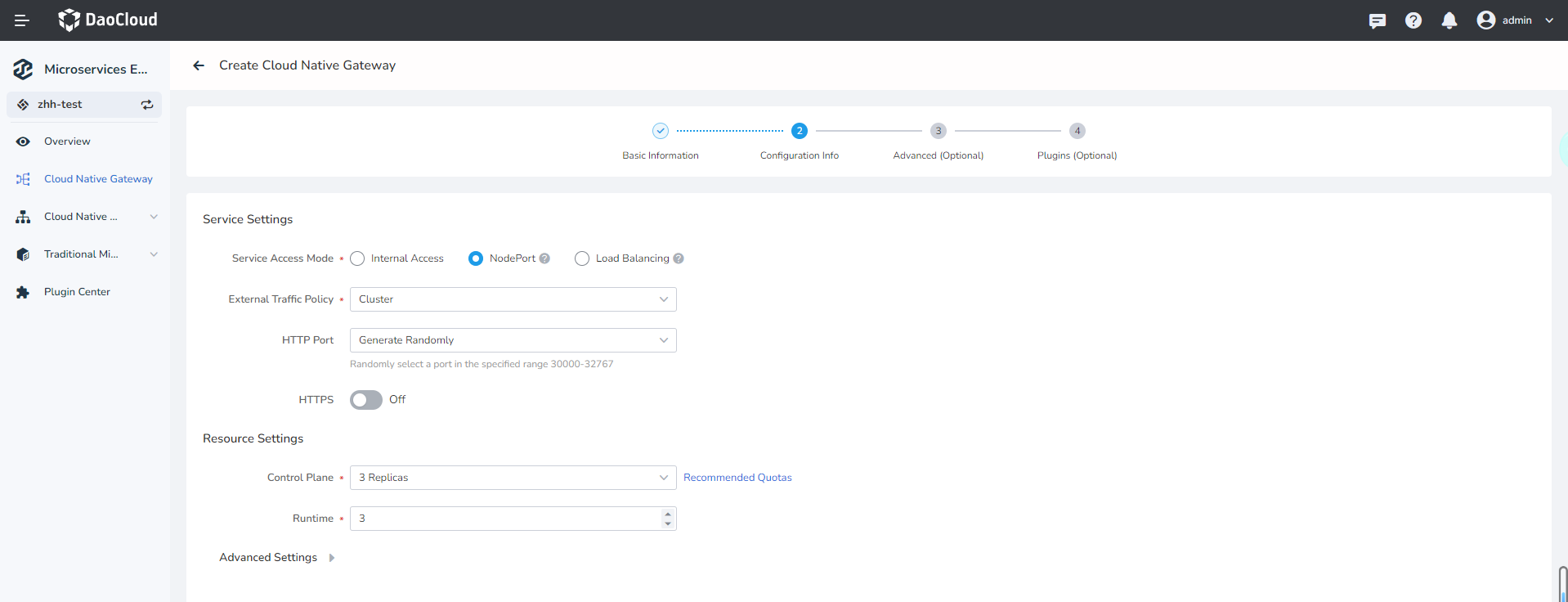
-
Load balancer: Use a cloud service provider"s load balancer to make services publicly accessible
- External traffic policy:
ClusterIndicates that traffic can be forwarded to pods on other nodes in the cluster.LocalIndicates that traffic can be forwarded only to the Pod on the local node - Load balancing type: MetalLB or other
- MetalLB IP pool: Supports automatic selection or assignment of IP pools
- Load balancer IP address: You can automatically select or specify an IP address
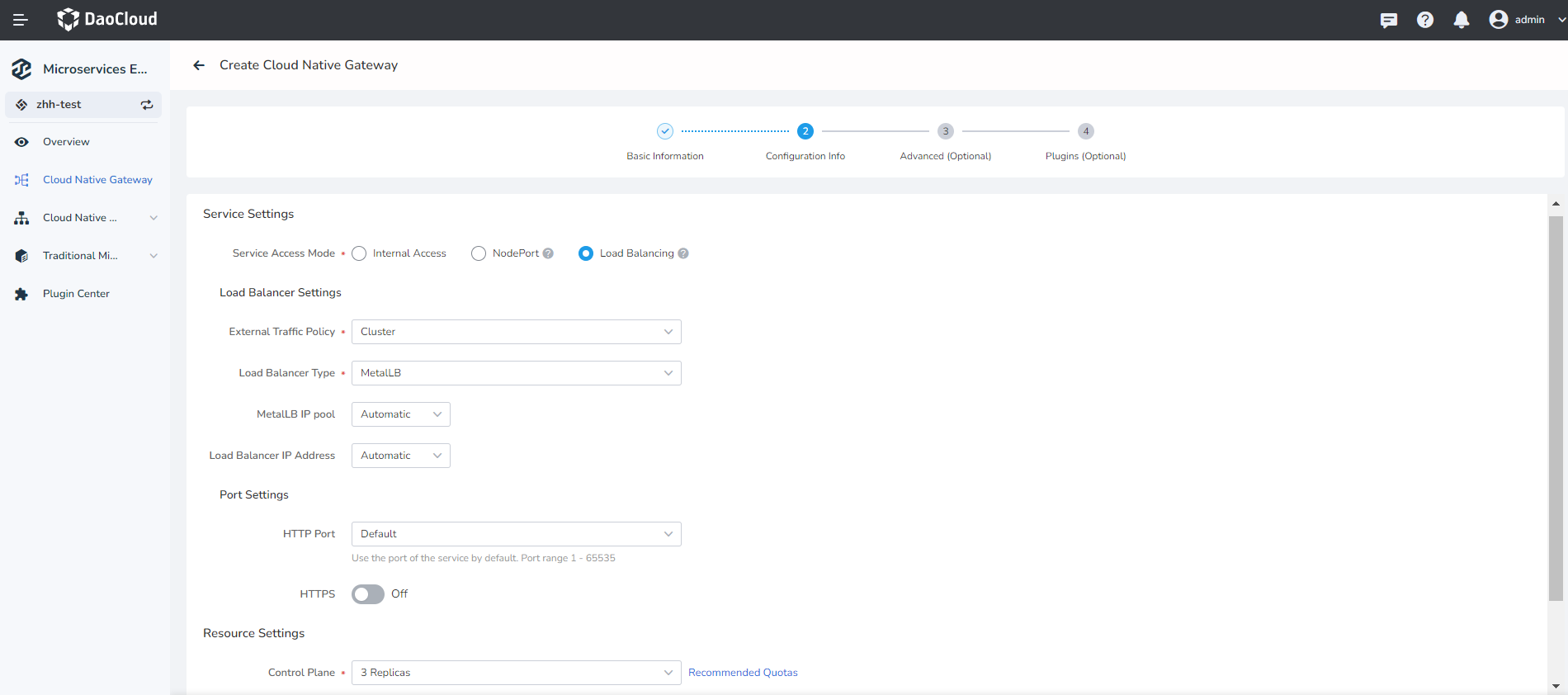
- External traffic policy:
How many control nodes and working nodes are configured for the current gateway. Single copy is unstable, so select it with caution.
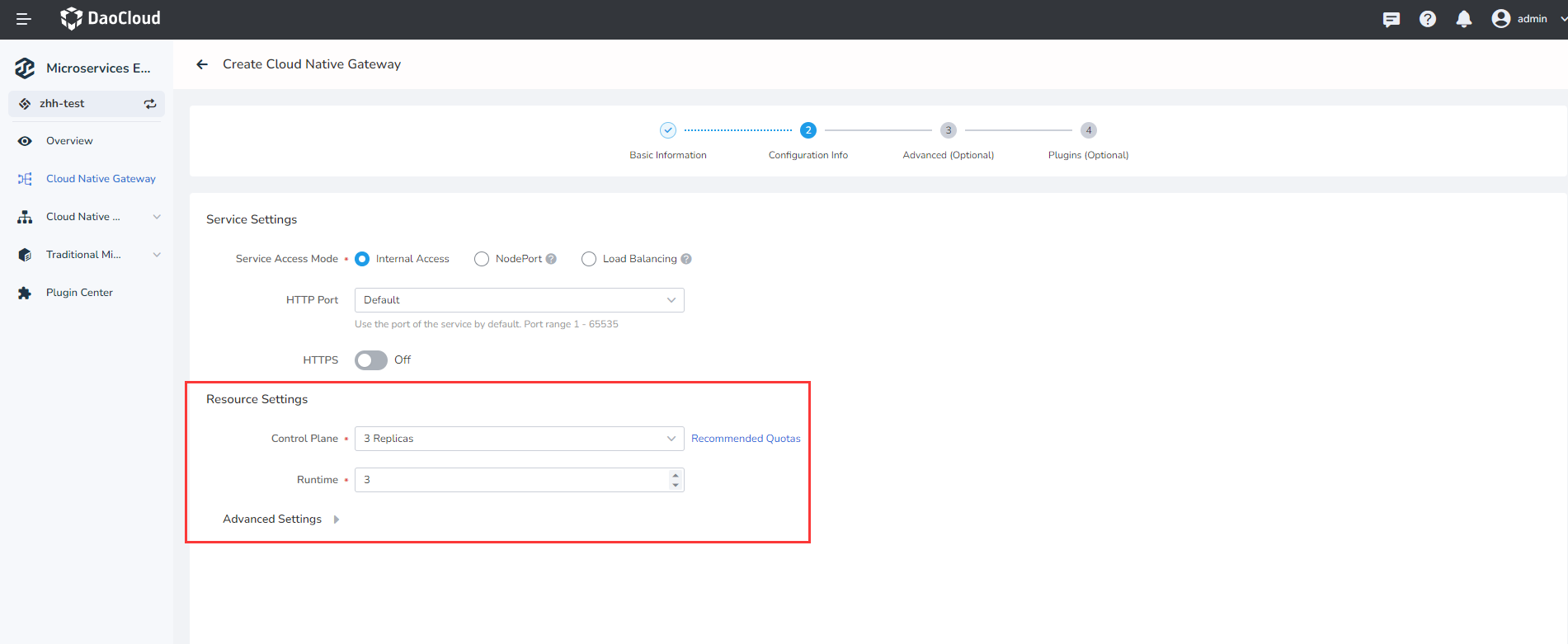
- Control node: Sets how many CPU and memory resources to configure for the control node (contour)
- Working node: Sets how many CPU and memory resources are allocated to the working node (envoy)
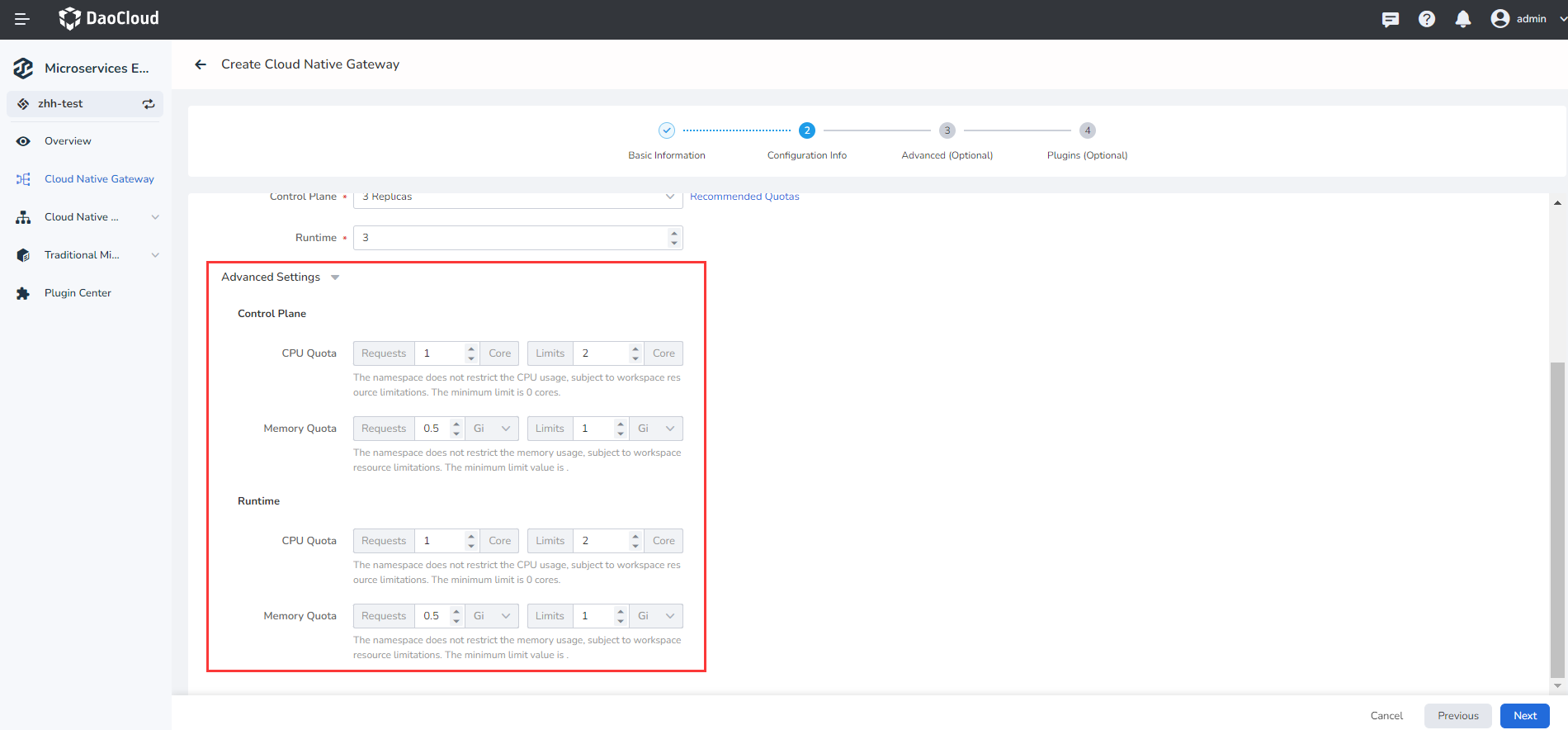
-
-
Follow the instructions below to complete the advanced configuration (optional).
- Log Level: Sets log levels for working node (envoy) and Pod
- Update Mode: 'Recreate' means to delete the original gateway and create a new gateway, 'rolling update' means not to delete the gateway, but to roll to update the gateway related Pod
- Front-end Proxy: specifies how many proxy endpoints a request must pass through before reaching the gateway from the client. Set this parameter based on actual conditions. For example, 'client-nginx-gateway' has one agent layer because only one Nginx agent endpoint passes through it.
- Gateway tracing: After this function is enabled, link information can be generated based on requests made through the gateway and sent to the observable module for data collection.
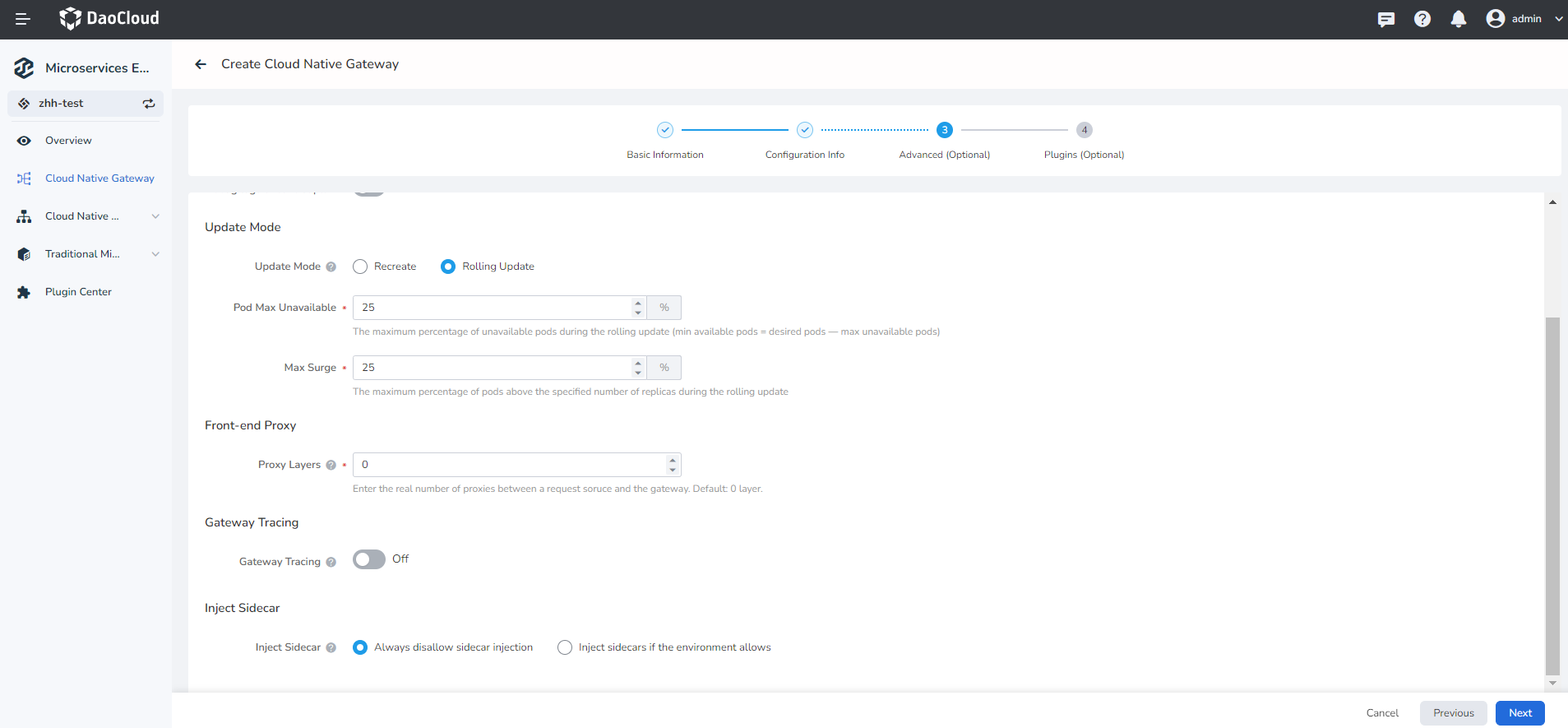
-
Please refer to the following information to fill in the plug-in configuration (optional), and finally click 'confirm' in the lower right corner of the page.
Select whether to enable the Global Rate Limit plugin.
You need to access the plugin in the plugin center in advance, or click the blue text on the current page to jump to the corresponding page to access and create.
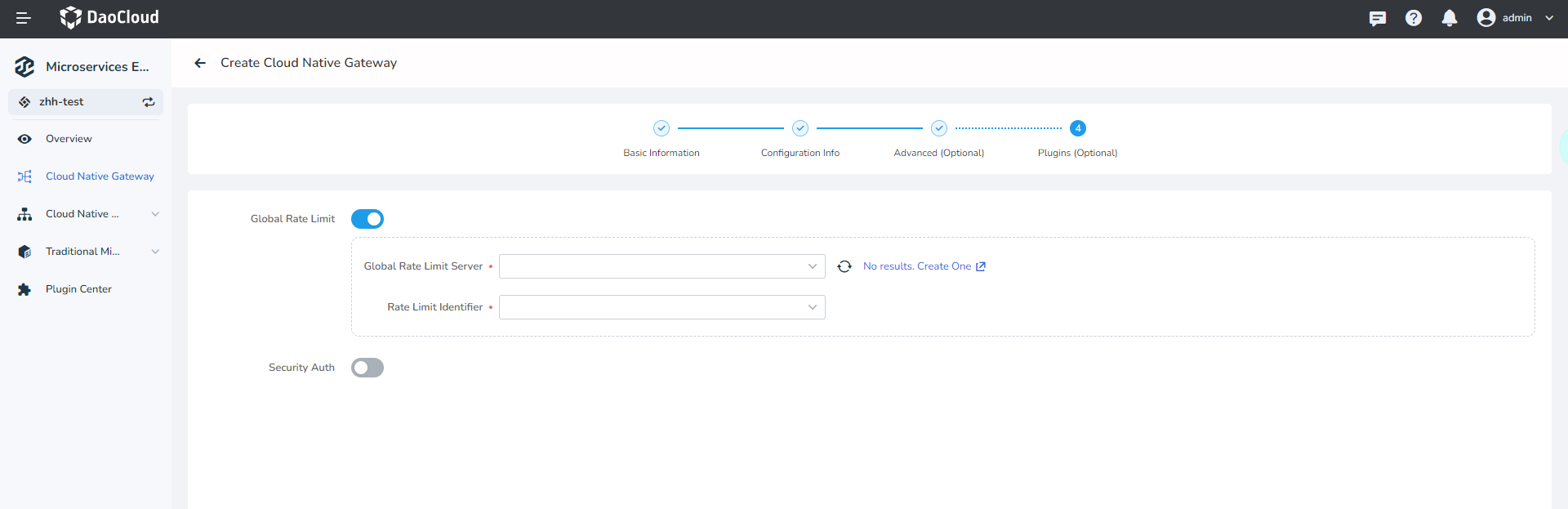
Note
Click OK at the lower right corner of the page to return to the micro-service gateway list page. You can perform the operations Update Gateway or Delte Gateway on the right.
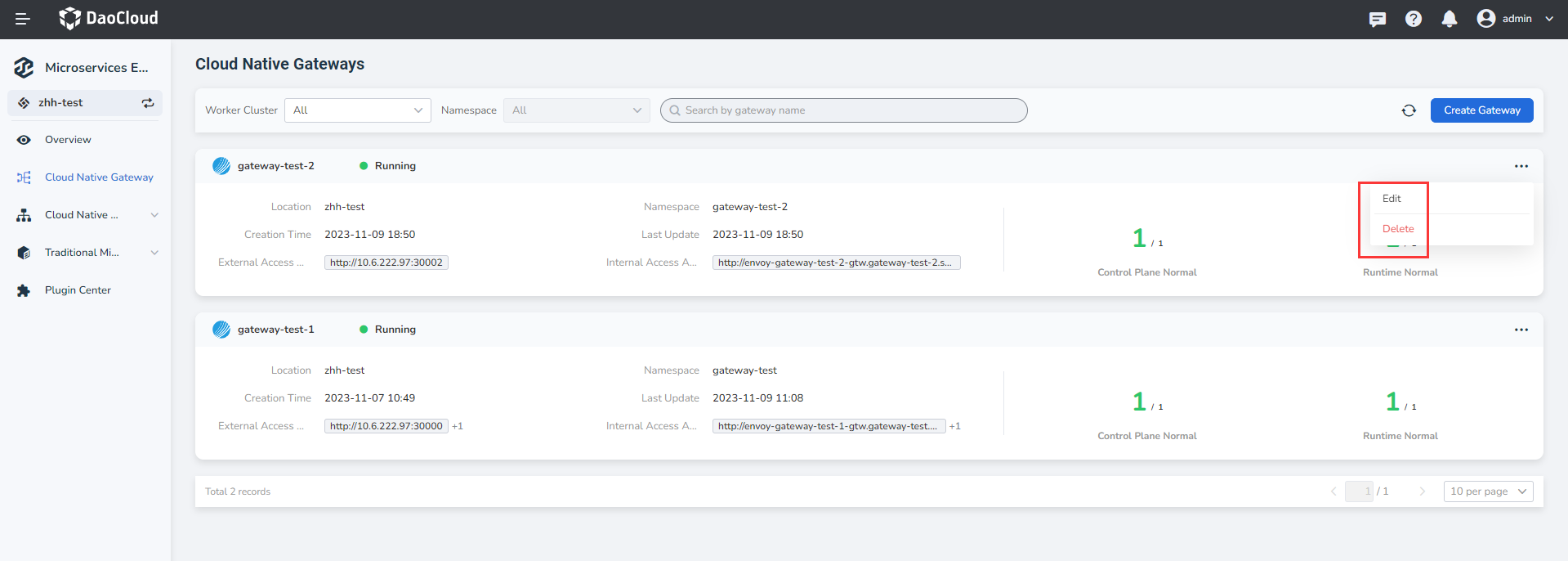
View¶
You can view the gateway details on Overview, including the name, deployment location, gateway running status, service entry mode, controller/working node health status, API, and plug-in information.
Gateway details¶
On the Gateway List page, select the name of the target gateway to access the gateway overview page ".
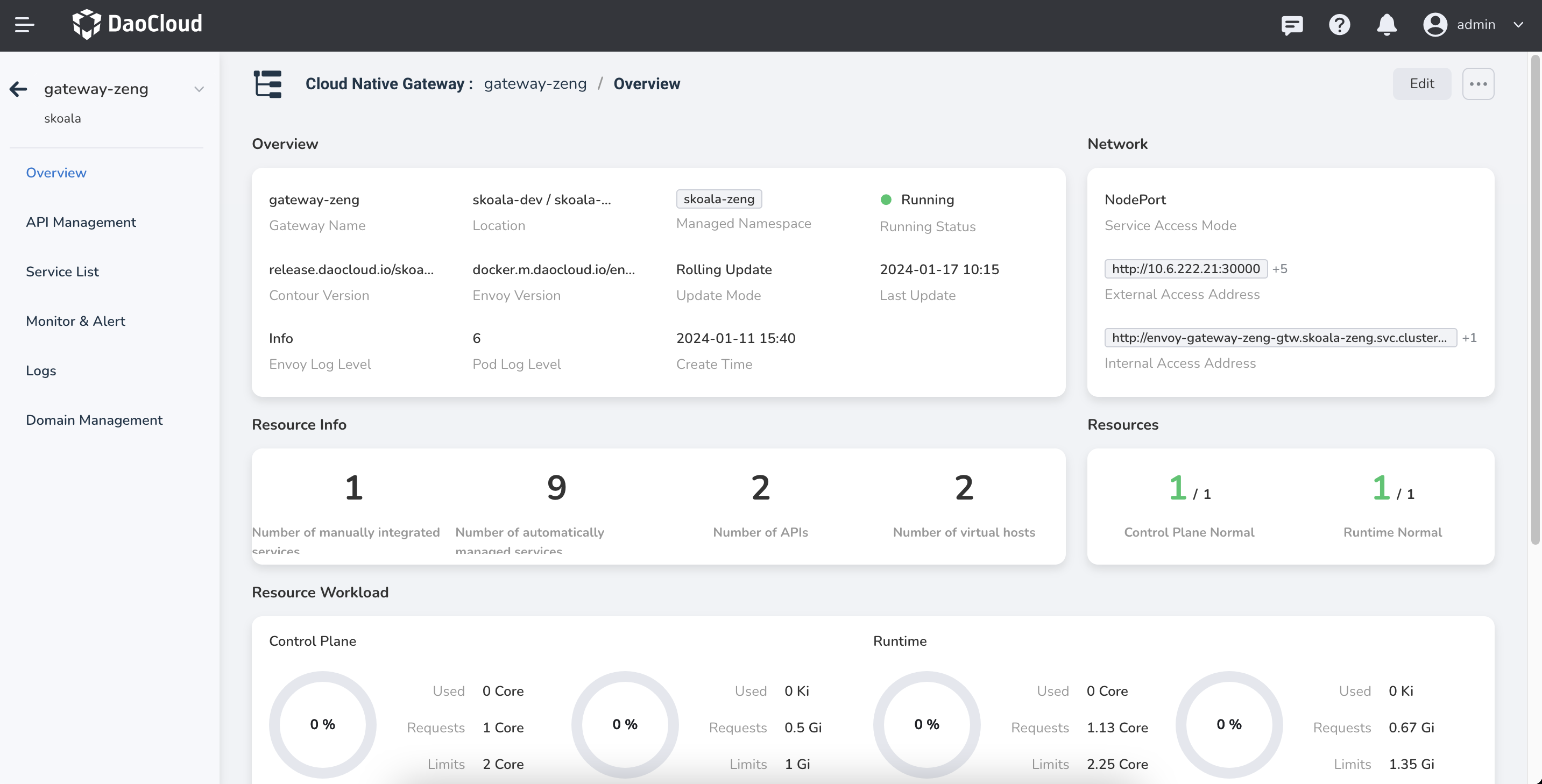
Gateway details are divided into basic information, network information, TOP10 popular apis, resource information, resource load, and plug-in information.
Some of the data are described as follows:
-
Control/Working Node Instances: Displays the total number and health of node instances.
/The number on the left represents the number of instances currently online, and the number on the right represents the total number of node instances.- If the online node
/left no.is equal to all the online nodes/right no., it is displayed in green. - If the online node
/left no.is less than all the nodes that should be online/right no., it is displayed in red.
- If the online node
-
Top 10 APIs: The top 10 apis in descending order by number of API response codes (2xx, 4xx, and 5xx) are in descending order by default by number of response codes (200). You can view the data of the past 15 minutes, 1 hour, or 24 hours.
- Resource load: The CPU usage and Memory usage of the gateway control node and the working node in the last 1 hour or the last 3 hours are displayed as line charts.
- Plug-in information: Displays the start and stop of the current gateway plug-in and other available plug-ins.
Related operation¶
In addition to viewing the gateway details, you can update the gateway configuration and delete the gateway on the gateway details page.
- Update gateway: Click Edit at the top of the page to jump to the page for updating gateway configuration. For details, see Update Gateway Settings.
- Delete gateway: Click ... at the top of the page and select Delete to go to the page for deleting gateway. For details, see Delete Gateway.
Update¶
The micro-service gateway supports the high-availability architecture of multi-tenant instances and is compatible with the unified gateway access capabilities of micro-services in various modes.
Update gateway configuration¶
There are two ways to update the gateway configuration.
-
In the Gateway List page choose the gateway instance needs to be updated, at the instance of right click ... and select Edit .
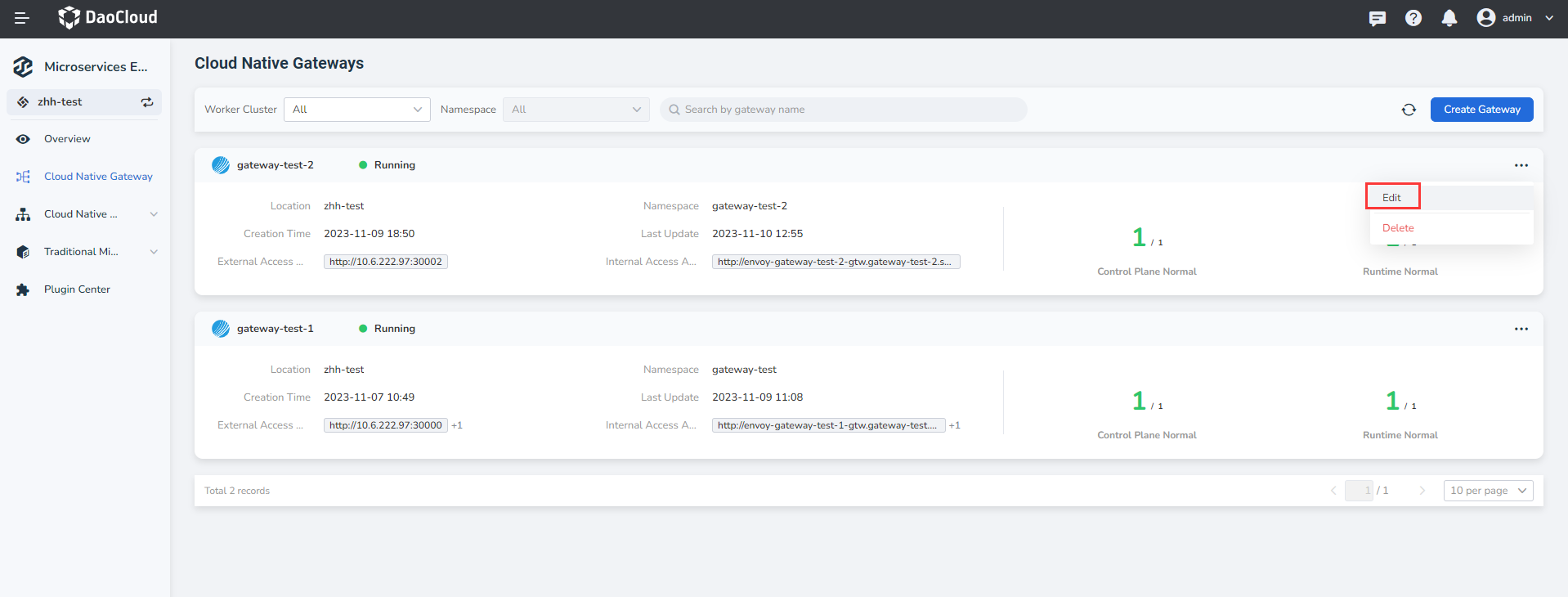
-
Click the gateway name to access the overview page. In the upper right corner, click Edit .
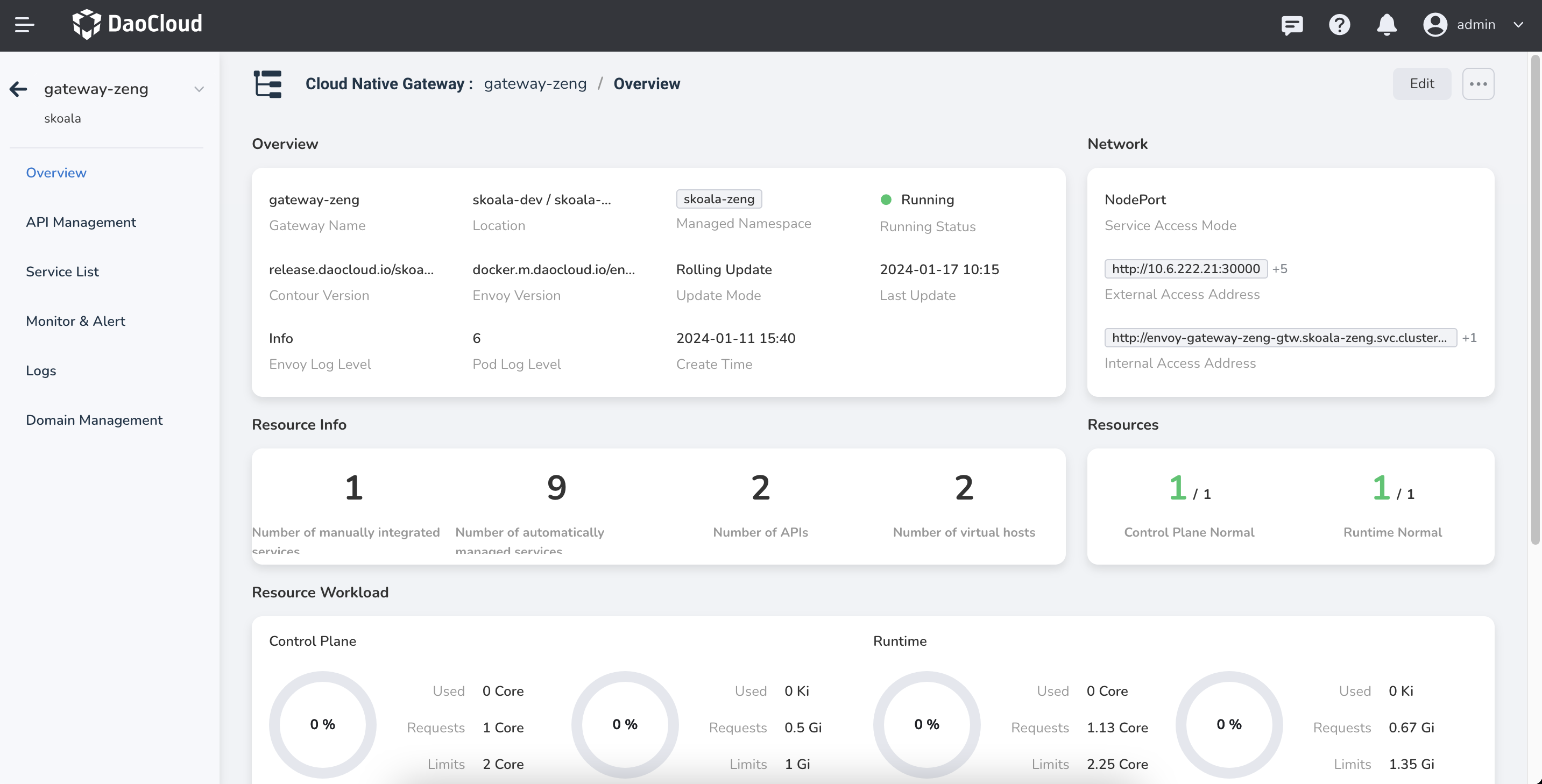
Delete¶
The micro-service gateway supports the high-availability architecture of multi-tenant instances and is compatible with the unified gateway access capabilities of micro-services in various modes.
There are also two ways to delete a gateway. To ensure that services are not affected, release the API of all routes to the gateway before deleting it.
Danger
Gateway deletion is irreversible, so please proceed with caution.
-
In the Gateway List page choose the need to remove the gateway instance, at the instance of right click ... and select Delete .
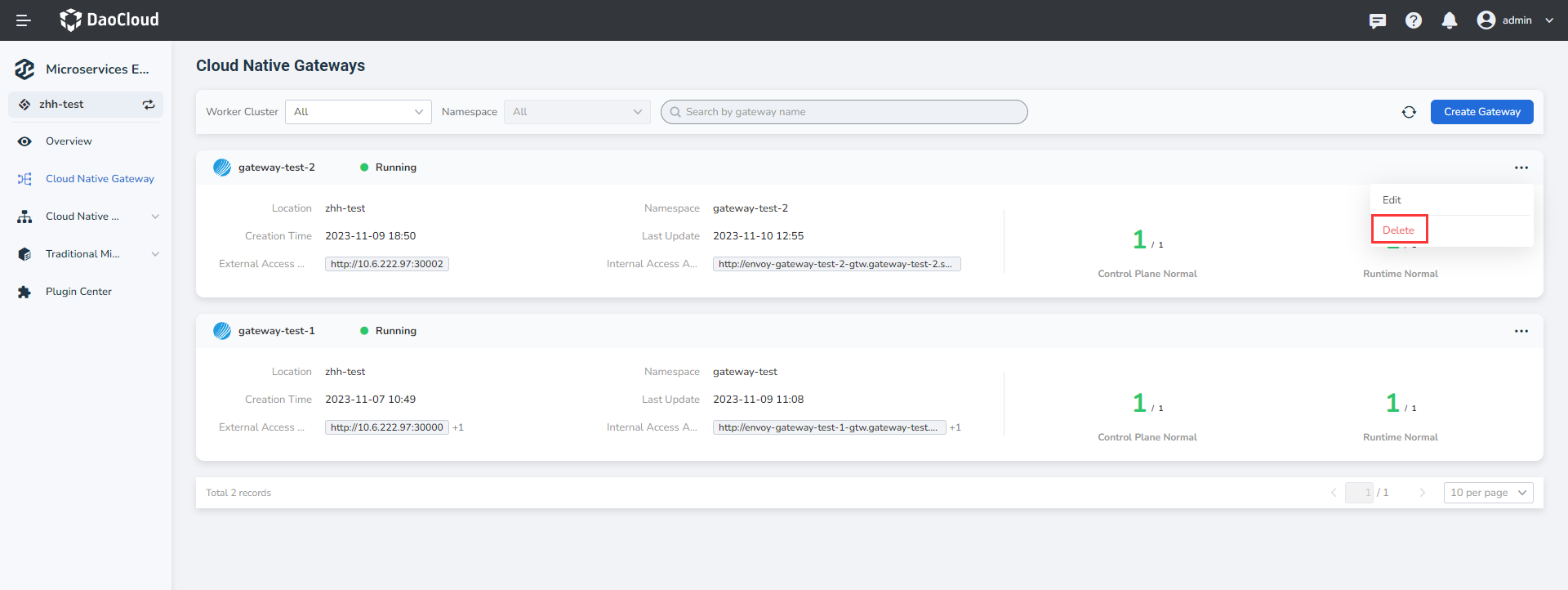
-
After entering into the overview page, click the gateway name in the upper right corner of the ... and select Delete .