Integrate Registry¶
If you want to monitor or trace your existing microservices without creating a new registry, then you can just integrate your registries into the Microservices module of DCE 5.0.
Supported registries: Nacos Registry, Eureka Registry, Zookeeper Registry, Kubernetes Registry, and Mesh Registry.
However, compared with hosted registries, integrated registries can only use some basic features, such as checking basic information, monitoring information, and tracing. To experience more fantastic and surprising boasted features, it is suggested to create a Hosted Registry.
Integrate¶
To integrate a registry, follow these steps:
-
Click Traditional Microservices → Integrated Registry in the left navigation bar, and then click Integrate Registry in the upper right corner of the page.
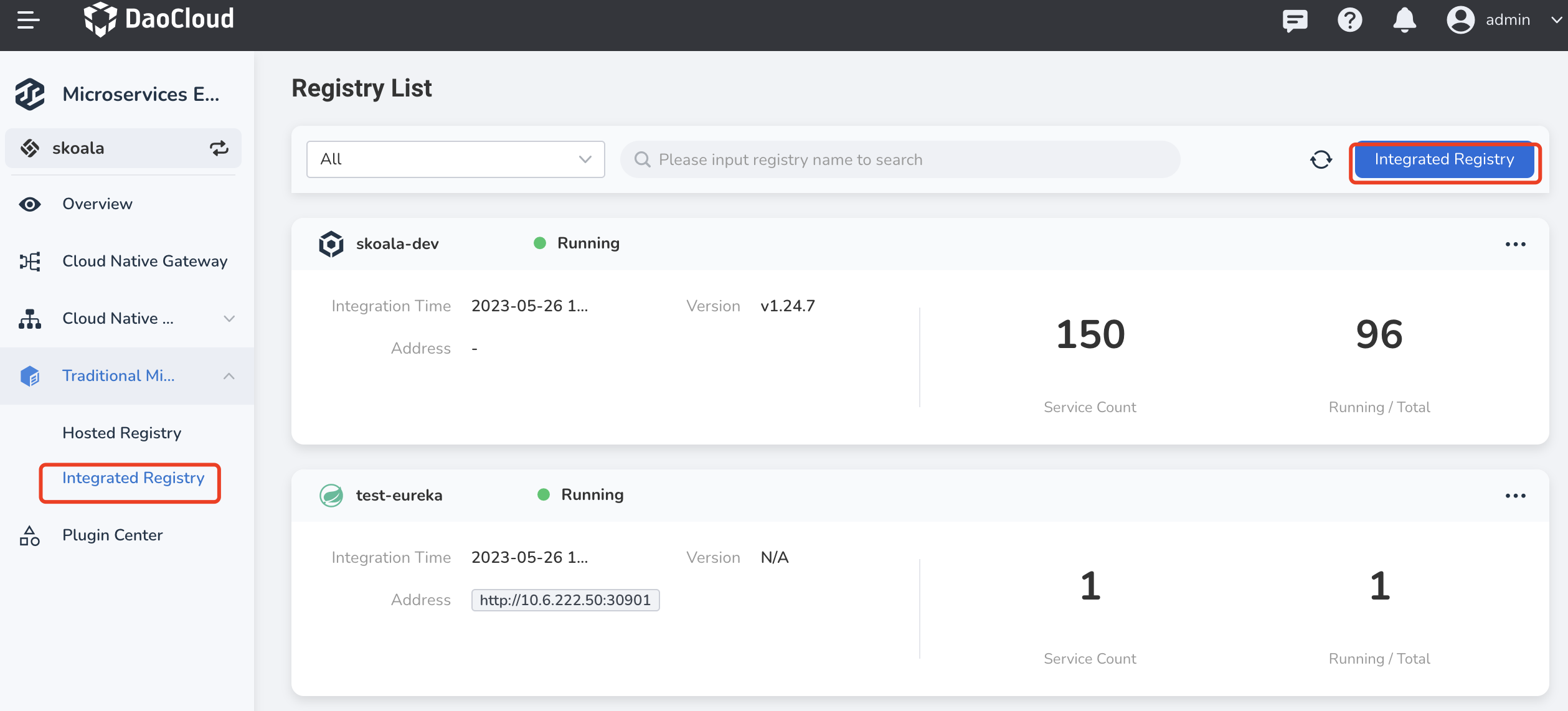
-
Complete required information and click OK at the bottom of the page.
Different types of registries requires different information.
-
Kubernetes/Mesh registry: directly select a cluster or service service
-
If your expected cluster doesn't appear in the drop-down list, go to the Container Management module to Integrate Cluster or Create Cluster.
-
If your expected mesh doesn't appear in the drop-down list, go to the Service Mesh module to Create Mesh.
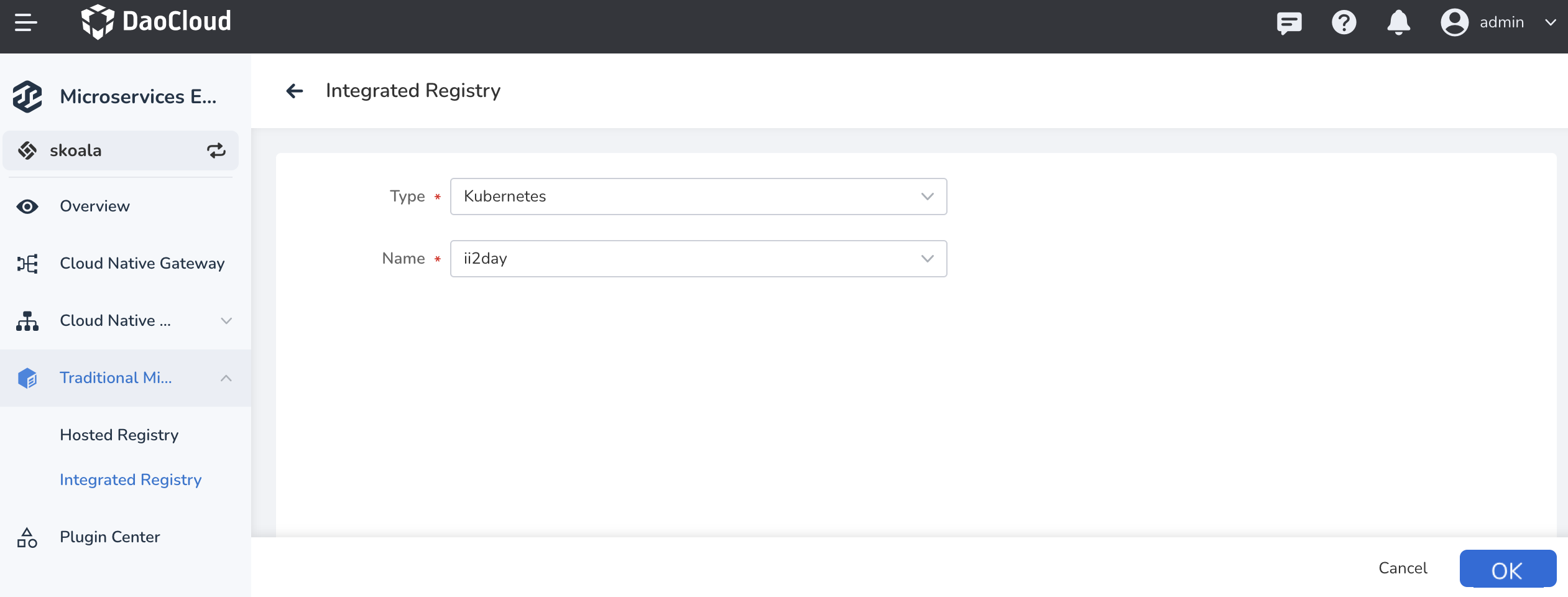
-
-
Nacos/Zookeeper/Eureka registries: fill in the name and address of the registry, and click OK at the bottom of the page.
Click + Add to enter multiple addresses.
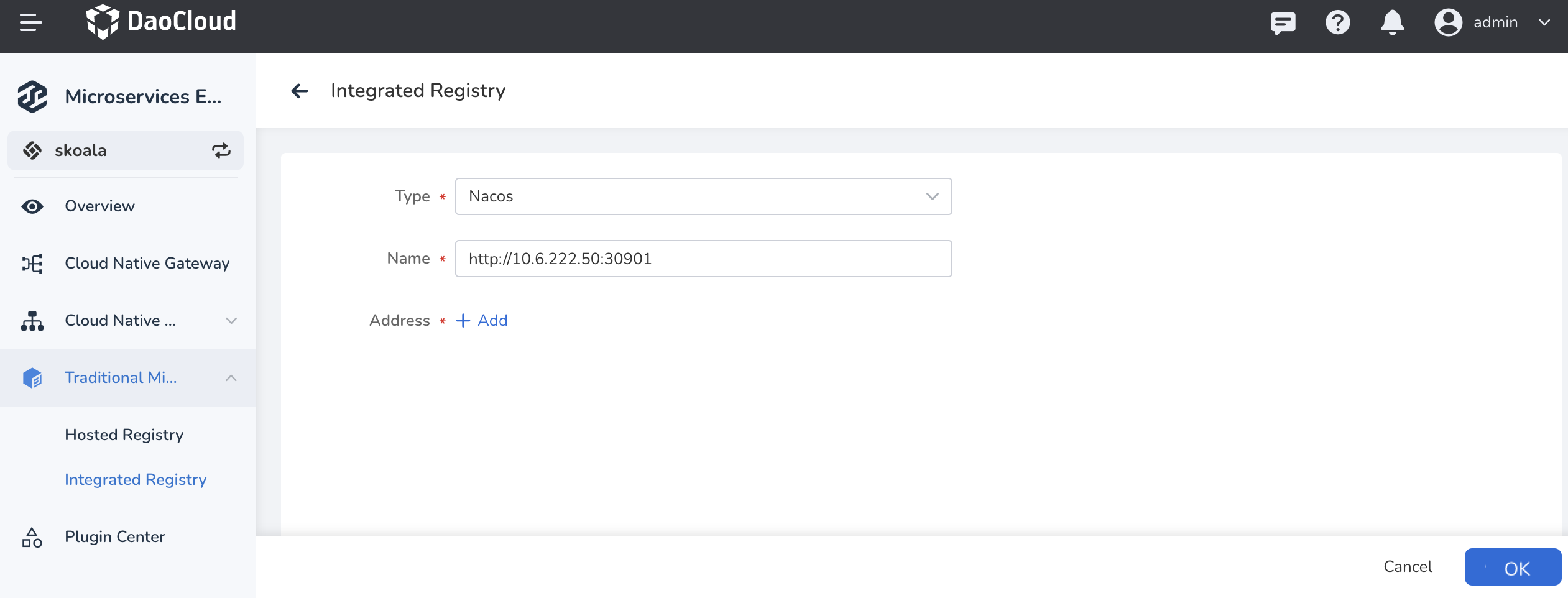
-
Update¶
Update Nacos/Zookeeper/Eureka registries with this guide.
If you want to update Kubernetes/Service Mesh registries, you can either remove it and reintegrate another one, or you can update the Kubernetes cluster/update the mesh.
-
In the
Registry Listfind registry you need to update, on the right side click ⋮ and select Edit .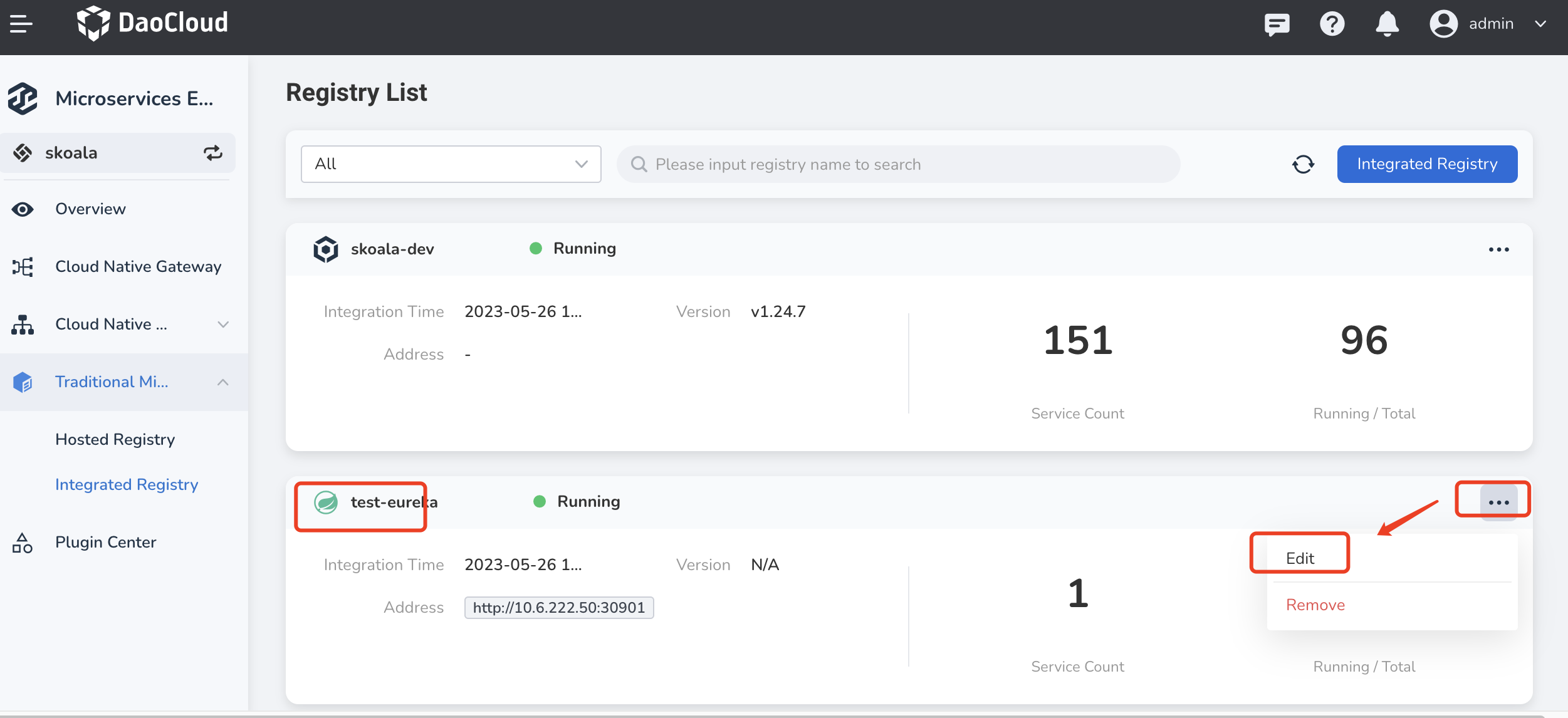
-
Add or remove the registry address, then click OK at the bottom of the page.
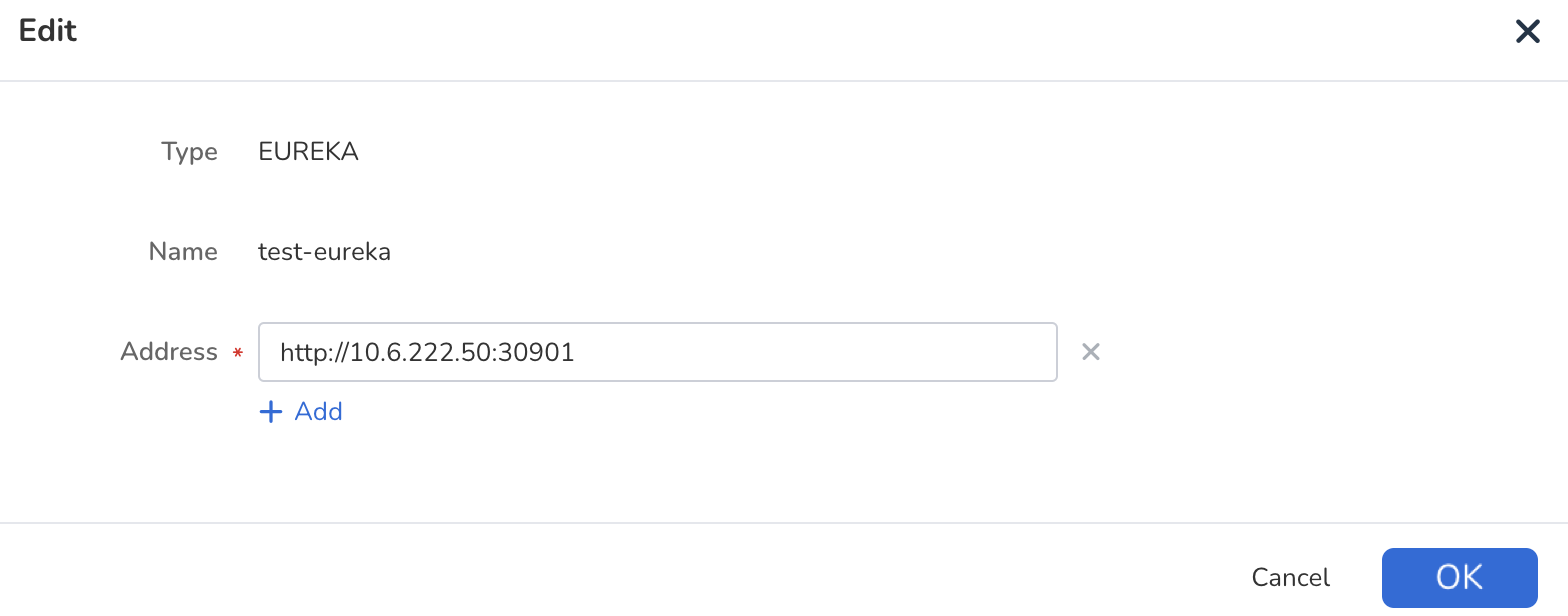
Remove¶
-
In the
Registry Listfind registry you need to remove, on the right side click ⋮ and select Remove .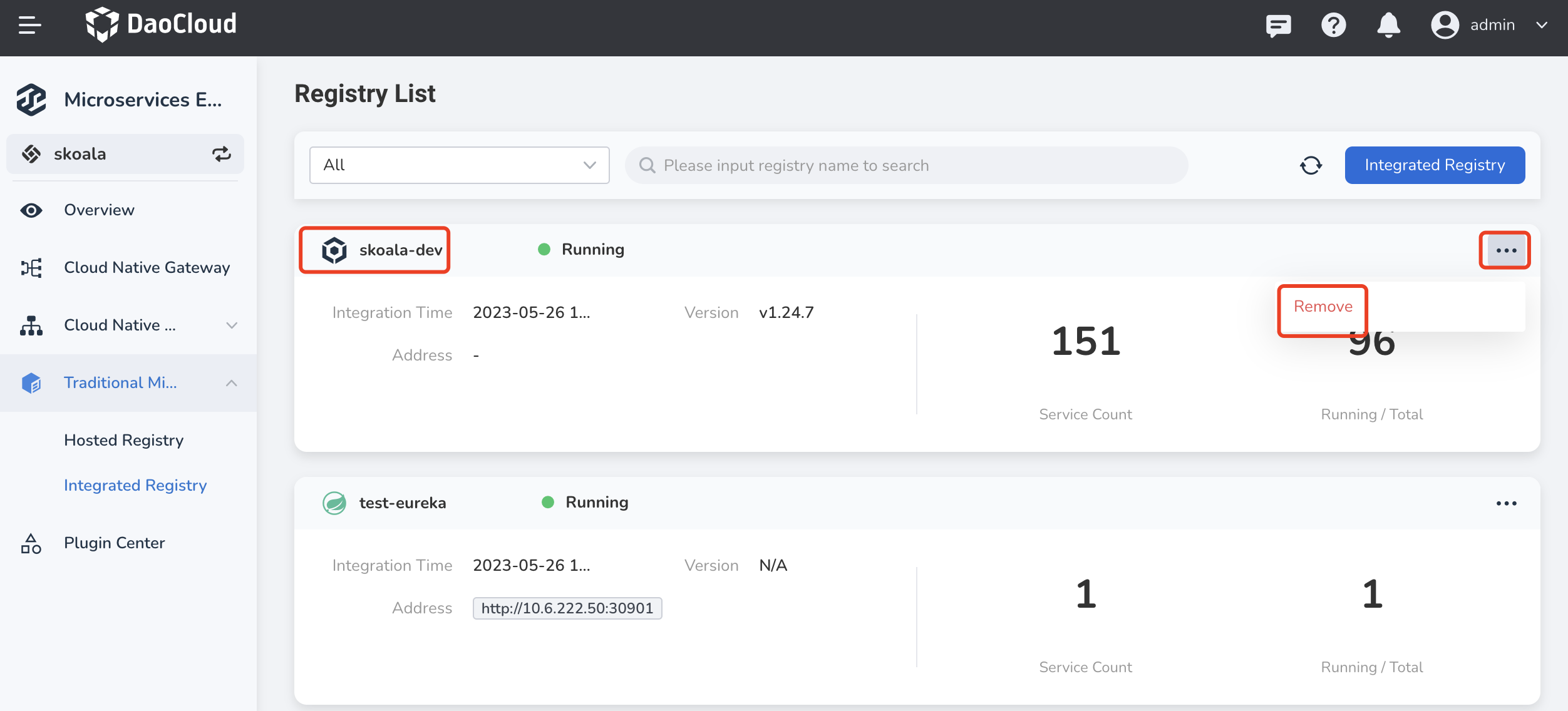
-
Enter the registry name to confirm that it is the exact one you want to remove, then click Delete .
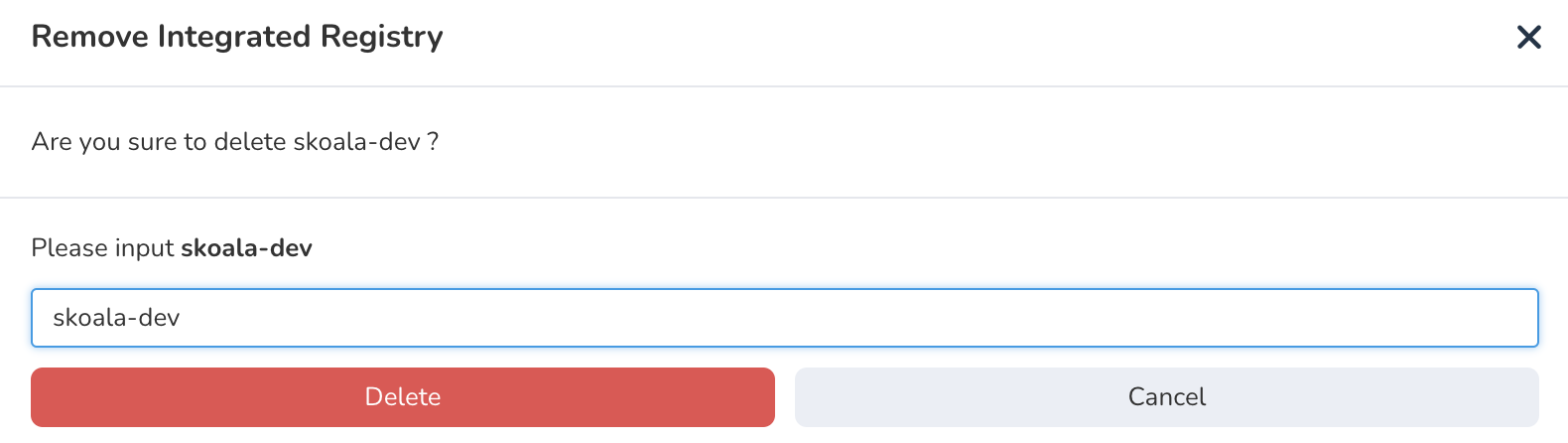
Note
Integrated registries can be removed, while hosted registries can bedeleted. The difference between the two is:
- Remove: The registry is removed from the DCE 5.0 Microservices module. The registry itself and data are not deleted. You can access the registry again later.
- Delete: Deletes the registry and all the data in it. The registry cannot be used again. You need to create a new registry.