基于流水线和 GitOps 实现 CI/CD¶
本文介绍如何基于应用工作台的流水线与 GitOps 功能实现 CI/CD。
整体流程¶
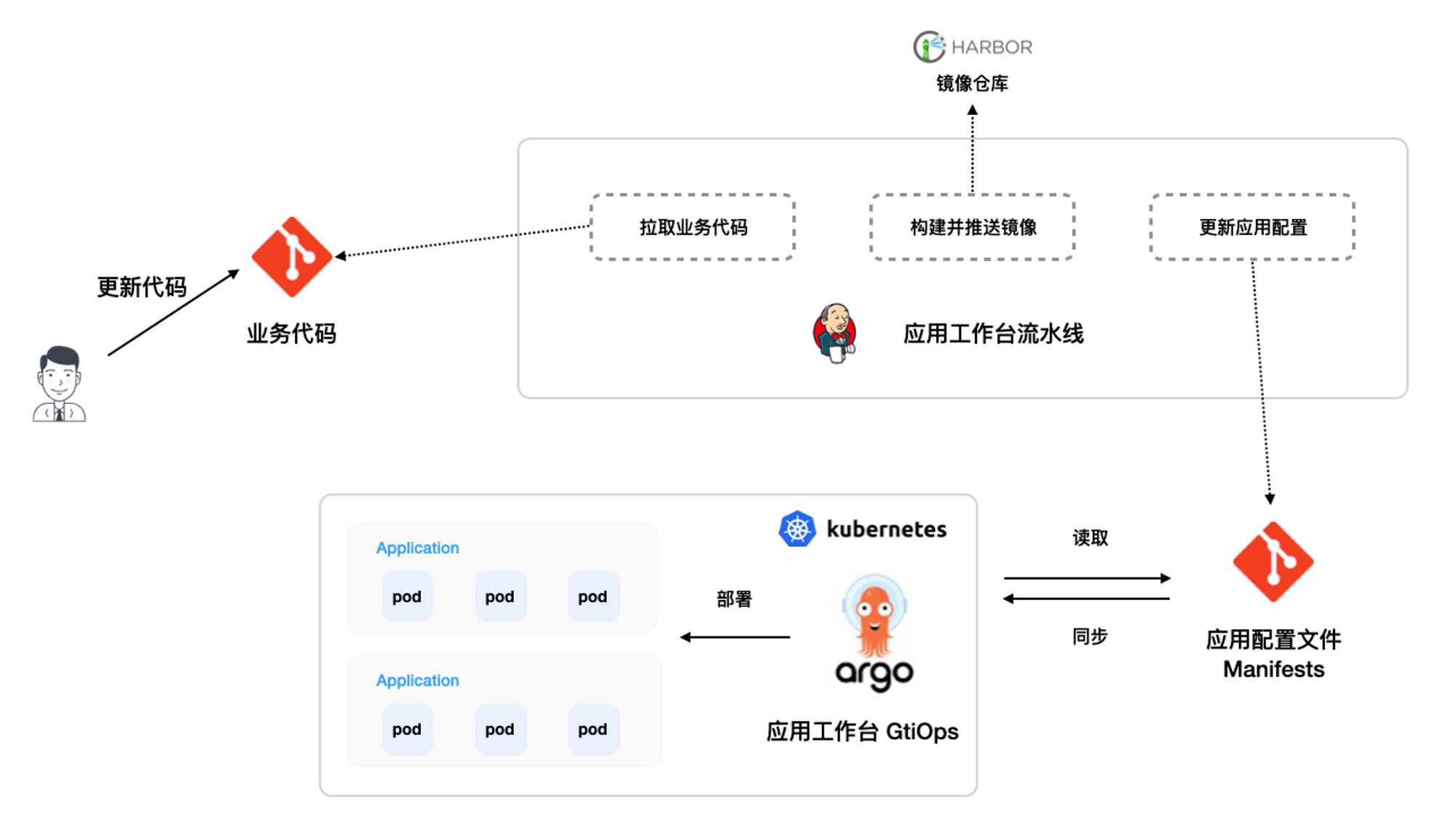
前提条件¶
基于整体流程,我们需要准备如下信息:
-
准备两个代码仓库,其中一个作为存业务代码的仓库,一个作为应用的配置文件(yaml)仓库。在这个例子中为了方便我们放在同一个仓库中不同目录下:
-
准备一个 Harbor 镜像仓库
-
准备访问上述三个仓库的凭证。此教程中使用的三个凭证分别命为 git-credentials、git-app-credentials、harbor-credentials
创建流水线¶
此教程主要包含的步骤有:拉取业务代码 -> 构建镜像 -> 更新应用配置文件
当 更新应用配置文件 步骤执行成功后,Argo CD 会监测变化,并会触发更新同步最新的配置文件部署到集群中。
-
创建流水线的步骤可以参考创建流水线。
-
创建成功后,选择该流水线操作: 编辑 Jenkinsfile
点击查看流水线 Jenkinsfile 样例文件
pipeline { agent { node { label 'base' } } environment { SOURCE_REPO = '<https://github.com/amamba-io/amamba-examples.git>' SOURCE_CREDENTIAL_ID = '<source-credential-id>' DEPLOY_REPO = 'github.com/amamba-io/amamba-examples.git' DEPLOY_CREDENTIAL_ID = '<deploy-credential-id>' DEPLOY_PATH = 'plain-yaml' DOCKERFILE_ROOT = 'guestbook-go' DOCKER_REPO = 'docker.io/amambadev/guestbook' DOCKER_CREDENTIAL_ID = '<docker-credential-id>' } stages { stage('git clone') { steps { git(branch: 'main', credentialsId: "${SOURCE_CREDENTIAL_ID}", url: "${SOURCE_REPO}") script { env.COMMIT_ID = sh(script: 'git rev-parse --short=8 HEAD', returnStdout: true).trim() echo "commit id: ${COMMIT_ID}" } } } stage('build & push') { steps { container('base') { withCredentials([usernamePassword(passwordVariable:'PASS',usernameVariable:'USER',credentialsId:"${DOCKER_CREDENTIAL_ID}")]) { sh 'docker login ${DOCKER_REPO} -u $USER -p $PASS' sh 'docker build -f Dockerfile -t ${DOCKER_REPO}:${COMMIT_ID} ${DOCKERFILE_ROOT}' sh 'docker push ${DOCKER_REPO}:${COMMIT_ID}' } } } } stage('update manifest') { environment { DOCKER_TAG = "${COMMIT_ID}" } steps { container('base'){ dir('deploy') { git(branch: "main", url: "https://${DEPLOY_REPO}", credentialsId: "${DEPLOY_CREDENTIAL_ID}") sh 'yum install -y gettext' sh 'envsubst < pipelines/templates/guestbook-ui-deployment.yaml.tmpl > plain-yaml/guestbook-ui-deployment.yaml' withCredentials([usernamePassword(passwordVariable:'PASS', usernameVariable:'USER', credentialsId:"${DEPLOY_CREDENTIAL_ID}")]) { sh ''' git config user.name "robot" git config user.email "<robot@amamba.io>" git add . git commit -m "Bump image with ${DOCKER_REPO}:${DOCKER_TAG}" git push "https://${USER}:${PASS}@${DEPLOY_REPO}" ''' } } } } } } }
基于 Kustomize 持续发布¶
如果部署文件使用 Kustomize 管理,我们可以更新流水线update manifest步骤以适配这种情况:
environment {
...
DEPLOY_PATH = 'kustomize-guestbook/'
}
stages{
...
stage('update manifest') {
environment {
DOCKER_TAG = "${COMMIT_ID}"
}
steps {
container('base'){
dir('deploy') {
git(branch: "main", url: "https://${DEPLOY_REPO}", credentialsId: "${DEPLOY_CREDENTIAL_ID}")
sh '''
cd ${DEPLOY_PATH}
# install kustomize
curl -s "https://raw.githubusercontent.com/kubernetes-sigs/kustomize/master/hack/install_kustomize.sh" | bash
./kustomize edit set image ${DOCKER_REPO}:latest=${DOCKER_REPO}:${DOCKER_TAG}
'''
withCredentials([usernamePassword(passwordVariable:'PASS', usernameVariable:'USER', credentialsId:"${DEPLOY_CREDENTIAL_ID}")]) {
sh '''
git config user.name "robot"
git config user.email "robot@amamba.io"
git add .
git commit -m "Bump image with ${DOCKER_REPO}:${DOCKER_TAG}"
git push "https://${USER}:${PASS}@${DEPLOY_REPO}"
'''
}
}
}
}
}
}
基于 Helm 持续发布¶
如果部署文件使用 Helm Chart 管理,我们可以更新流水线update manifest步骤以适配这种情况:
environment {
...
DEPLOY_PATH = 'helm-guestbook/values-production.yaml'
}
stages{
...
stage('update manifest') {
environment {
DOCKER_TAG = "${COMMIT_ID}"
}
steps {
container('base'){
dir('deploy') {
git(branch: "main", url: "https://${DEPLOY_REPO}", credentialsId: "${DEPLOY_CREDENTIAL_ID}")
sh '''
yum install -y yq
yq -i ".image.tag=${DOCKER_TAG}" ${DEPLOY_PATH}
'''
withCredentials([usernamePassword(passwordVariable:'PASS', usernameVariable:'USER', credentialsId:"${DEPLOY_CREDENTIAL_ID}")]) {
sh '''
git config user.name "robot"
git config user.email "robot@amamba.io"
git add .
git commit -m "Bump image with ${DOCKER_REPO}:${DOCKER_TAG}"
git push "https://${USER}:${PASS}@${DEPLOY_REPO}"
'''
}
}
}
}
}
}
创建持续部署应用¶
-
用 Https 方式导入 amamba-examples 仓库,参考步骤。
-
创建一个 GitOps 应用。
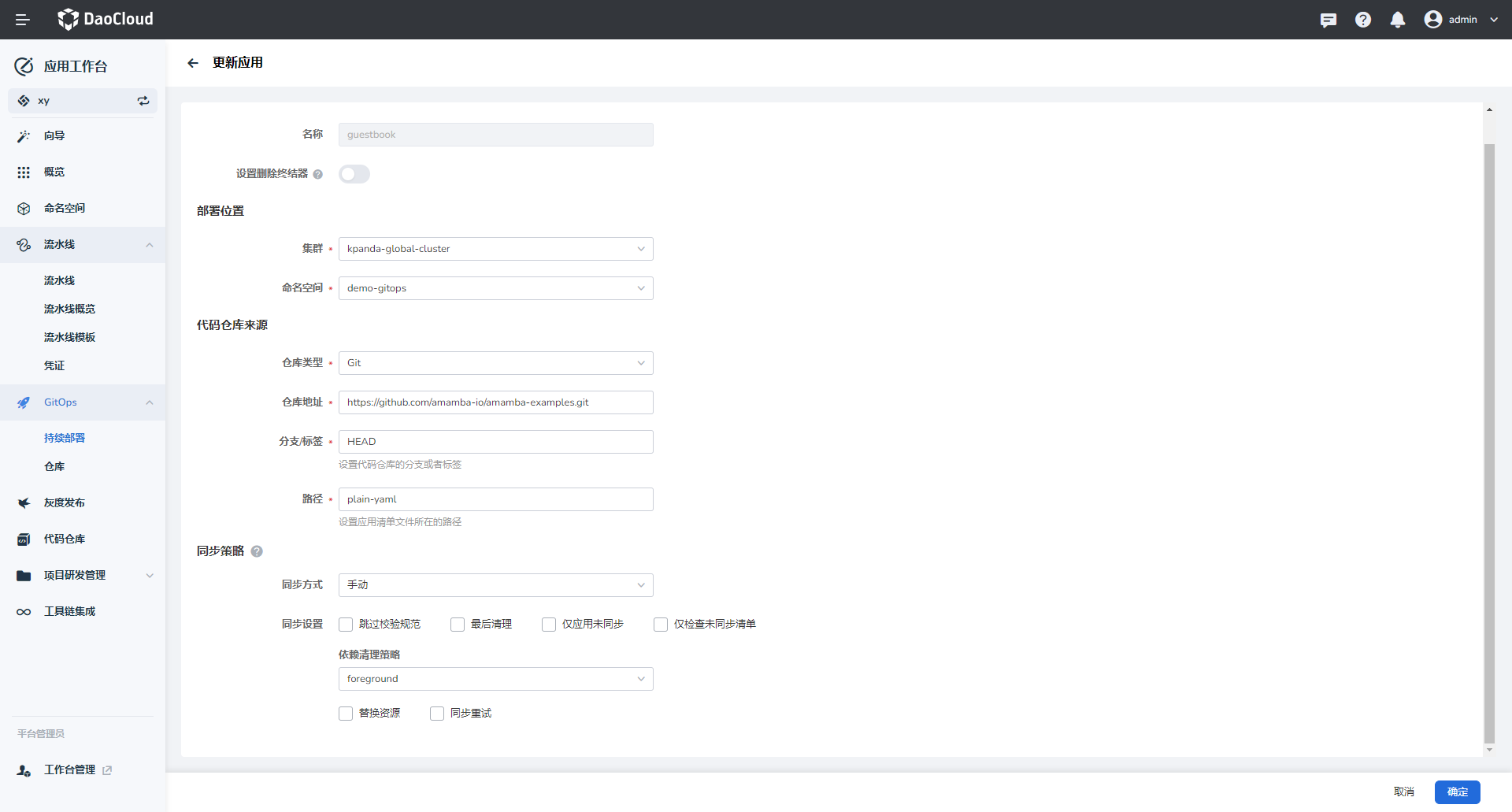
-
创建完成后,会自动生成一条记录,同步状态显示 未同步 。
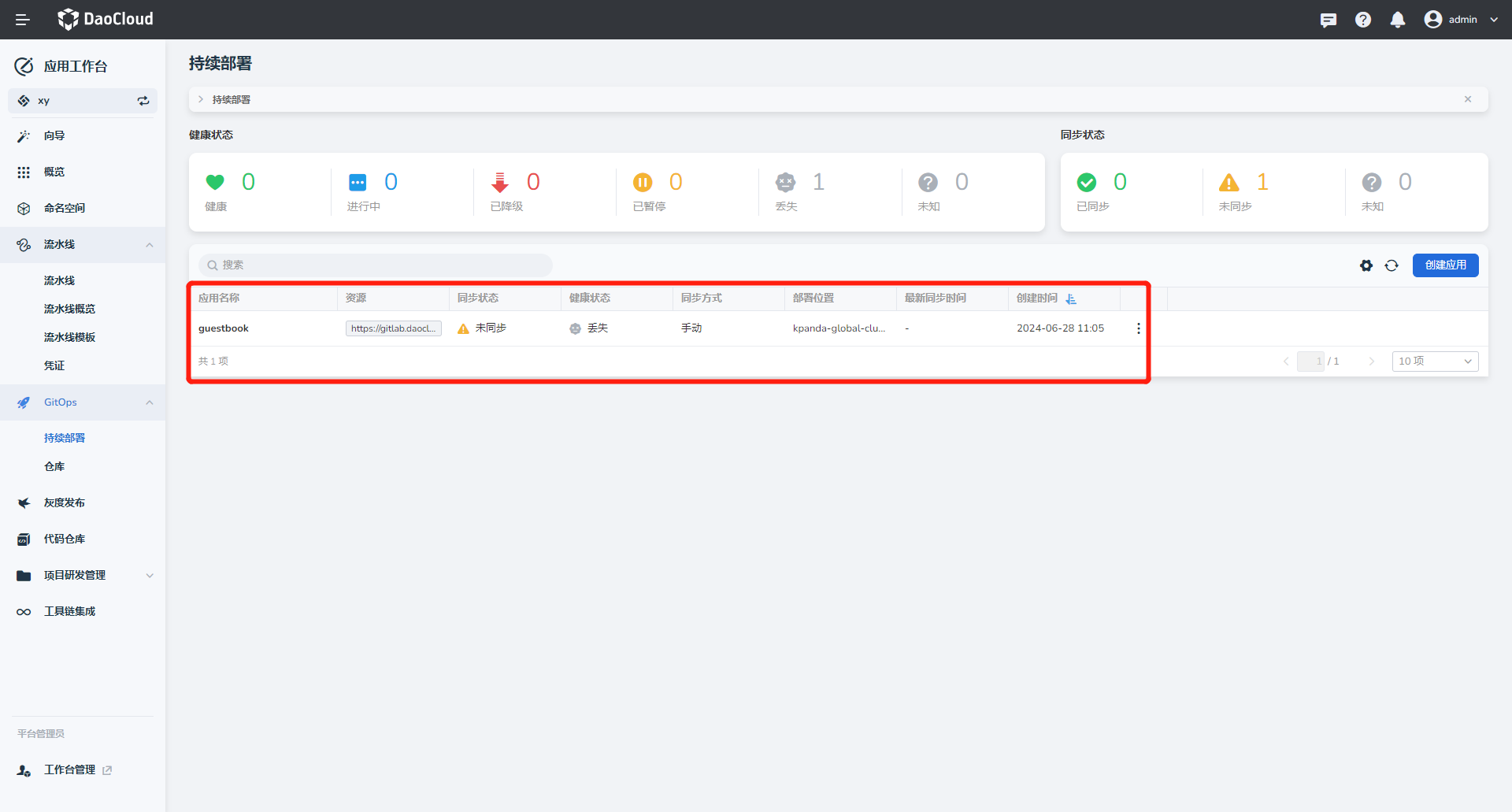
-
点击 同步 ,完成应用部署。
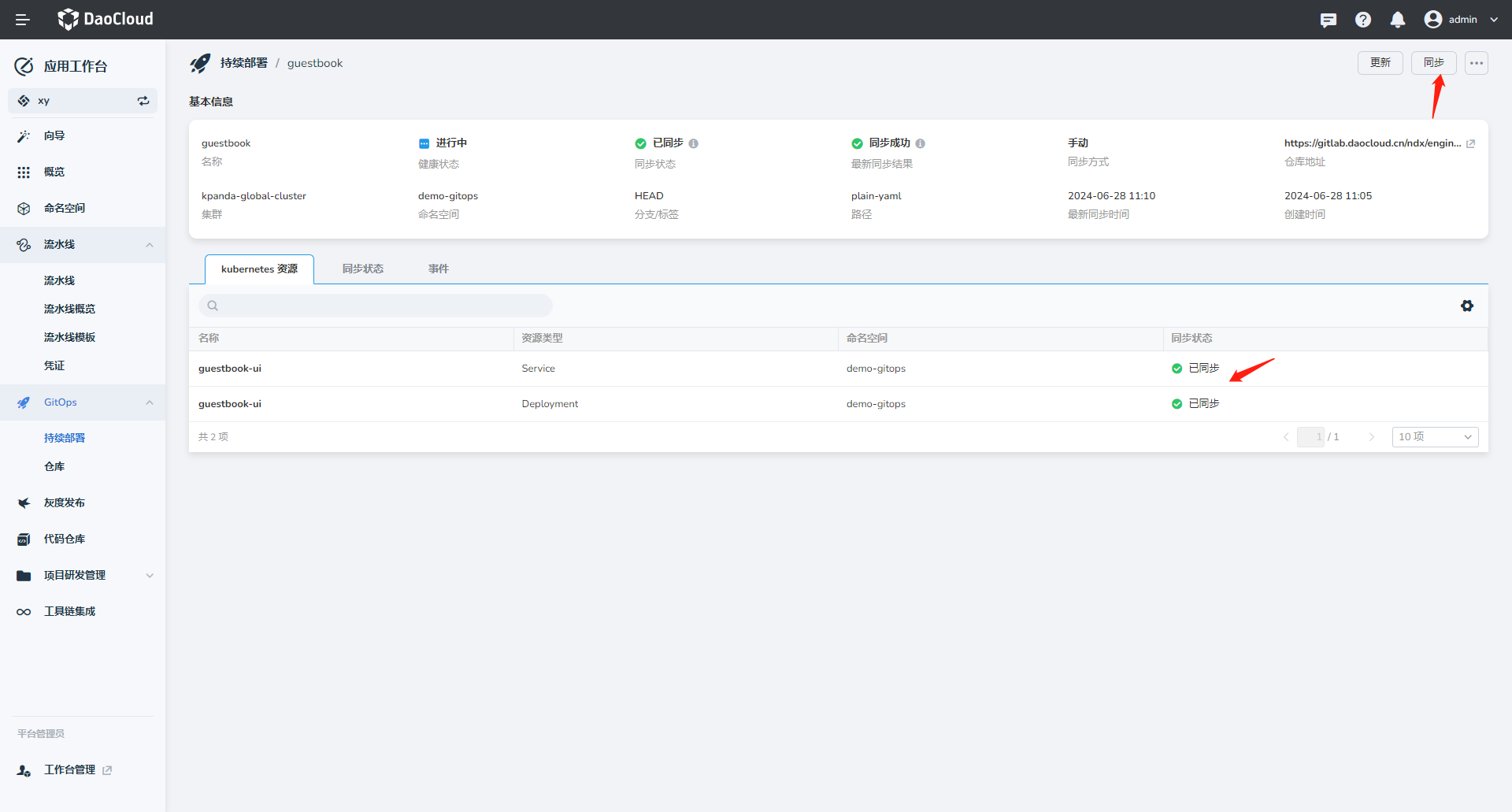
运行流水线触发 CI/CD¶
-
选择上述创建的流水线,点击 立即运行 。
-
查看运行日志。
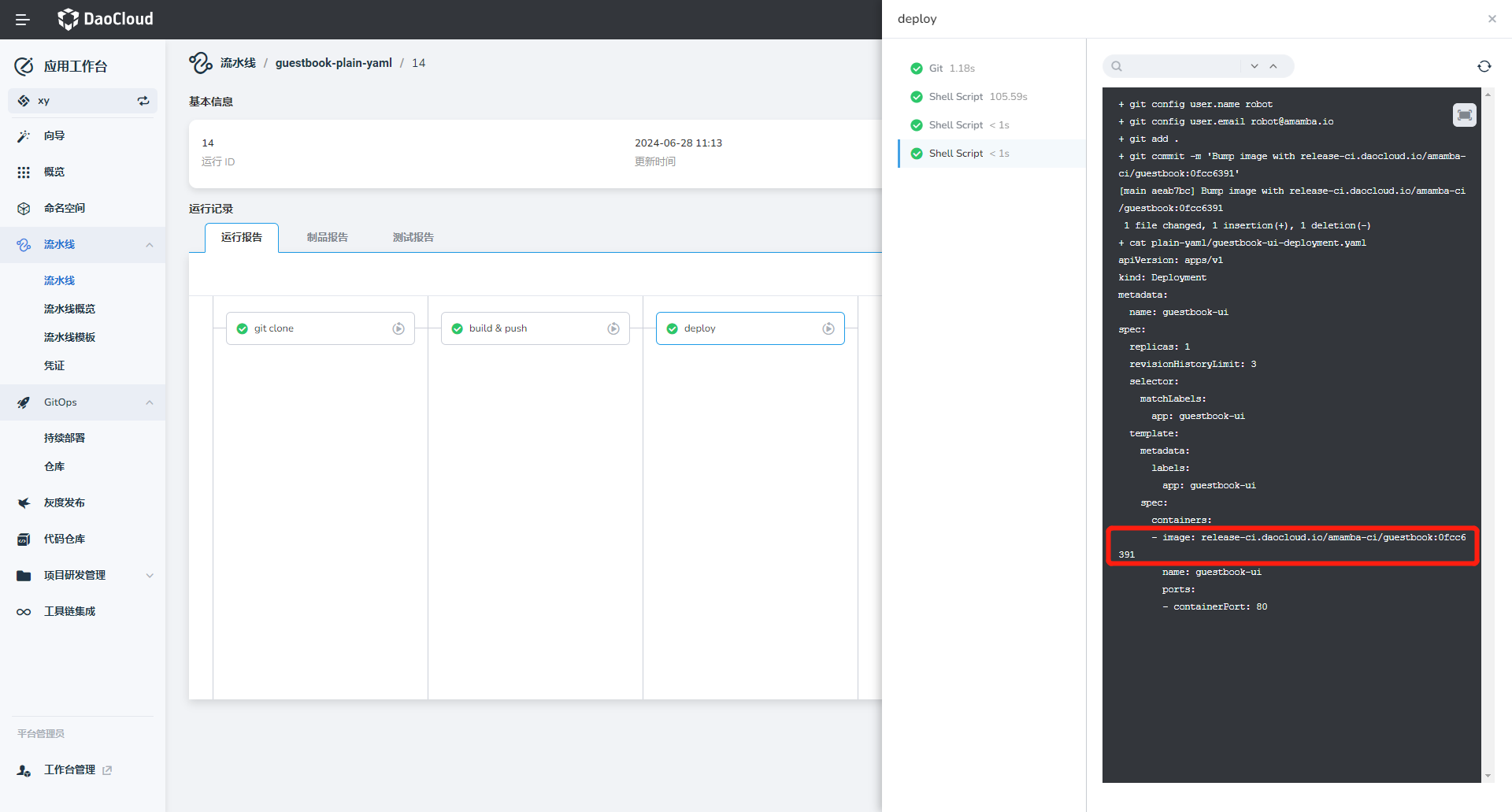
-
流水线运行成功后,验证镜像是否上传到 Harbor,Jenkinsfile 中定义的 tag 为当前的
Commit ID,同时注意到部署仓库的内容也更新了。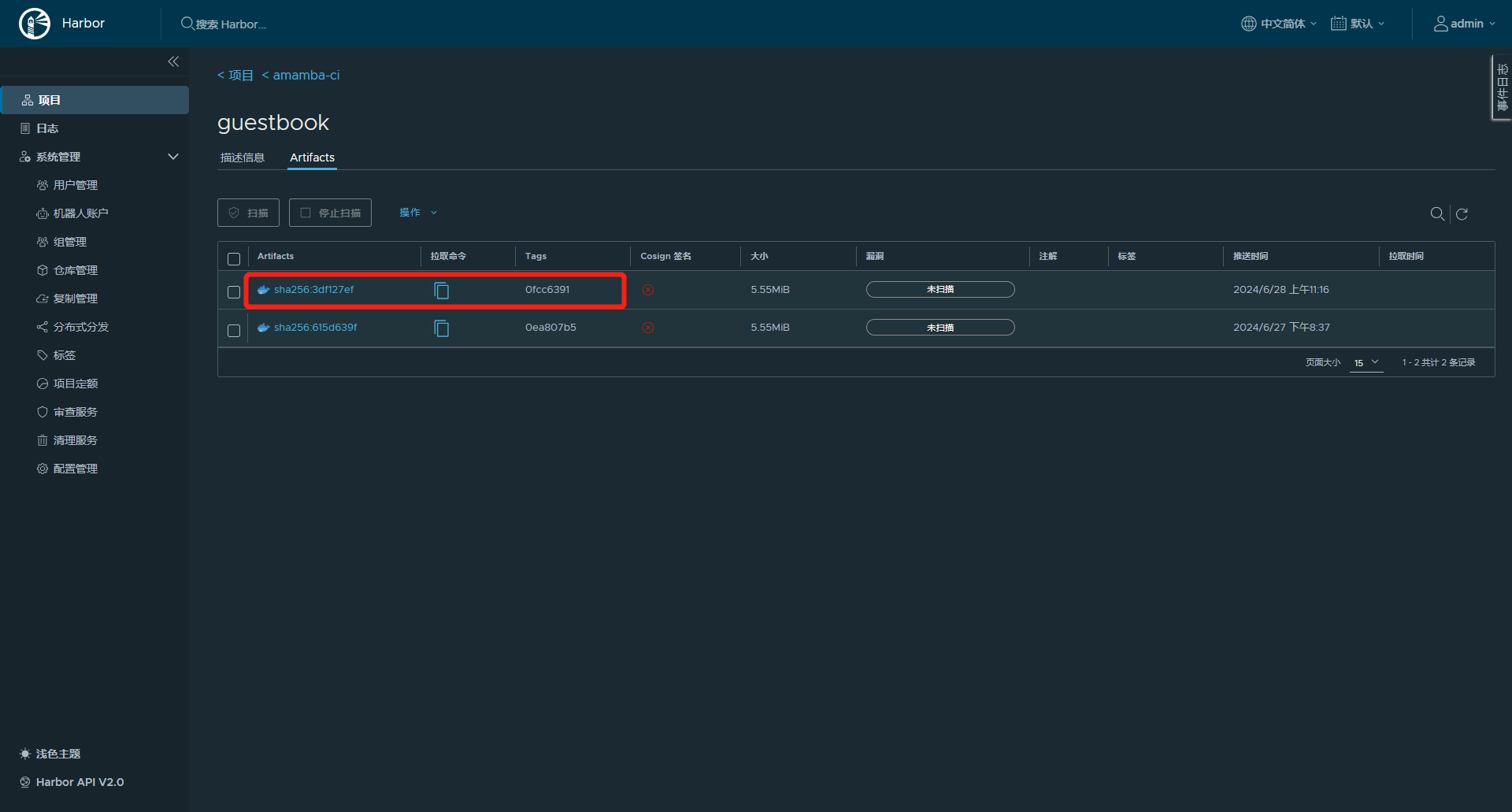
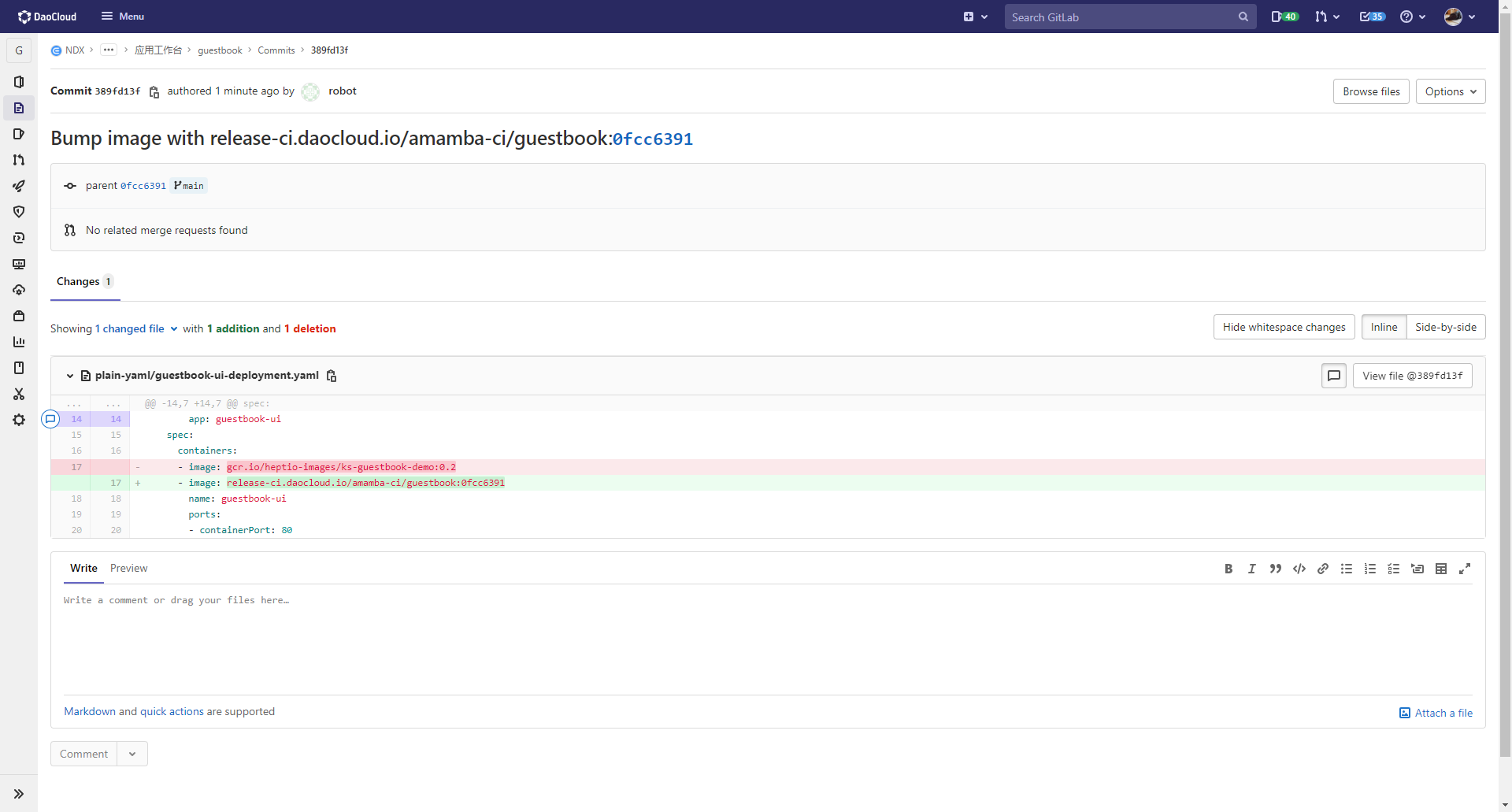
-
继续验证持续部署应用,发现处于 未同步 状态。看到 Deployment 资源未同步。
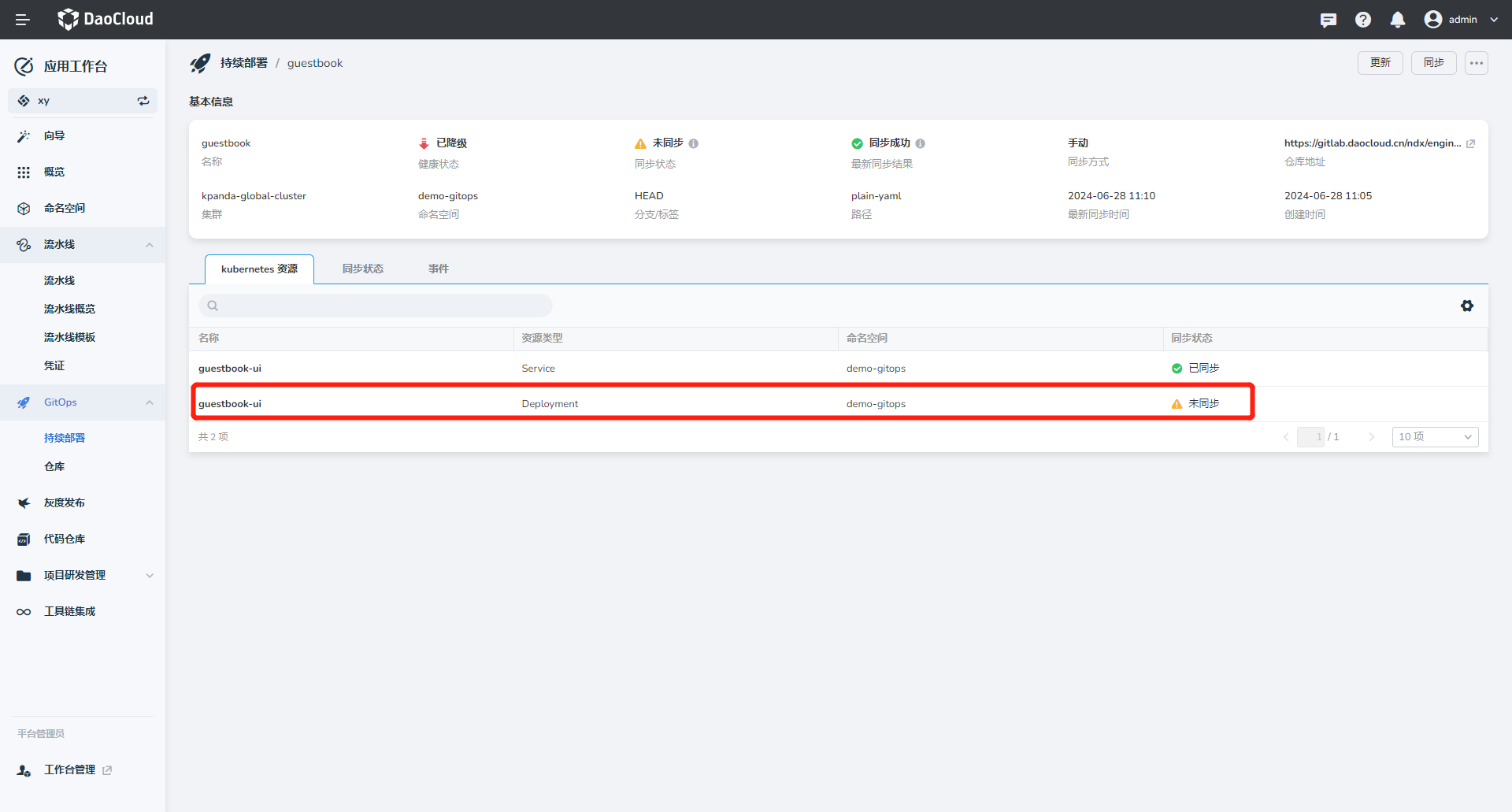
-
点击 同步 ,等待同步成功后,查看 Deployment 资源,确认目前的镜像版本。
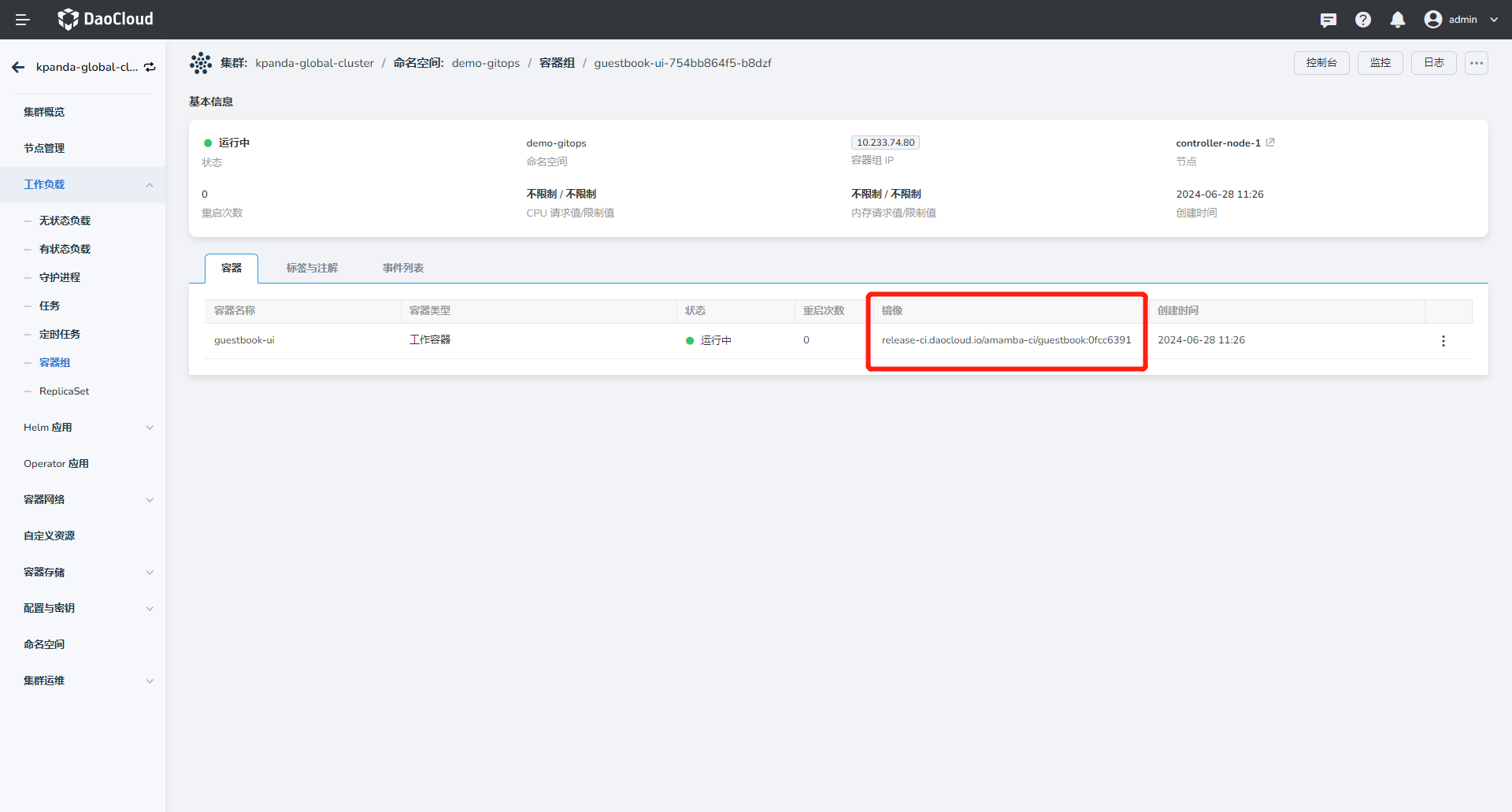
-
通过
port-forward映射本地端口到 guestbook-ui 的服务,并在本地访问: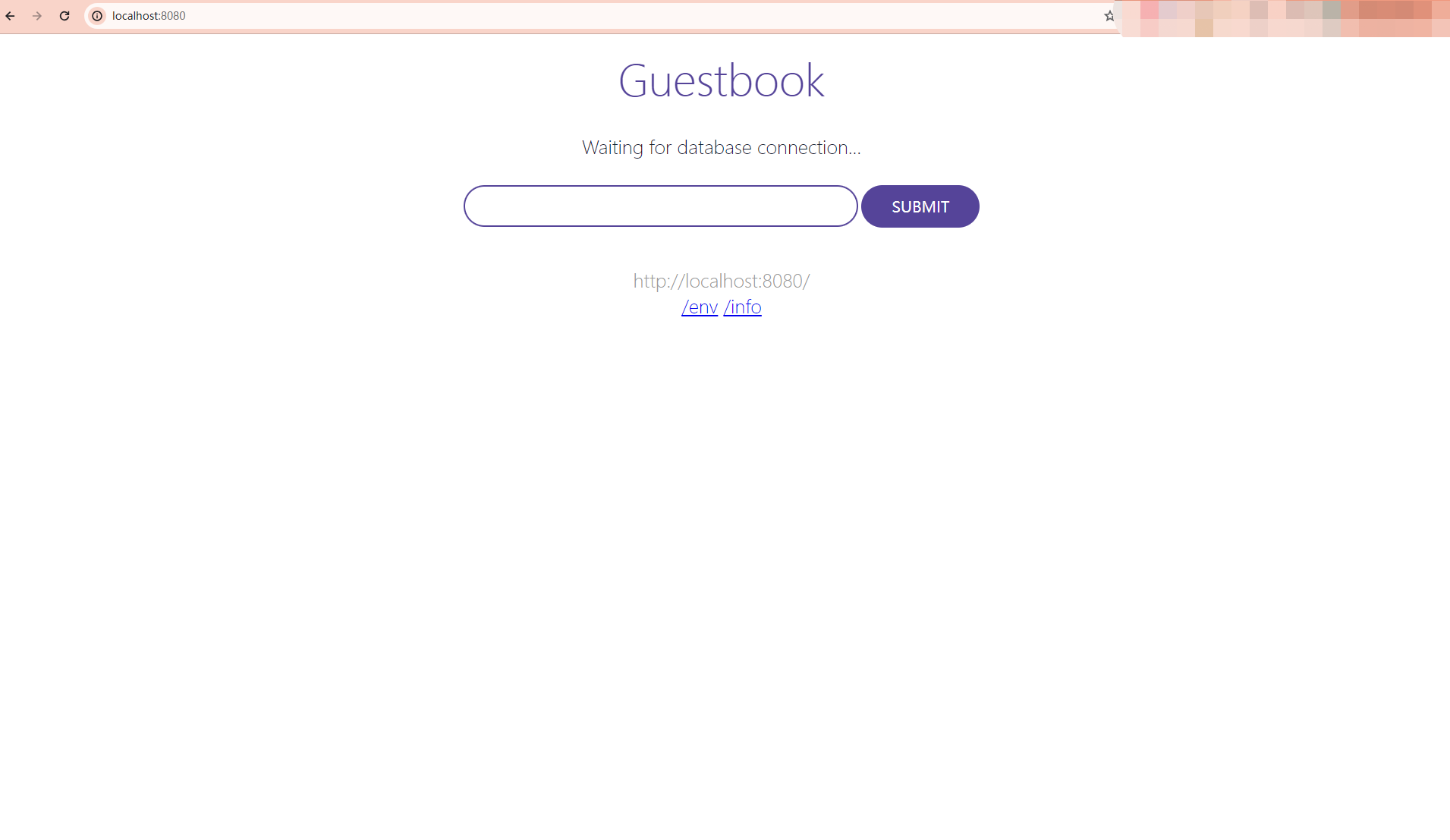
其他¶
在以上流程的基础上,也可以使用 Argo Rollouts 替换 Deployment 实现灰度发布和蓝绿发布。我们在示例代码中提供了样例,可以做为**流水线 - GitOps - 灰度/蓝绿发布** 的参考:
- 基于副本数的灰度发布 和 流水线
- 基于Istio的灰度发布 和 流水线
- 蓝绿发布 和 流水线