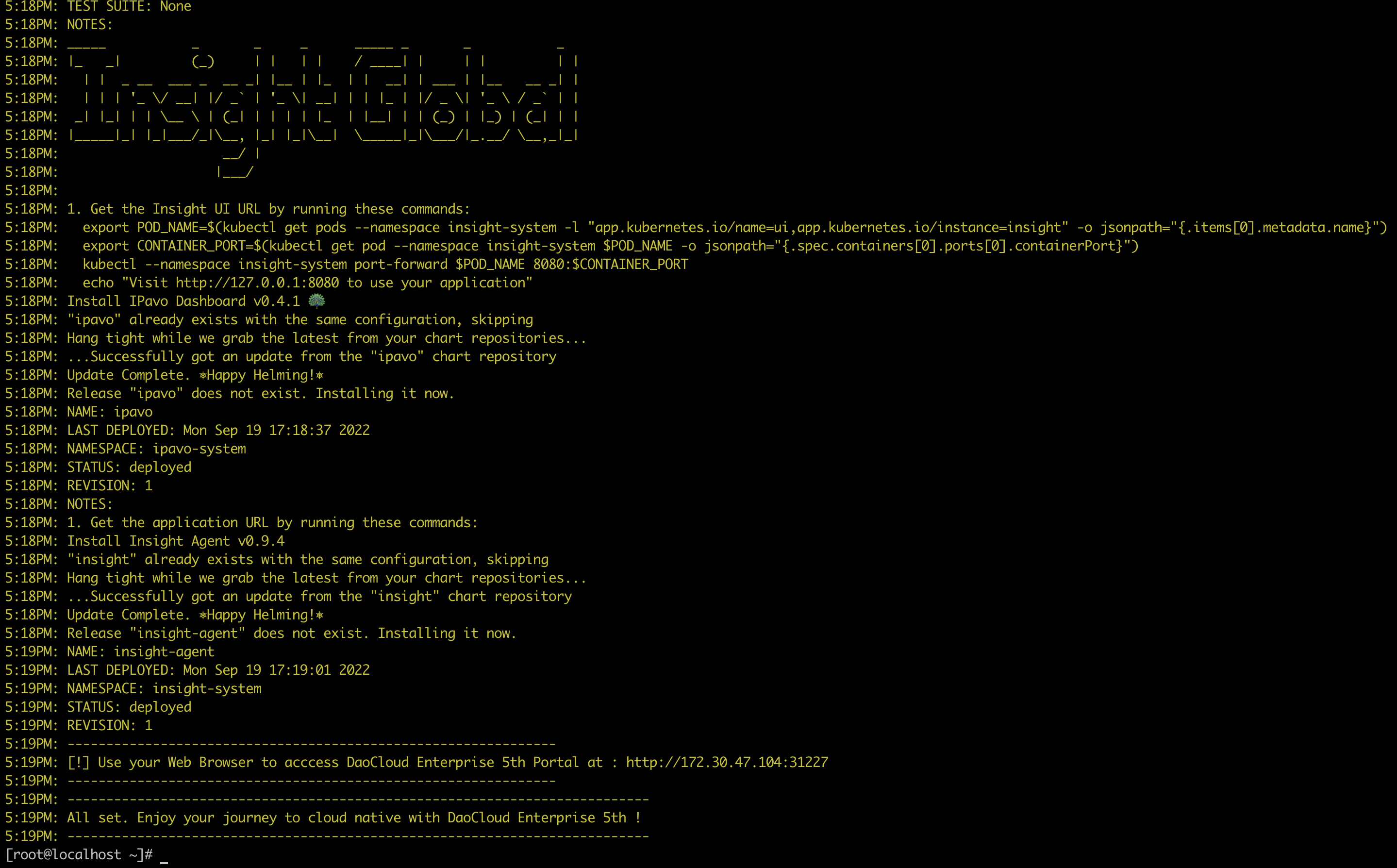Linux 单机在线体验 DCE 5.0 社区版¶
本页说明如何通过 Docker 和 kind 在一台 Linux 机器上在线安装单机 DCE 5.0 社区版。
Tip
这是一种极简安装方式,便于学习和体验,性能优于 macOS 单机版。原文作者是 panpan0000。
准备工作¶
- 准备一台 Linux 机器,资源建议:CPU > 8 核、内存 > 12 GB、磁盘空间 > 100 GB
- 确保这台机器能够连通公网
- 操作系统:CentOS 7 或 Ubuntu 22.04
检查系统资源和联网情况:
set -e
if [ $(free -g|grep Mem | awk '{print $2}') -lt 12 ]; then (echo "insufficient memory! (should >=12G)"; exit 1); fi
if [ $(grep 'processor' /proc/cpuinfo |sort |uniq |wc -l) -lt 8 ]; then (echo "insufficient CPU! (should >=8C)"; exit 1); fi
if [ $(df -m / |tail -n 1 | awk '{print $4}') -lt 30720 ]; then (echo "insufficient free disk space of root partition!(should >=30G)"; exit 1); fi
ping daocloud.io -c 1 &> /dev/null || ( echo "no connection to internet! abort." && exit 1; )
echo "precheck pass.."
预期输出如下:
安装 Docker¶
如果主机上已有 Docker,并且版本高于 1.18,则可跳过此步骤。
依次执行以下命令,大概需要 5 分钟左右:
set -e
if [ -x "$(command -v docker )" ] ;then
echo "docker already installed : version = "$(docker -v);
exit 0
fi
sudo yum install -y yum-utils device-mapper-persistent-data lvm2
sudo yum-config-manager --add-repo https://mirrors.aliyun.com/docker-ce/linux/centos/docker-ce.repo
sudo sed -i 's+download.docker.com+mirrors.aliyun.com/docker-ce+' /etc/yum.repos.d/docker-ce.repo
sudo yum makecache fast
sudo yum -y install docker-ce
sudo service docker start
sudo systemctl enable docker
sudo yum install -y wget
依次执行以下命令,大概需要 5 分钟左右:
set -e
if [ -x "$(command -v docker )" ] ;then
echo "docker already installed : version = "$(docker -v);
exit 0
fi
sudo apt-get update
sudo apt-get -y install apt-transport-https ca-certificates curl software-properties-common
curl -fsSL https://mirrors.aliyun.com/docker-ce/linux/ubuntu/gpg | sudo apt-key add -
sudo add-apt-repository --yes "deb [arch=amd64] https://mirrors.aliyun.com/docker-ce/linux/ubuntu $(lsb_release -cs) stable"
sudo apt-get -y update
sudo apt-get -y install docker-ce
sudo apt-get -y install wget
sudo service docker start
sudo systemctl enable docker
Note
- 如果机器上已有 Podman,但是没有 Docker,仍需要安装 Docker。
- 这是因为一个已知问题:Podman 虽然可以启动 kind,但是会出现文件句柄不足的问题,并且重启会出现 IP 对不上的问题。
- Docker 安装问题请参阅 Docker 官方安装说明。
kind 集群¶
-
下载 kind 的二进制文件包。
curl -Lo ./kind https://qiniu-download-public.daocloud.io/kind/v0.17.0/kind-linux-amd64 chmod +x ./kind old_kind=$(which kind) if [ -f "$old_kind" ]; then mv ./kind $old_kind; else mv ./kind /usr/bin/kind ; fi查看 kind 版本:
预期输出如下:
-
创建
kind_cluster.yaml配置文件。暴露集群内的 32088 端口到 kind 对外的 8888 端口(可自行修改)。 -
通过 kind 创建一个名为
fire-kind-cluster的 K8s 集群,以 k8s 1.25.3 为例。kind create cluster --image docker.m.daocloud.io/kindest/node:v1.25.3 --name=fire-kind-cluster --config=kind_cluster.yaml此步骤大概需要 3~5 分钟,取决于镜像下载的网速。预期输出如下:
-
查看新创建的 kind 集群。
预期输出如下:
安装 DCE 5.0 社区版¶
-
安装依赖项,另请参阅依赖项安装说明
-
在主机下载 dce5-installer 二进制文件(也可以通过浏览器下载)
-
执行以下命令开始安装。
Note
kind 集群仅支持 NodePort 模式。
-
安装完成后,命令行会提示安装成功。恭喜您!
现在可以通过屏幕提示的 URL(默认为
https://${主机 IP}:8888),使用 默认的账号和密码(admin/changeme) 探索全新的 DCE 5.0 啦!