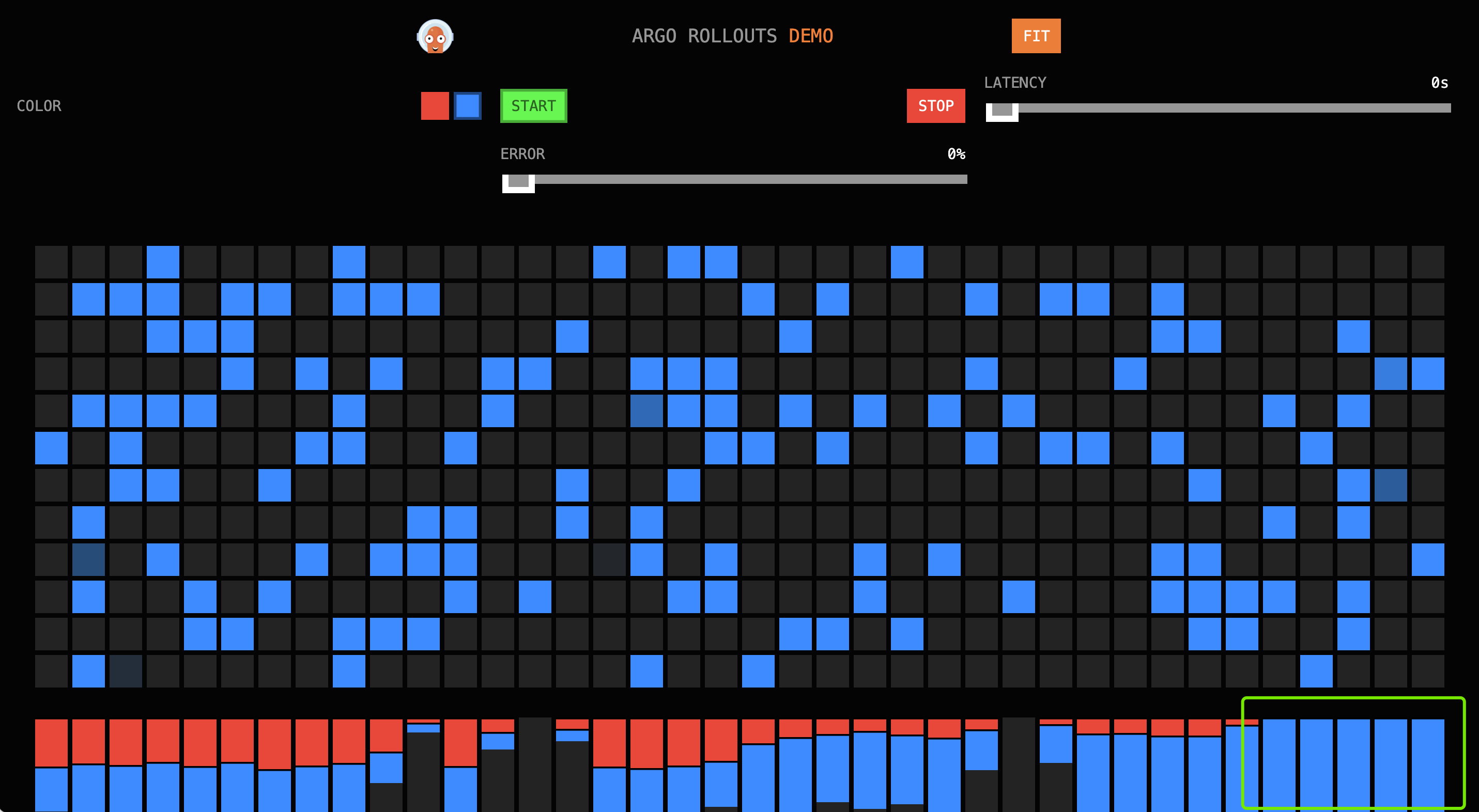Canary Releases Practice Based on Contour¶
This article will go through the best practices for canary releases based on a cloud-native gateway, divided into the following steps:
- Create application resources for the canary release.
- Create gateway resources related to the microservices engine.
- Create a canary release task based on the cloud-native gateway.
- Observe the deployment of the release task.
Prerequisites¶
- Please add the
contour-pluginconfiguration toargo-rollouts, refer to the deployment documentation for argo-rollouts. - The
Microservices Enginemodule is deployed on the current platform.
Creating Application Resources¶
After logging into DCE 5.0, click Workbench -> Wizard -> Based on Container Image in the left navigation bar, and create an application rollouts-demo in the target cluster/namespace.
Notes:
- Container/Service port: 8080
- Container image: argoproj/rollouts-demo:red (image tag can also be blue/green/orange)
Microservices Engine Gateway Resources¶
Create a Gateway¶
Refer to the Creating a Gateway document.
Notes:
- The gateway's jurisdiction namespace must include the namespace where the canary release service is located.
Create a Domain¶
Enter the gateway details page, and create a domain in Domain Management.
Notes:
Enter a simple HTTP domain, such as gateway.canary.
Create an API¶
Enter the gateway details page, and create an API in API Management.
Notes:
- Select the domain
gateway.canary. - Choose
Prefix Matchfor path matching rules, and fill in/. - Select
GETandPOSTfor request methods, or you canSelect All. - For route configuration, choose
Backend Serviceand theAuto Discoverservicerollouts-demo.
Accessing the Canary Release Demo Application Through the Gateway¶
Configure local domain resolution to resolve gateway.canary to the gateway address, which can be obtained in the Network Information section of the Overview module on the gateway details page.
Enter http://gateway.canary:30000/ in the browser, and you should see the following interface (traffic is all directed to red):
- Turn off network proxy to avoid 502 errors.
- Port 30000 is the gateway's HTTP port, using the HTTP domain, so use the HTTP port.
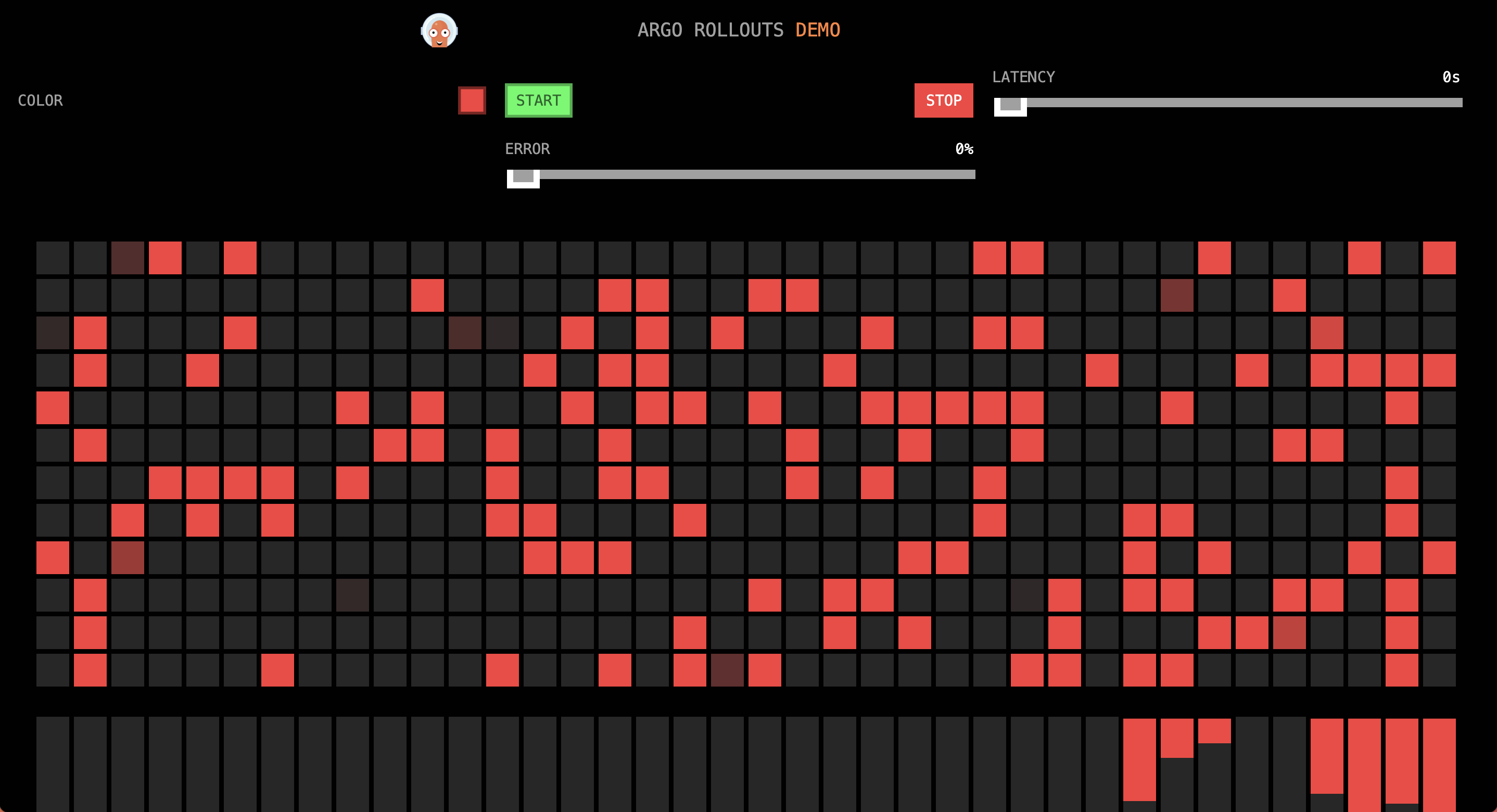
Creating a Canary Release Task¶
Create a Canary Release Task in the Workbench.
-
Choose the target location's rollouts-demo application for the basic information in the first step.
-
The release rules for the second step are as follows:
- Choose Cloud-Native Gateway for traffic management type (this option depends on whether the microservices engine is installed).
- Select the service corresponding to the deployment in the basic information (i.e., the service for canary release).
- The gateway instance is determined by whether the target location in the basic information is governed by a particular gateway.
- Select the API name corresponding to the API in the gateway that is bound to the canary release service.
- Refer to the following for traffic scheduling policy:
Updating the Release Task, Observing the Release Situation¶
You need to update the version in the release interface, replacing the image with: argoproj/rollouts-demo:blue. After the version update, access http://gateway.canary:30000/ in the browser, then observe the traffic statistics:
First Phase¶
In the first minute, the traffic ratio red:blue is approximately 4:1.
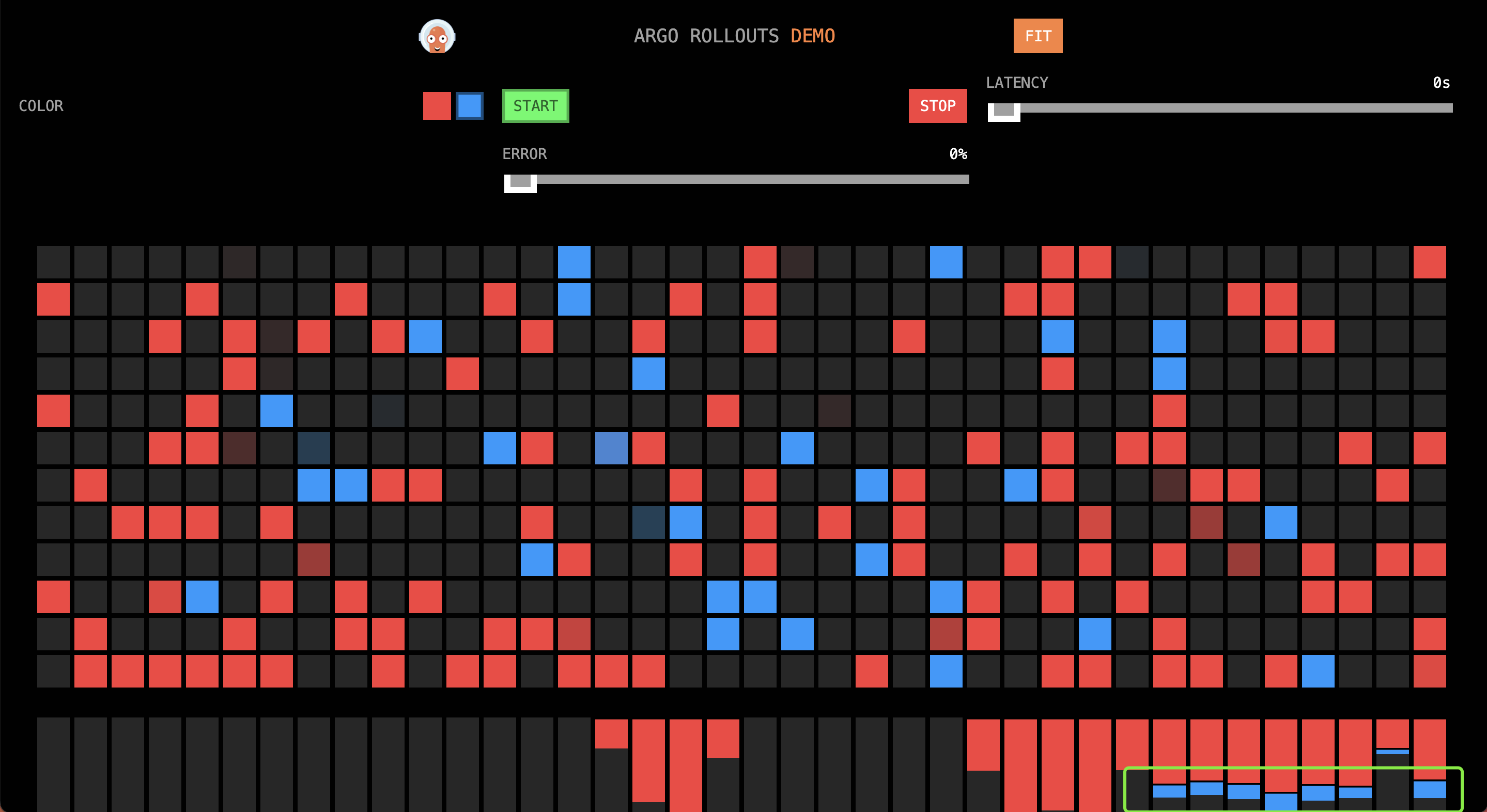
Second Phase¶
In the second and third minutes, the traffic ratio red:blue is approximately 1:1.
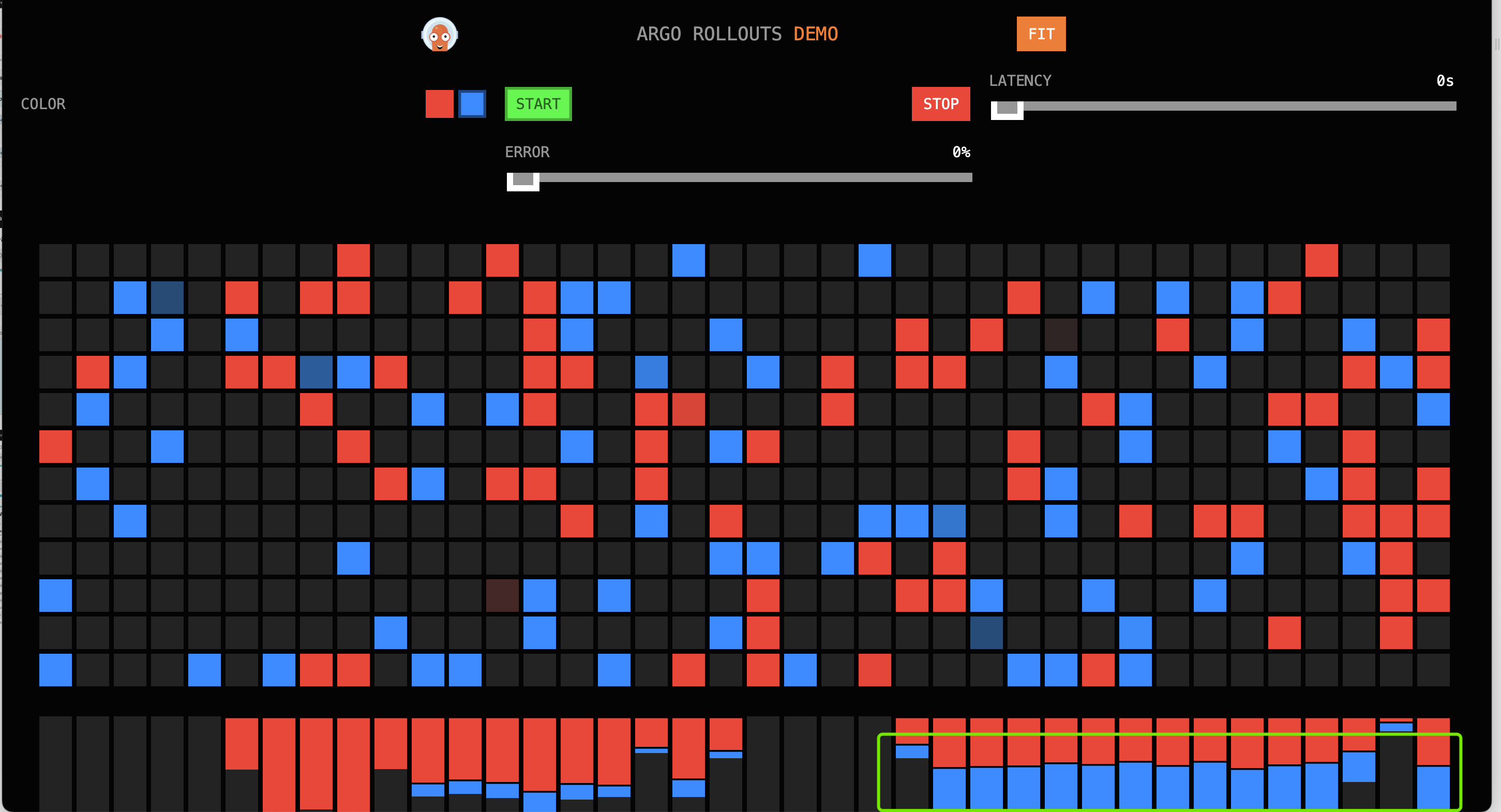
Third Phase¶
In the fourth minute, the traffic ratio red:blue is approximately 1:4.
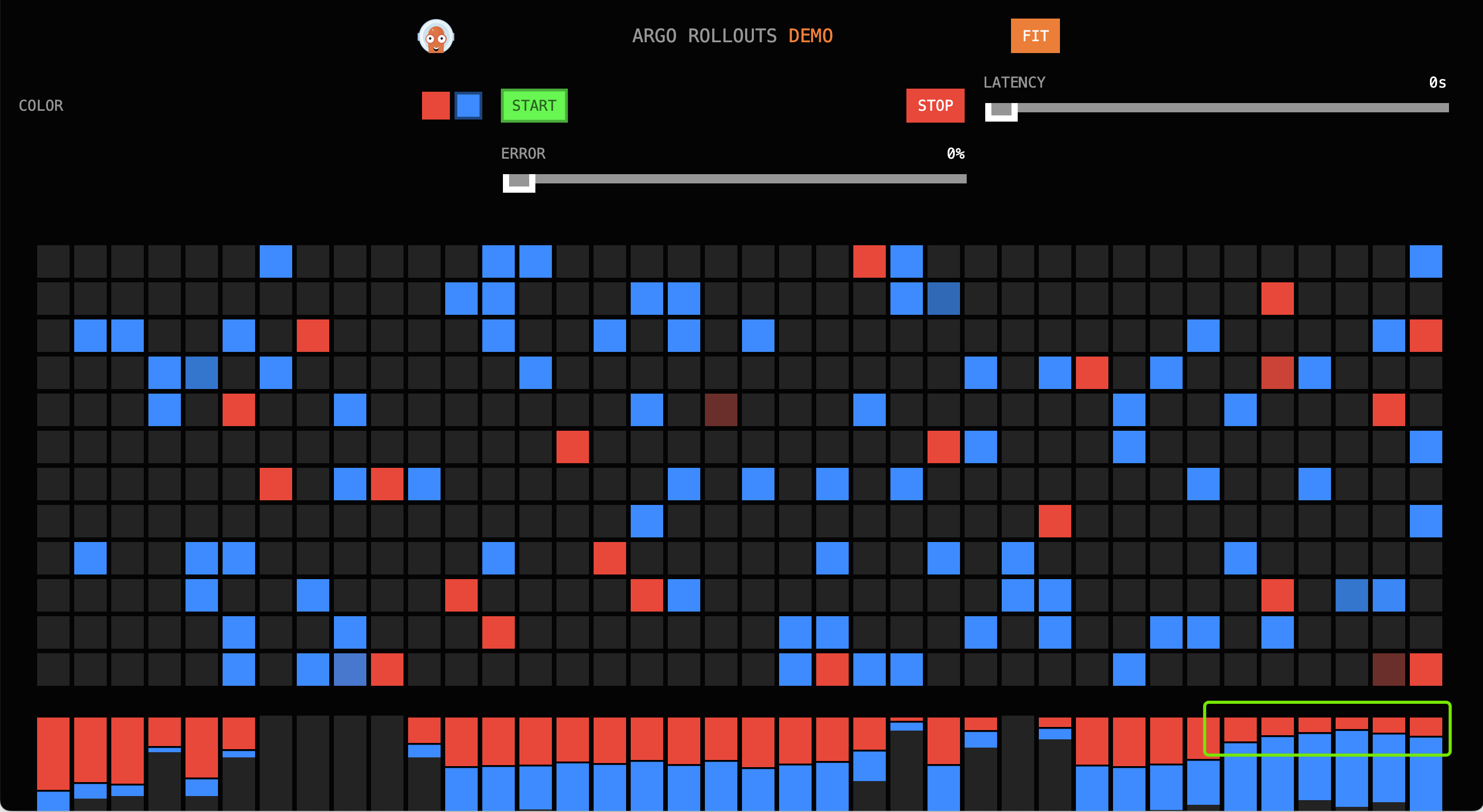
Final Phase¶
Upon completion of the release, all traffic is blue.