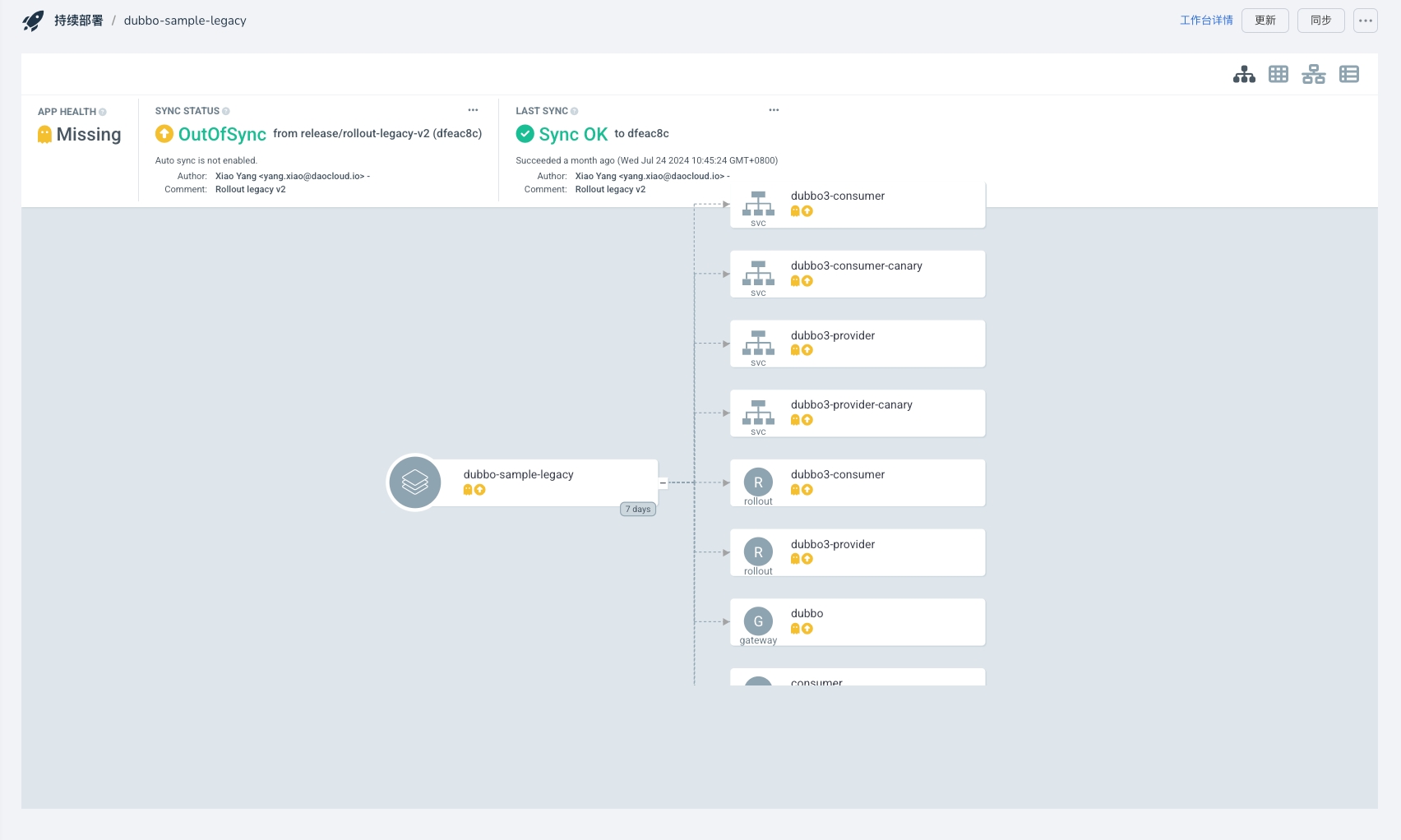Enable ArgoCD-Native UI¶
To facilitate users in directly viewing ArgoCD application details using ArgoCD's native UI from the Workbench, DCE 5.0 Workbench provides a feature to enable the ArgoCD UI. This document will guide you on how to enable the ArgoCD UI.
Note
The UI is read-only. For other operations, please use the Workbench.
Enabling the ArgoCD UI requires modifying several ConfigMaps, and these configurations may influence each other. Please strictly follow the steps below for configuration.
Modify ArgoCD Configuration¶
The following configurations are all in the kpanda-global-cluster cluster, and it is assumed that your ArgoCD is installed in the argocd namespace.
Go to Container Management -> Clusters -> kpanda-global-cluster -> Custom Resources , search based on resource group and version (i.e., the apiVersion field. For example, for Gateway, search for networking.istio.io), enter the custom resource details, select the corresponding namespace and version, and click Create from YAML on the right side. Create the following resources.
-
Create Gateway
apiVersion: networking.istio.io/v1alpha3 kind: Gateway metadata: name: argocd-gateway namespace: argocd # Note the namespace spec: selector: istio: ingressgateway servers: - hosts: - "*" port: name: http number: 80 protocol: HTTP tls: httpsRedirect: false - hosts: - "*" port: name: https number: 443 protocol: HTTPS tls: cipherSuites: - ECDHE-ECDSA-AES128-GCM-SHA256 - ECDHE-RSA-AES128-GCM-SHA256 - ECDHE-ECDSA-AES128-SHA - AES128-GCM-SHA256 - AES128-SHA - ECDHE-ECDSA-AES256-GCM-SHA384 - ECDHE-RSA-AES256-GCM-SHA384 - ECDHE-ECDSA-AES256-SHA - AES256-GCM-SHA384 - AES256-SHA credentialName: argocd-secret maxProtocolVersion: TLSV1_3 minProtocolVersion: TLSV1_2 mode: SIMPLE -
Create VirtualService
-
Create GProductProxy
apiVersion: ghippo.io/v1alpha1 kind: GProductProxy metadata: name: argocd spec: gproduct: amamba proxies: - authnCheck: false destination: host: amamba-argocd-server.argocd.svc.cluster.local port: 80 match: uri: prefix: /argocd/applications/argocd - authnCheck: false destination: host: amamba-argocd-server.argocd.svc.cluster.local # If the namespace is not argocd, change the svc name port: 80 match: uri: prefix: /argocdThe
amamba-argocd-server.argocd.svc.cluster.localin the host needs to be modified according to your ArgoCD service name and namespace. The specific modification path is Container Management -> Clusters -> kpanda-global-cluster -> Container Network , search for the keywordamamba-argocd-serverbased on the namespace where ArgoCD is installed to confirm. -
Modify ArgoCD-related configurations
Go to Container Management -> Clusters -> kpanda-global-cluster -> Workloads -> Deployments , select the namespace where you installed ArgoCD, such as argocd. Find
amamba-argocd-serverand click the Restart button on the right.Modify
argocd-cmd-params-cm:kind: ConfigMap metadata: name: argocd-cmd-params-cm namespace: argocd data: server.basehref: /argocd # Add these three lines server.insecure: "true" server.rootpath: /argocdModify
argocd-rbac-cm:apiVersion: v1 kind: ConfigMap metadata: name: argocd-rbac-cm namespace: argocd data: policy.csv: |- g, amamba, role:admin g, amamba-view, role:readonly # Add this lineModify
argocd-cm: -
After modifying the above options, you need to restart the
amamba-argocd-serverDeployment.Go to Container Management -> Clusters -> kpanda-global-cluster -> Workloads -> Deployments , select the namespace where you installed ArgoCD, such as argocd. Find
amamba-argocd-serverand click the Restart button on the right.
Modify Workbench ConfigMaps¶
After the above steps, you also need to change the ConfigMaps of the Workbench to make the ArgoCD UI effective.
-
Go to Container Management -> Clusters -> kpanda-global-cluster -> ConfigMaps and Secrets -> ConfigMaps , select the namespace
amamba-system, and modify theamamba-configConfigMap, changing the following ConfigMaps:generic: argocd: host: amamba-argocd-server.argocd.svc.cluster.local:443 # Change the port to 443 enableUI: true # Add this optionKeep the host port as 443, and modify
amamba-argocd-server.argocd.svc.cluster.localbased on your ArgoCD service name and namespace. The specific modification path is Container Management -> Clusters -> kpanda-global-cluster -> Container Network , search for the keywordamamba-argocd-serverbased on the namespace where ArgoCD is installed to confirm. -
After modifying the above options, go to Container Management -> Clusters -> kpanda-global-cluster -> Workloads -> Deployments , select the namespace
amamba-system, and restart bothamamba-apiserverandamamba-syncerDeployments.
View Topology¶
-
In the Workbench -> Continuous Release page, click an application name to enter the details page.
-
In the details page, click
ArgoCD Topologyto view the topology diagram: