Create a Custom Pipeline¶
The Workbench pipeline supports custom creation, allowing you to visually arrange the pipeline using the created pipeline.
prerequisites¶
- Create a Workspace and Create a User.
- Add the user to the workspace and assign them the workspace editor role or higher.
Procedure¶
Follow these steps to create a custom pipeline:
-
Click Create Pipeline on the pipeline list page.
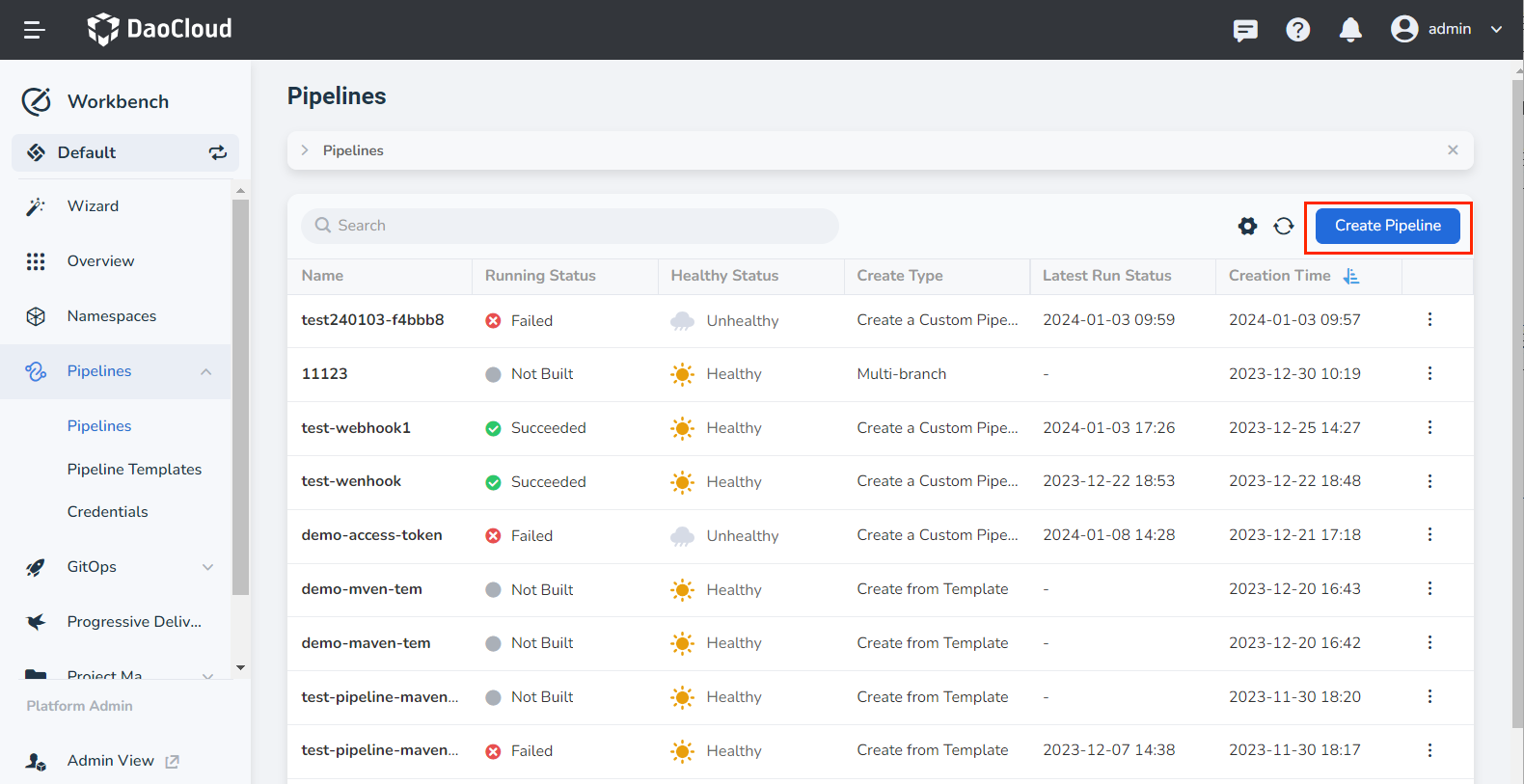
-
In the pop-up dialog box, select Create a Custom Pipeline and click OK.
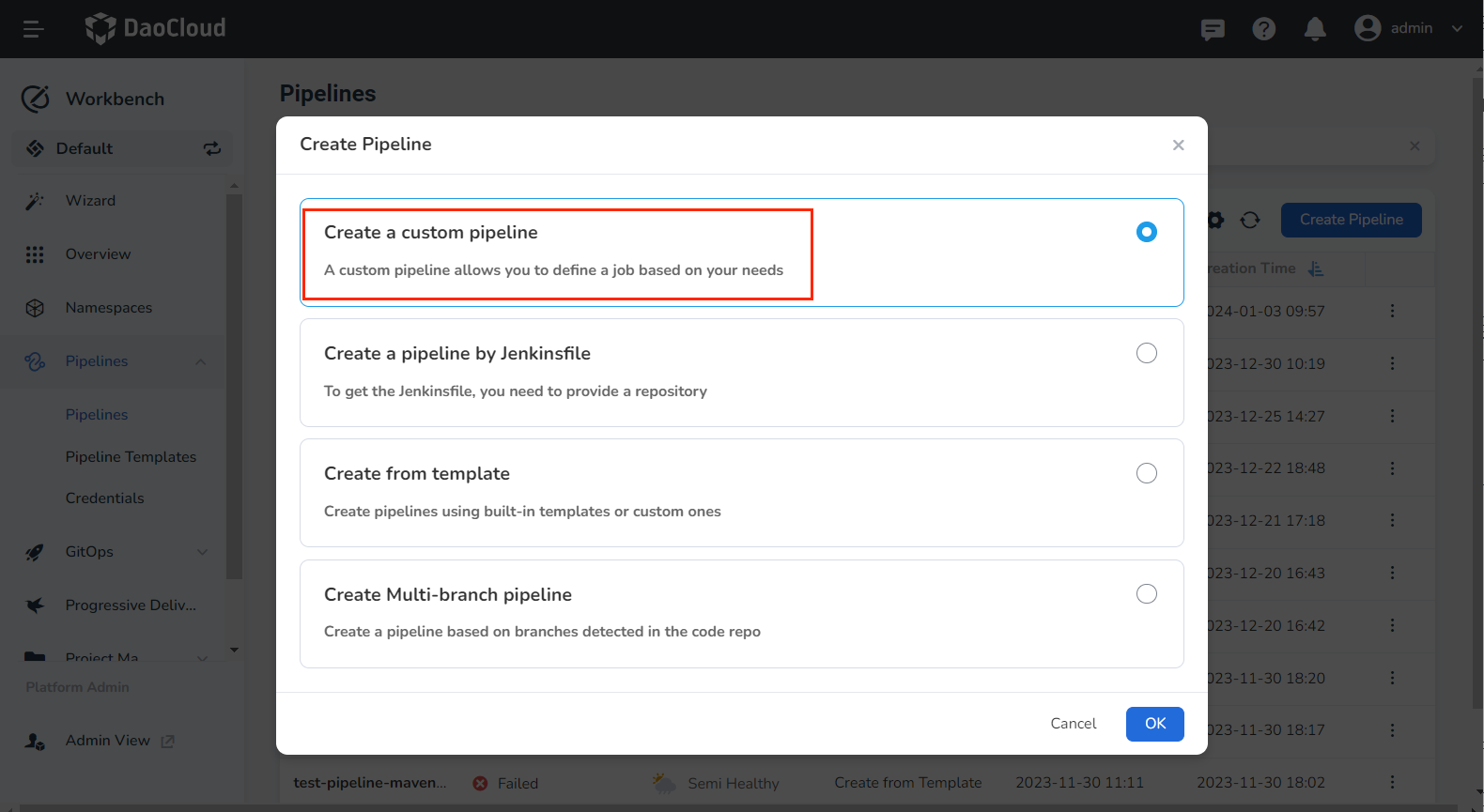
-
Fill in the Basic Info, Build Settings, and Build Parameters sections as per the instructions below:
- Name: Enter a unique name for the pipeline under the same workspace.
-
Delete expired pipelines: Enable this to delete previous build records and save disk space used by Jenkins.
- Retention days for builds: Specify the number of days to retain build records (default is 7 days). Build records older than the specified number of days will be deleted.
- Maximum builds: Specify the maximum number of build records to keep (default is 10). When the number of records exceeds this limit, the oldest records are deleted first.
- Both the Retention days and Maximum builds rules apply concurrently. Records will be deleted if either condition is met.
-
Disable concurrent builds: Enable this to ensure that only one pipeline build task can be executed at a time.
- Build Parameters: Pass in one or more build parameters when initiating the pipeline run. Five default parameter types are provided: Boolean, String, Multiline String, Options, Password, and Upload files.
- After adding build parameters, you need to provide a corresponding value for each build parameter when running the pipeline.
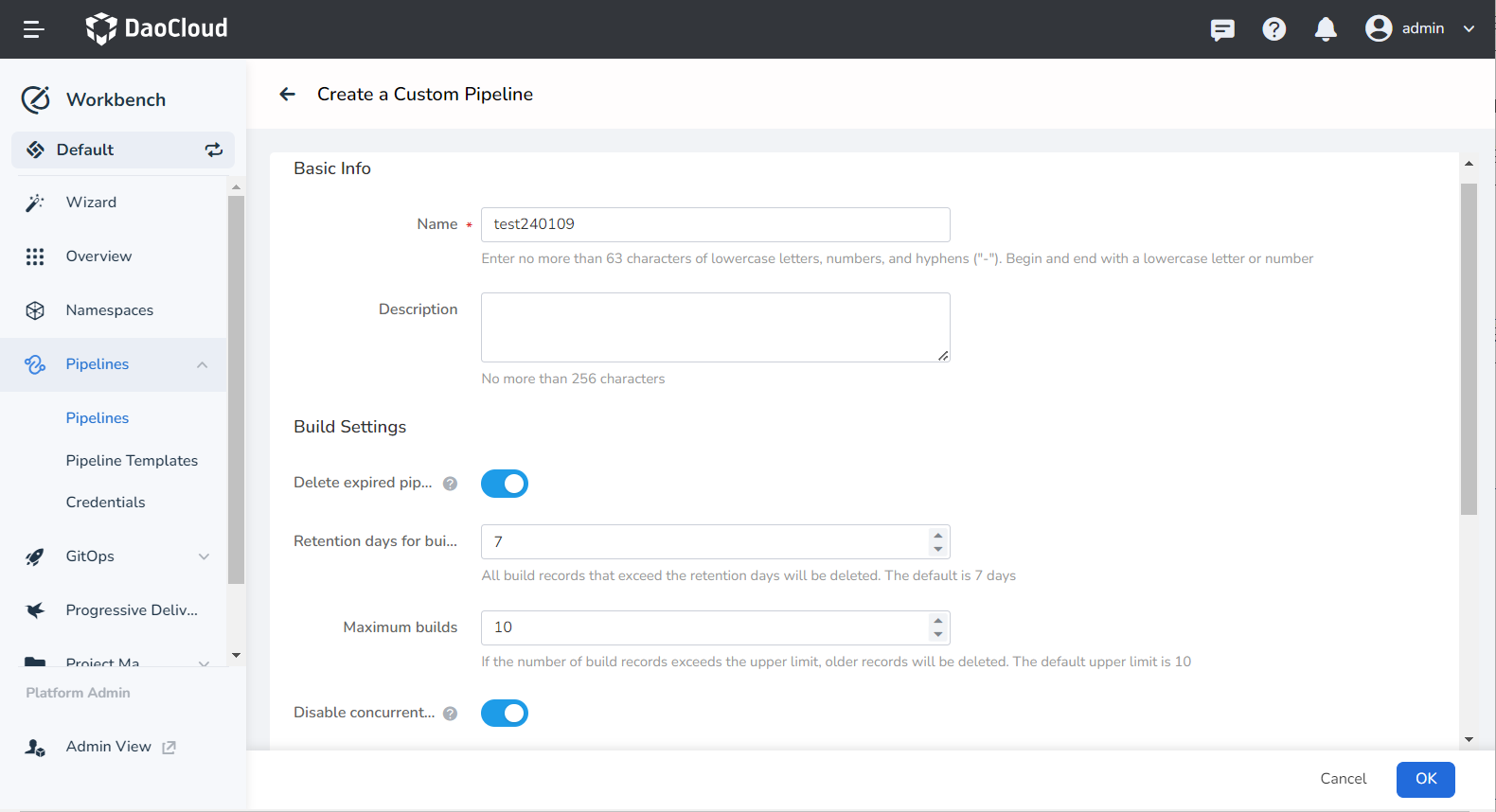
-
Fill in the trigger parameters as per the instructions below:
- Code source triggered: Enable this to allow the system to periodically scan the specific branch in the repository used to build the pipeline, according to the Regular Repo Scan. The pipeline will be re-run if an update is detected.
- Scheduled repo scanning: Enter a CRON expression to define the time interval for scanning repositories. After entering the expression, the meaning of the current expression will be displayed at the bottom. For detailed expression syntax rules, refer to Cron Schedule Syntax.
- Regular trigger: This triggers the build pipeline at specified intervals, regardless of whether the code repository has been updated.
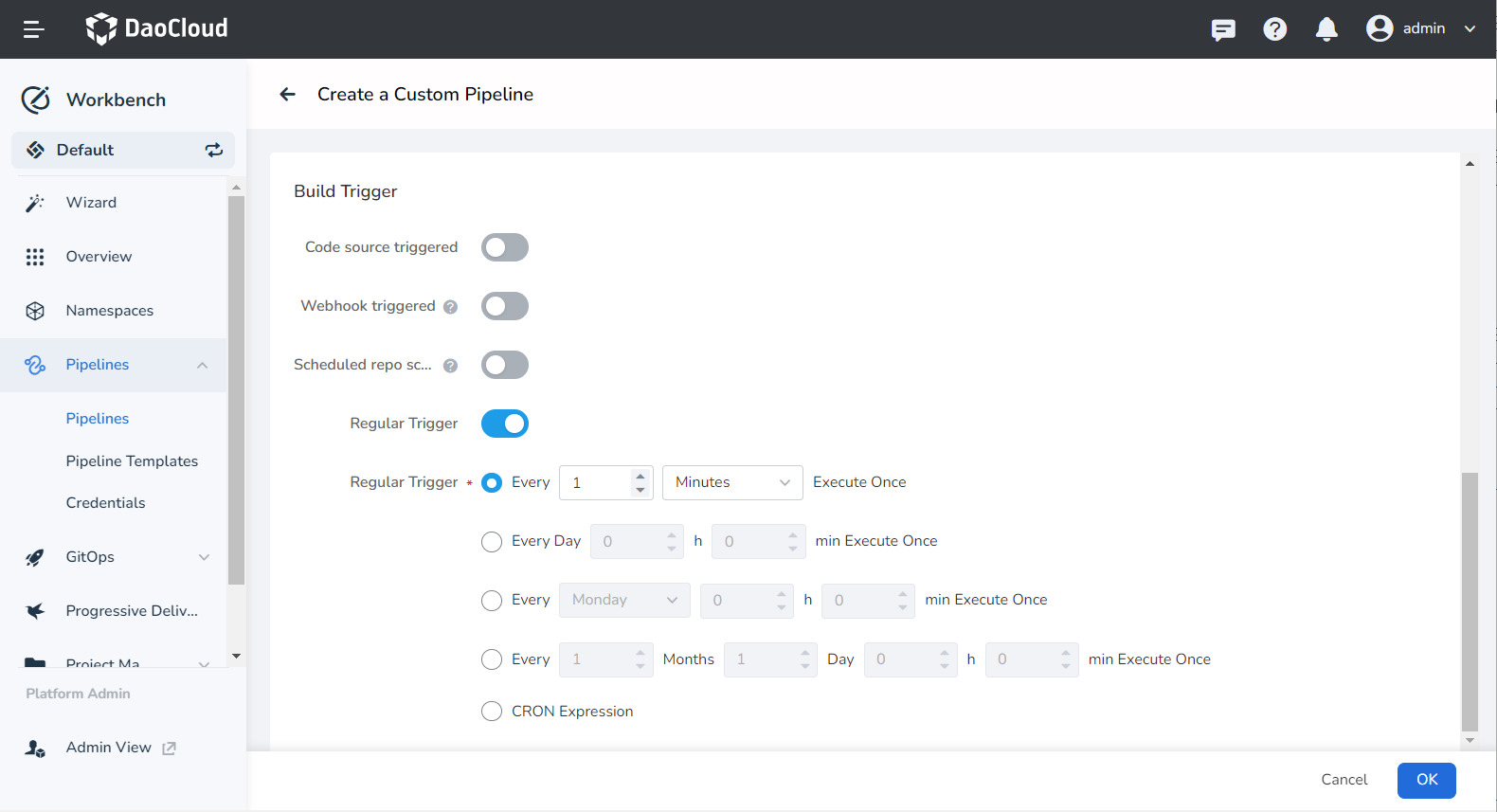
-
Complete the creation. After confirming that all parameters are correctly entered, click the OK button to finish creating the custom pipeline. You will then be automatically redirected to the pipeline list. Click ┇ to the right of the list to perform various actions.
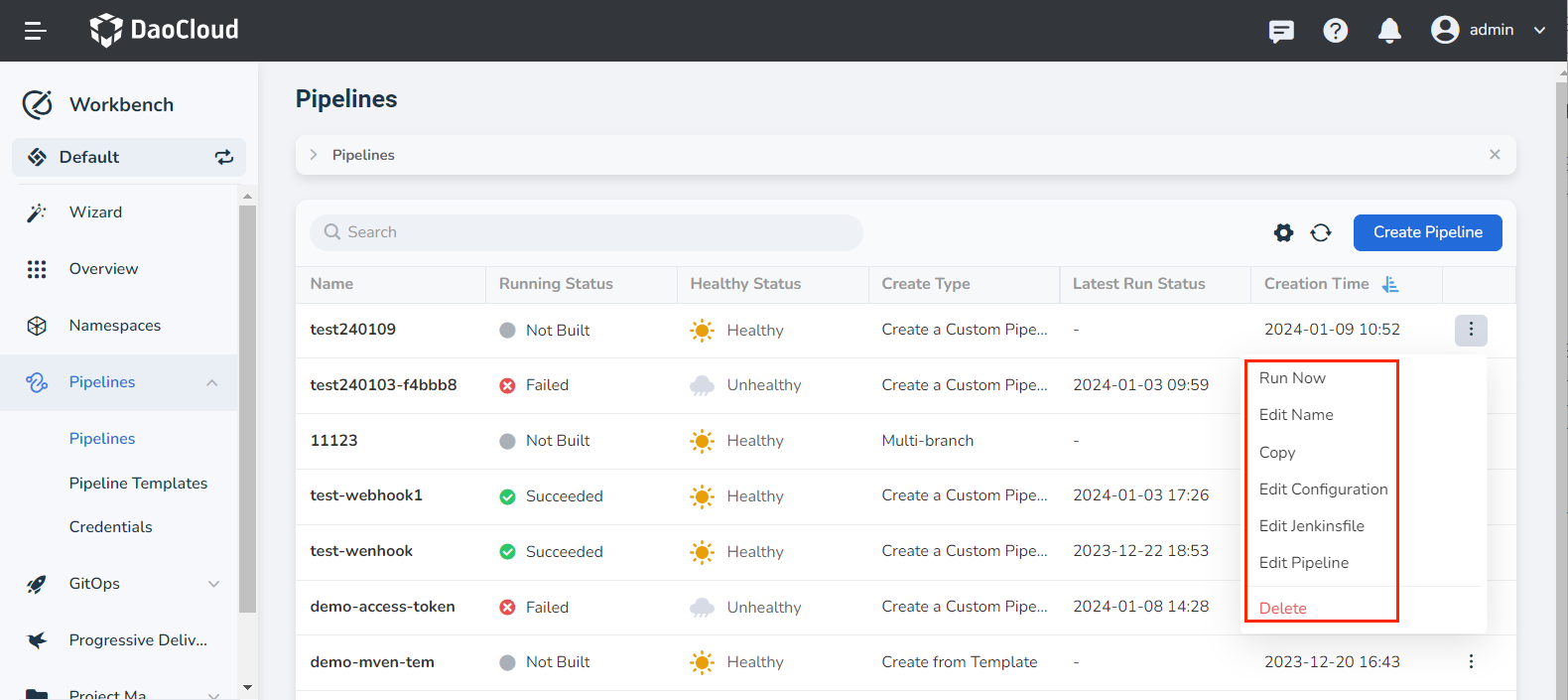
Warning
- After creating a custom pipeline, you need to manually define the pipeline stages (i.e., edit the pipeline) before you can run the pipeline. If you define the process and run the pipeline directly, a build failed error will occur.
- If you create a pipeline based on a template or create a pipeline based on a Jenkinsfile, you can run it directly without manually editing the pipeline.
Next step: Edit Pipeline