Create, Use and Delete Datasets¶
AI Lab provides comprehensive dataset management functions needed for model development, training, and inference processes. Currently, it supports unified access to various data sources.
With simple configurations, you can connect data sources to AI Lab, achieving unified data management, preloading, dataset management, and other functionalities.
Create a Dataset¶
-
In the left navigation bar, click Data Management -> Dataset List, and then click the Create button on the right.
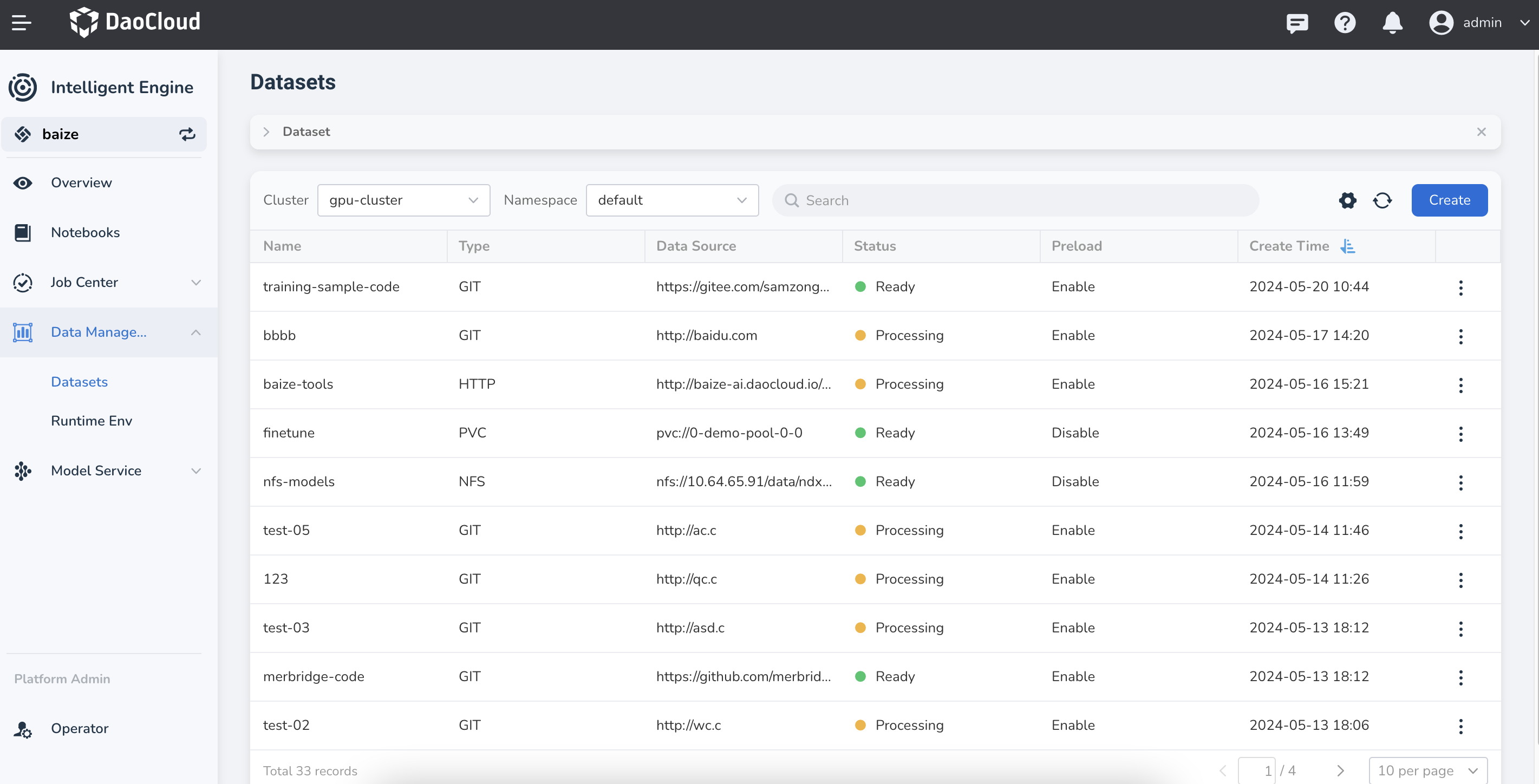
-
Select the worker cluster and namespace to which the dataset belongs, then click Next.

-
Configure the data source type for the target data, then click OK.
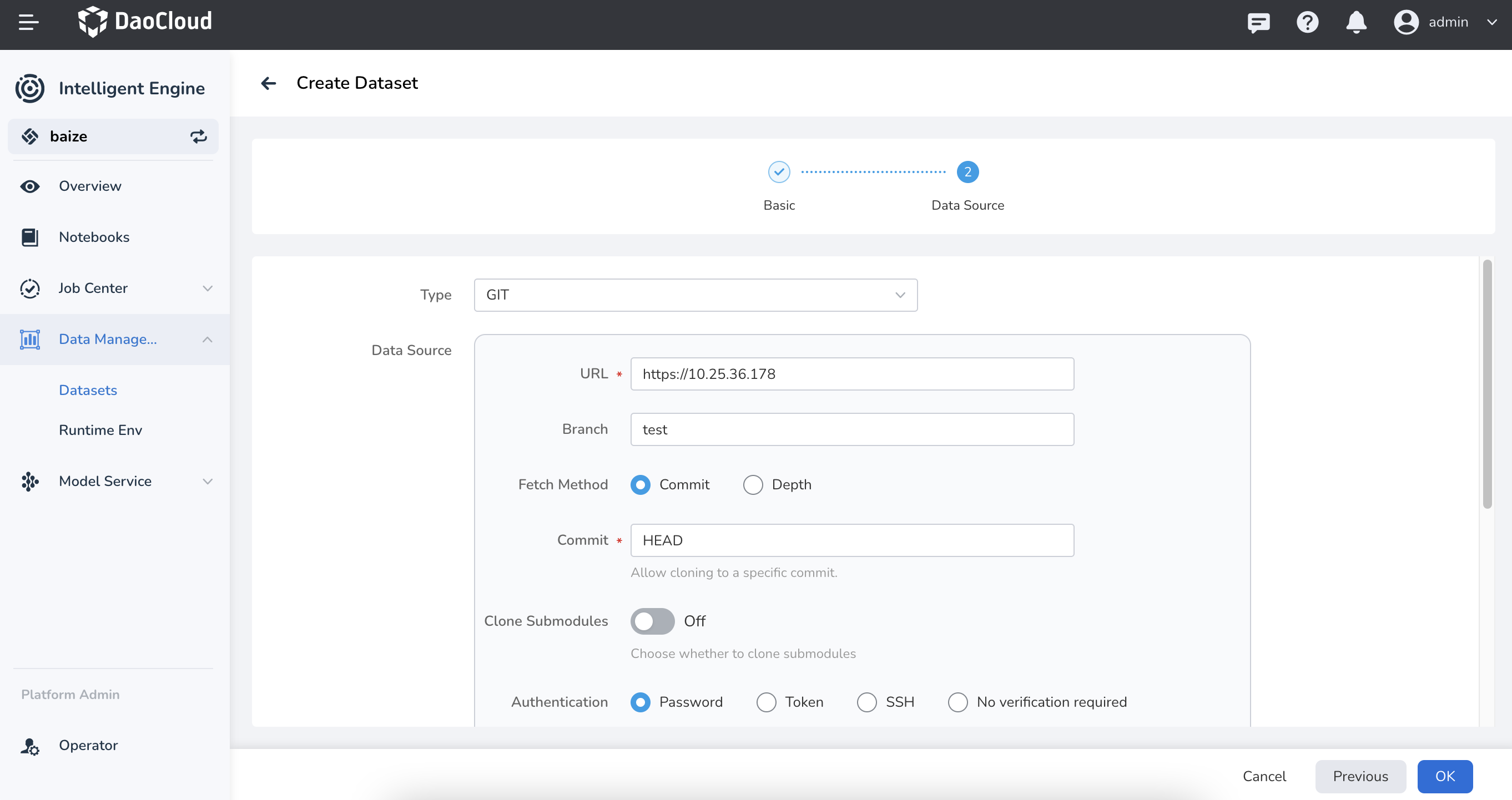
Currently supported data sources include:
- GIT: Supports repositories such as GitHub, GitLab, and Gitee
- S3: Supports object storage like Amazon Cloud
- HTTP: Directly input a valid HTTP URL
- PVC: Supports pre-created Kubernetes PersistentVolumeClaim
- NFS: Supports NFS shared storage
-
Upon successful creation, the dataset will be returned to the dataset list. You can perform more actions by clicking ┇ on the right.
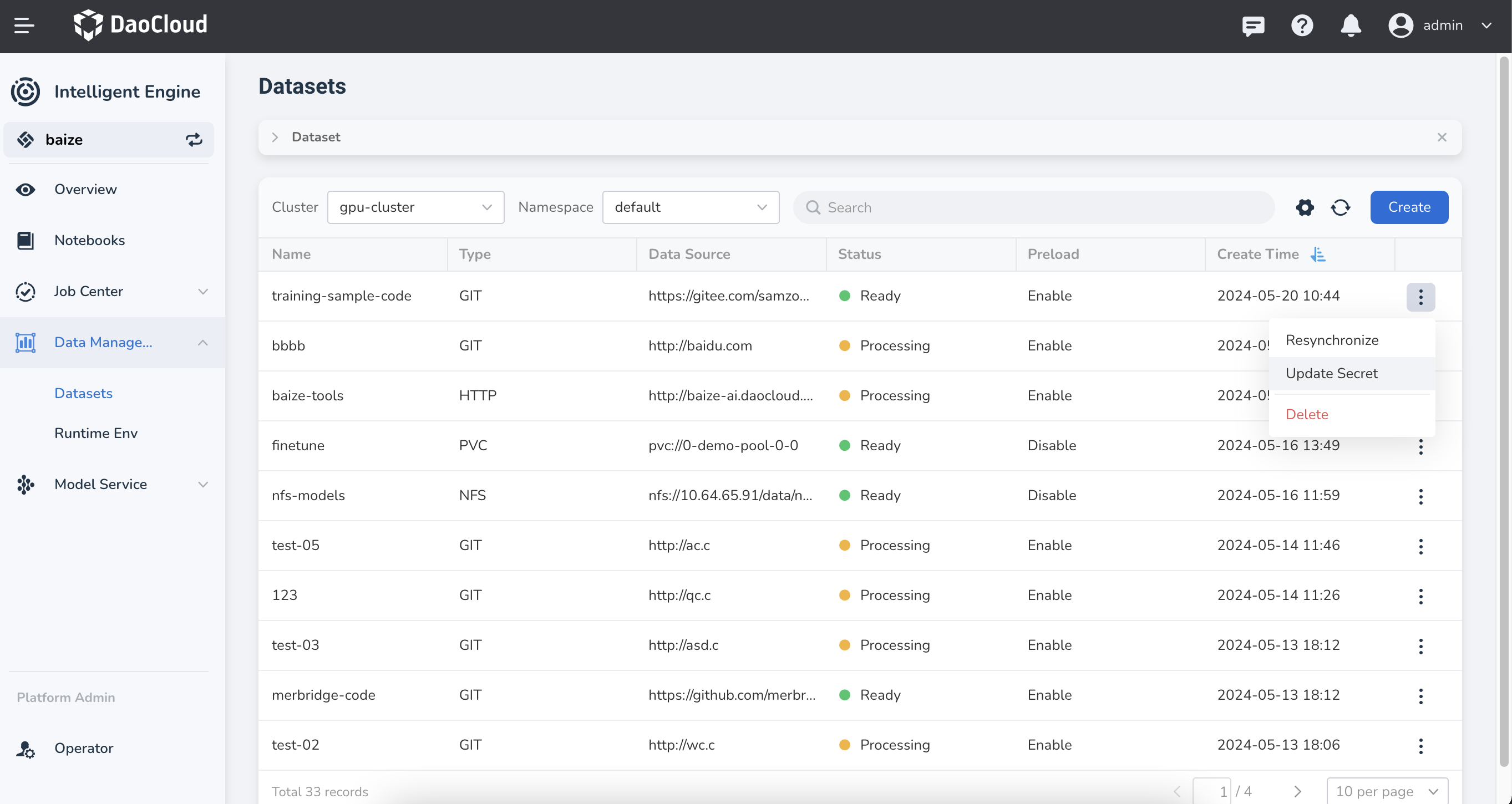
Info
The system will automatically perform a one-time data preloading after the dataset is successfully created; the dataset cannot be used until the preloading is complete.
Use a Dataset¶
Once the dataset is successfully created, it can be used in tasks such as model training and inference.
Use in Notebook¶
In creating a Notebook, you can directly use the dataset; the usage is as follows:
- Use the dataset as training data mount
- Use the dataset as code mount
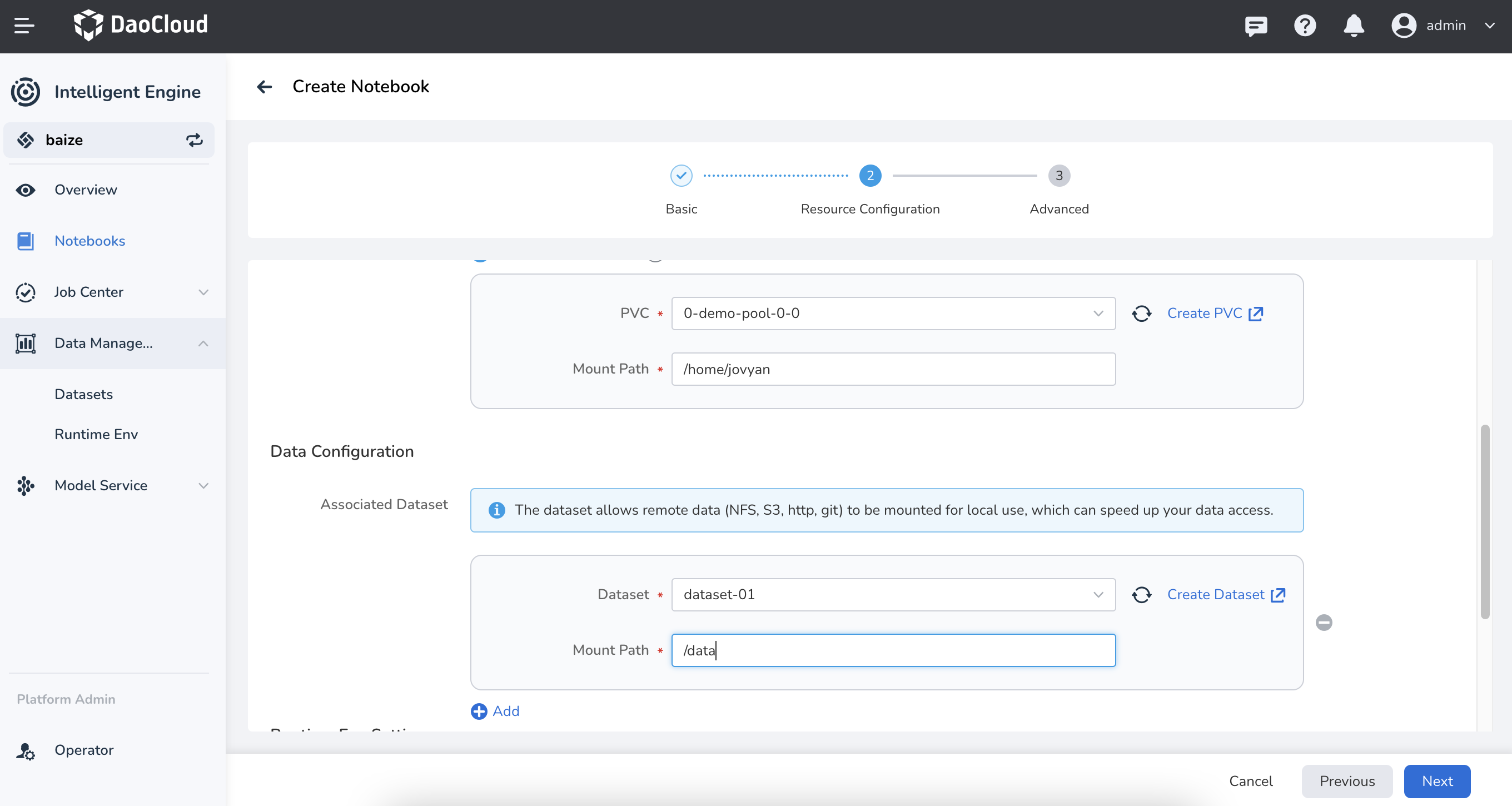
Use in Training obs¶
- Use the dataset to specify job output
- Use the dataset to specify job input
- Use the dataset to specify TensorBoard output
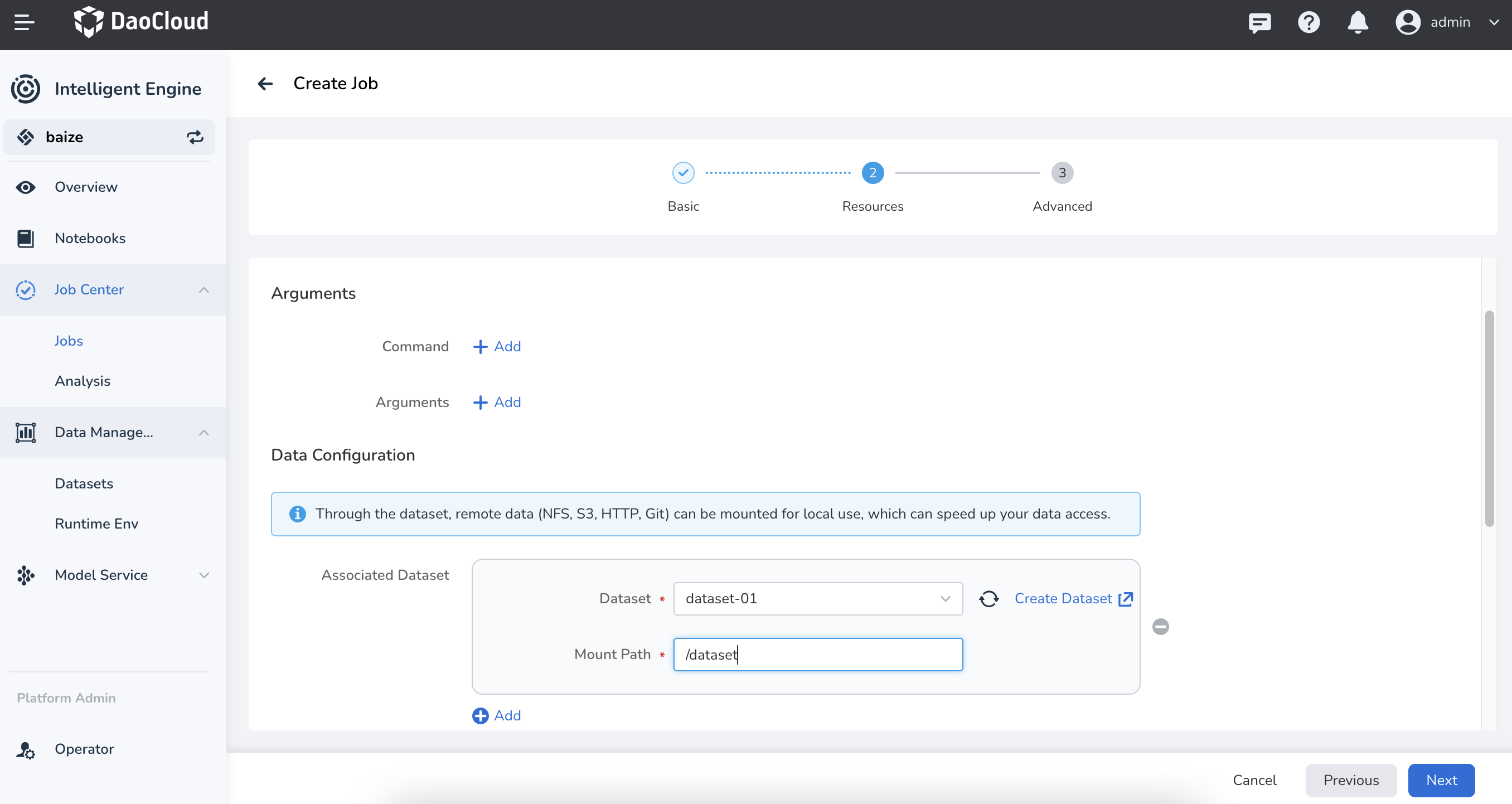
Use in Inference Services¶
- Use the dataset to mount a model
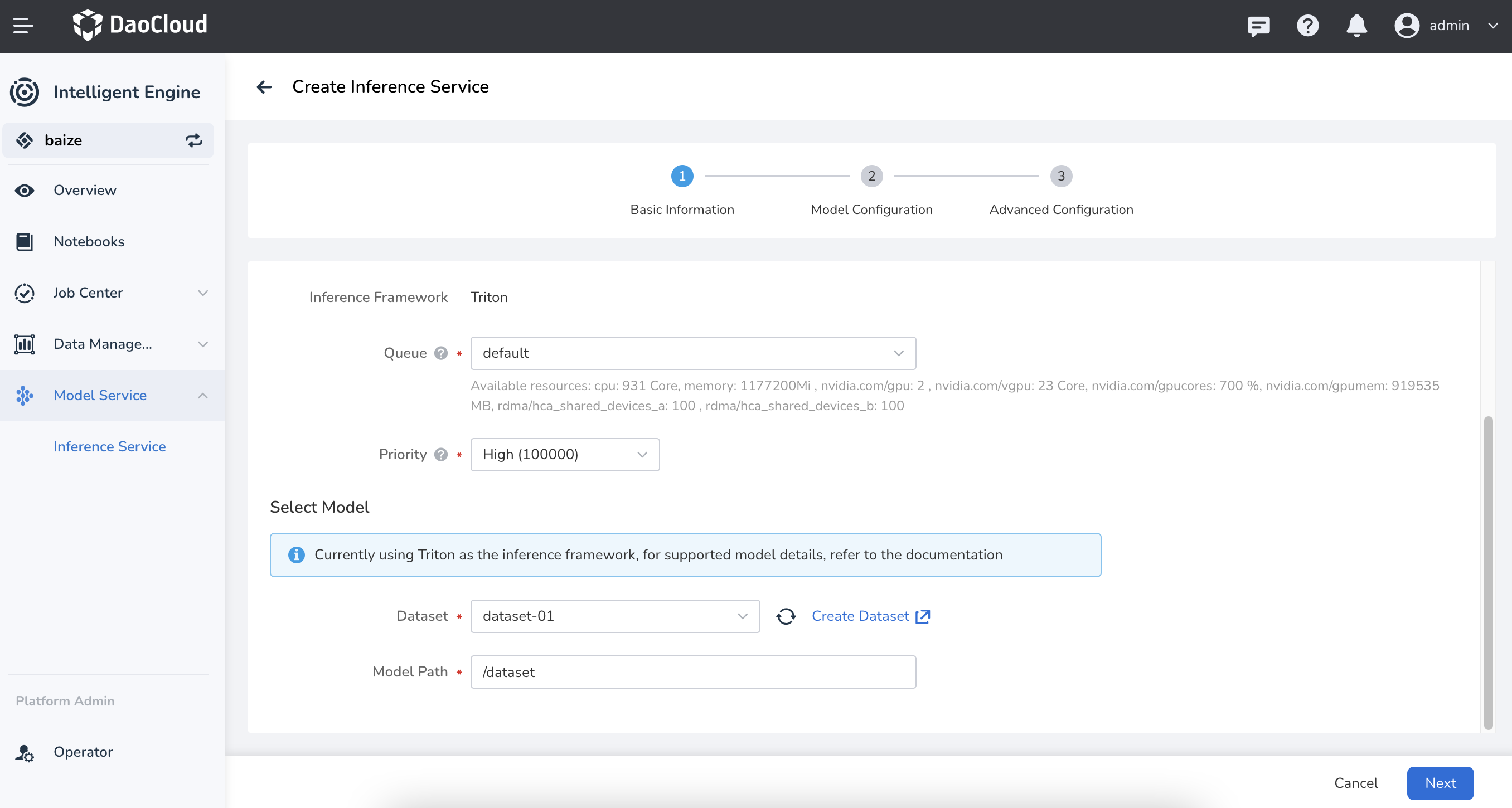
Delete a Dataset¶
If you find a dataset to be redundant, expired, or no longer needed, you can delete it from the dataset list.
-
Click the ┇ on the right side of the dataset list, then choose Delete from the dropdown menu.
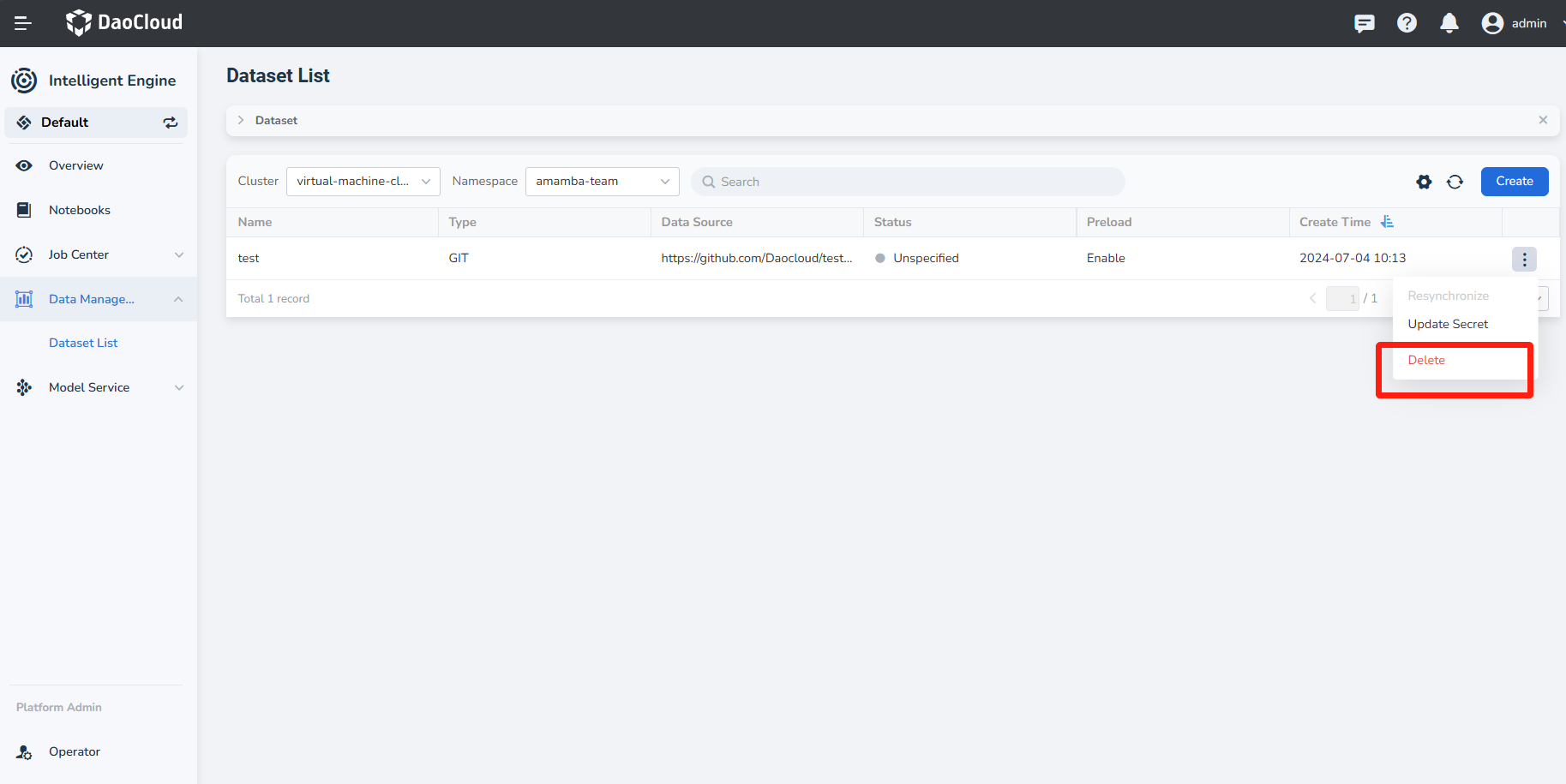
-
In the pop-up window, confirm the dataset you want to delete, enter the dataset name, and then click Delete.
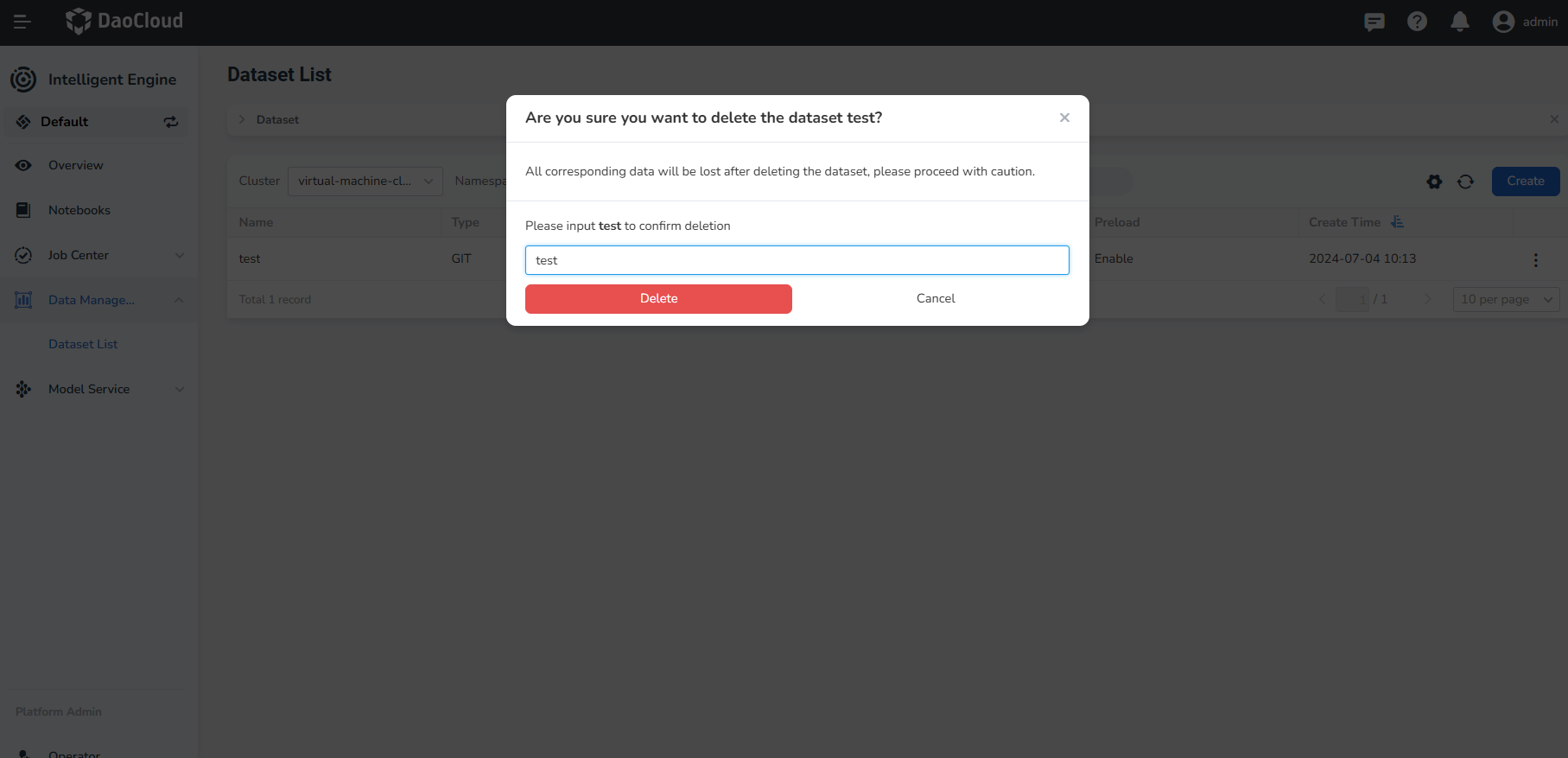
-
A confirmation message will appear indicating successful deletion, and the dataset will disappear from the list.
Caution
Once a dataset is deleted, it cannot be recovered, so please proceed with caution.