Use Environments in Notebooks¶
Environment management is one of the key features of AI Lab. By associating an environment in a Notebook , you can quickly switch between different environments, making it easier for them to develop and debug.
Select an Environment When Creating a Notebook¶
When creating a Notebook, you can select one or more environments. If there isn’t a suitable environment, you can create a new one in Environments .
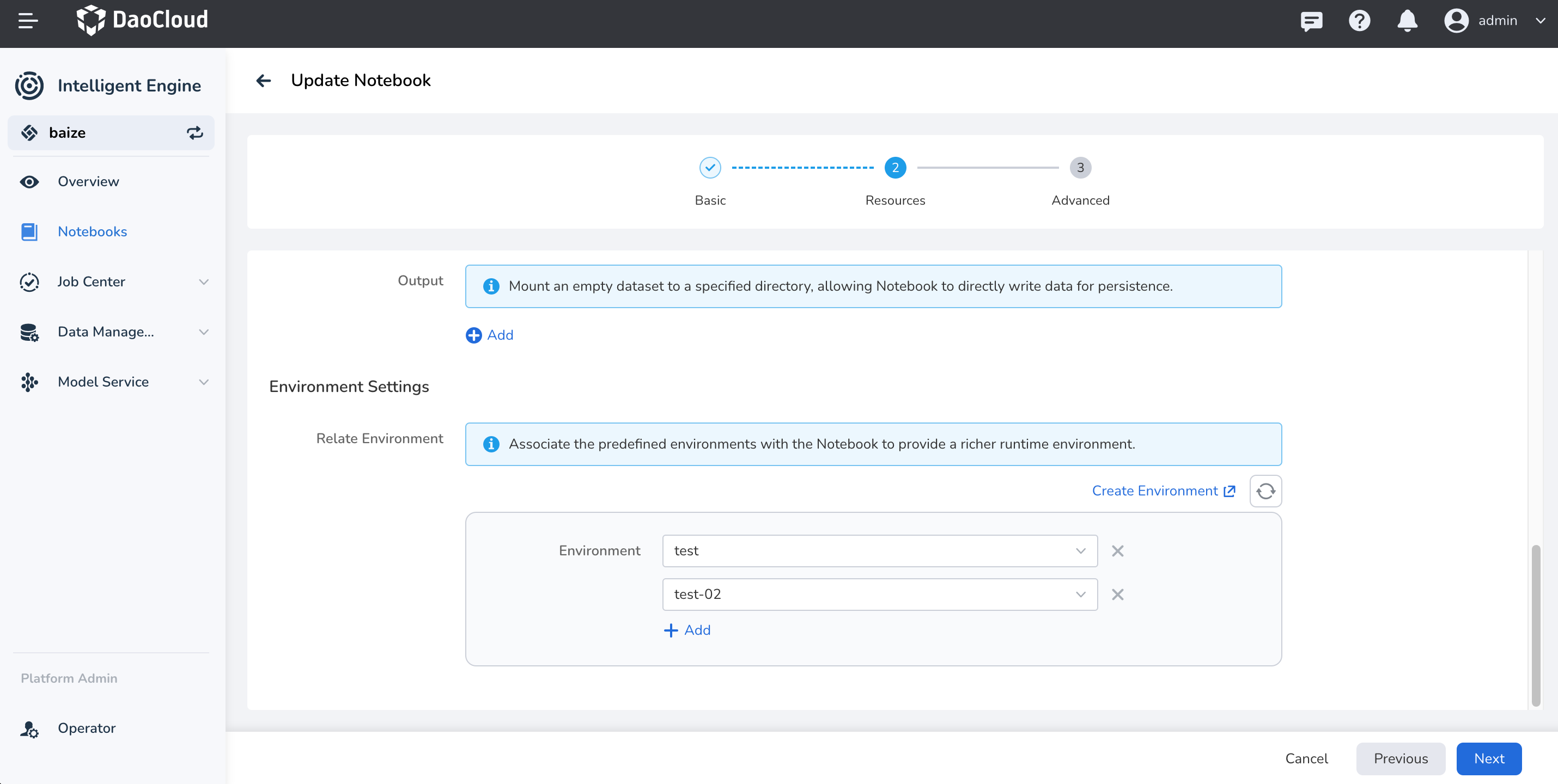
For instructions on how to create an environment, refer to Environments.
Use Environments in Notebooks¶
Note
In the Notebook, both conda and mamba are provided as environment management tools. You can choose the appropriate tool based on their needs.
In AI Lab, you can use the conda environment management tool. You can view the list of current environments in the Notebook by using the command !conda env list.
(base) jovyan@chuanjia-jupyter-0:~/yolov8$ conda env list
# conda environments:
#
dkj-python312-pure /opt/baize-runtime-env/dkj-python312-pure/conda/envs/dkj-python312-pure
python-3.10 /opt/baize-runtime-env/python-3.10/conda/envs/python-3.10
torch-smaple /opt/baize-runtime-env/torch-smaple/conda/envs/torch-smaple
base * /opt/conda # Currently activated environment
baize-base /opt/conda/envs/baize-base
This command lists all conda environments and adds an asterisk (*) before the currently activated environment.
Manage Kernel Environment in JupyterLab¶
In JupyterLab, the environments associated with the Notebook are automatically bounded to the Kernel list, allowing you to quickly switch environments through the Kernel.

With this method, you can simultaneously write and debug algorithms in a single Notebook.
Switch Environments in a Terminal¶
The Notebook for AI Lab now also supports VSCode.
If you prefer managing and switching environments in the Terminal, you can follow these steps:
Upon first starting and using the Notebook, you need to execute conda init, and then run conda activate <env_name> to switch to the proper environment.
(base) jovyan@chuanjia-jupyter-0:~/yolov8$ conda init bash # Initialize bash environment, only needed for the first use
no change /opt/conda/condabin/conda
change /opt/conda/bin/conda
change /opt/conda/bin/conda-env
change /opt/conda/bin/activate
change /opt/conda/bin/deactivate
change /opt/conda/etc/profile.d/conda.sh
change /opt/conda/etc/fish/conf.d/conda.fish
change /opt/conda/shell/condabin/Conda.psm1
change /opt/conda/shell/condabin/conda-hook.ps1
change /opt/conda/lib/python3.11/site-packages/xontrib/conda.xsh
change /opt/conda/etc/profile.d/conda.csh
change /home/jovyan/.bashrc
action taken.
Added mamba to /home/jovyan/.bashrc
==> For changes to take effect, close and re-open your current shell. <==
(base) jovyan@chuanjia-jupyter-0:~/yolov8$ source ~/.bashrc # Reload bash environment
(base) jovyan@chuanjia-jupyter-0:~/yolov8$ conda activate python-3.10 # Switch to python-3.10 environment
(python-3.10) jovyan@chuanjia-jupyter-0:~/yolov8$ conda env list
mamba version : 1.5.1
# conda environments:
#
dkj-python312-pure /opt/baize-runtime-env/dkj-python312-pure/conda/envs/dkj-python312-pure
python-3.10 * /opt/baize-runtime-env/python-3.10/conda/envs/python-3.10 # Currently activated environment
torch-smaple /opt/baize-runtime-env/torch-smaple/conda/envs/torch-smaple
base /opt/conda
baize-base /opt/conda/envs/baize-base
If you prefer to use
mamba, you will need to usemamba initandmamba activate <env_name>.
View Packages in Environment¶
One important feature of different environment management is the ability to use different packages by quickly switching environments within a Notebook.
You can use the command below to view all packages in the current environment using conda.
(python-3.10) jovyan@chuanjia-jupyter-0:~/yolov8$ conda list
# packages in environment at /opt/baize-runtime-env/python-3.10/conda/envs/python-3.10:
#
# Name Version Build Channel
_libgcc_mutex 0.1 main defaults
_openmp_mutex 5.1 1_gnu defaults
... # Output truncated
idna 3.7 py310h06a4308_0 defaults
ipykernel 6.28.0 py310h06a4308_0 defaults
ipython 8.20.0 py310h06a4308_0 defaults
ipython_genutils 0.2.0 pyhd3eb1b0_1 defaults
jedi 0.18.1 py310h06a4308_1 defaults
jinja2 3.1.4 py310h06a4308_0 defaults
jsonschema 4.19.2 py310h06a4308_0 defaults
jsonschema-specifications 2023.7.1 py310h06a4308_0 defaults
jupyter_client 7.4.9 py310h06a4308_0 defaults
jupyter_core 5.5.0 py310h06a4308_0 defaults
jupyter_events 0.8.0 py310h06a4308_0 defaults
jupyter_server 2.10.0 py310h06a4308_0 defaults
jupyter_server_terminals 0.4.4 py310h06a4308_1 defaults
jupyterlab_pygments 0.2.2 py310h06a4308_0 defaults
... # Output truncated
xz 5.4.6 h5eee18b_1 defaults
yaml 0.2.5 h7b6447c_0 defaults
zeromq 4.3.5 h6a678d5_0 defaults
zlib 1.2.13 h5eee18b_1 defaults
Update Packages in Environment¶
Currently, you can update the packages in the environment through the Environment Management UI in AI Lab.