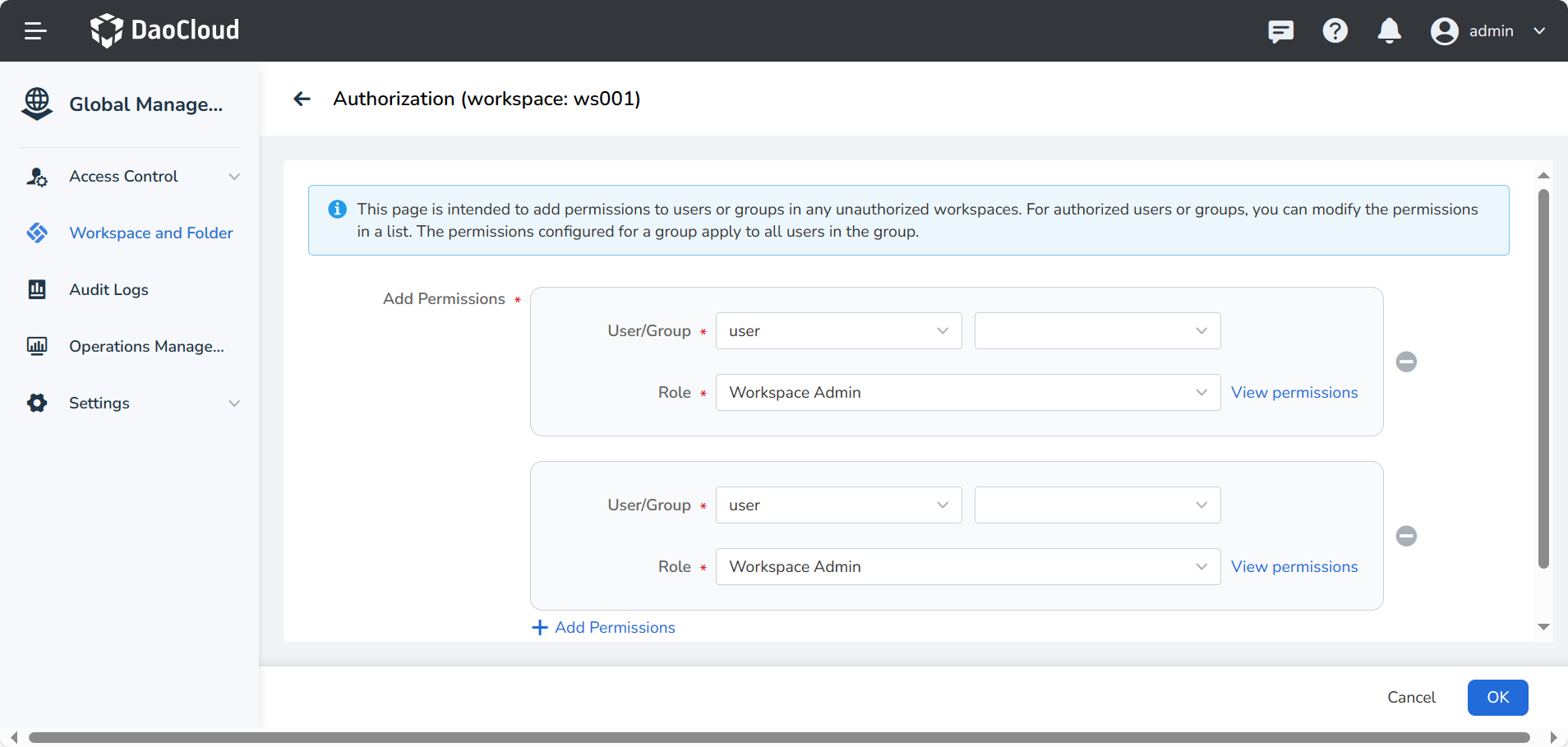Workspaces (tenants) bind namespaces across clusters¶
Namespaces from different clusters are bound under the workspace (tenant), which enables the workspace (tenant) to flexibly manage the Kubernetes Namespace under any cluster on the platform. At the same time, the platform provides permission mapping capabilities, which can map the user's permissions in the workspace to the bound namespace.
When one or more cross-cluster namespaces are bound under the workspace (tenant), the administrator does not need to authorize the members in the workspace again. The roles of members in the workspace will be automatically mapped according to the following mapping relationship to complete the authorization, avoiding repeated operations of multiple authorizations:
- Workspace Admin corresponds to Namespace Admin
- Workspace Editor corresponds to Namespace Editor
- Workspace Viewer corresponds to Namespace Viewer
Here is an example:
| User | Workspace | Role |
|---|---|---|
| User A | Workspace01 | Workspace Admin |
After binding a namespace to a workspace:
| User | Category | Role |
|---|---|---|
| User A | Workspace01 | Workspace Admin |
| Namespace01 | Namespace Admin |
Implementation plan¶
Bind different namespaces from different clusters to the same workspace (tenant), and use the process for members under the workspace (tenant) as shown in the figure.
graph TB
preparews[prepare workspace] --> preparens[prepare namespace]
--> judge([whether the namespace is bound to another workspace])
judge -.unbound.->nstows[bind namespace to workspace] -->wsperm[manage workspace access]
judge -.bound.->createns[Create a new namespace]
classDef plain fill:#ddd,stroke:#fff,stroke-width:1px,color:#000;
classDef k8s fill: #326ce5, stroke: #fff, stroke-width: 1px, color: #fff;
classDef cluster fill:#fff,stroke:#bbb,stroke-width:1px,color:#326ce5;
class preparews, preparens, createns, nstows, wsperm cluster;
class judge plain
click preparews "https://docs.daocloud.io/ghippo/user-guide/workspace/ws-to-ns-across-clus/#_3"
click prepares "https://docs.daocloud.io/ghippo/user-guide/workspace/ws-to-ns-across-clus/#_4"
click nstows "https://docs.daocloud.io/ghippo/user-guide/workspace/ws-to-ns-across-clus/#_5"
click wsperm "https://docs.daocloud.io/ghippo/user-guide/workspace/ws-to-ns-across-clus/#_6"
click creates "https://docs.daocloud.io/ghippo/user-guide/workspace/ws-to-ns-across-clus/#_4"Tip
A namespace can only be bound by one workspace.
Prepare workspace¶
In order to meet the multi-tenant use cases, the workspace forms an isolated resource environment based on multiple resources such as clusters, cluster namespaces, meshs, mesh namespaces, multicloud, and multicloud namespaces. Workspaces can be mapped to various concepts such as projects, tenants, enterprises, and suppliers.
-
Log in to DCE 5.0 as a user with the admin/folder admin role, and click Global Management at the bottom of the left navigation bar.
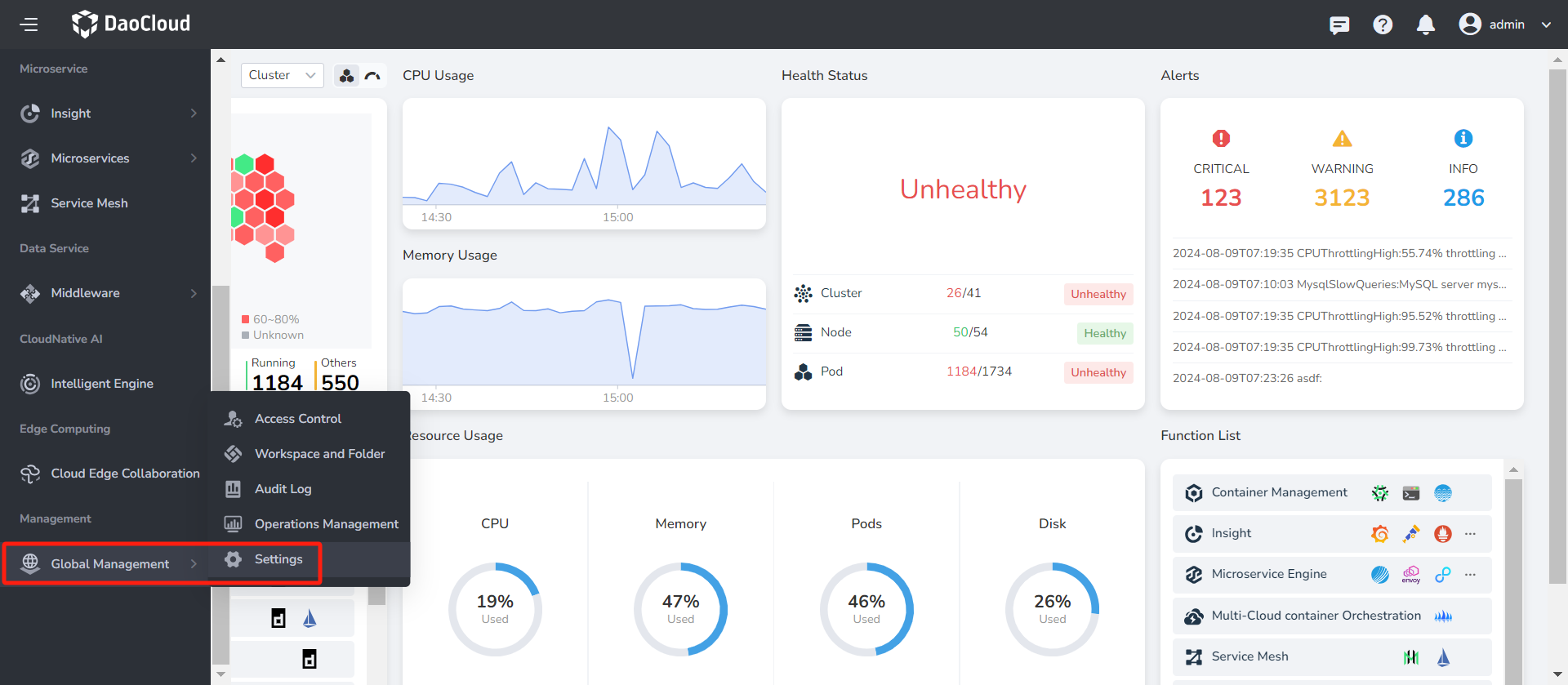
-
Click Workspace and Folder in the left navigation bar, and click the Create Workspace button in the upper right corner.
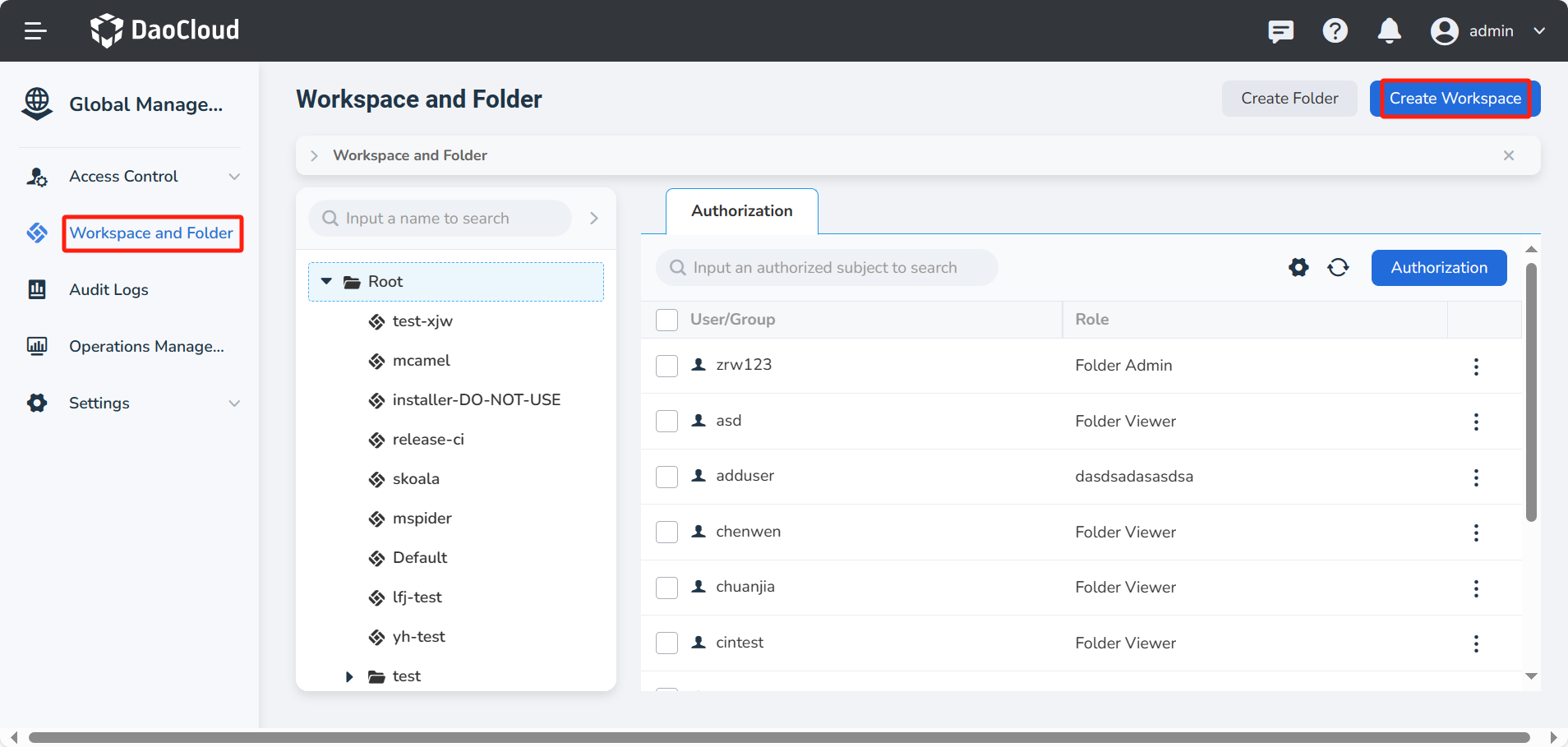
-
After filling in the workspace name, folder and other information, click OK to complete the creation of the workspace.
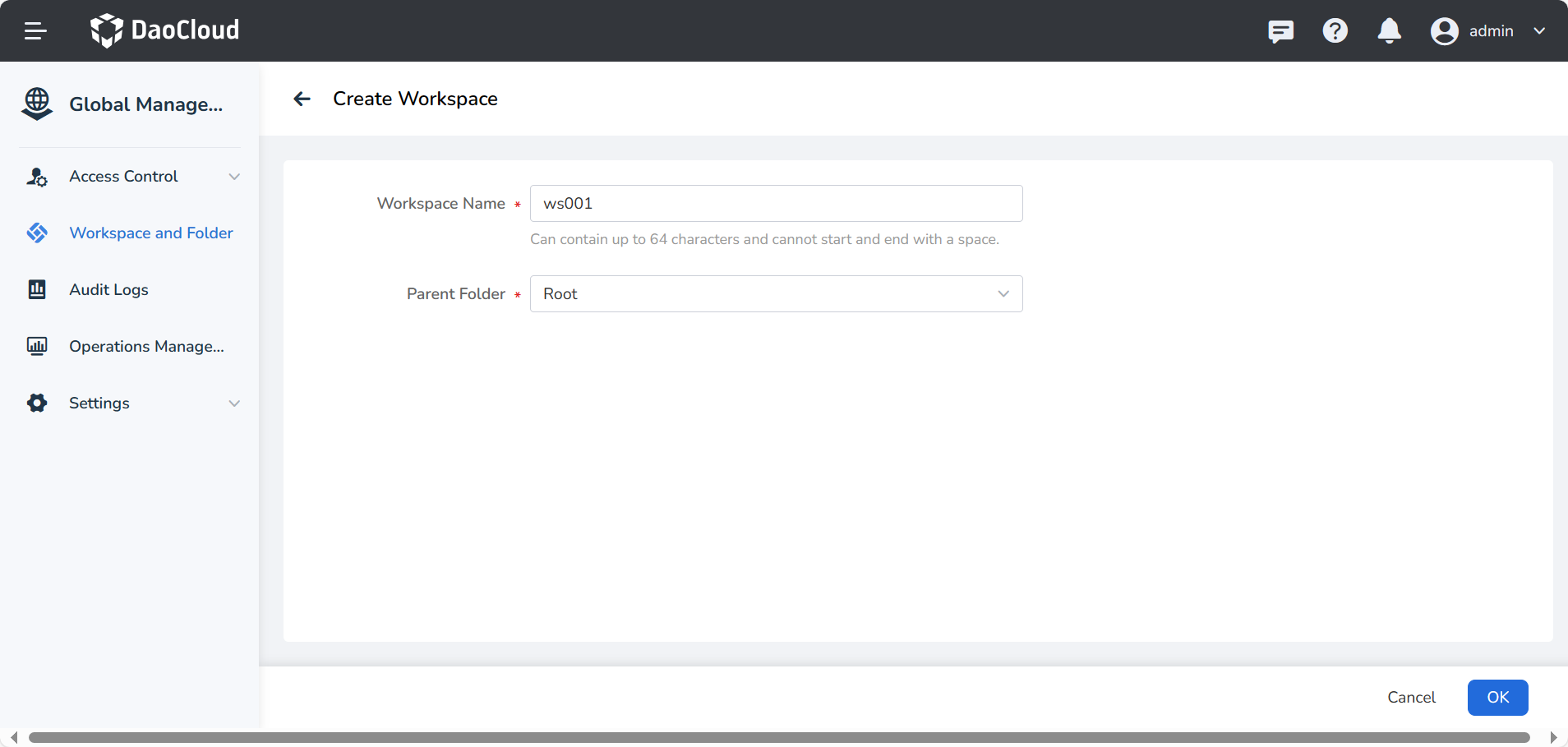
Tip: If the created namespace already exists in the platform, click a workspace, and under the Resource Group tab, click Bind Resource to directly bind the namespace.
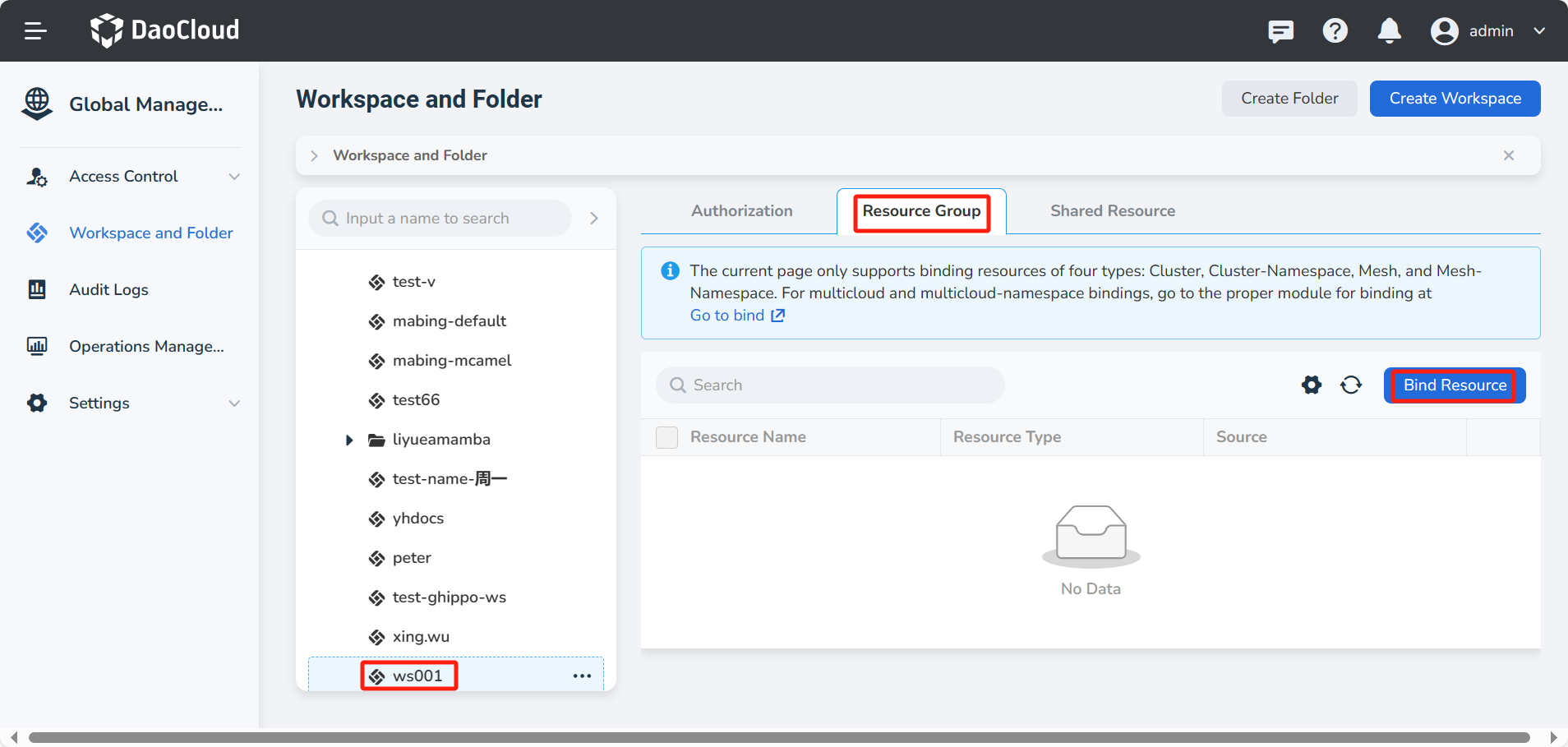
Prepare the namespace¶
A namespace is a smaller unit of resource isolation that can be managed and used by members of a workspace after it is bound to a workspace.
Follow the steps below to prepare a namespace that is not yet bound to any workspace.
-
Click Container Management at the bottom of the left navigation bar.
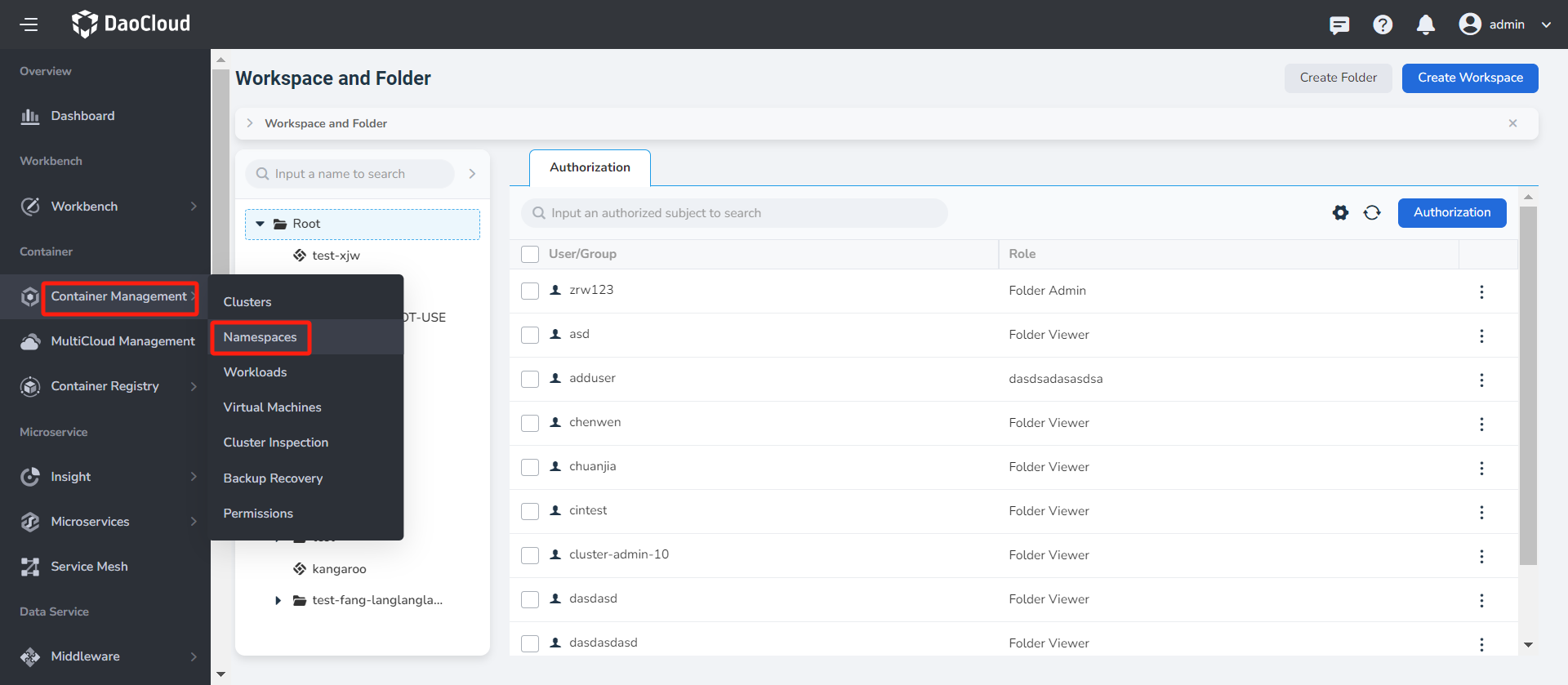
-
Click the name of the target cluster to enter Cluster Details .
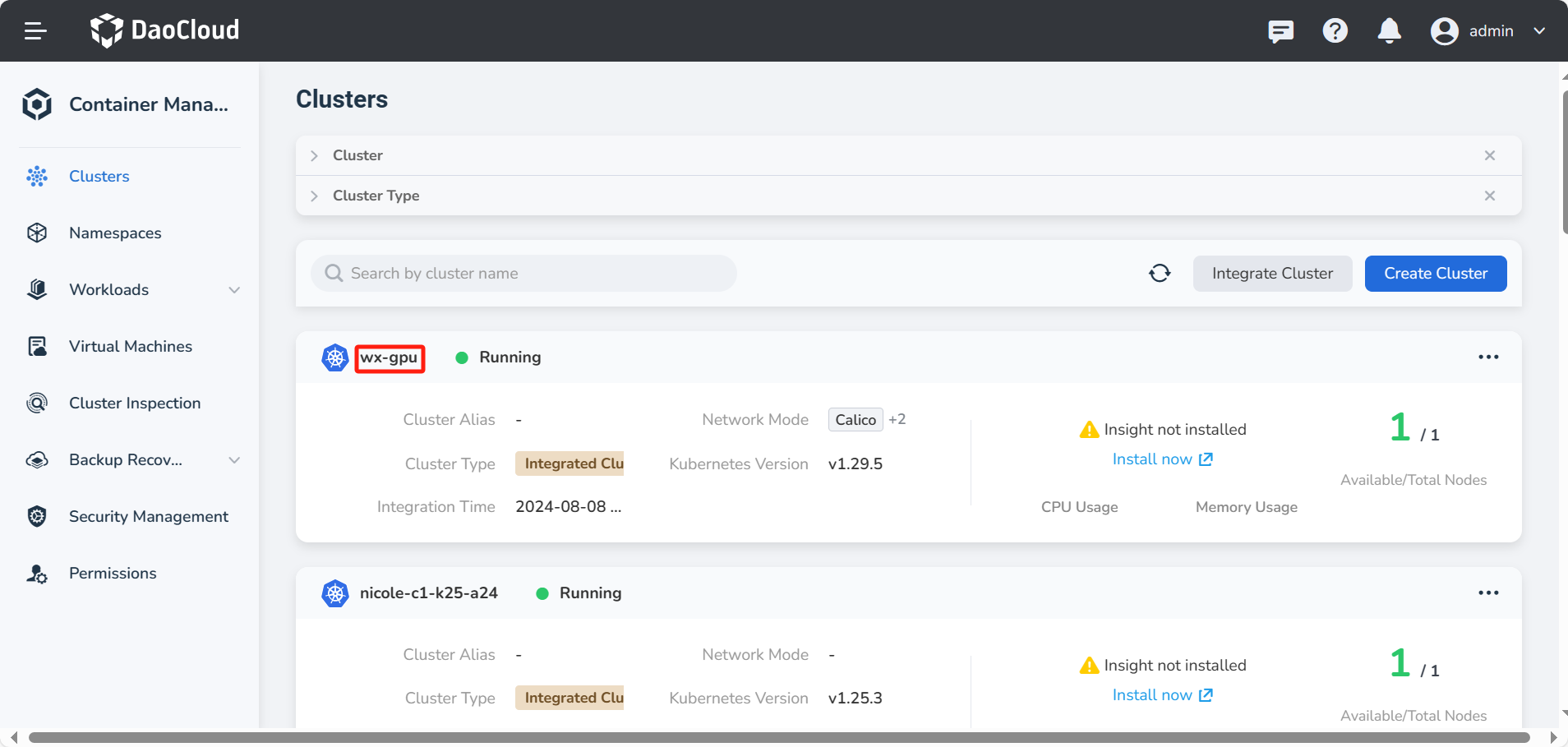
-
Click Namespace on the left navigation bar to enter the namespace management page, and click the Create button on the right side of the page.
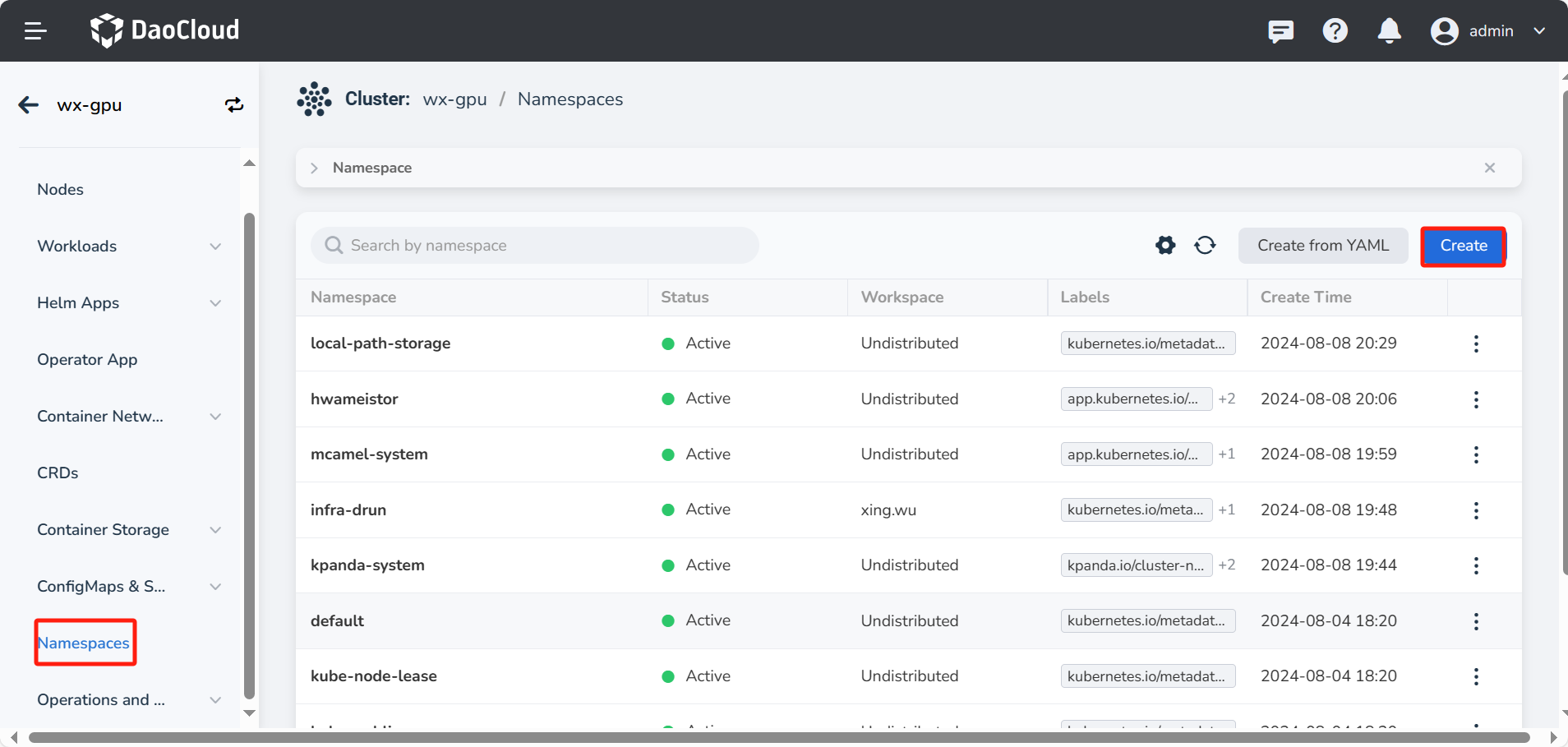
-
Fill in the name of the namespace, configure the workspace and tags (optional settings), and click OK .
Info
Workspaces are primarily used to divide groups of resources and grant users (groups of users) different access rights to that resource. For a detailed description of the workspace, please refer to Workspace and Folder.
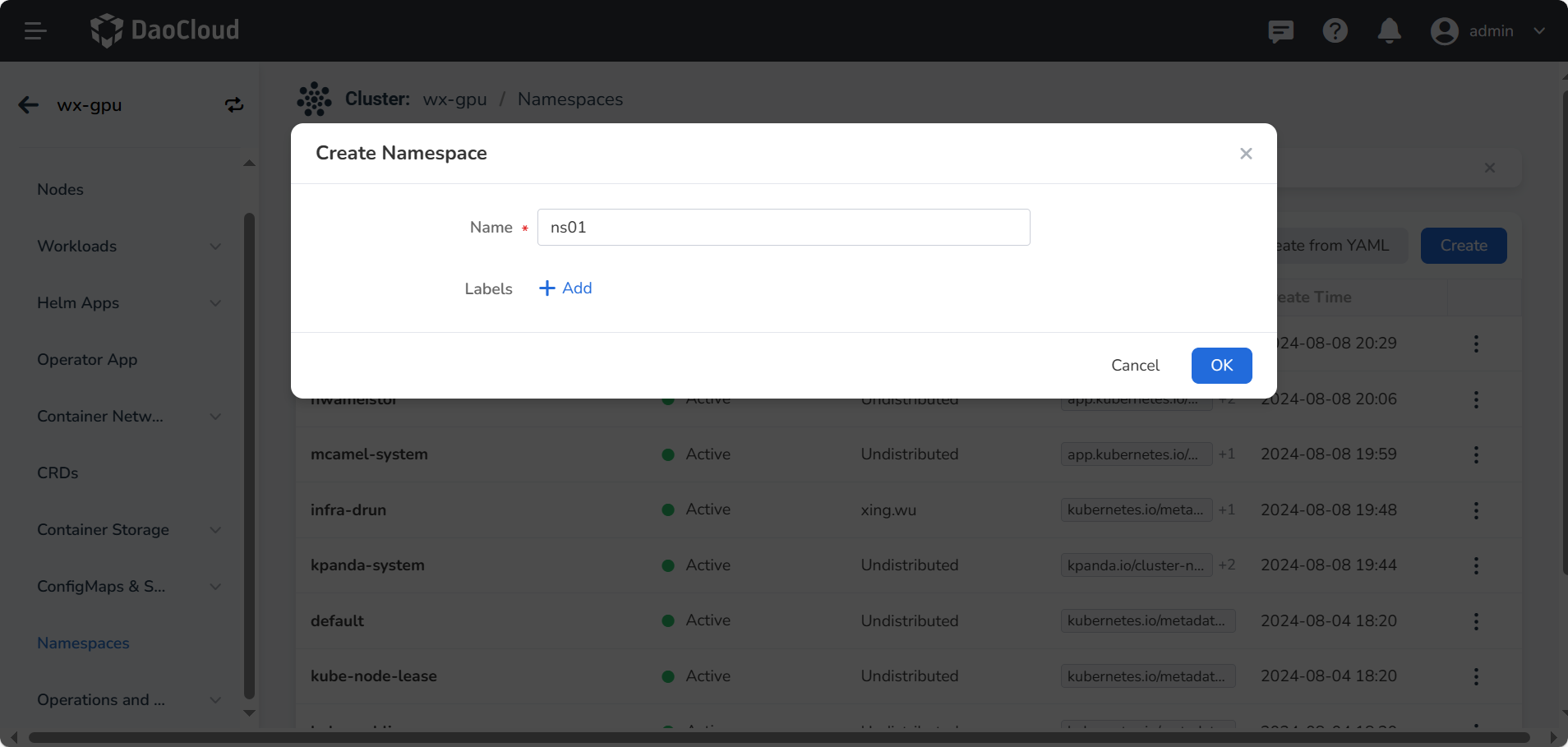
-
Click OK to complete the creation of the namespace. On the right side of the namespace list, click ┇ , and you can select Bind Workspace from the pop-up menu.
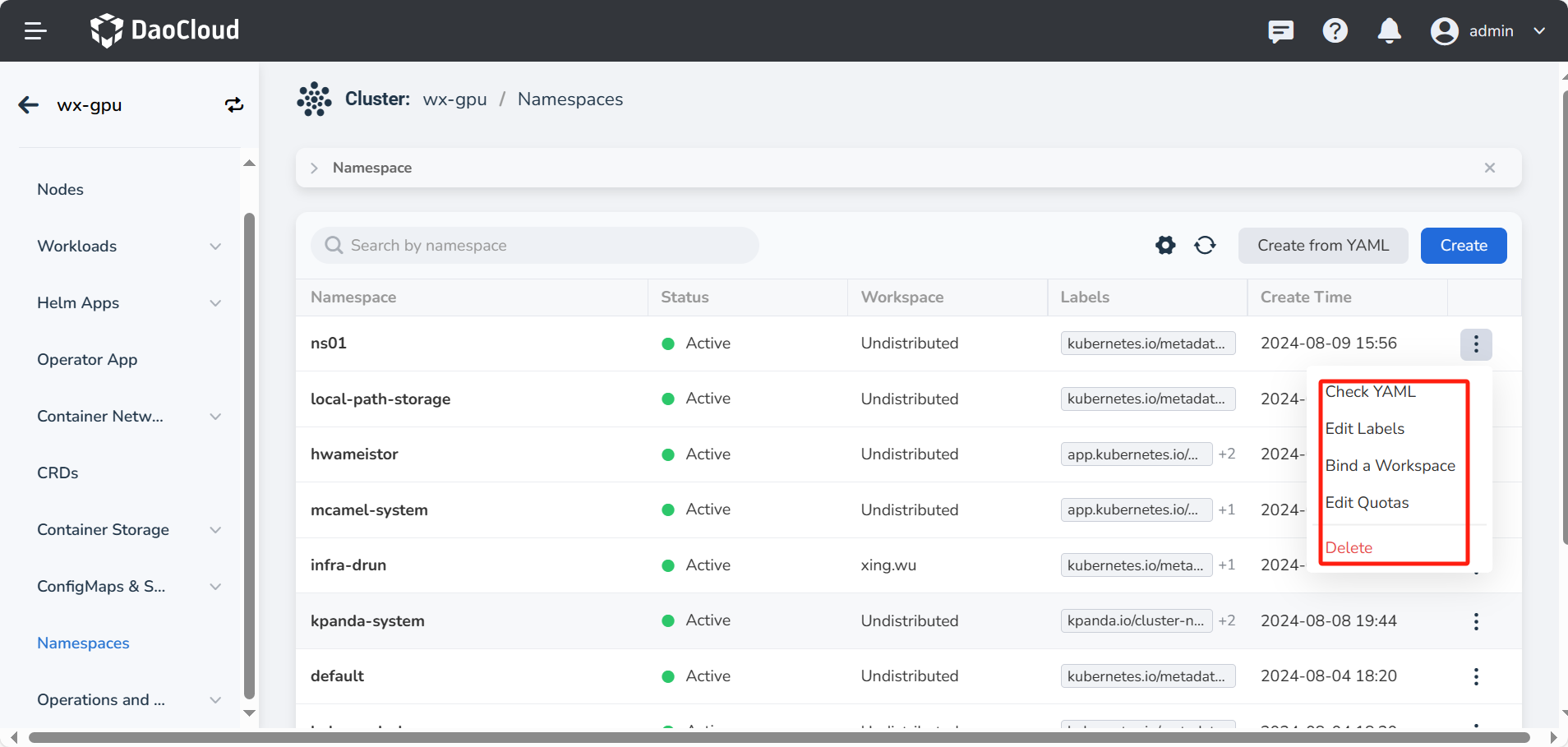
Bind the namespace to the workspace¶
In addition to binding in the namespace list, you can also return to global management , follow the steps below to bind the workspace.
-
Click Global Management -> Workspace and Folder -> Resource Group , click a workspace name, and click the Bind Resource button.
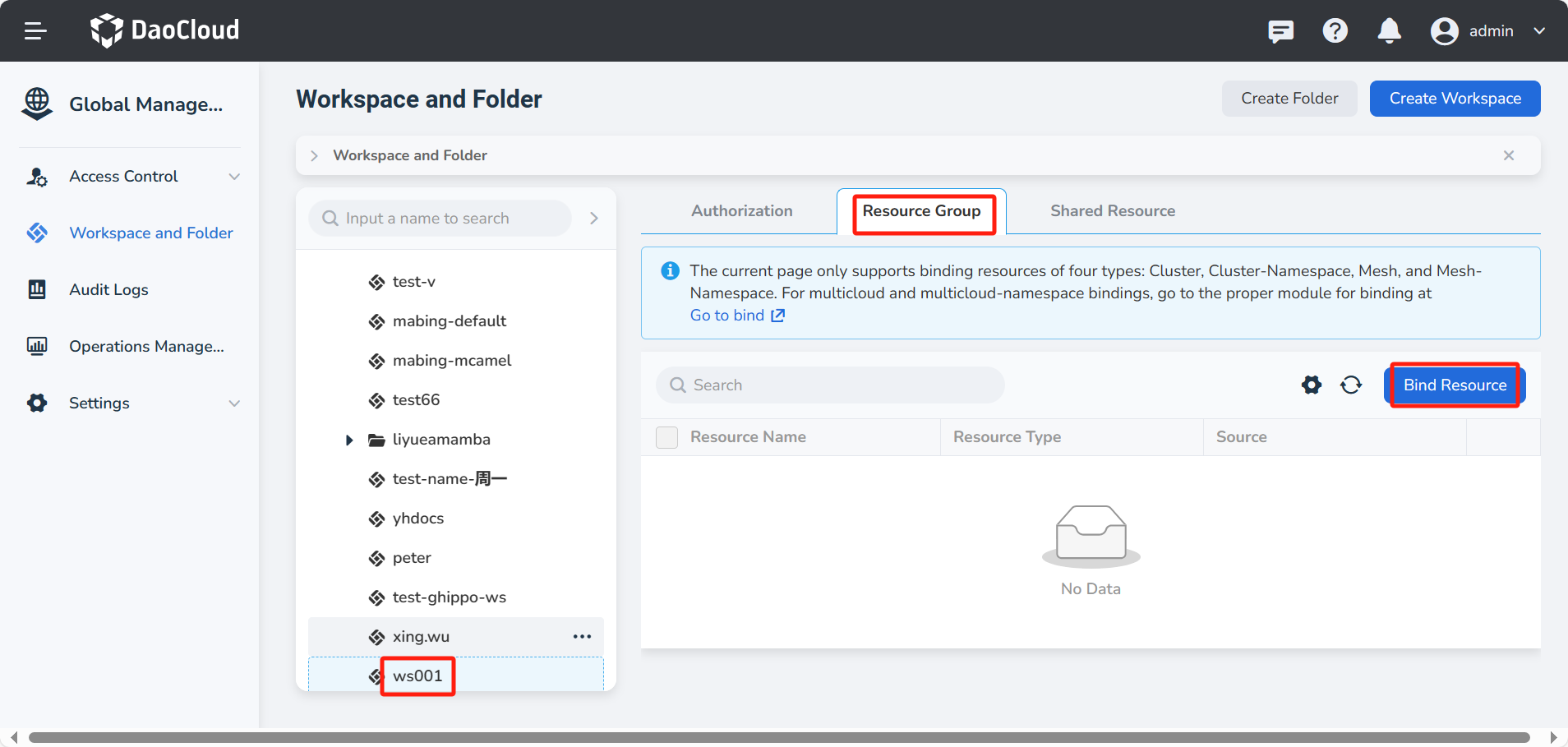
-
Select the workspace to be bound (multiple choices are allowed), and click OK to complete the binding.
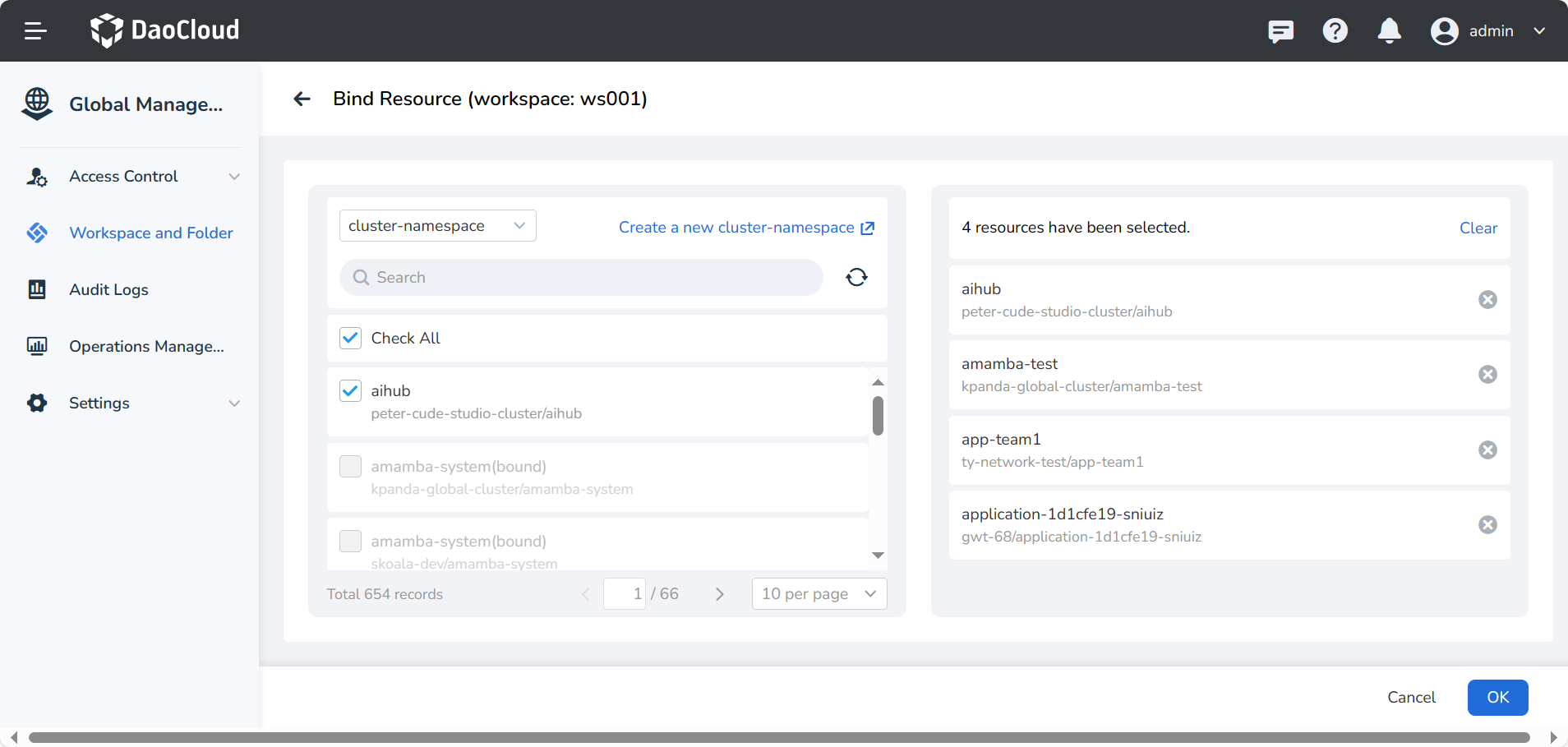
Add members to the workspace and authorize¶
-
In Workspace and Folder -> Authorization , click the name of a workspace, and click the Add Authorization button.
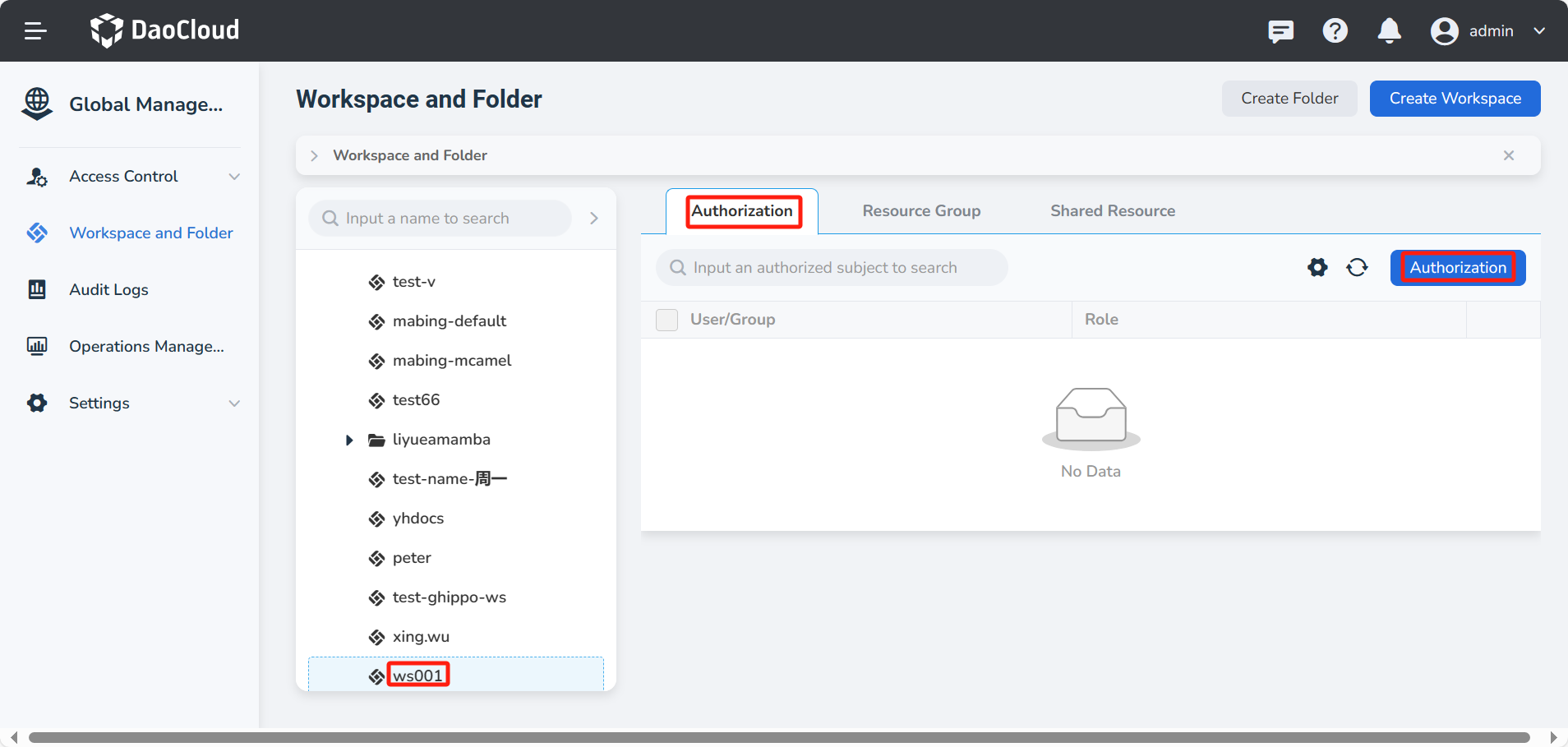
-
After selecting the User/group and Role to be authorized, click OK to complete the authorization.