Reset Password¶
If you forget your password, you can reset it by following the instructions on this page.
Steps to Reset Password¶
When an administrator initially creates a user, it sets a username and password for him. After the user logs in, fill in the email address and change the password in Personal Center . If the user has not set an email address, he can only contact the administrator to reset the password.
-
If you forget your password, you can click Forgot your password? on the login interface.
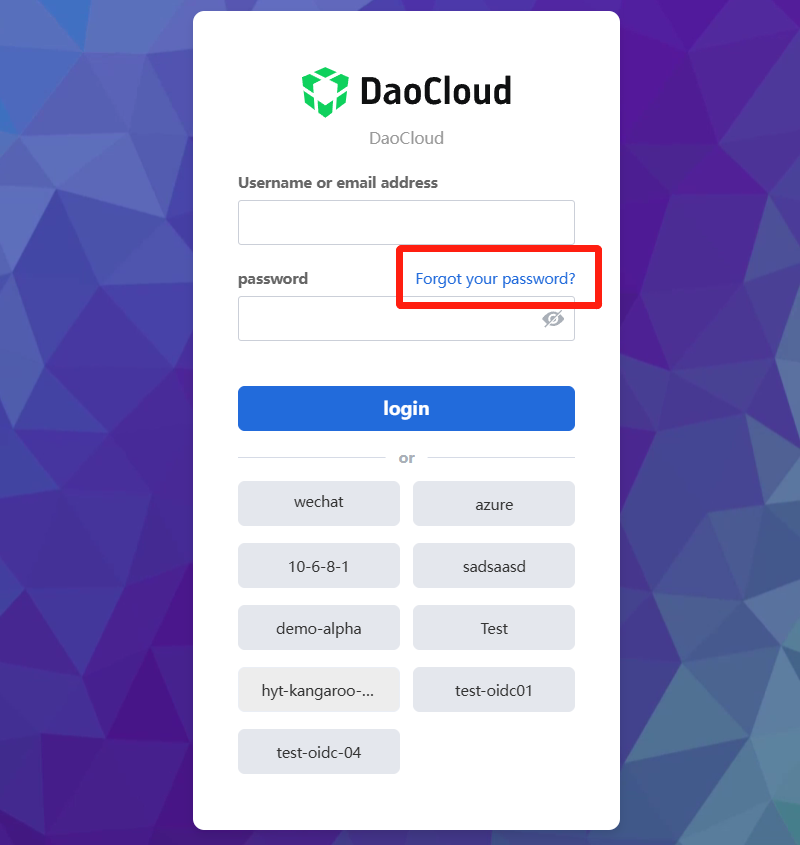
-
Enter your login email and click Submit .
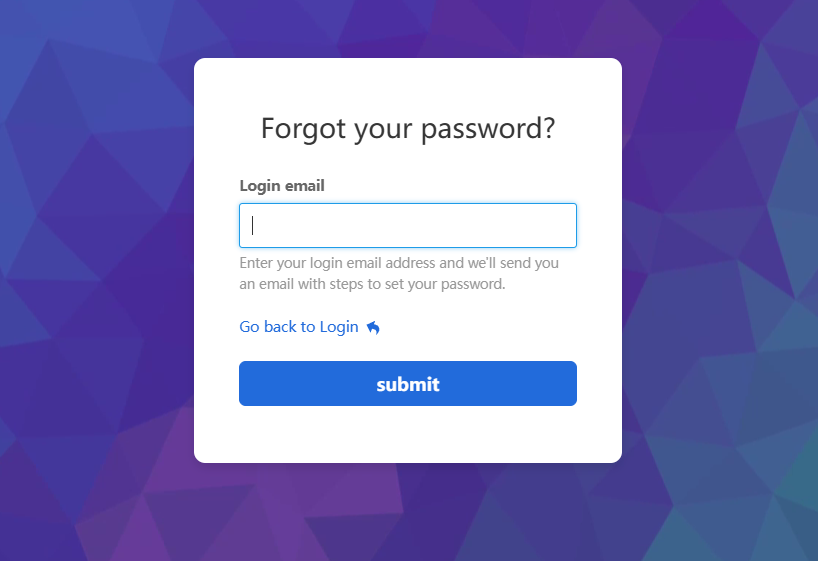
-
Find the password reset email in the mailbox, and click the link in your email. The link is effective for 5 minutes.
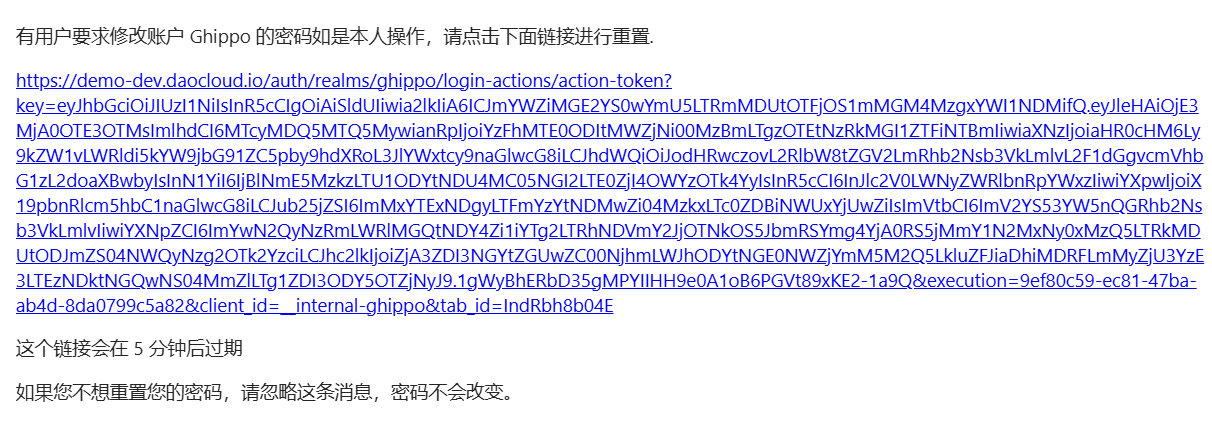
-
Install applications that support 2FA dynamic password generation (such as Google Authenticator) on mobile phone or other devices. Set up a dynamic password to activate your account, and click Submit .
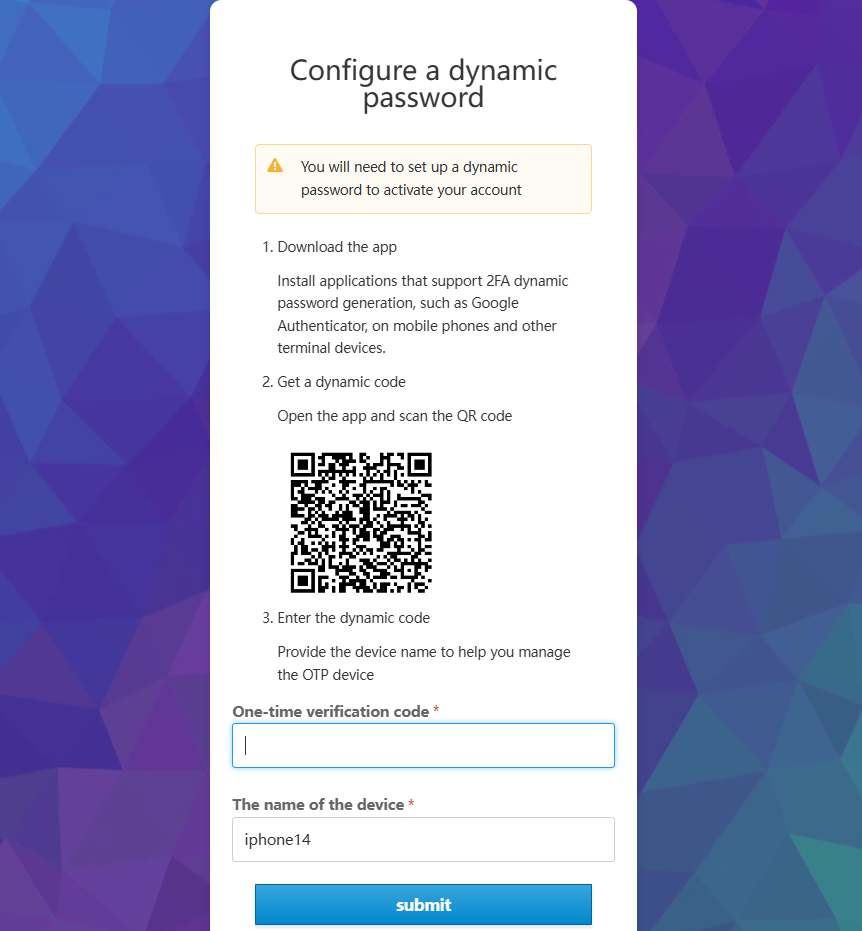
-
Set a new password and click Submit . The requirements for setting a new password are consistent with the password rules when creating an account.
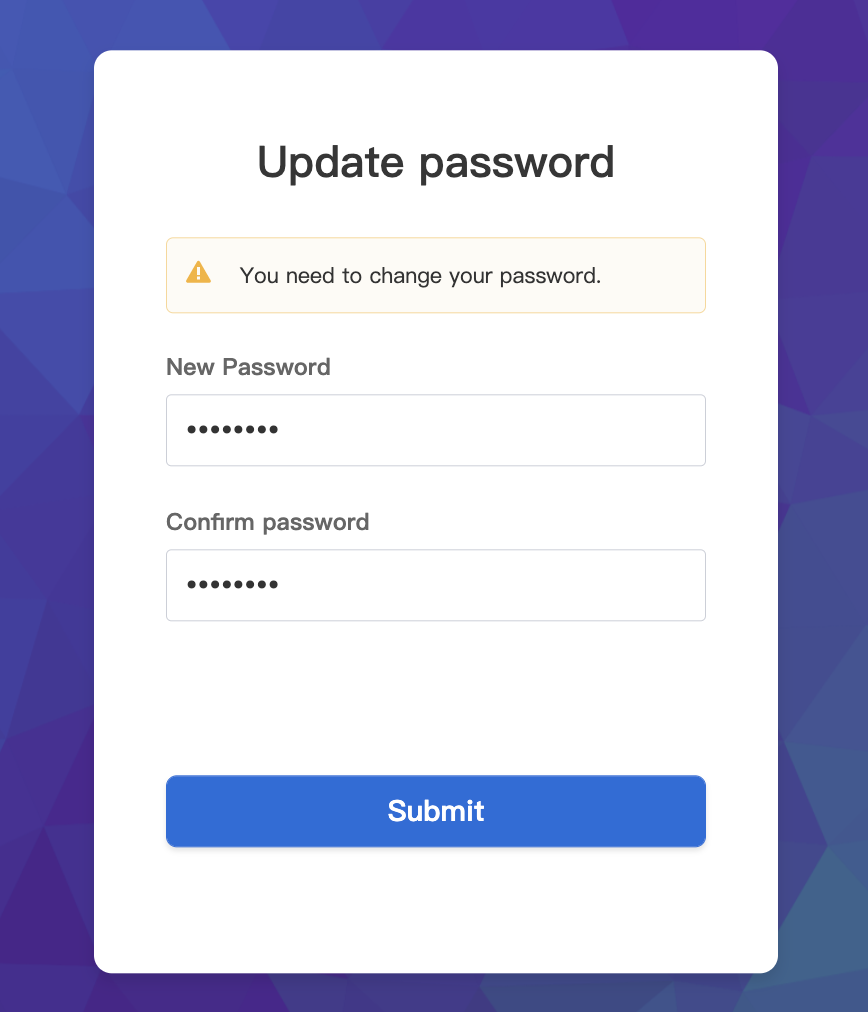
-
The password is successfully reset, and you enter the home page directly.
Reset password process¶
The flow of the password reset process is as follows.
graph TB
pass[Forgot password] --> usern[Enter username]
--> button[Click button to send a mail] --> judge1[Check your username is correct or not]
judge1 -.Correct.-> judge2[Check if you have bounded a mail]
judge1 -.Wrong.-> tip1[Error of incorrect username]
judge2 -.A mail has been bounded.-> send[Send a reset mail]
judge2 -.No any mail bounded.-> tip2[No any mail bounded<br>Contact admin to reset password]
send --> click[Click the mail link] --> config[Config dynamic password] --> reset[Reset password]
--> success[Successfully reset]
classDef plain fill:#ddd,stroke:#fff,stroke-width:1px,color:#000;
classDef k8s fill:#326ce5,stroke:#fff,stroke-width:1px,color:#fff;
classDef cluster fill:#fff,stroke:#bbb,stroke-width:1px,color:#326ce5;
class pass,usern,button,tip1,send,tip2,send,click,config,reset,success plain;