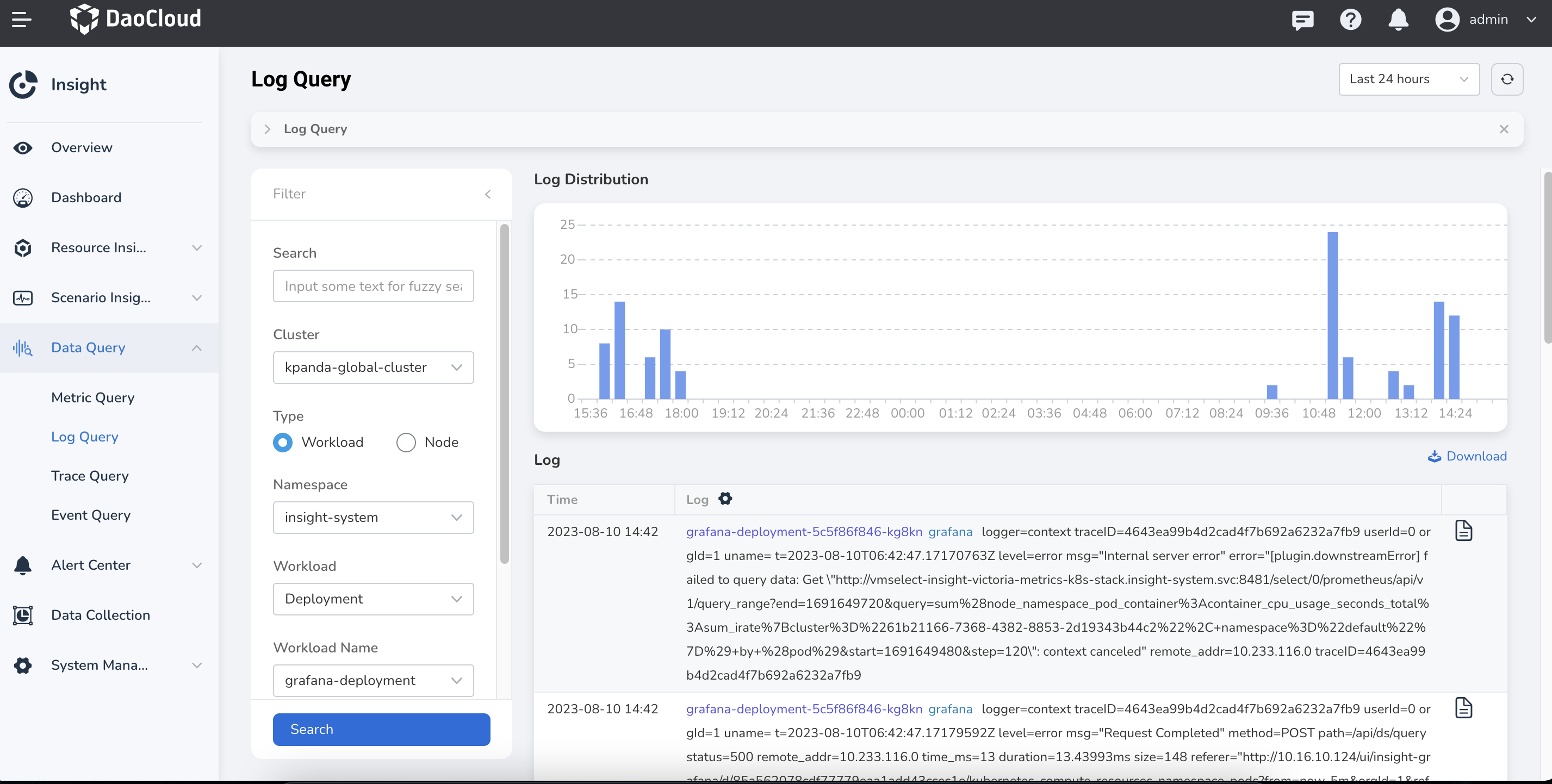Log query¶
Log query supports querying logs of nodes, events, and workloads, and can quickly query the required logs among a large number of logs. At the same time, it combines the source information of the logs and the original data of the context to assist in locating problems.
Note
Due to performance limitations, currently a maximum of 10,000 logs can be displayed at a time. When the log volume is too large for a period of time, please narrow the query time range and query the logs in stages.
Prerequisites¶
- The cluster has insight-agent installed and the application is in
runningstate.
Query log¶
-
In the left navigation bar, select
Data Query->Log Query.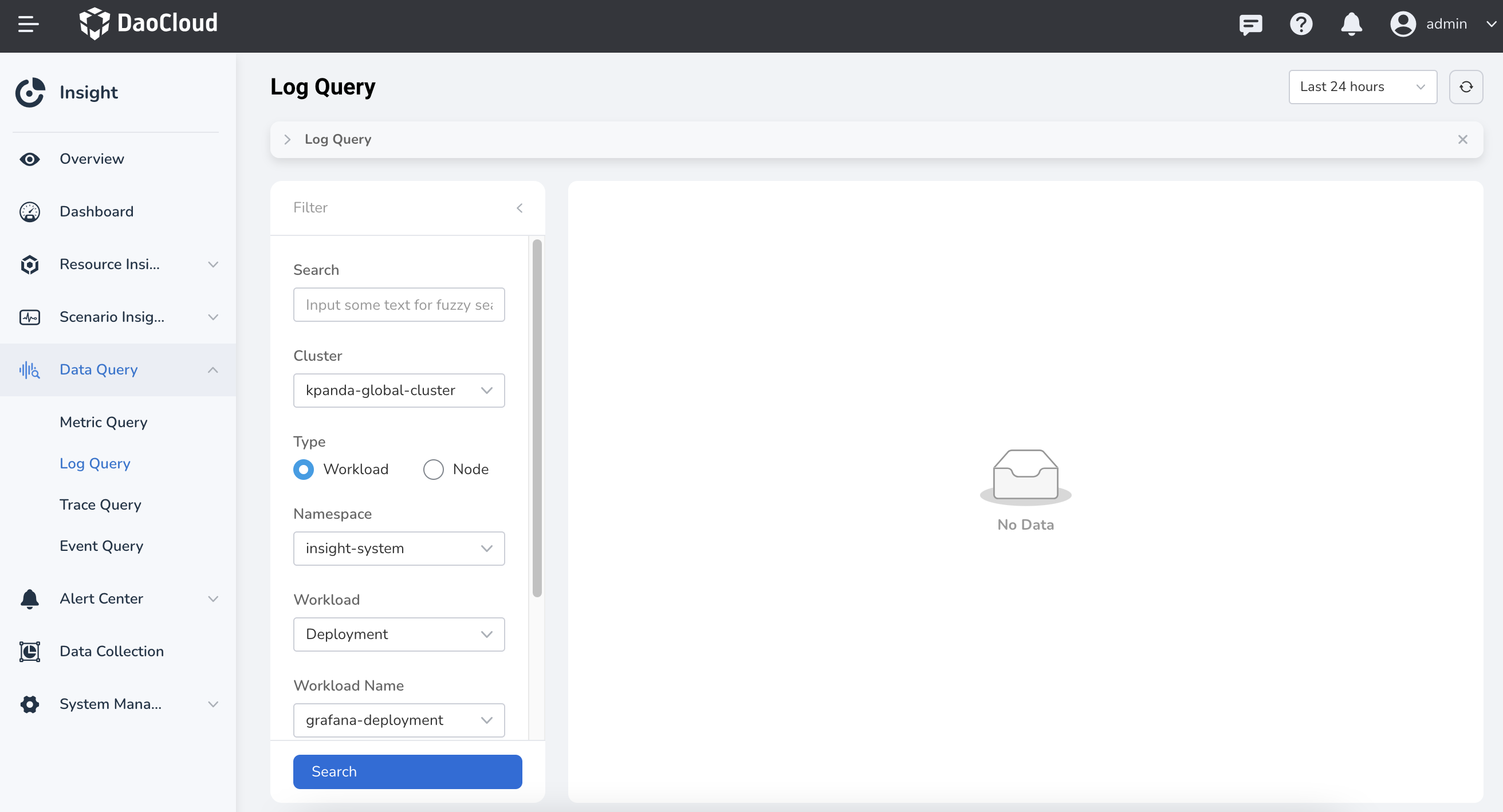
-
After selecting the query criteria, click
Search, and the log records in the form of graphs will be displayed. The most recent logs are displayed on top. -
In the
Filterpanel, switchTypeand selectNodeto check the logs of all nodes in the cluster.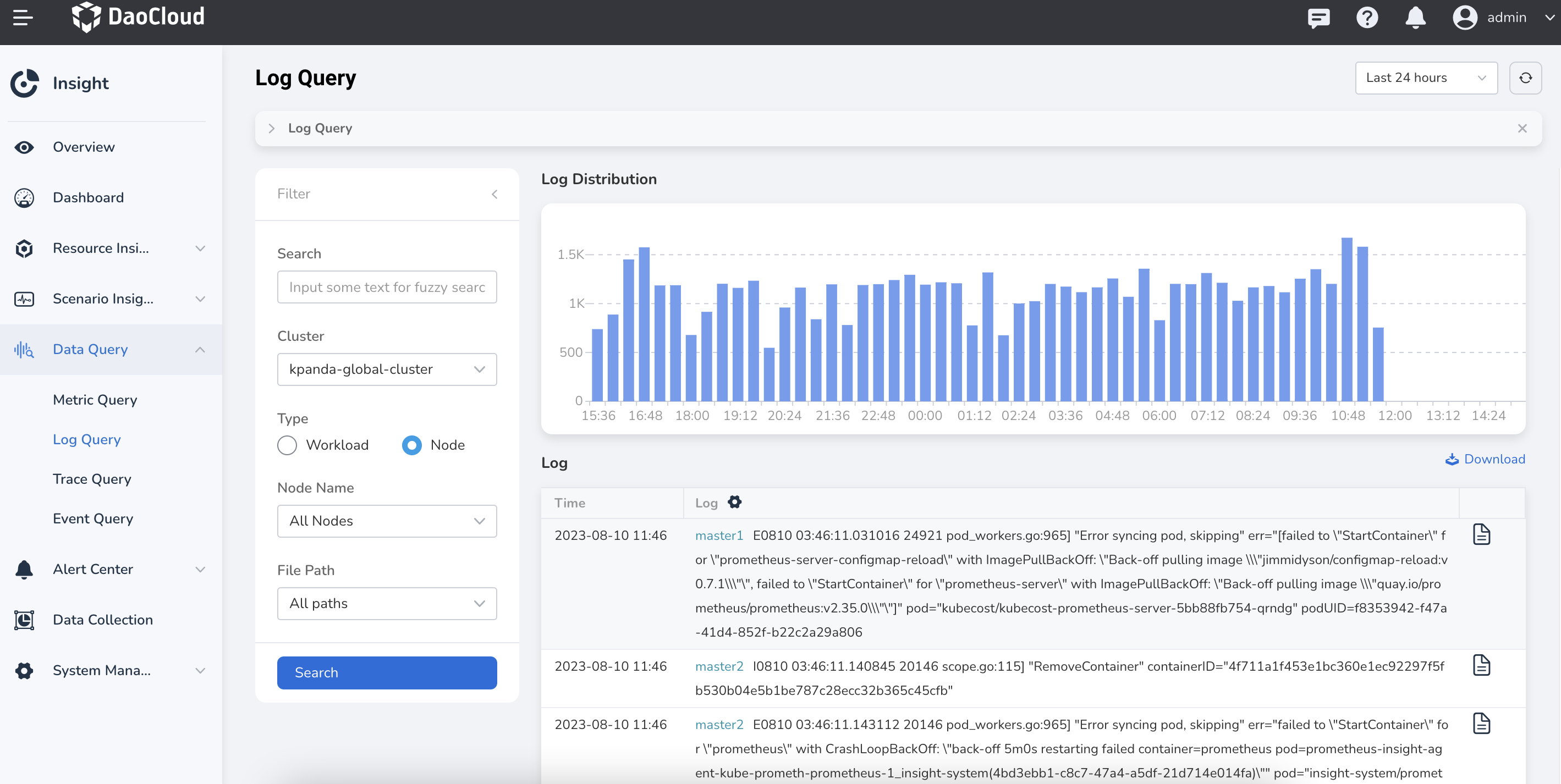
-
In the
Filterpanel, switchTypeand selectEventto view the logs generated by all Kubernetes events in the cluster.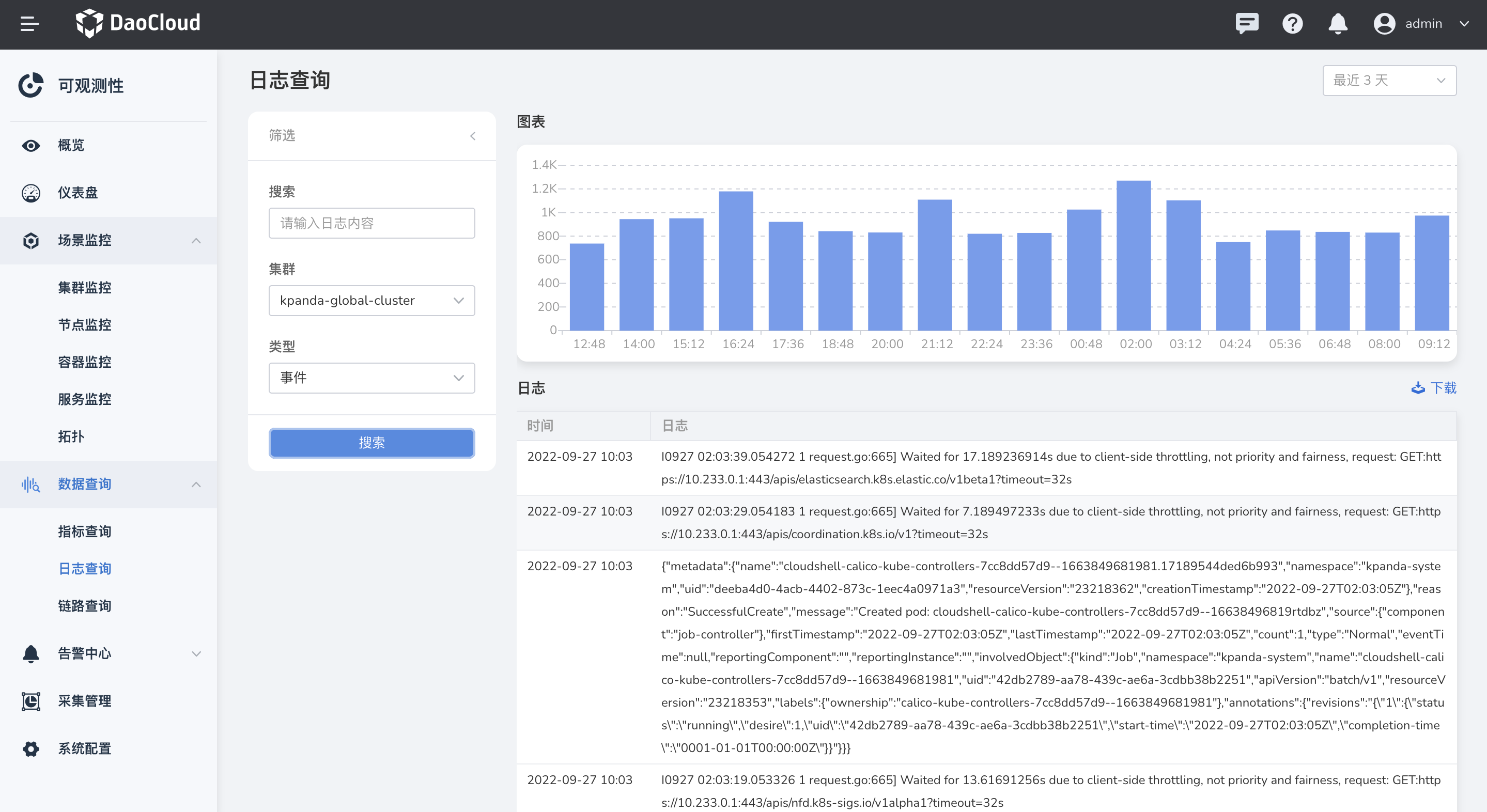
Export log¶
Click Download in the upper right corner of the list to download the log content under the corresponding filter conditions. Currently, it is supported to export the log query results to a file in .csv format. For performance considerations, the maximum number of downloaded logs is currently 2000. When the number of exported logs is greater than 2000, please modify the time range to download multiple times.
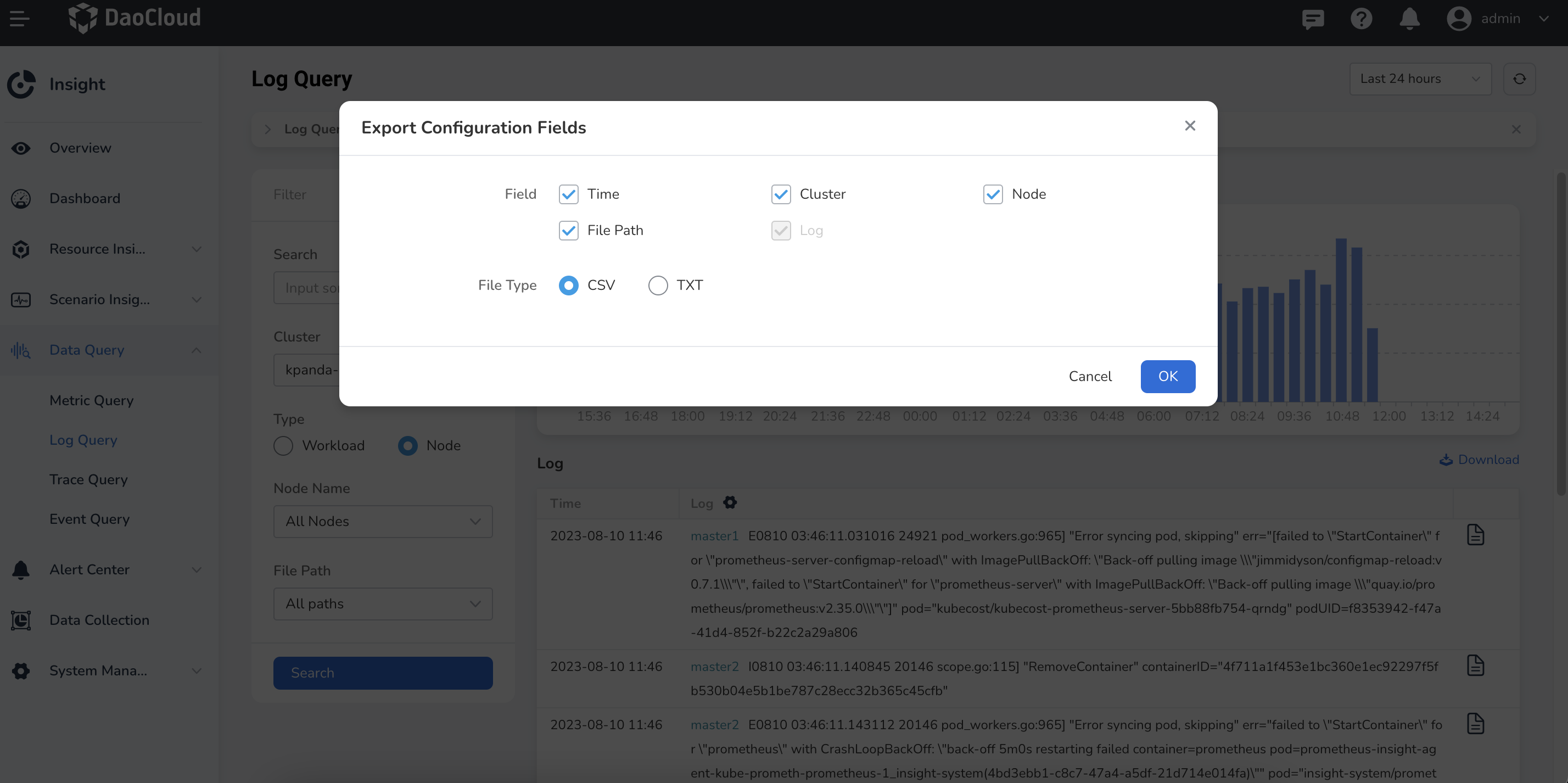
View log context¶
Click the icon behind a single log to view the detailed information and contextual logs of that log. It also supports downloading the content of the log context of the query, and currently supports exporting files in .csv format.