Integrate DeepFlow¶
DeepFlow is an observability product based on eBPF. Its community edition has been integrated into Insight. The following is the integration process.
Prerequisites¶
- Your global service cluster has installed Insight
- Insight minimum version requirement is v0.23.0
- Understand and meet the DeepFlow runtime permissions and kernel requirements
- Storage volume is ready
Install DeepFlow and Configure Insight¶
Installing DeepFlow components requires two charts:
deepflow: includes components such asdeepflow-app,deepflow-server,deepflow-clickhouse,deepflow-agent, etc. Generally,deepflowis deployed in the global service cluster, so it also installsdeepflow-agenttogether.deepflow-agent: only includes thedeepflow-agentcomponent, used to collect eBPF data and send it todeepflow-server.
Install DeepFlow¶
DeepFlow needs to be installed in the global service cluster.
-
Go to the kpanda-global-cluster cluster and click Helm Apps -> Helm Charts in the left navigation bar, select community as the repository, and search for
deepflowin the search box: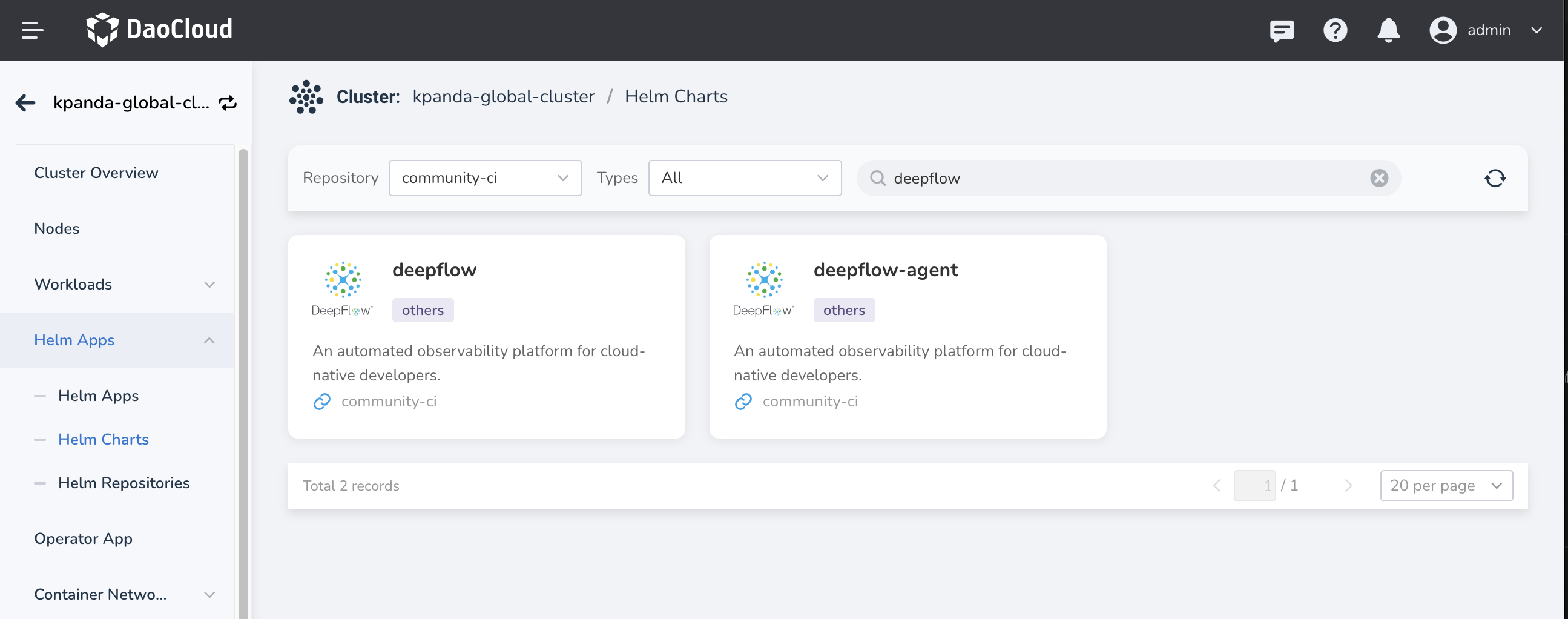
-
Click the deepflow card to enter the details page:
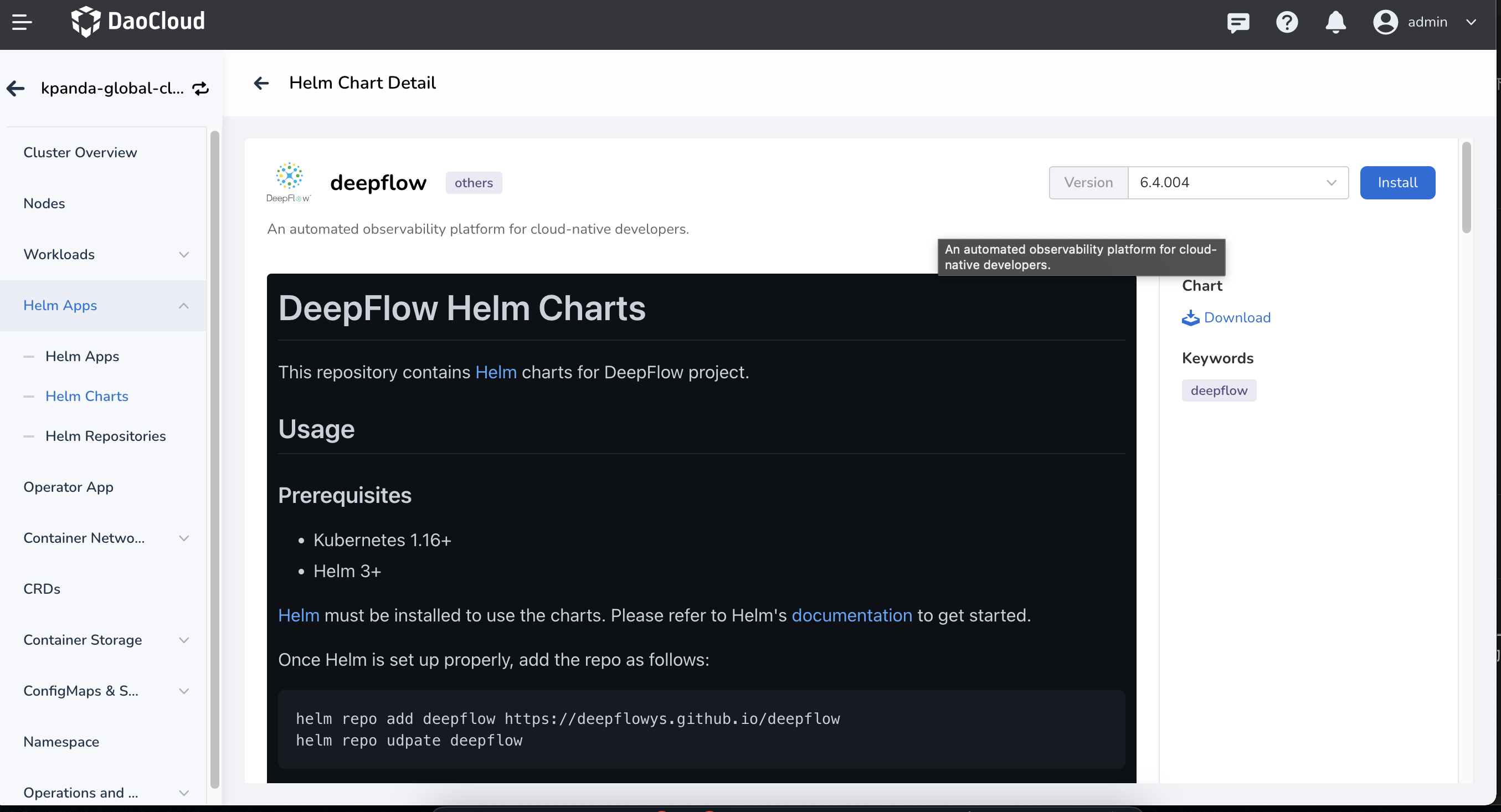
-
Click Install to enter the installation page:
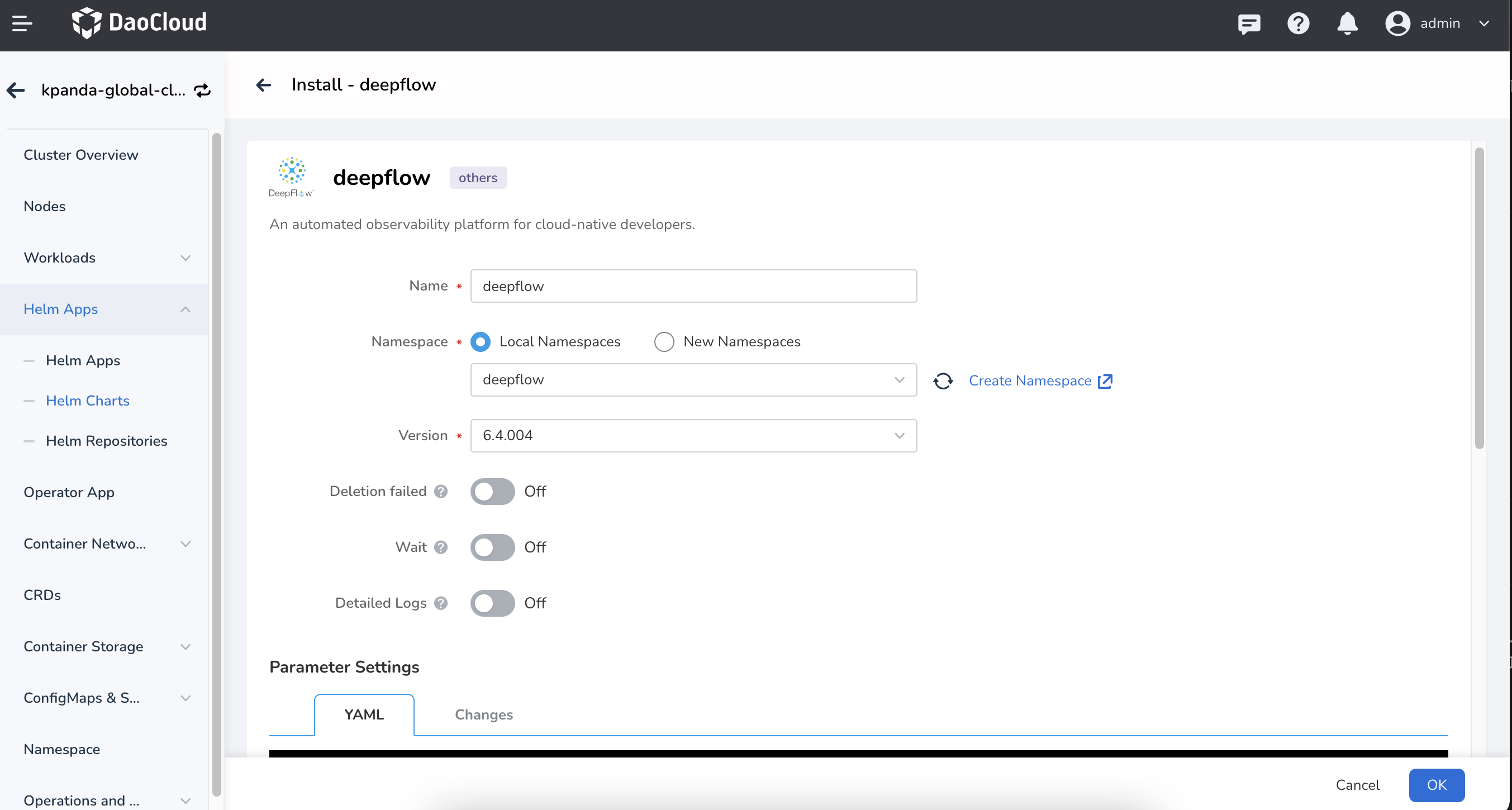
-
Most of the values have default values. Clickhouse and Mysql require applying storage volumes, and their default sizes are 10Gi. You can search for relevant configurations and modify them using the persistence keyword.
-
After configuring, click OK to start the installation.
Configure Insight¶
After installing DeepFlow, you also need to enable the related feature switches in Insight.
-
Click ConfigMps & Keys -> ConfigMaps in the left navigation bar, search for insight-server-config in the search box, and edit it:
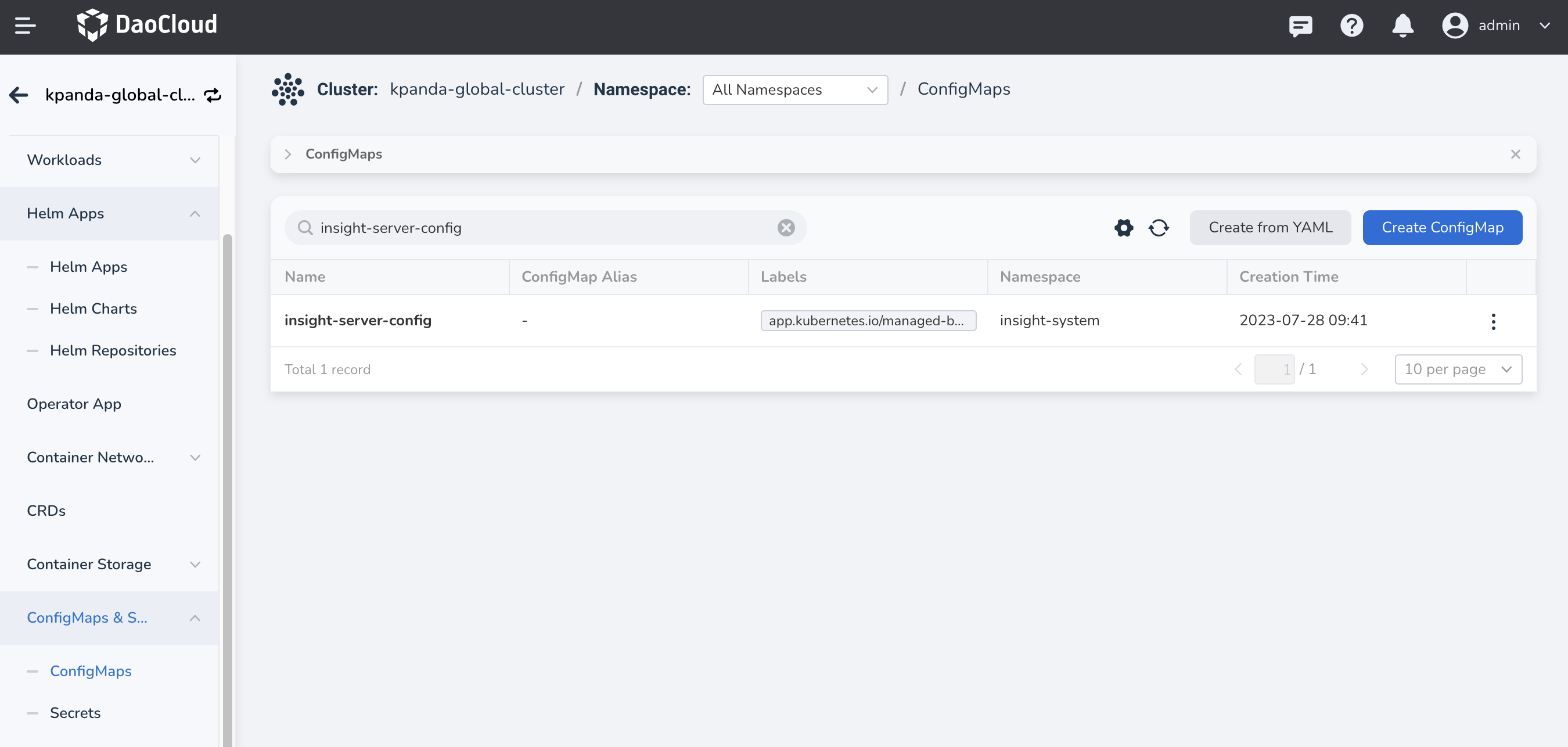
-
In the YAML, find the eBPF Flow feature switch and enable it:
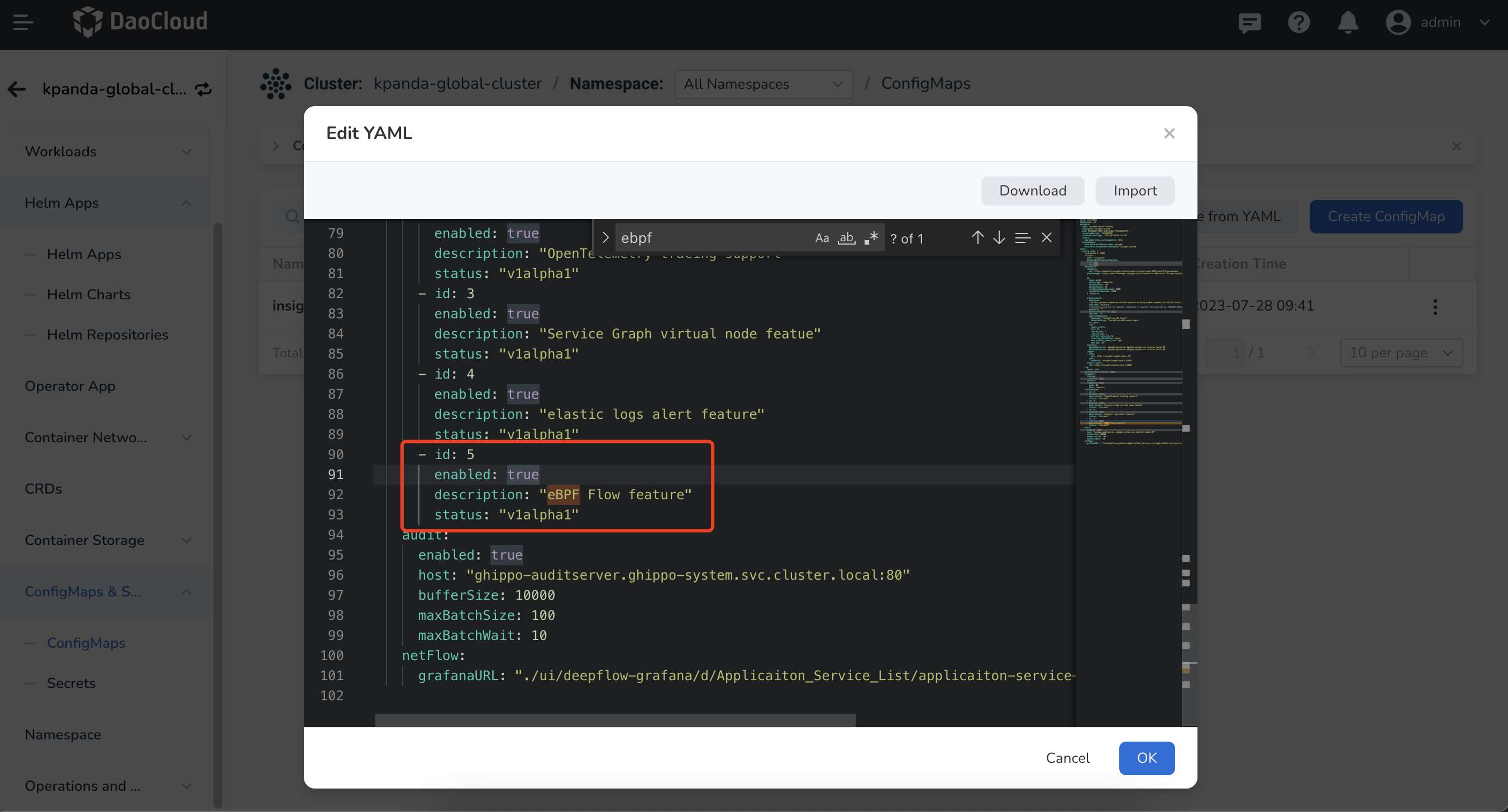
-
Save the changes and restart insight-server. The Insight main page will display Network Observability :
Install DeepFlow Agent¶
DeepFlow Agent is installed in the sub-cluster using the deepflow-agent chart. It is used to collect eBPF observability data from the sub-cluster and report it to the global service cluster. Similar to installing deepflow, go to Helm Apps -> Helm Charts, select community as the repository, and search for deepflow-agent in the search box. Follow the process to enter the installation page.
Parameter Explanation:
- DeployComponent : deployment mode, default is
daemonset. - timezone : timezone, default is
Asia/Shanghai. - DeepflowServerNodeIPS : addresses of the nodes where deepflow server is installed.
- deepflowK8sClusterID : cluster UUID.
- agentGroupID : agent group ID.
- controllerPort : data reporting port of deepflow server, can be left blank, default is
30035. - clusterNAME : cluster name.
After configuring, click OK to complete the installation.
Usage¶
After correctly installing DeepFlow, click Network Observability to enter the DeepFlow Grafana UI. It contains a large number of dashboards for viewing and helping analyze issues. Click DeepFlow Templates to browse all available dashboards: