Alert Policies¶
In addition to the built-in alert policies, DCE 5.0 allows users to create custom alert policies. Each alert policy is a collection of alert rules that can be set for clusters, nodes, and workloads. When an alert object reaches the threshold set by any of the rules in the policy, an alert is automatically triggered and a notification is sent.
Taking the built-in alerts as an example, click the first alert policy alertmanager.rules .
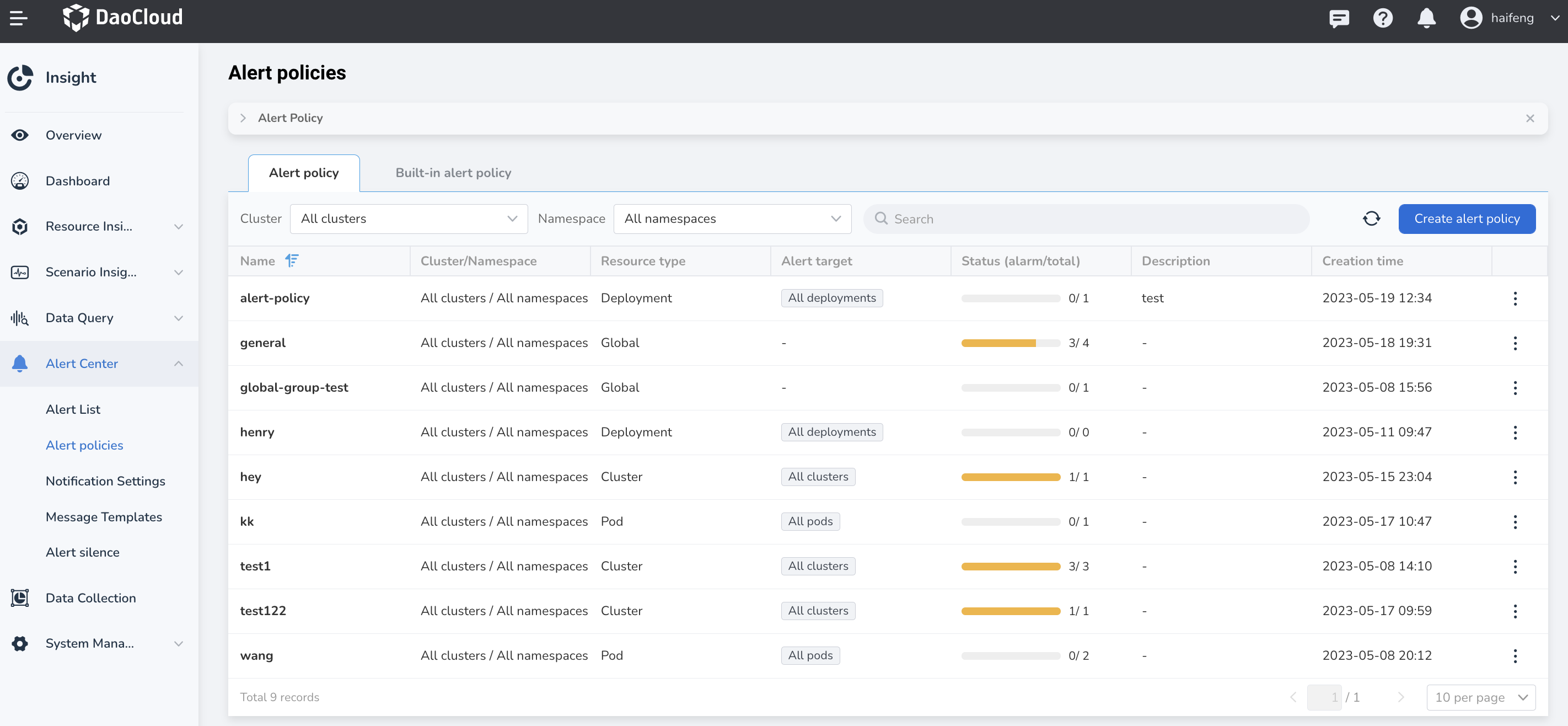
You can see that some alert rules have been set under it. You can add more rules under this policy, or edit or delete them at any time. You can also view the historical and active alerts related to this alert policy and edit the notification configuration.
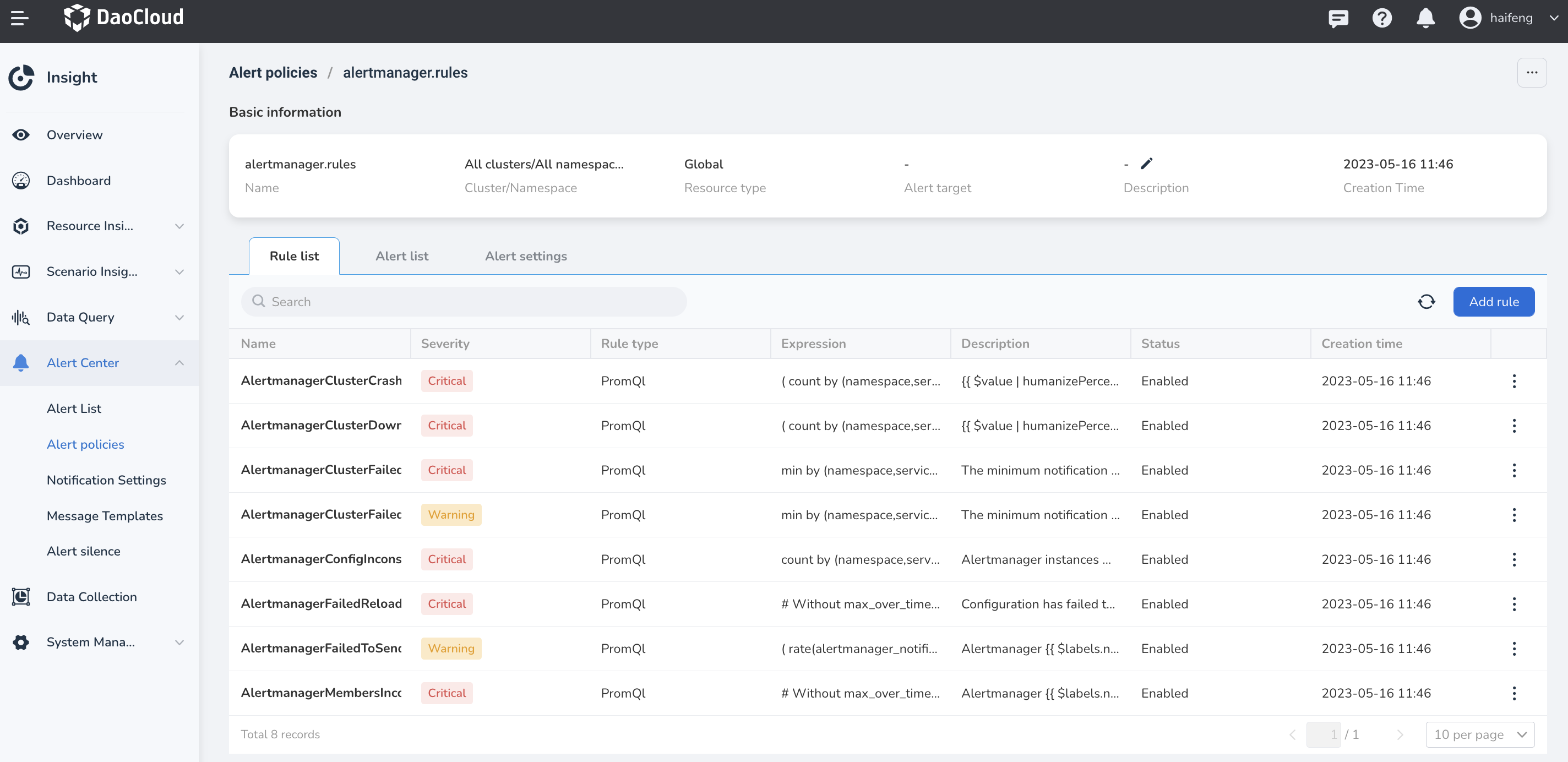
Create Alert Policies¶
-
Select Alert Center -> Alert Policies , and click the Create Alert Policy button.
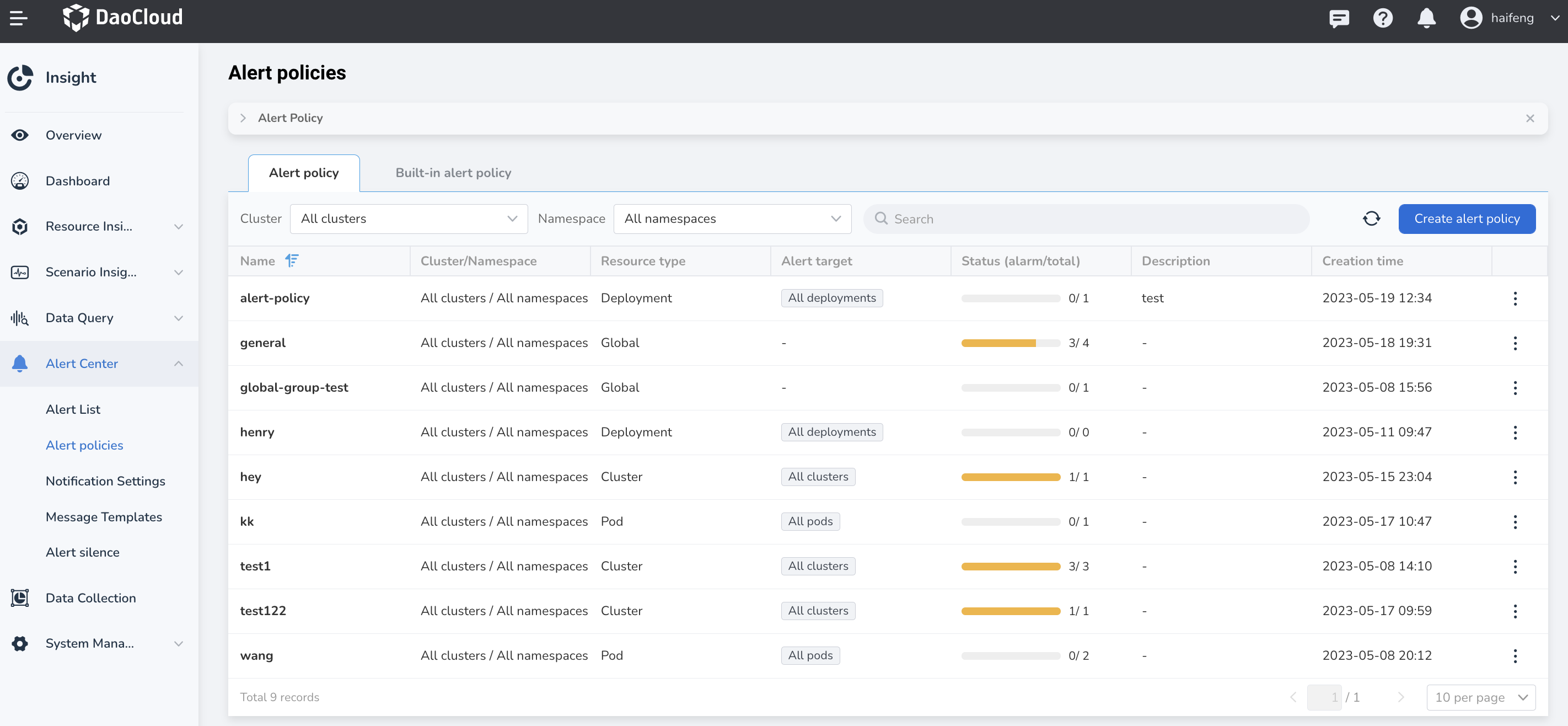
-
Fill in the basic information, select one or more clusters, nodes, or workloads as the alert objects, and click Next .
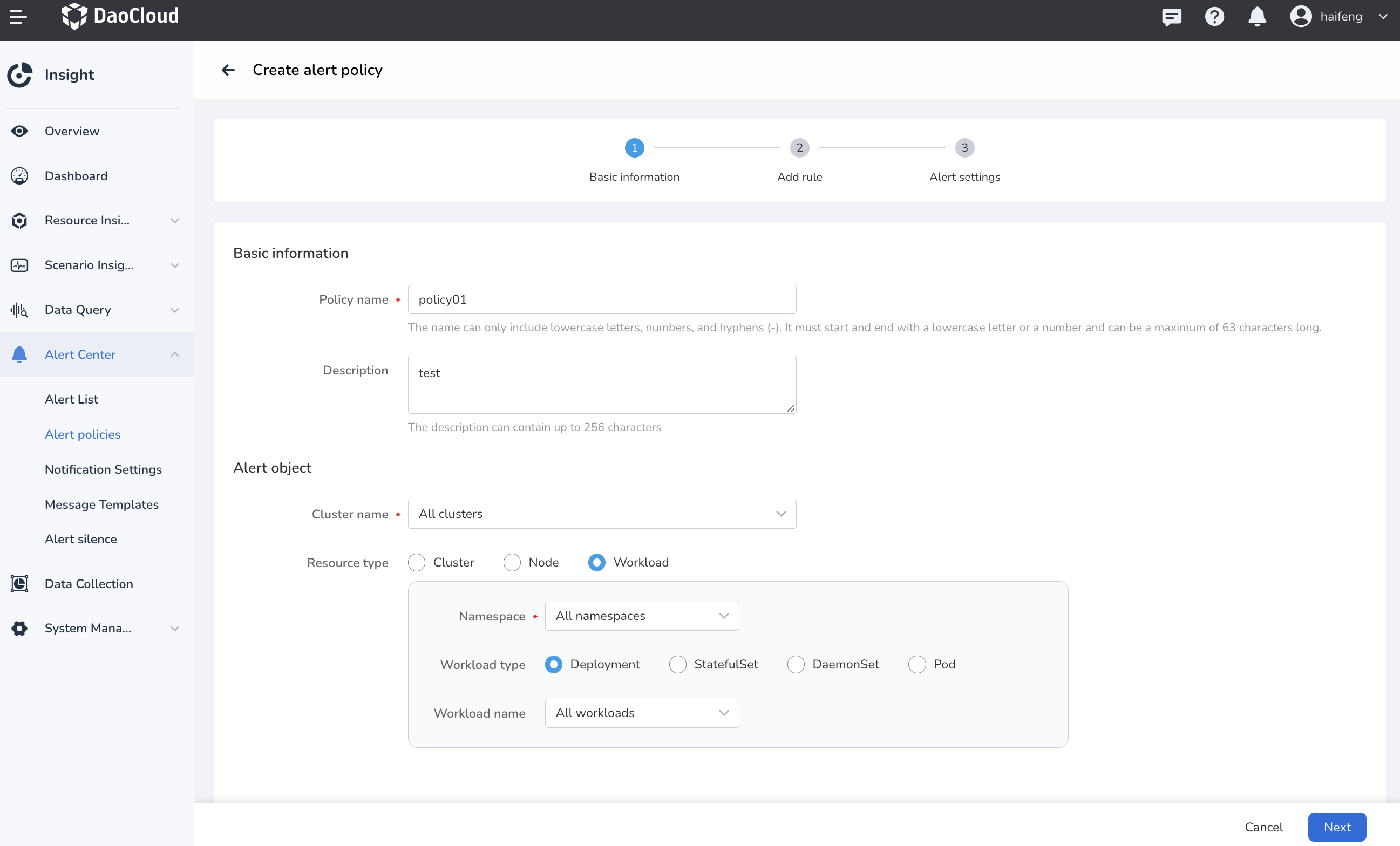
-
The list must have at least one rule. If the list is empty, please Add Rule .
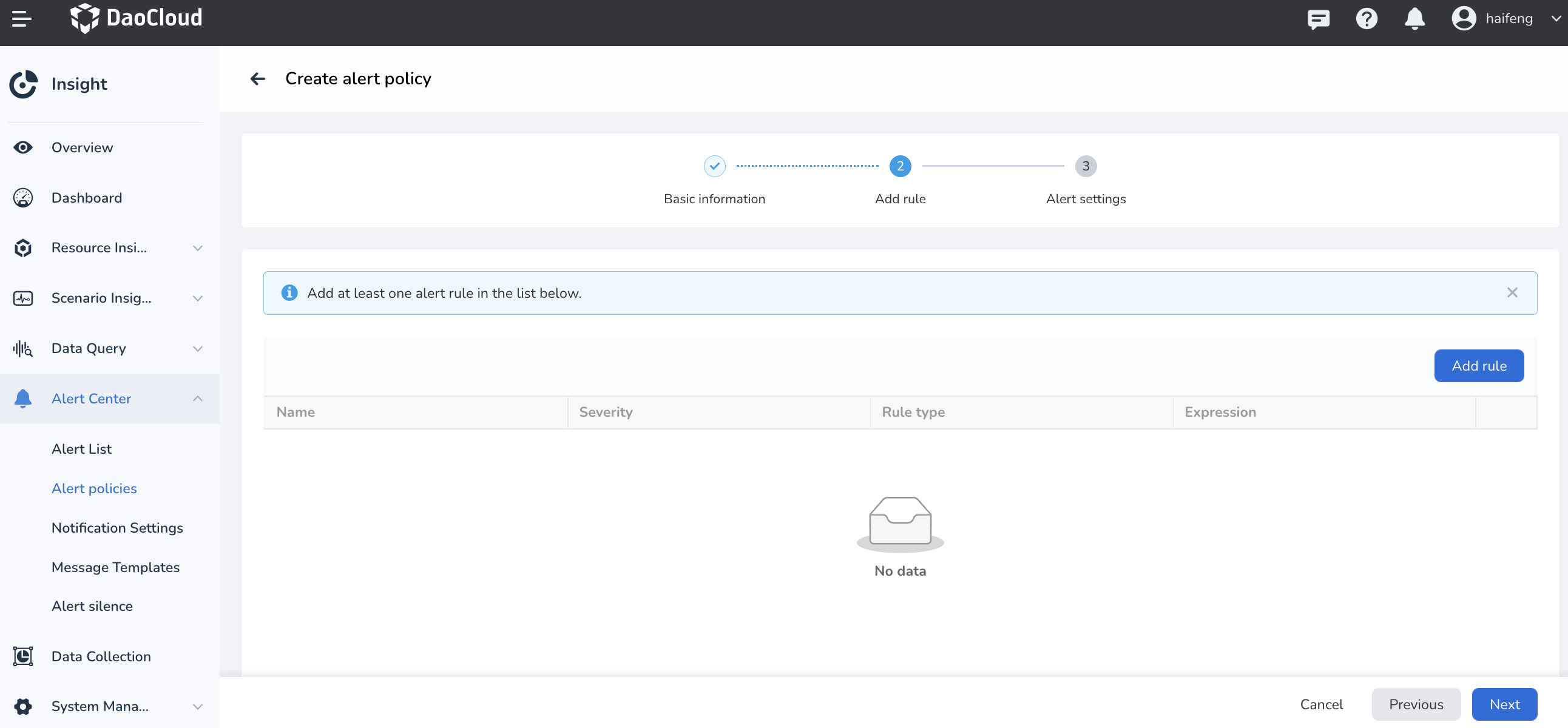
Create an alert rule in the pop-up window, fill in the parameters, and click OK .
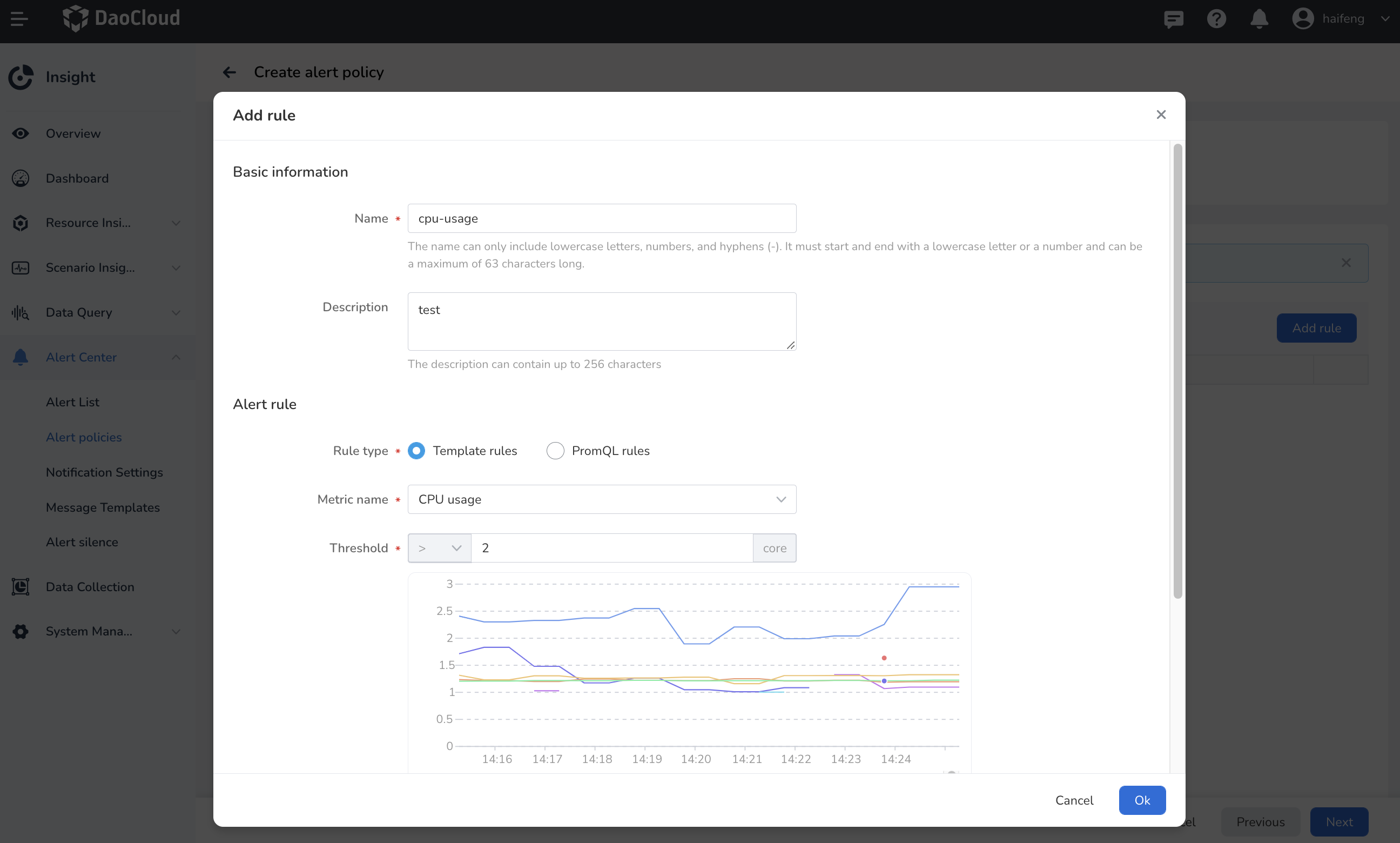
- Template rules: Pre-defined basic metrics that can monitor CPU, memory, disk, and network.
- PromQL rules: Input a PromQL expression, please query Prometheus expressions.
- Duration: After the alert is triggered and the duration reaches the set value, the alert policy will become a triggered state.
- Alert level: Including emergency, warning, and information levels.
- Advanced settings: Custom tags and annotations.
-
After clicking Next , configure notifications.
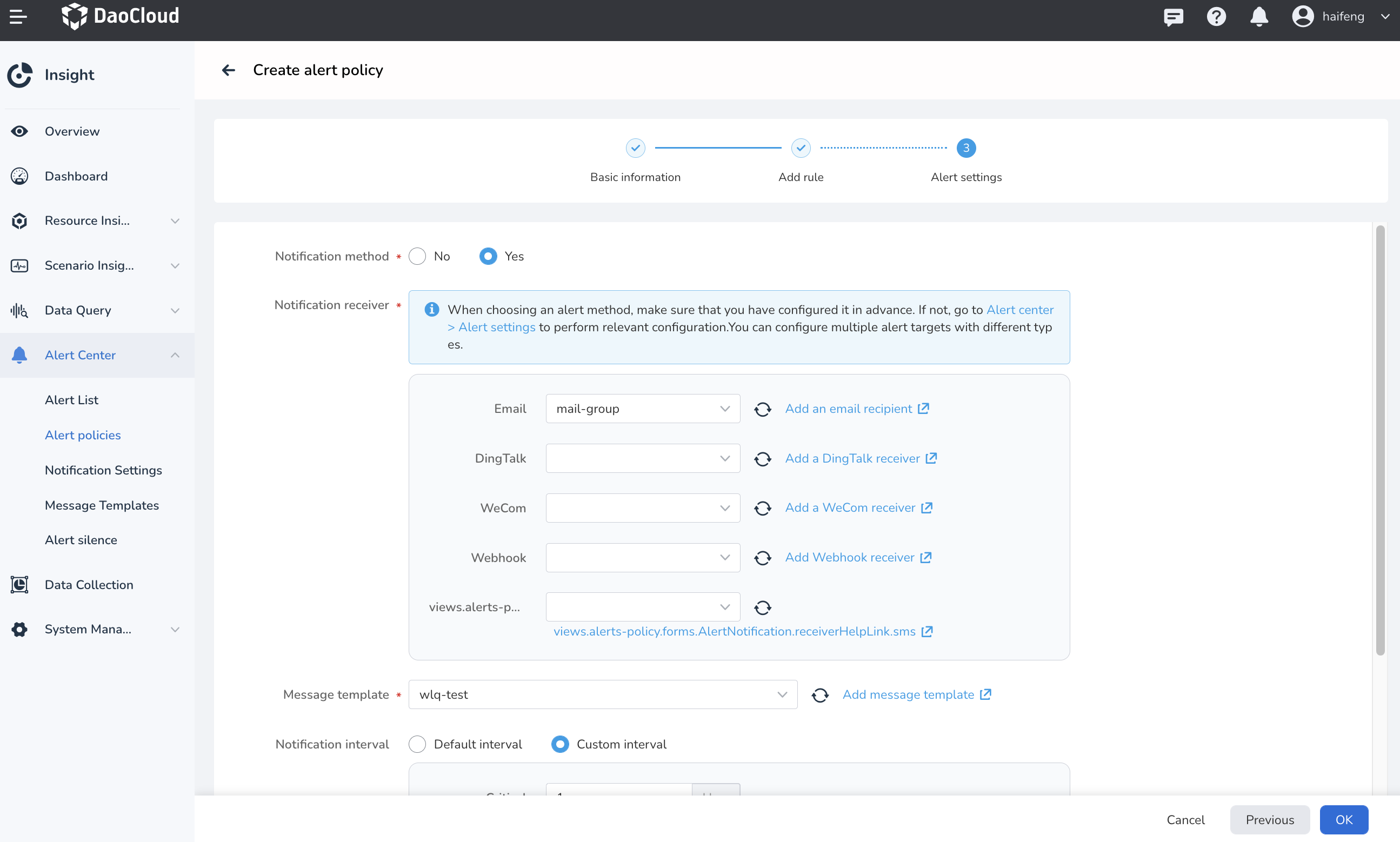
-
After the configuration is complete, click the OK button to return to the Alert Policy list.
Tip
The newly created alert policy is in the Not Triggered state. Once the threshold conditions and duration specified in the rules are met, it will change to the Triggered state.
Create Log Rules¶
After filling in the basic information, click Add Rule and select Log Rule as the rule type.
Creating log rules is supported only when the resource object is selected as a node or workload.
Field Explanation:
- Filter Condition : Field used to query log content, supports four filtering conditions: AND, OR, regular expression matching, and fuzzy matching.
- Condition : Based on the filter condition, enter keywords or matching conditions.
- Time Range : Time range for log queries.
- Threshold Condition : Enter the alert threshold value in the input box. When the set threshold is reached, an alert will be triggered. Supported comparison operators are: >, ≥, =, ≤, <.
- Alert Level : Select the alert level to indicate the severity of the alert.
Create Event Rules¶
After filling in the basic information, click Add Rule and select Event Rule as the rule type.
Creating event rules is supported only when the resource object is selected as a workload.
Field Explanation:
- Event Rule : Only supports selecting the workload as the resource object.
- Event Reason : Different event reasons for different types of workloads, where the event reasons are combined with "AND" relationship.
- Time Range : Detect data generated within this time range. If the threshold condition is reached, an alert event will be triggered.
- Threshold Condition : When the generated events reach the set threshold, an alert event will be triggered.
- Trend Chart : By default, it queries the trend of event changes within the last 10 minutes. The value at each point represents the total number of occurrences within a certain period of time (time range) from the current time point to a previous time.
Other Operations¶
Click ┇ at the right side of the list, then choose Delete from the pop-up menu to delete an alert policy. By clicking on the policy name, you can enter the policy details where you can add, edit, or delete the alert rules under it.
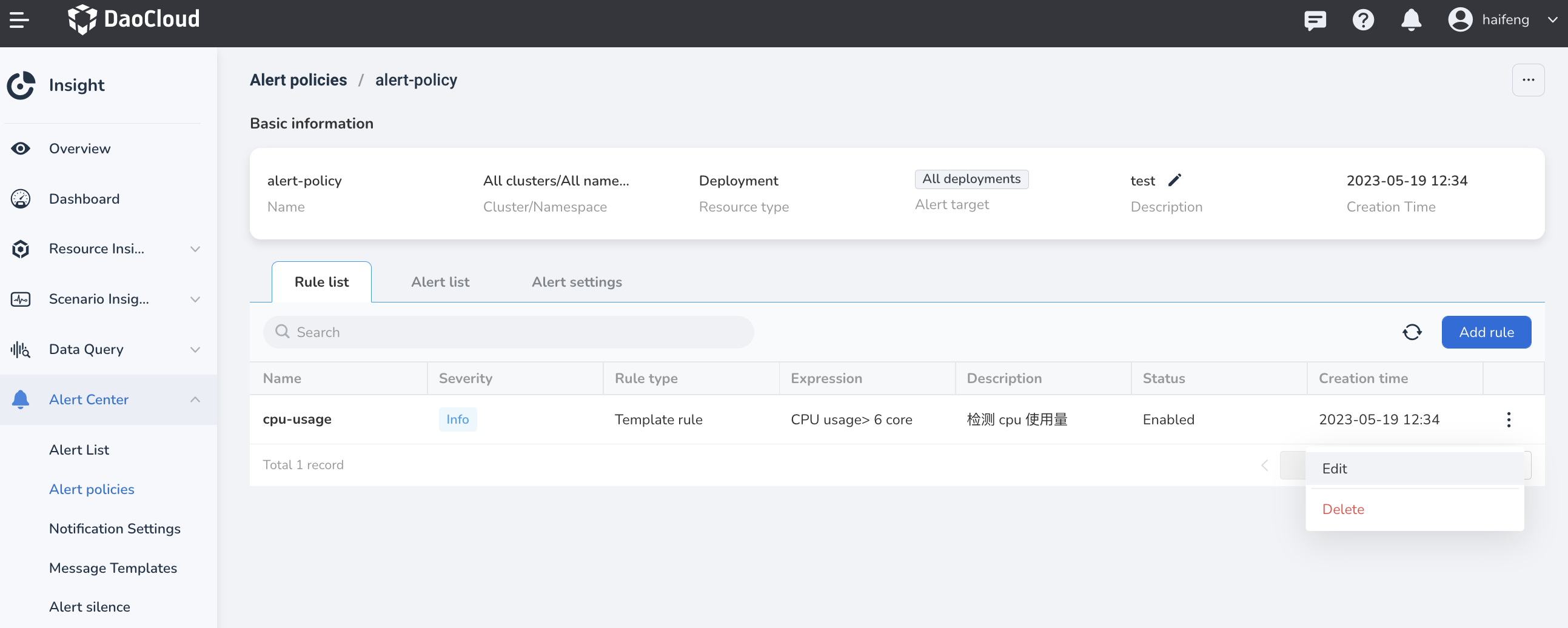
Warning
Deleted alert strategies will be permanently removed, so please proceed with caution.