Dashboard¶
Grafana is a cross-platform open source visual analysis tool. Insight uses open source Grafana to provide monitoring services, and supports viewing resource consumption from multiple dimensions such as clusters, nodes, and namespaces.
For more information on open source Grafana, see Grafana Official Documentation.
Steps¶
-
Select Dashboard from the left navigation bar .
-
In the Insight / Overview dashboard, you can view the resource usage of multiple clusters and analyze resource usage, network, storage, and more based on dimensions such as namespaces and Pods.
-
Click the dropdown menu in the upper-left corner of the dashboard to switch between clusters.
-
Click the lower-right corner of the dashboard to switch the time range for queries.
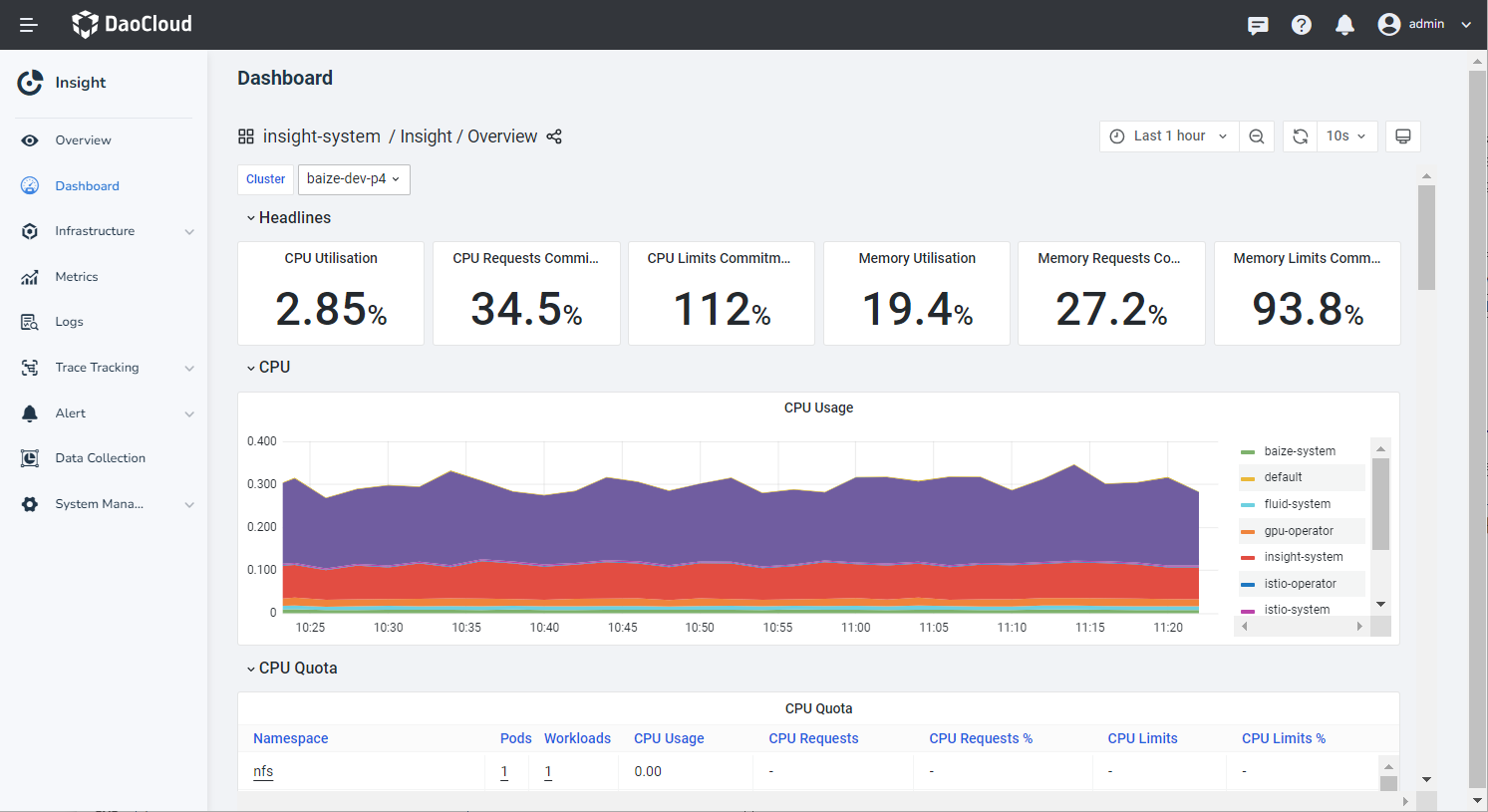
-
-
Insight provides several recommended dashboards that allow monitoring from different dimensions such as nodes, namespaces, and workloads. Switch between dashboards by clicking the insight-system / Insight / Overview section.
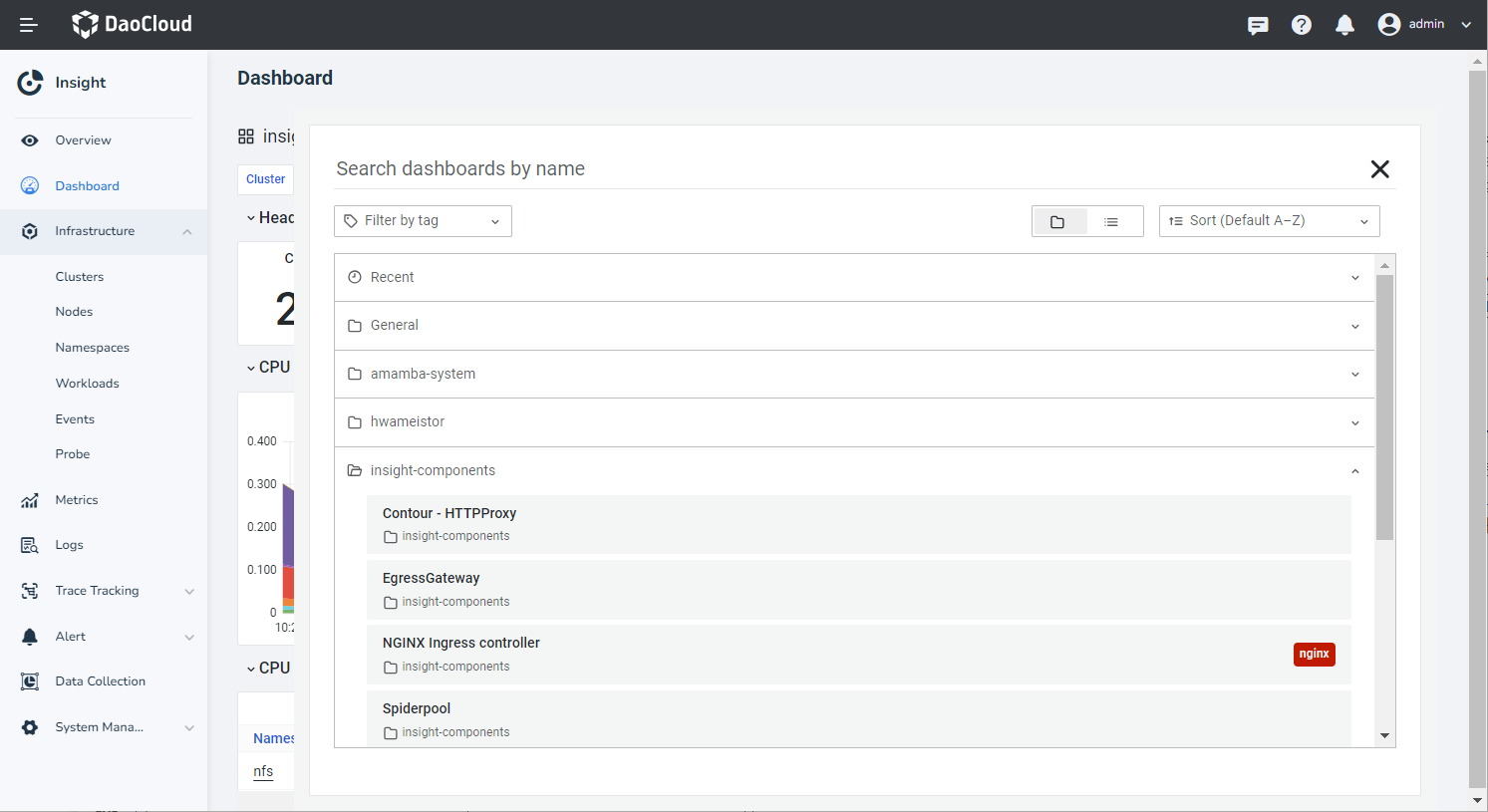
Note
- To import a custom dashboard, refer to Import Custom Dashboard.
- If you need to create a custom dashboard through the Grafana UI, you must first configure Grafana Persistent Storage.
Others¶
Accessing the Grafana UI¶
- The system-generated Grafana login password is automatically created by the Grafana Operator. You can find the login password by decrypting the
grafana-admin-credentialssecret in theinsight-systemnamespace. - Access the Grafana UI through your browser at
http://ip:port/ui/insight-grafana/loginand log in using the usernameadminand the decrypted secret as the password.
Customizing Grafana Admin Password¶
Option 1: Manual Configuration¶
Set the spec.config.security.admin_password field in the Grafana CR insight-grafana-operator-grafana to the desired password.
apiVersion: integreatly.org/v1alpha1
kind: Grafana
spec:
config:
security:
admin_user: admin
+ admin_password: admin
allow_embedding: true
disable_gravatar: false
Option 2: Auto-Generate Password¶
Remove the security.admin_password field from the Grafana CR insight-grafana-operator-grafana. The GrafanaOperator will automatically generate a new admin password for the Grafana instance.
apiVersion: integreatly.org/v1alpha1
kind: Grafana
spec:
config:
security:
admin_user: admin
- admin_password: admin
allow_embedding: true
disable_gravatar: false
Option 3: Configure via Secret¶
Delete the spec.config.security.admin_password field from the CR. Then, set the GF_SECURITY_ADMIN_PASSWORD field in the grafana-admin-credentials secret under the insight-system namespace to the new password.