Node Monitoring¶
Through node monitoring, you can get an overview of the current health status of the nodes in the selected cluster and the number of abnormal pod; on the current node details page, you can view the number of alerts and the trend of resource consumption such as CPU, memory, and disk.
Prerequisites¶
- The cluster has insight-agent installed and the application is in running state.
Steps¶
-
Go to the Insight product module.
-
Select Infrastructure -> Nodes from the left navigation bar. On this page, you can view the following information:
- Cluster: Uses the dropdown at the top to switch between clusters.
- Nodes: Shows a list of nodes within the selected cluster. Click a specific node to view detailed information.
- Alert: Displays the number of alerts generated in the current cluster.
- Resource Consumption: Shows the actual usage and total capacity of CPU, memory, and disk for the selected node.
- Metric Explanations: Describes the trends in CPU, memory, disk I/O, and network traffic for the selected node.
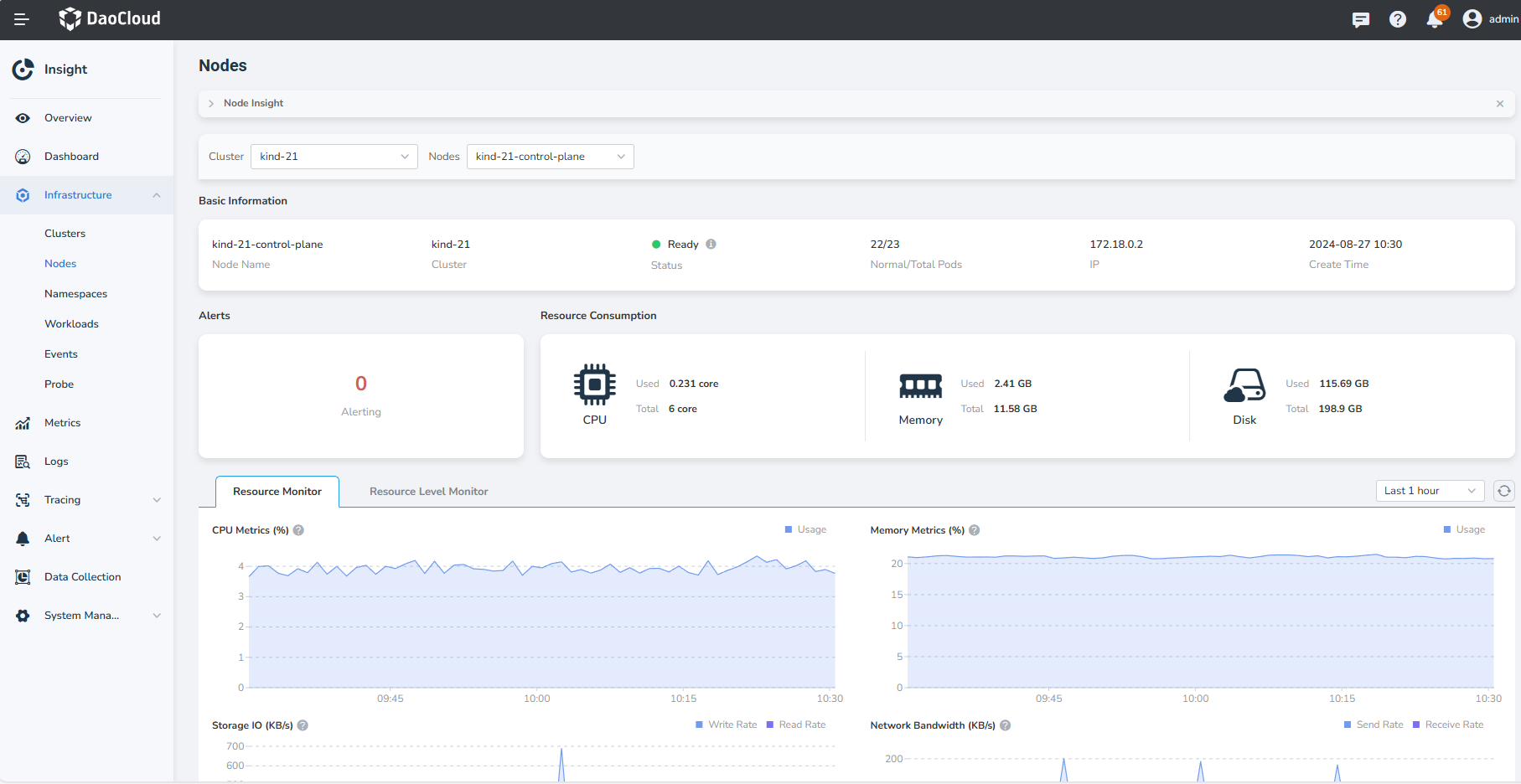
-
Click Resource Level Monitor, you can view more metrics of the current cluster.