Offline Install in a Standard Kubernetes Cluster¶
This page will guide you to install DCE Community package offline in a standard Kubernetes cluster, which is recommended in the production environment.
Preparation¶
-
Prepare a machine with internet access.
-
Prepare a Kubernetes cluster. For resources required, see Cluster Resources for Installing DCE Community.
- Create a StorageClass and set it the default SC
- Install CoreDNS in the cluster
- If there is only one node in the cluster, make sure you have removed taints for that node
-
You must install certain versions of each dependency:
- helm ≥ 3.11.1
- skopeo ≥ 1.11.1
- kubectl ≥ 1.25.6
- yq ≥ 4.31.1
Download and install¶
-
Find a machine with internet access and run the command below to download and extract the offline package (or download it from the download center):
Take VERSION=v0.33.0 as an example.
-
Upload the extracted files to the K8s control plane node (Controller Node) and configure
clusterConfig.yamlon that node.-
For non-public cloud environments (VMs or physical machines), enable load balancing (Metallb) to avoid instability caused by NodePort due to changing node IPs. Carefully plan your network and set up 2 necessary VIPs. Here is a sample configuration:
clusterConfig.yamlapiVersion: provision.daocloud.io/v1alpha3 kind: ClusterConfig spec: loadBalancer: type: metallb istioGatewayVip: 10.6.229.10/32 insightVip: 10.6.229.11/32 fullPackagePath: absolute-path-of-the-offline-directory # (1)! imagesAndCharts: # (2)! type: external externalImageRepo: your-external-registry # (3)! # externalImageRepoUsername: admin # externalImageRepoPassword: Harbor123456- Path after extracting the offline package
- Container registry
- Container registry address, must be http or https
-
For public cloud environments that provide Kubernetes load balancing through a pre-configured Cloud Controller Manager, use the following sample configuration:
clusterConfig.yamlapiVersion: provision.daocloud.io/v1alpha3 kind: ClusterConfig spec: loadBalancer: type: cloudLB fullPackagePath: absolute-path-of-the-offline-directory # (1)! imagesAndCharts: # (2)! type: external externalImageRepo: your-external-registry # (3)! # externalImageRepoUsername: admin # externalImageRepoPassword: Harbor123456- Path after extracting the offline package
- Container registry
- Container registry address, must be http or https
-
If using NodePort to expose the console (only recommended for PoC), use the following sample configuration:
clusterConfig.yamlapiVersion: provision.daocloud.io/v1alpha3 kind: ClusterConfig spec: loadBalancer: type: NodePort fullPackagePath: absolute-path-of-the-offline-directory # (1)! imagesAndCharts: # (2)! type: external externalImageRepo: your-external-registry # (3)! # externalImageRepoUsername: admin # externalImageRepoPassword: Harbor123456- Path after extracting the offline package
- Container registry
- Container registry address, must be http or https
-
-
Install DCE 5.0.
Note
- For
clusterConfig.yamlfile settings, refer to the previous step. -zminimal install-cspecifies the cluster configuration file. You don't need to specify-cwhen using NodePort to expose the console.-denable debug mode--serialspecifies that all installation tasks are executed serially
- For
-
After the installation is complete, the command line will prompt that the installation is successful. Congratulations!
Now you can use the default account and password (admin/changeme) to explore the new DCE 5.0 through the URL prompted on the screen!
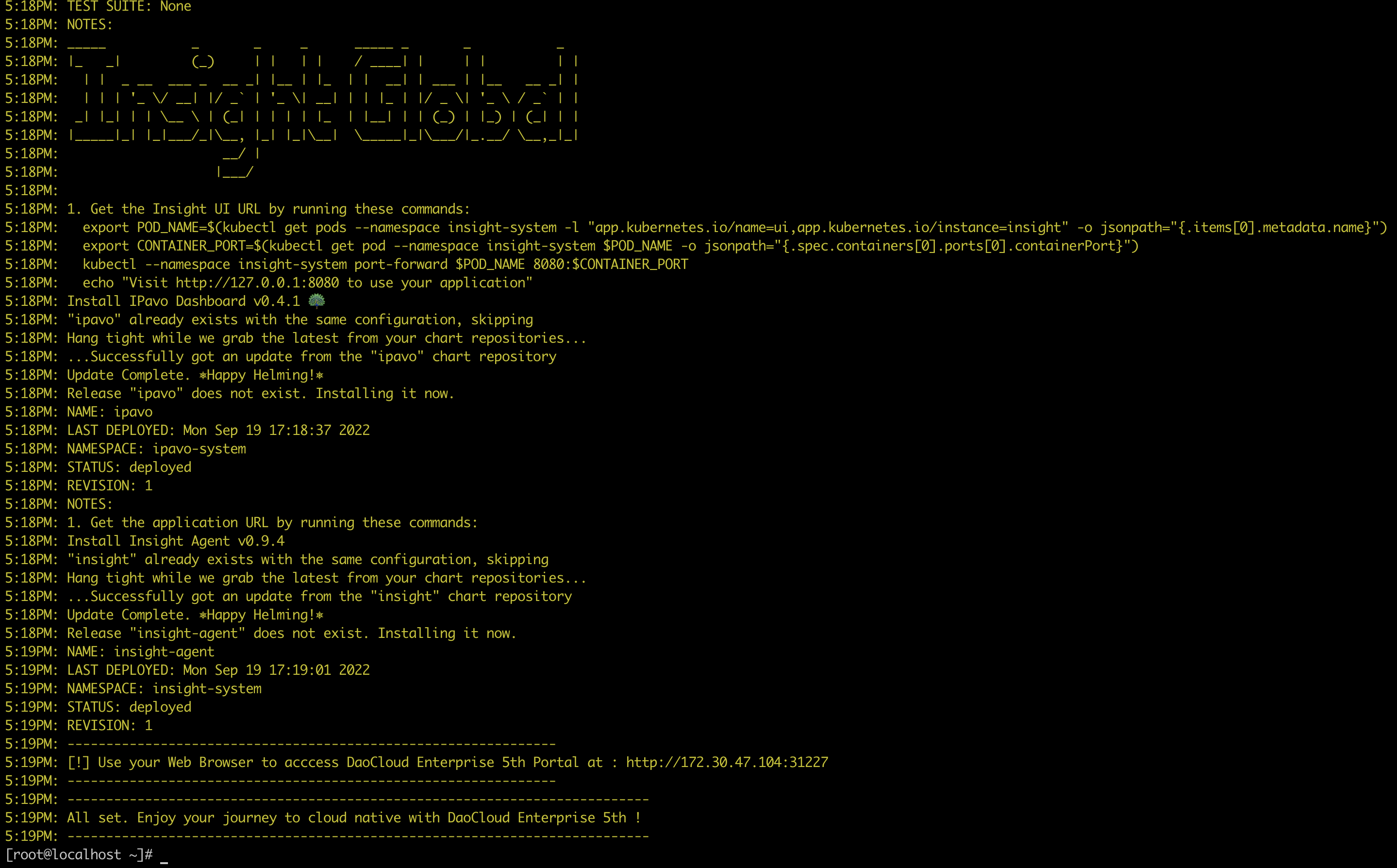
Success
It's recommended to write down the prompted URL for your next visit.
-
Before fully explore the features of DCE 5.0, you need to apply for a license. The Community package is provided for free. All you need to do is to apply for a free license.