Online Install in a Standard Kubernetes Cluster¶
This page will guide you to install DCE Community package online in a standard Kubernetes cluster, which is recommended in the production environment.
Note
- Click Online Install DCE Community to watch a video demo.
- If you want install it offline, refer to Offline Install.
Preparation¶
-
Prepare a Kubernetes cluster. For resources required, see Cluster Resources for Installing DCE Community.
- Create a StorageClass and set it the default SC
- Install CoreDNS in the cluster
- If there is only one node in the cluster, make sure you have removed taints for that node
-
You must install certain versions of each dependency:
- helm ≥ 3.11.1
- skopeo ≥ 1.11.1
- kubectl ≥ 1.25.6
- yq ≥ 4.31.1
Download and Install¶
-
Download the
dce5-installerbinary file on the controller node of the Kubernetes cluster (you can also download it via browser).Take VERSION=v0.33.0 as an example.
-
Customize
clusterConfig.yaml-
If Console is exposed via NodePort (recommended only for PoC use cases), skip this step.
-
In non-public cloud environment (virtual/physical machine), please enable load balancer (metallb) to avoid NodePort instability caused by node IP changes. Plan your network carefully and set up 2 necessary VIPs. Here is an example of
clusterConfig.yaml:clusterConfig.yamlapiVersion: provision.daocloud.io/v1alpha3 kind: ClusterConfig spec: loadBalancer: type: metallb istioGatewayVip: 10.6.229.10/32 # (1)! insightVip: 10.6.229.11/32 # (2)!- This is the VIP of the Istio gateway and also the browser URL of the DCE 5.0
- The VIP used by the Insight-Server of the global service cluster to collect the network paths of all sub-cluster monitoring metrics
-
If it is a public cloud environment that already has a Kubernetes load balancer, set
clusterConfig.yamlas follows:
-
-
Install DCE 5.0.
Note
- For
clusterConfig.yamlfile settings, refer to Online Installation. -zminimal install-cspecifies the cluster configuration file. You don't need to specify-cwhen using NodePort to expose the console.-denable debug mode--serialspecifies that all installation tasks are executed serially
- For
-
After the installation is complete, the command line will prompt that the installation is successful. Congratulations!
Now you can use the default account and password (admin/changeme) to explore the new DCE 5.0 through the URL prompted on the screen!
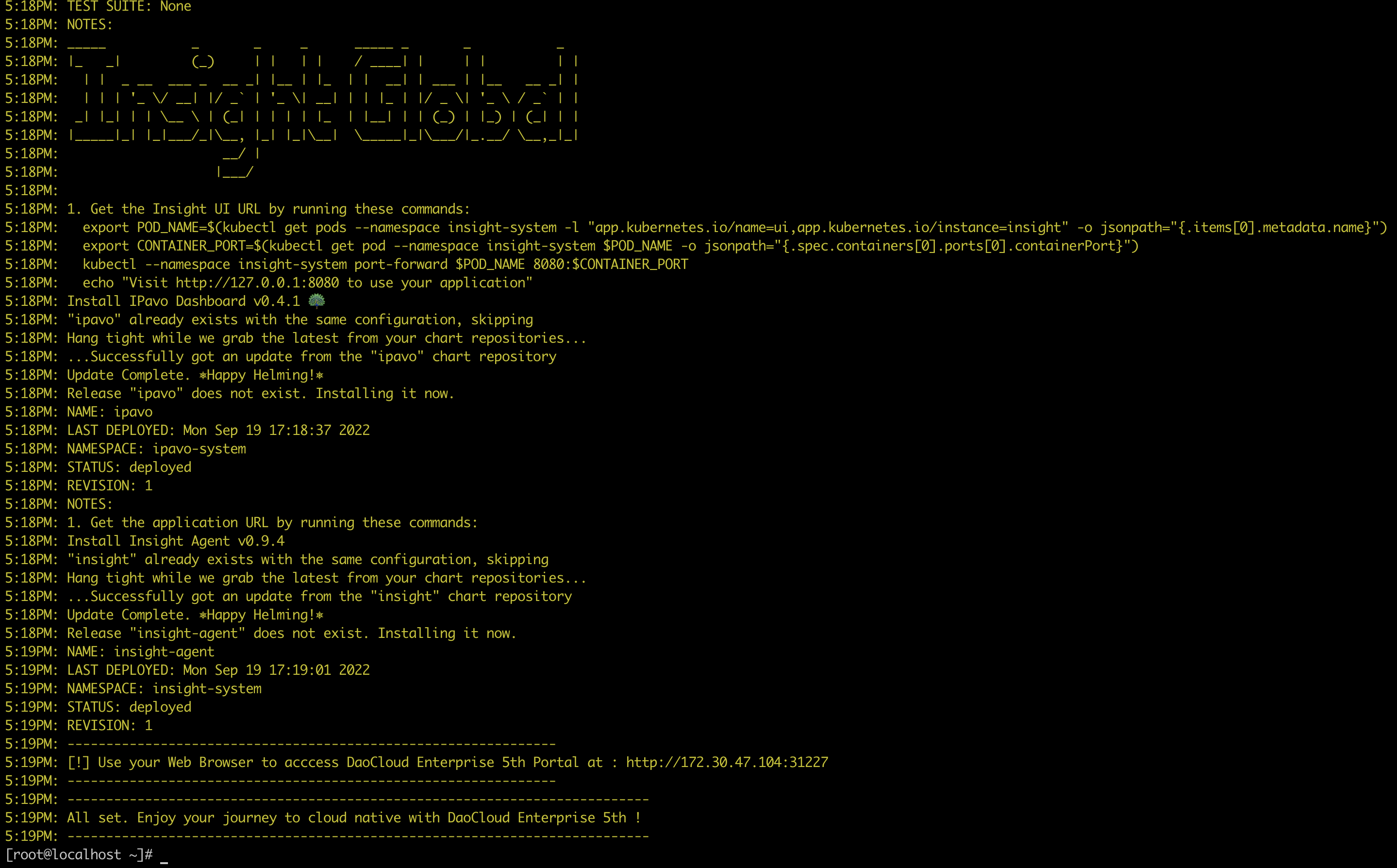
Success
Please write down the prompted URL for your next visit.
-
Before fully explore the features of DCE 5.0, you need to apply for a license. The Community package is provided for free. All you need to do is to apply for a free license.