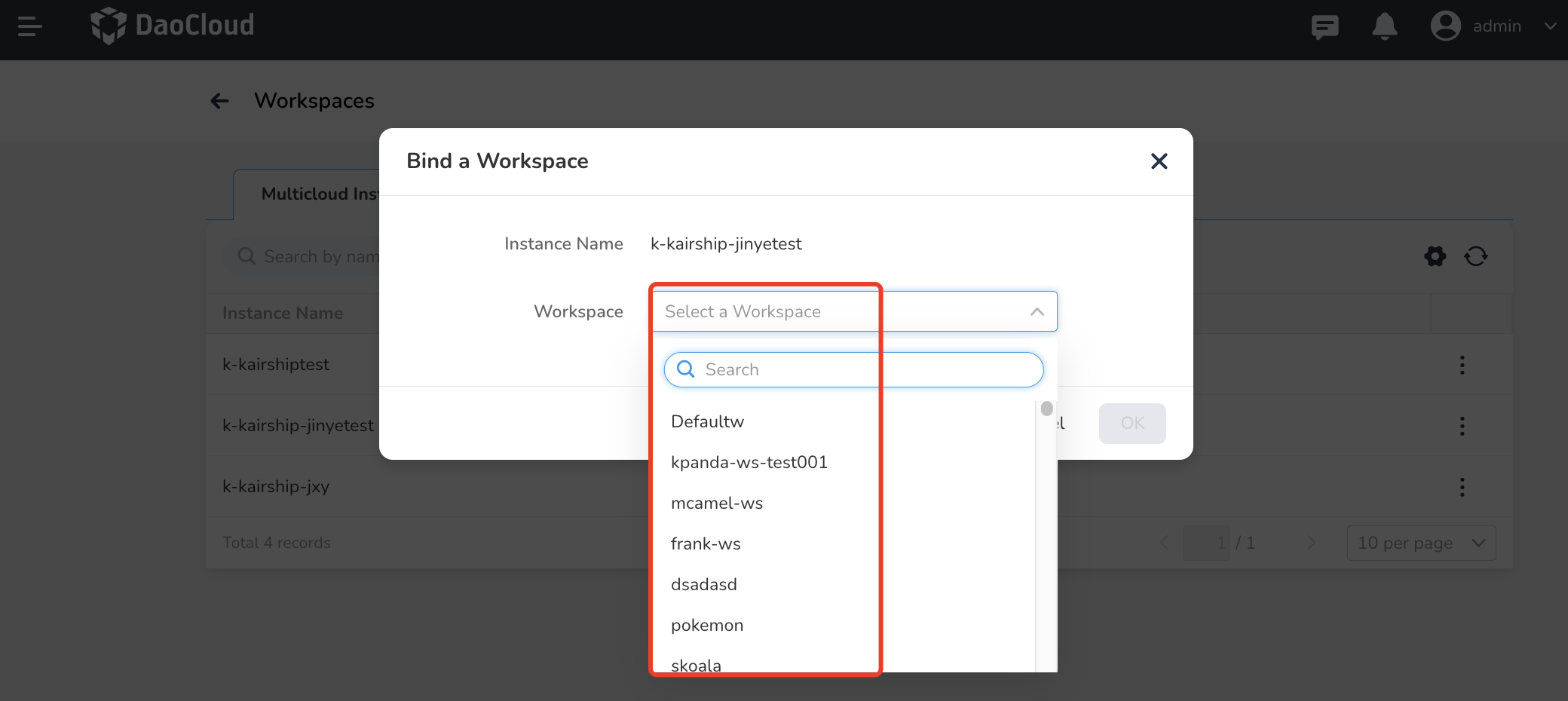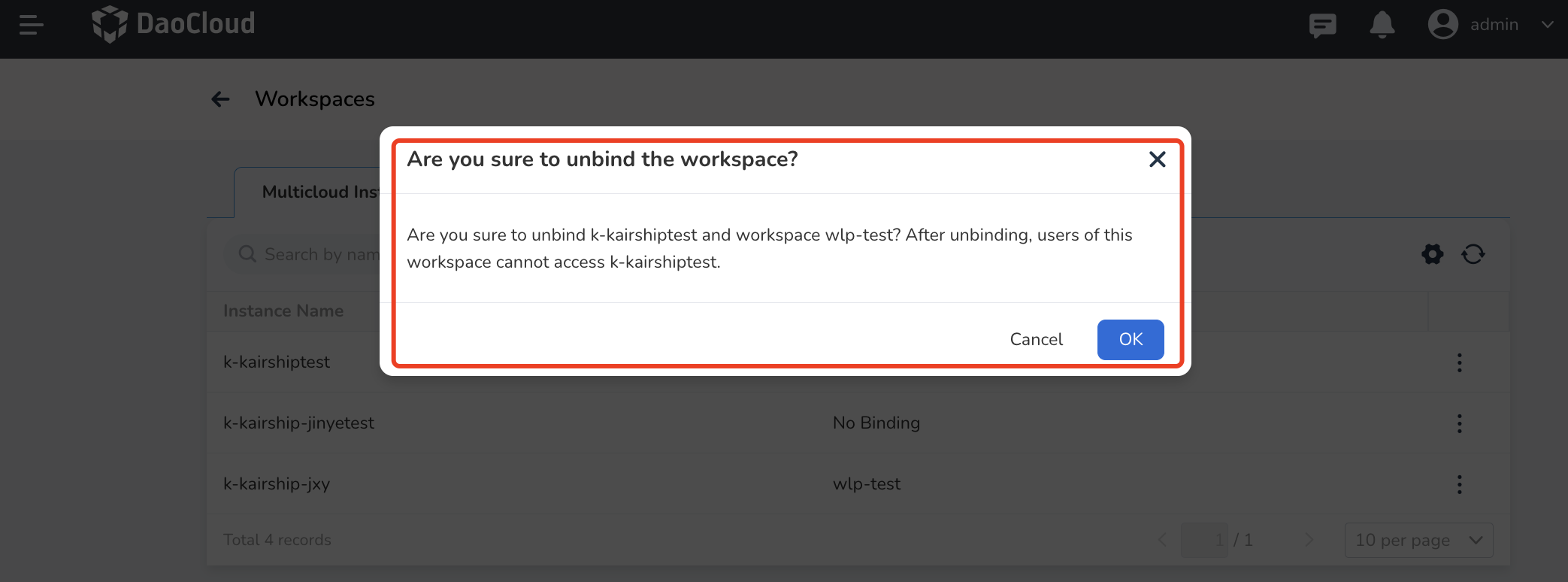Workspaces¶
Workspaces are a hierarchical mapping of resources designed for managing global resources in DCE 5.0. A workspace can be understood as a project within a department, and administrators map the relationship between departments and projects using folders and workspaces. For more detailed information about workspaces, refer to the Workspace and Folder documentation.
Considerations¶
- The current operating user should have Admin or Workspace Admin permissions. For more information on permissions, refer to the Permission Management and Workspace Permissions documentation.
- After binding a multicloud instance/namespace with a workspace, all worker clusters under the multicloud instance will automatically synchronize this binding, allowing users of the corresponding workspace to operate corresponding resources in the cluster.
- After binding, you can go to the Workspace and Folder -> Resource Group section in the Global Management module to view this resource. For more details, refer to the Resource Quota documentation.
-
Currently, one multicloud instance/namespace can only be bound to one workspace, creating a one-to-one mapping relationship.
- This ensures stable matching of resources and permissions, preventing resource and permission conflicts.
- In the future, we will support binding a multicloud instance or namespace as a shared resource to multiple workspaces. This feature is currently under development, so stay tuned.
Bind/Unbind Workspace¶
In the Multicloud Management module, admin of the DCE 5.0 platform can bind multicloud instances or multicloud namespaces to a workspace.
After the binding, users of that workspace can operate instances or namespaces within their permission scope.
-
Click Workspace in the upper-right corner of the homepage of the Multicloud Management module.
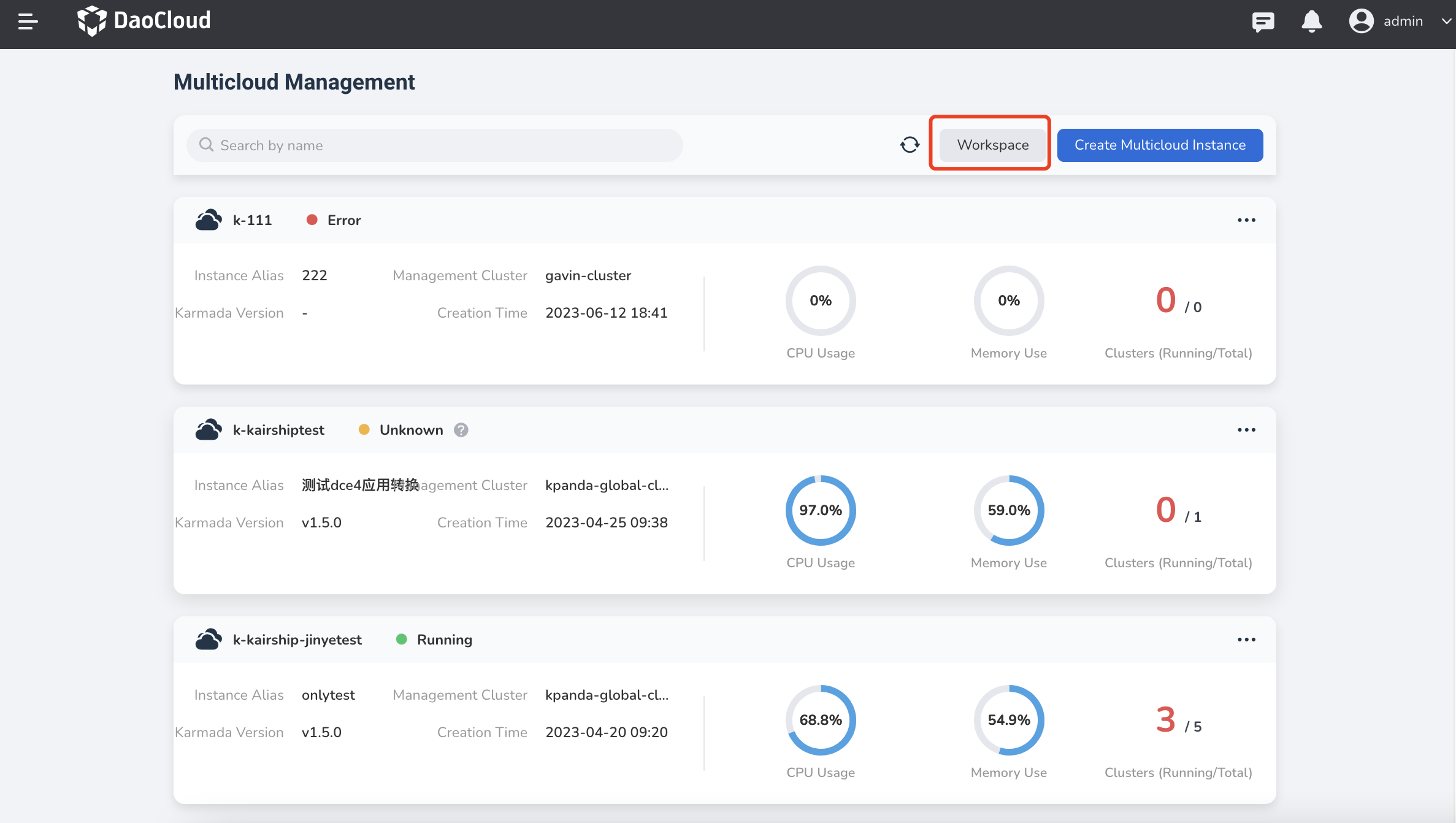
-
Check the binding status of multicloud instances/namespaces, then click the ⵗ action button and select Bind Workspace or Unbind Workspace as needed.
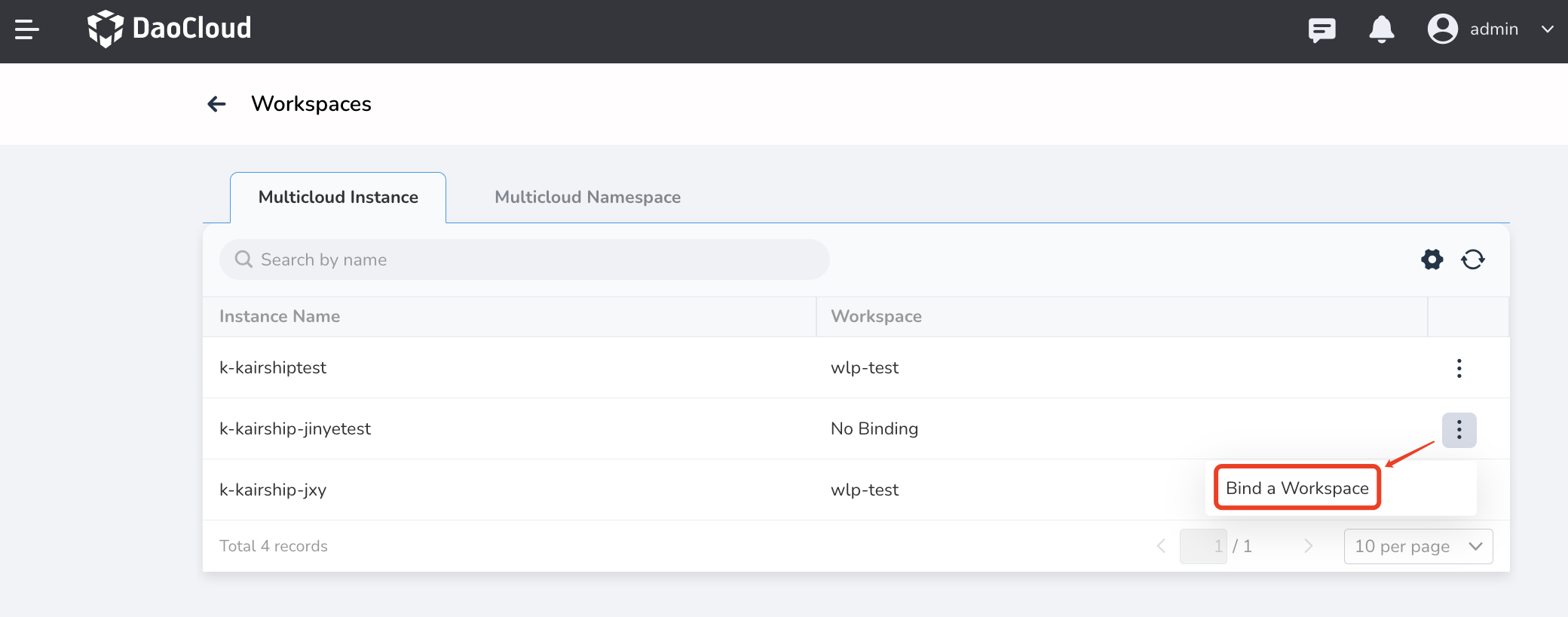
-
Select which workspace to bind when binding, or just confirm your action when unbinding.