Create Registry Space¶
Harbor provides the image isolation feature based on the registry space (project). There are two types of registry spaces: public and private:
- Public container registry: All users can access. It usually stores public images, and there is a public registry space by default.
- Private container registry: Only authorized users can access it, usually storing the image of the registry space itself.
Prerequisite: An external Harbor registry has been created or integrated.
-
Log in to DCE 5.0 as a user with the Admin role, and click Container Registry -> Integrated Registry (Admin) from the left navigation bar.
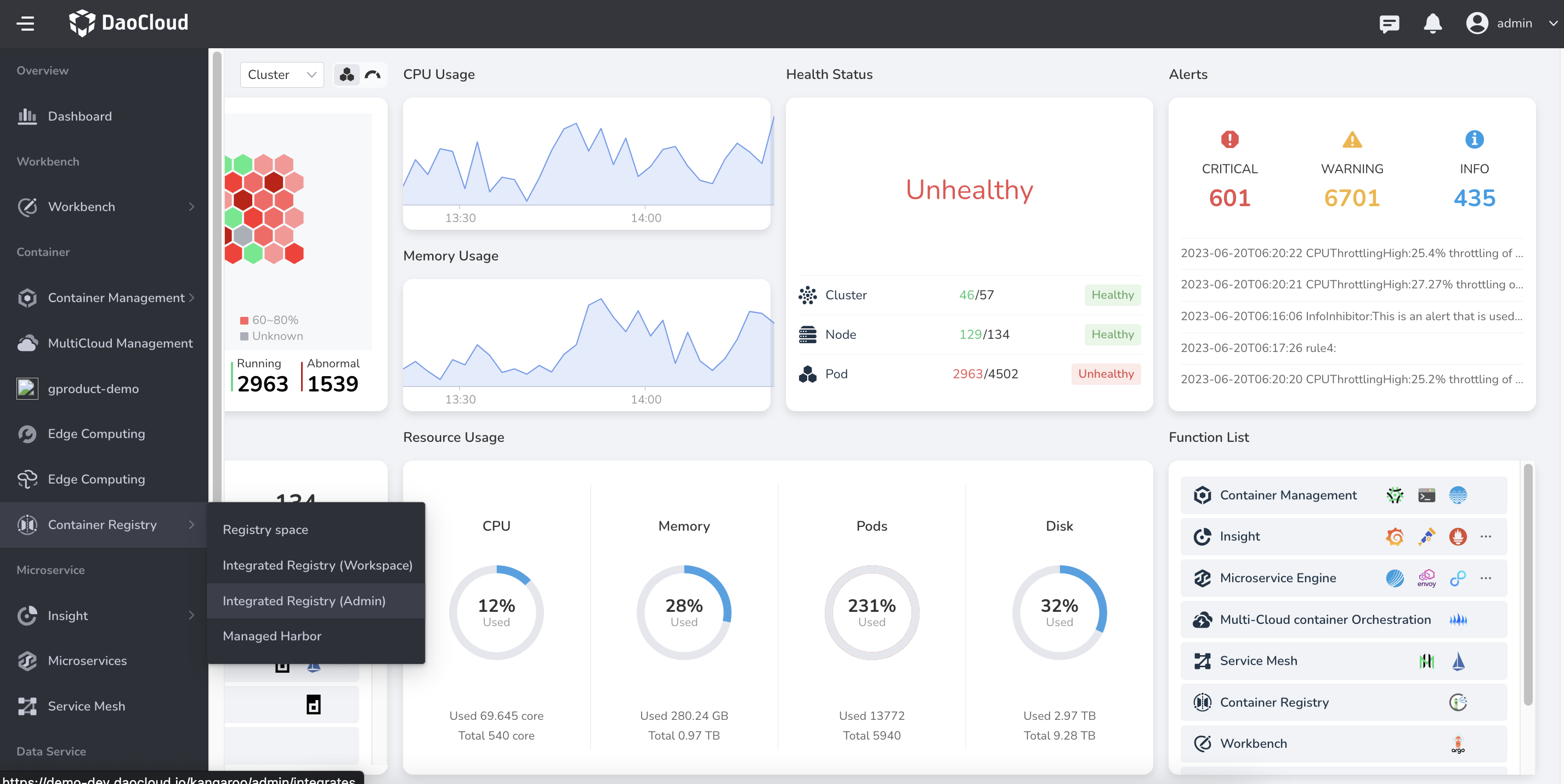
-
Click a registry name.
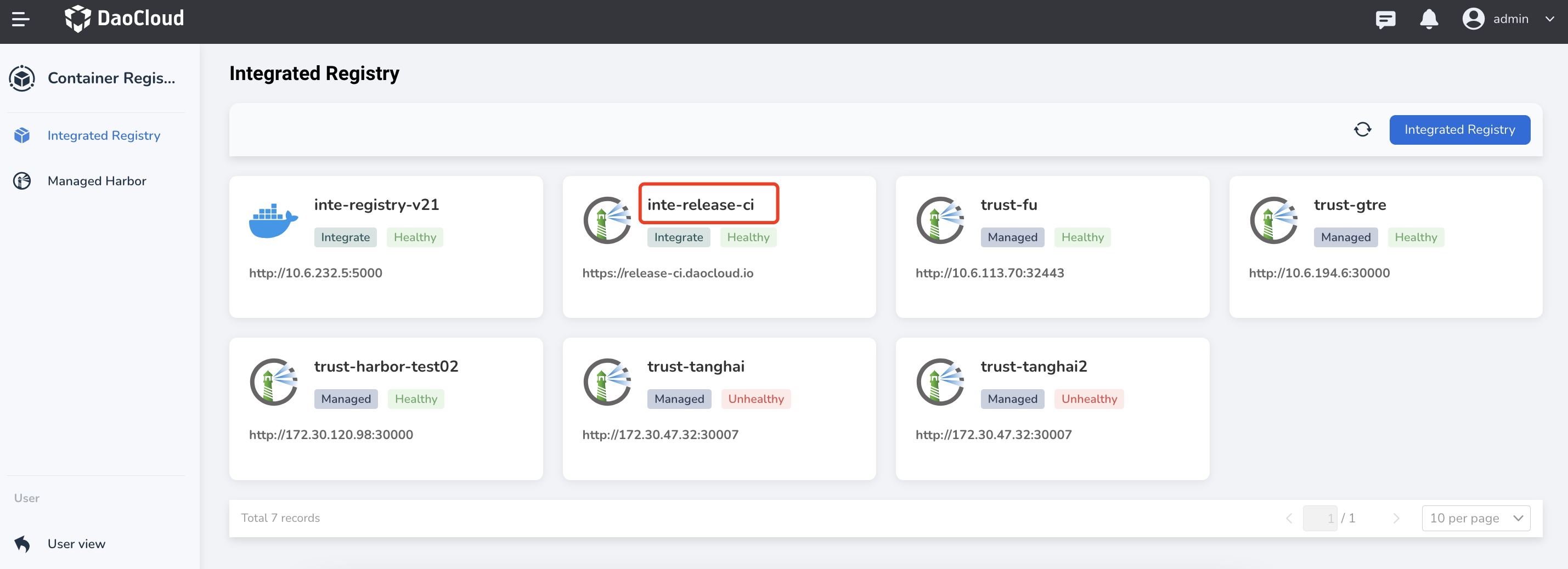
-
Click Registry Space in the left navigation bar, and click Create registry space in the upper right corner.
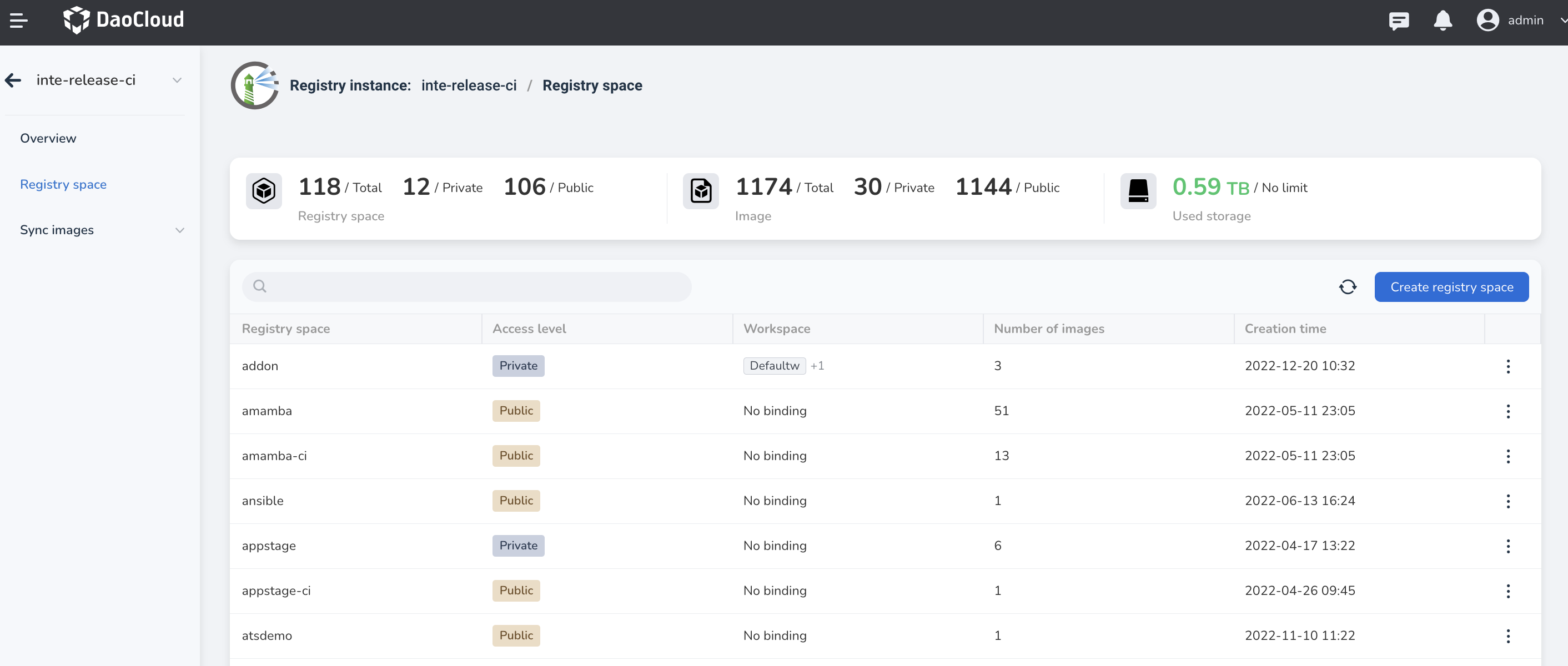
-
Fill in the registry space name, check the type and click OK.
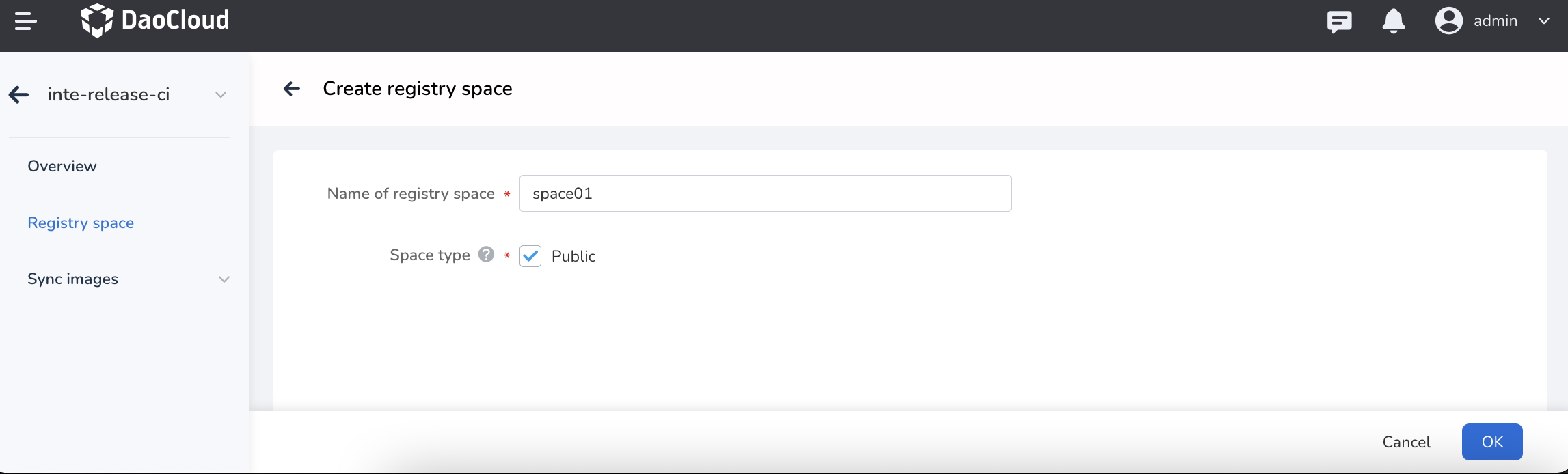
-
Return to the list of registry spaces, showing
Created registry space successfully.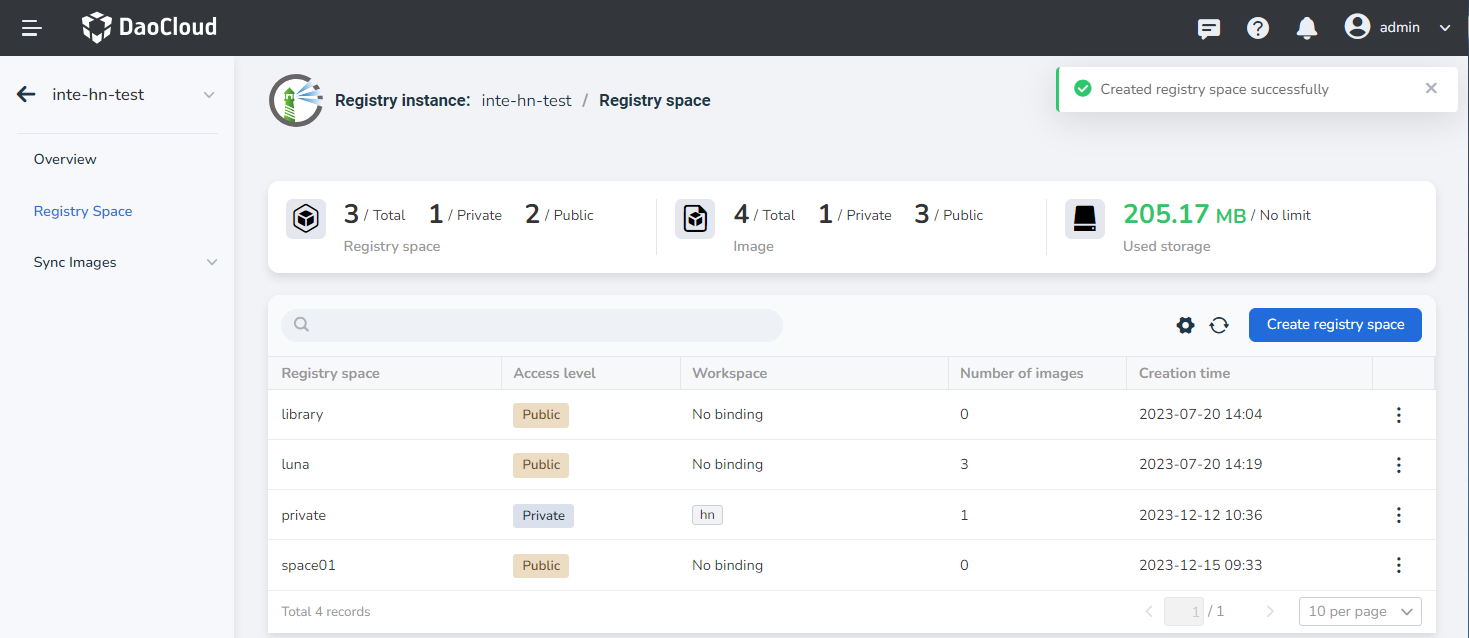
-
Find the newly created registry space, click
┇on the right, you can perform bind/unbind workspace, delete and other operations.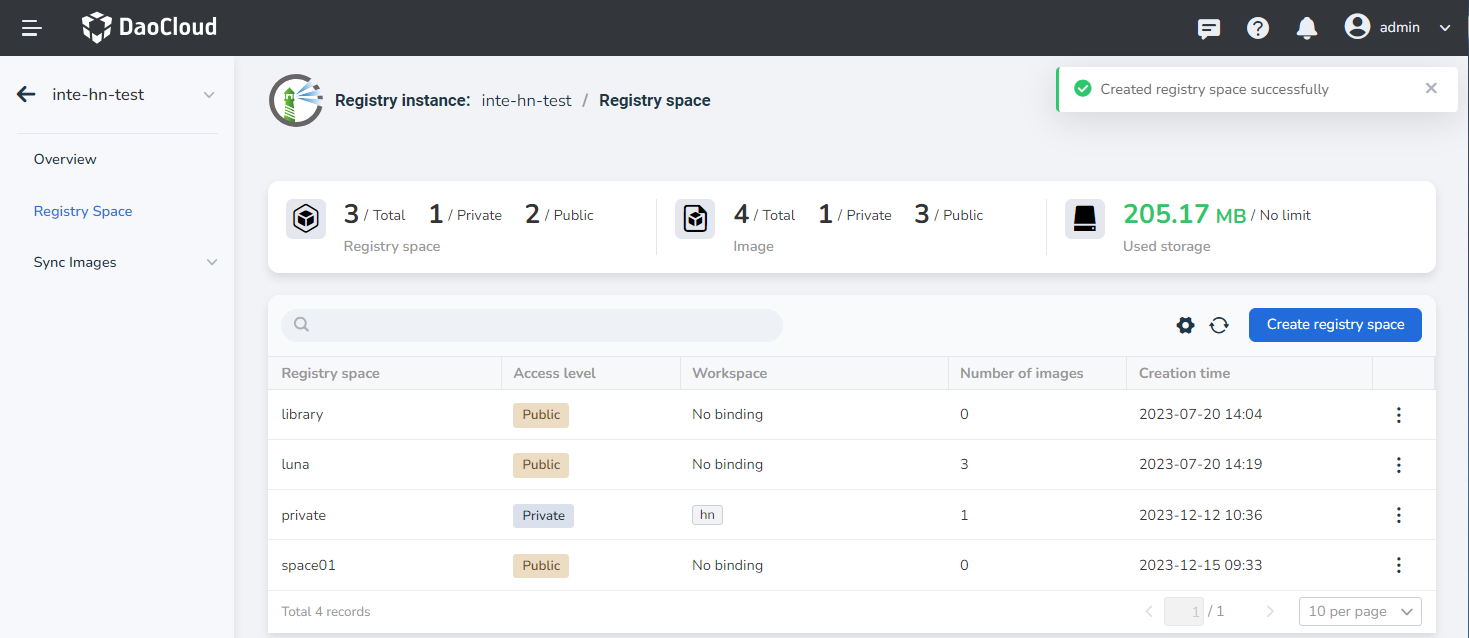
Info
- If the registry space status is
public, the images in the space can be pulled and used by all Kubernetes namespaces on the platform; - If the status of the registry space is
private, the registry space can only be used by the Kubernetes namespace under the workspace (tenant) after the administrator Admin binds the registry space to one or more workspaces (tenants).
Next step: Bind/Unbind Workspace