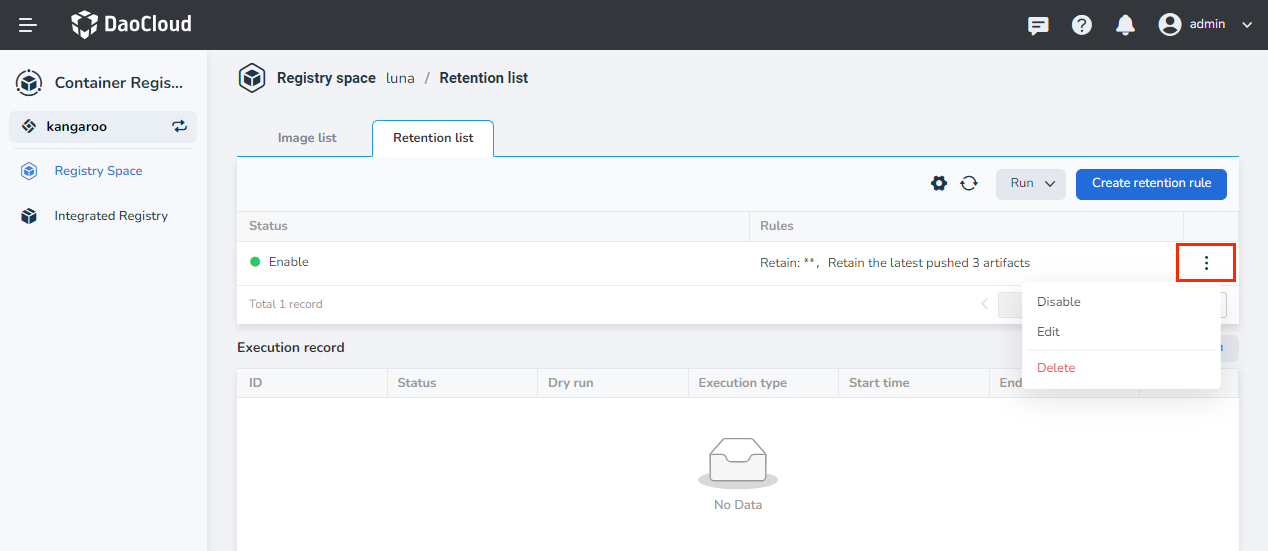Image Retention¶
In a container registry, many images may no longer be needed after a certain period of time or after being updated to a certain version. These redundant images consume a lot of storage space. If you are a Workspace Admin, you can manage the images in all registry spaces under the workspace. You can manage the images in the container registry by setting up image retention rules and put some images into the recycle bin according to certain rules on a scheduled/manual basis.
Here, image retention refers to deleting an image and reclaiming the resources used to create it. When you no longer need an image, you can delete it, which will free up disk space used by the image. This process is called "image retention". With image retention, you can free up disk space and other resources on your system, while also keeping the system clean and optimized.
You can create retention rules for the current registry space. All retention rules are calculated independently and apply to all images that meet the conditions. Currently, DCE 5.0 Container Registry supports up to 15 retention rules.
-
Log in to DCE 5.0 with a user who has the Workspace Admin role. Click the Registry Space on the left navigation bar, click a name in the list.
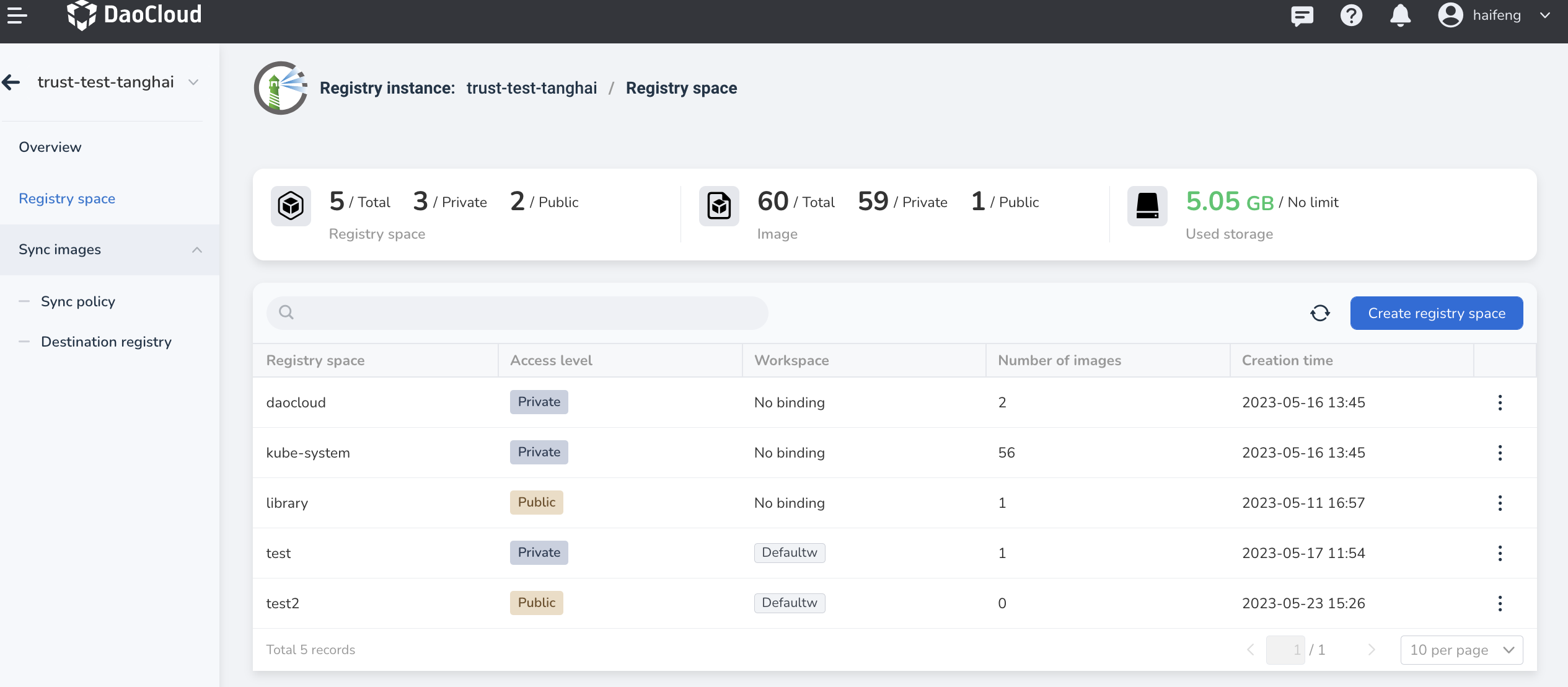
-
Click the Retention list tab and click the Create retention rule button.
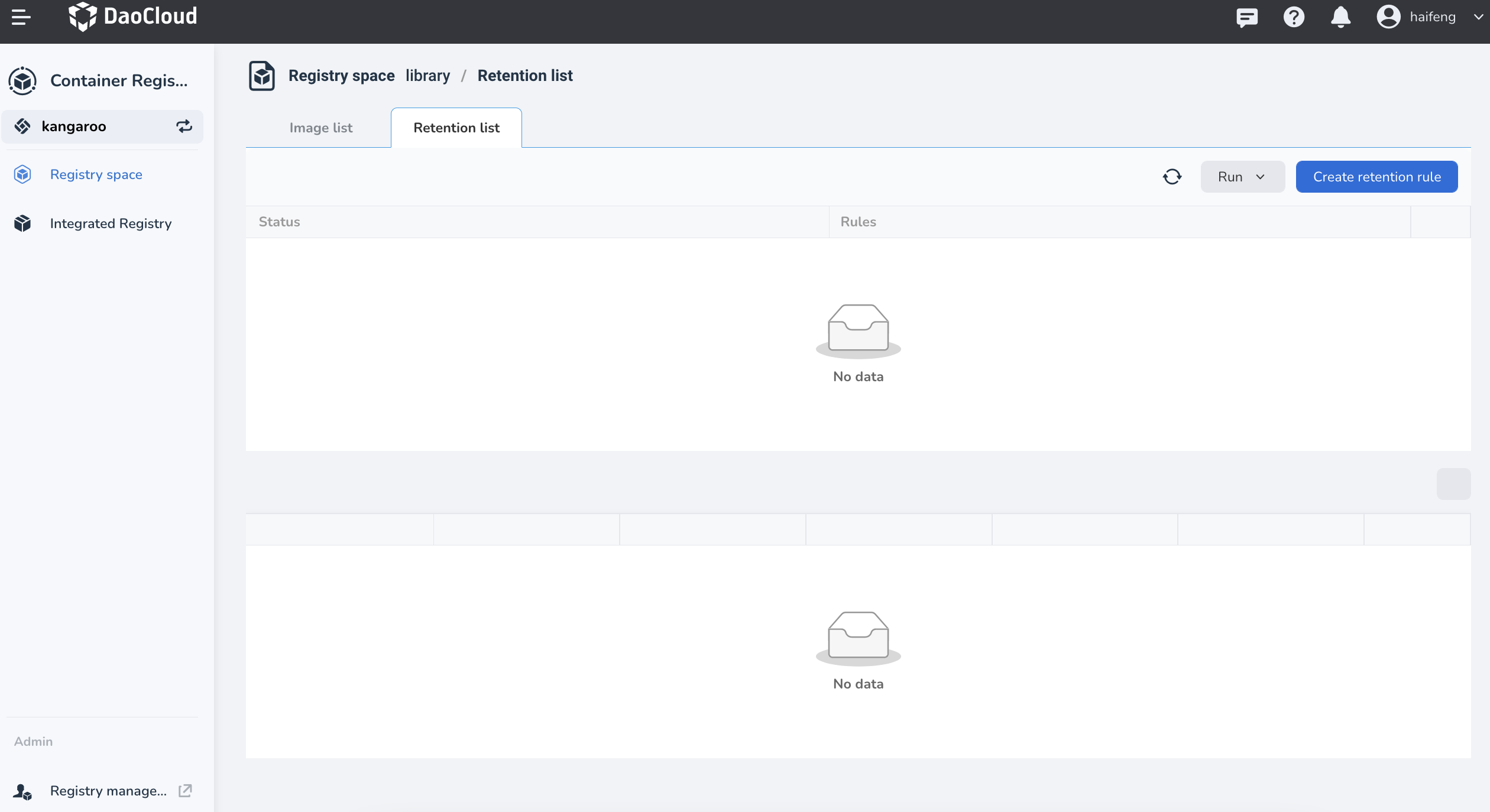
Note
Only Harbor Registry supports image retention
-
Follow the prompts to select the image and configure the rule.
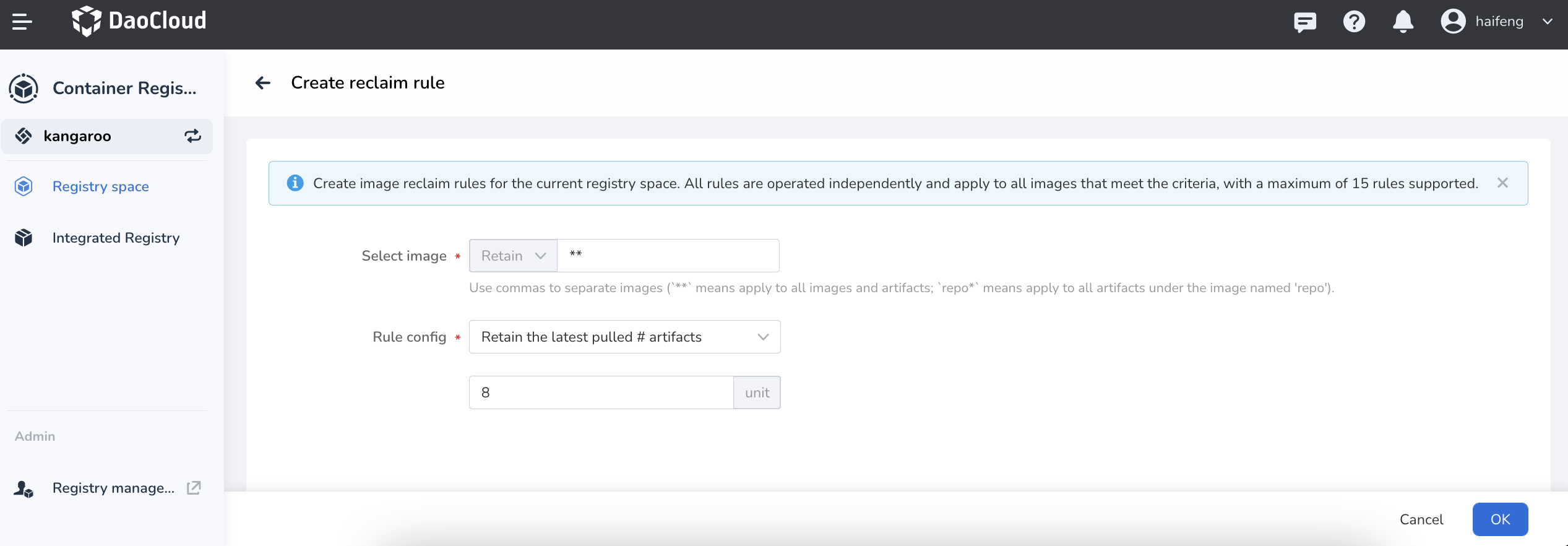
-
Return to the Retention list. Click the ┇ on the right to disable, edit, or delete the retention rule.