Huawei Ascend NPU Quick Start Guide¶
This section will guide you through the process of quickly using the Huawei Ascend NPU for inference tasks.
Prerequisites¶
-
Install the Ascend NPU driver.
Make sure you have installed the Ascend NPU driver and can run the npu-smi info command, which should return NPU information indicating that the driver and firmware are ready.
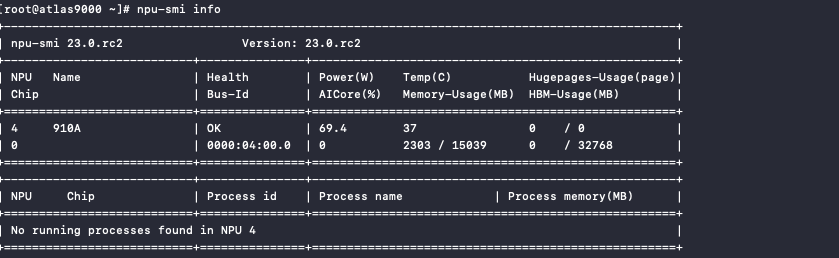
-
Install the Ascend NPU Device Plugin.
The NPU Device Plugin is installed by default in the kube-system namespace. It is a DaemonSet workload that can be verified by running the command kubectl get pod -n kube-system | grep ascend , which should output the following:

If the driver and Device Plugin are not installed, refer to the official Ascend documentation for installation instructions:
- For example, for Ascend910, refer to the 910 Driver Installation Guide and other GPU models.
- Ascend NPU Device Plugin
-
Download the Ascend code repository.
Run the following command to download the Ascend sample code repository and remember the location where the code is stored, as it will be needed later.
Quick Start¶
This guide uses the AscentCL Image Classification Application example from the Ascend sample repository.
Prepare the base image¶
This example uses the Ascent-pytorch base image, which can be obtained from the Ascend Image Repository.
Edit YAML¶
apiVersion: batch/v1
kind: Job
metadata:
name: resnetinfer1-1-1usoc
spec:
template:
spec:
containers:
- image: ascendhub.huawei.com/public-ascendhub/ascend-pytorch:23.0.RC2-ubuntu18.04 # Inference image name
imagePullPolicy: IfNotPresent
name: resnet50infer
securityContext:
runAsUser: 0
command:
- "/bin/bash"
- "-c"
- |
source /usr/local/Ascend/ascend-toolkit/set_env.sh &&
TEMP_DIR=/root/samples_copy_$(date '+%Y%m%d_%H%M%S_%N') &&
cp -r /root/samples "$TEMP_DIR" &&
cd "$TEMP_DIR"/inference/modelInference/sampleResnetQuickStart/python/model &&
wget https://obs-9be7.obs.cn-east-2.myhuaweicloud.com/003_Atc_Models/resnet50/resnet50.onnx &&
atc --model=resnet50.onnx --framework=5 --output=resnet50 --input_shape="actual_input_1:1,3,224,224" --soc_version=Ascend910 &&
cd ../data &&
wget https://obs-9be7.obs.cn-east-2.myhuaweicloud.com/models/aclsample/dog1_1024_683.jpg &&
cd ../scripts &&
bash sample_run.sh
resources:
requests:
huawei.com/Ascend910: 1 # Number of the Ascend 910 Processors.
limits:
huawei.com/Ascend910: 1 # The value should be the same as that of requests .
volumeMounts:
- name: hiai-driver
mountPath: /usr/local/Ascend/driver
readOnly: true
- name: slog
mountPath: /var/log/npu/conf/slog/slog.conf
- name: localtime #The container time must be the same as the host time.
mountPath: /etc/localtime
- name: dmp
mountPath: /var/dmp_daemon
- name: slogd
mountPath: /var/slogd
- name: hbasic
mountPath: /etc/hdcBasic.cfg
- name: sys-version
mountPath: /etc/sys_version.conf
- name: aicpu
mountPath: /usr/lib64/aicpu_kernels
- name: tfso
mountPath: /usr/lib64/libtensorflow.so
- name: sample-path
mountPath: /root/samples
volumes:
- name: hiai-driver
hostPath:
path: /usr/local/Ascend/driver
- name: slog
hostPath:
path: /var/log/npu/conf/slog/slog.conf
- name: localtime
hostPath:
path: /etc/localtime
- name: dmp
hostPath:
path: /var/dmp_daemon
- name: slogd
hostPath:
path: /var/slogd
- name: hbasic
hostPath:
path: /etc/hdcBasic.cfg
- name: sys-version
hostPath:
path: /etc/sys_version.conf
- name: aicpu
hostPath:
path: /usr/lib64/aicpu_kernels
- name: tfso
hostPath:
path: /usr/lib64/libtensorflow.so
- name: sample-path
hostPath:
path: /root/samples
restartPolicy: OnFailure
There are some fields in the above YAML that need to be modified according to your specific situation:
- atc ... --soc_version=Ascend910 is using Ascend910 as an example. Please replace it with the actual model you are using. You can use the npu-smi info command to check the model of your card and add the Ascend prefix accordingly.
- samples-path should be replaced with the actual path in your system.
- resources should be adjusted based on your specific requirements.
Deploy Job and View Results¶
Use the following command to create a Job:
Check the Pod status:

Once the Pod is successfully running, view the log results. The key information displayed on the screen is as shown in the following image. The label in the prompt represents the category label, conf represents the maximum confidence of that category, and class represents the corresponding category. These values may vary depending on the version and environment, so refer to your actual situation.
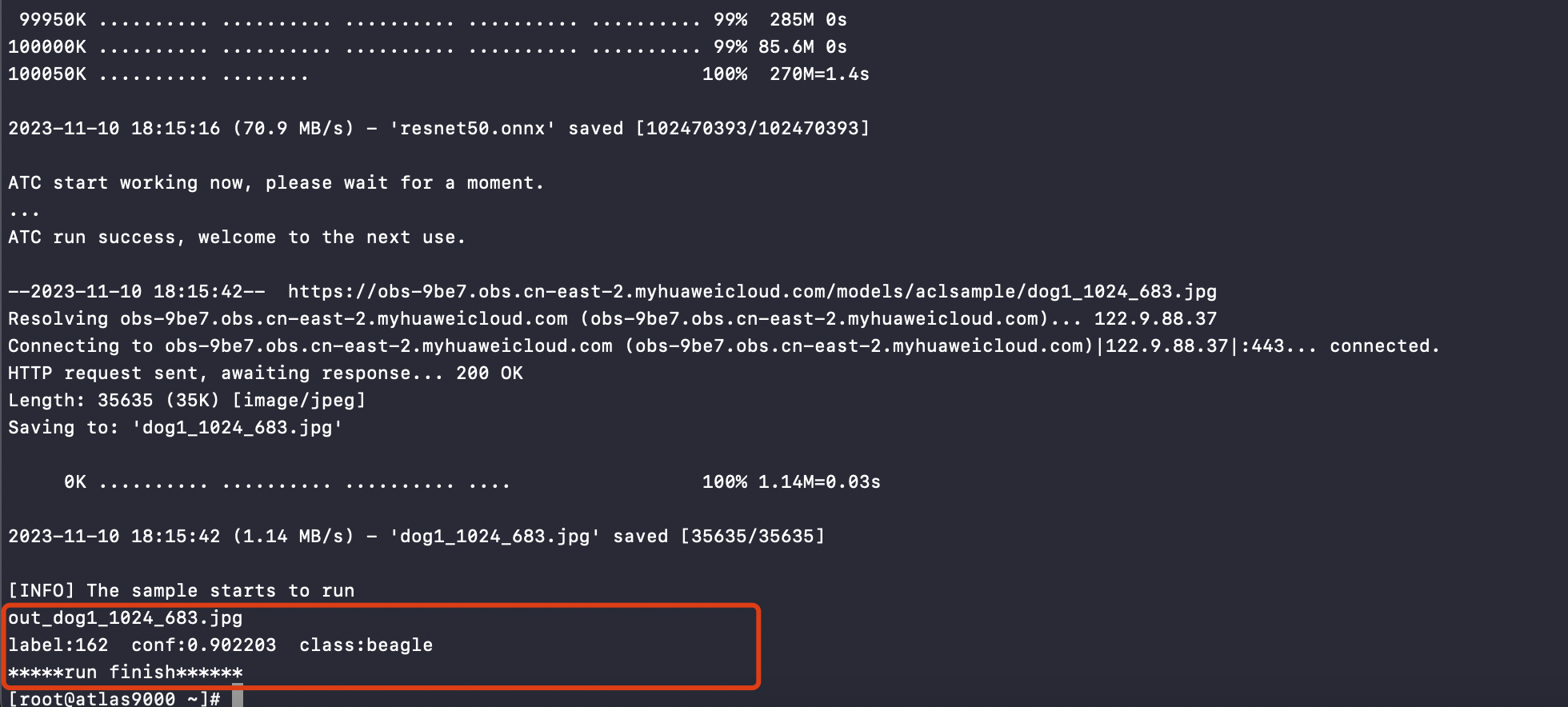
Result is as follows:
