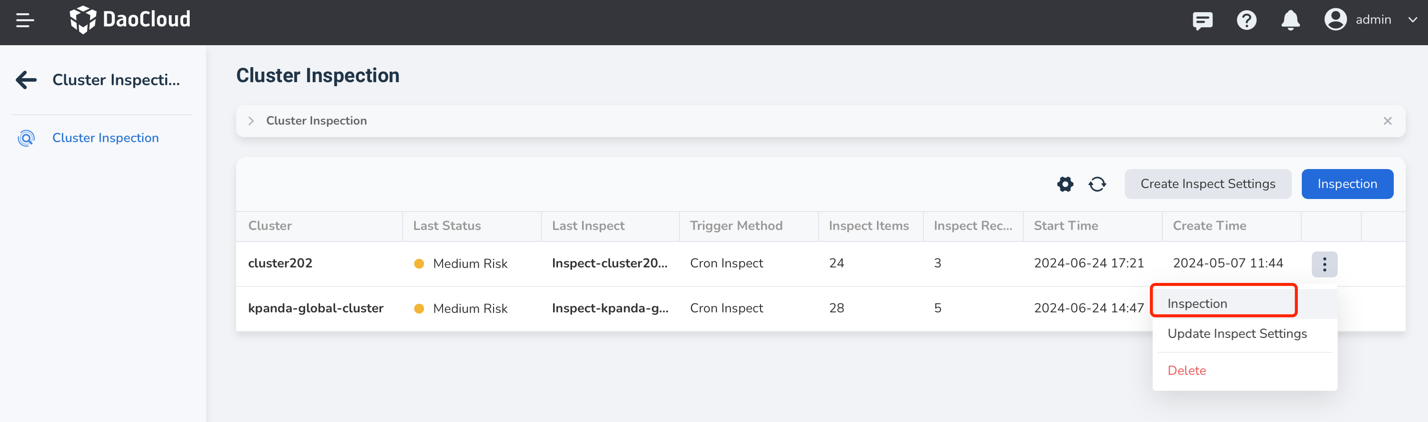Start Cluster Inspection¶
After creating an inspection configuration, if the Scheduled Inspection configuration is enabled, inspections will be automatically executed at the specified time. If the Scheduled Inspection configuration is not enabled, you need to manually trigger the inspection.
This page explains how to manually perform a cluster inspection.
Prerequisites¶
- Integrate or create a cluster in the Container Management module.
- Create an inspection configuration.
- The selected cluster is in the Running state and the insight component has been installed in the cluster.
Steps¶
When performing an inspection, you can choose to inspect multiple clusters in batches or perform a separate inspection for a specific cluster.
-
Click Cluster Inspection in the top-level navigation bar of the Container Management module, then click Inspection on the right side of the page.
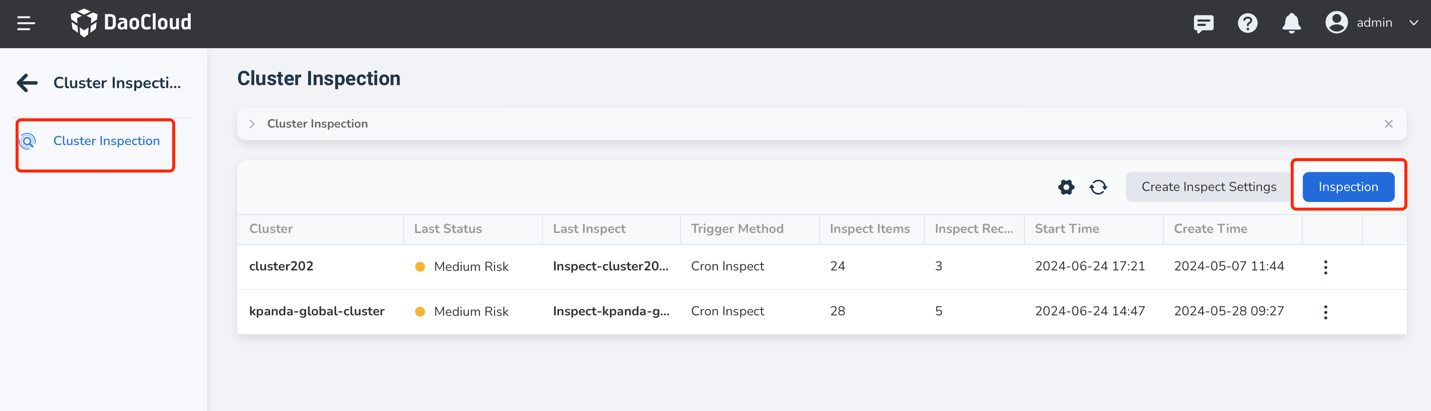
-
Select the clusters you want to inspect, then click OK at the bottom of the page.
- If you choose to inspect multiple clusters at the same time, the system will perform inspections based on different inspection configurations for each cluster.
- If no inspection configuration is set for a cluster, the system will use the default configuration.
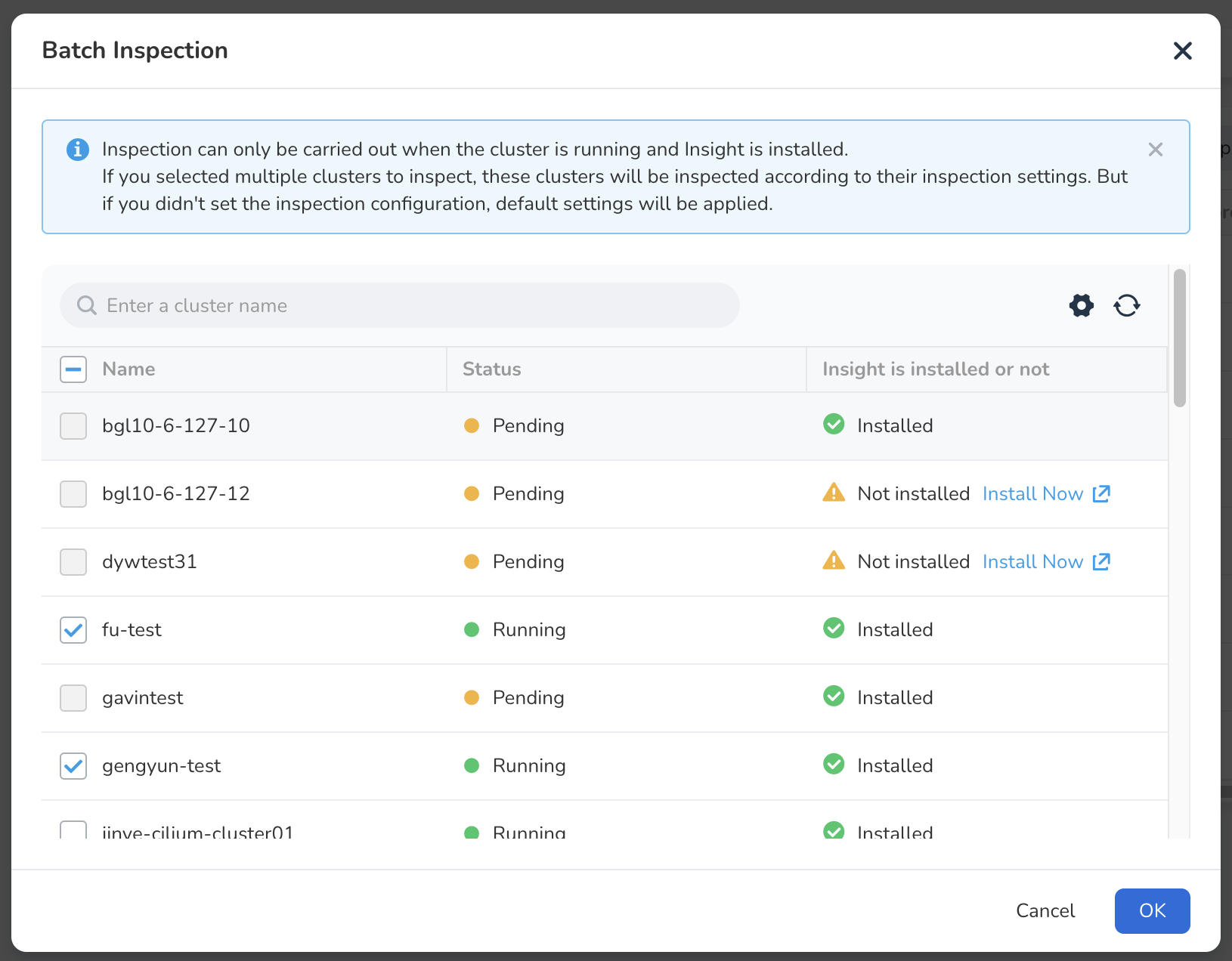
- Go to the Cluster Inspection page.
-
Click the more options button ( ┇ ) on the right of the corresponding inspection configuration, then select Inspection from the popup menu.