View, Update and Delete Kafka¶
This page illustrates how to view, update and delete the Kafka message queue.
View Kafka¶
-
On the Message Queue page, click an instance name.
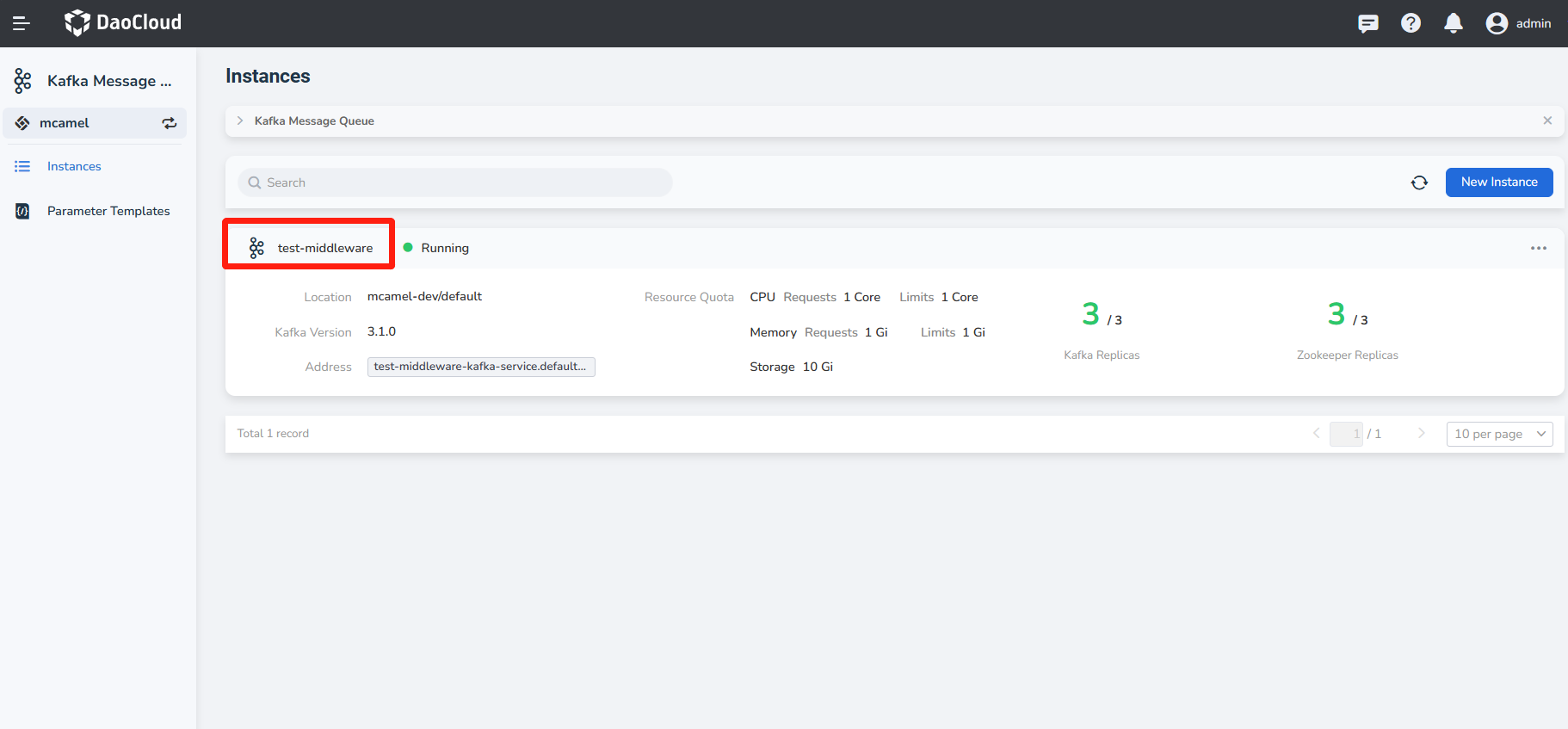
-
Enter the message queue overview to view basic information, access settings, resource quotas, and Pod lists.
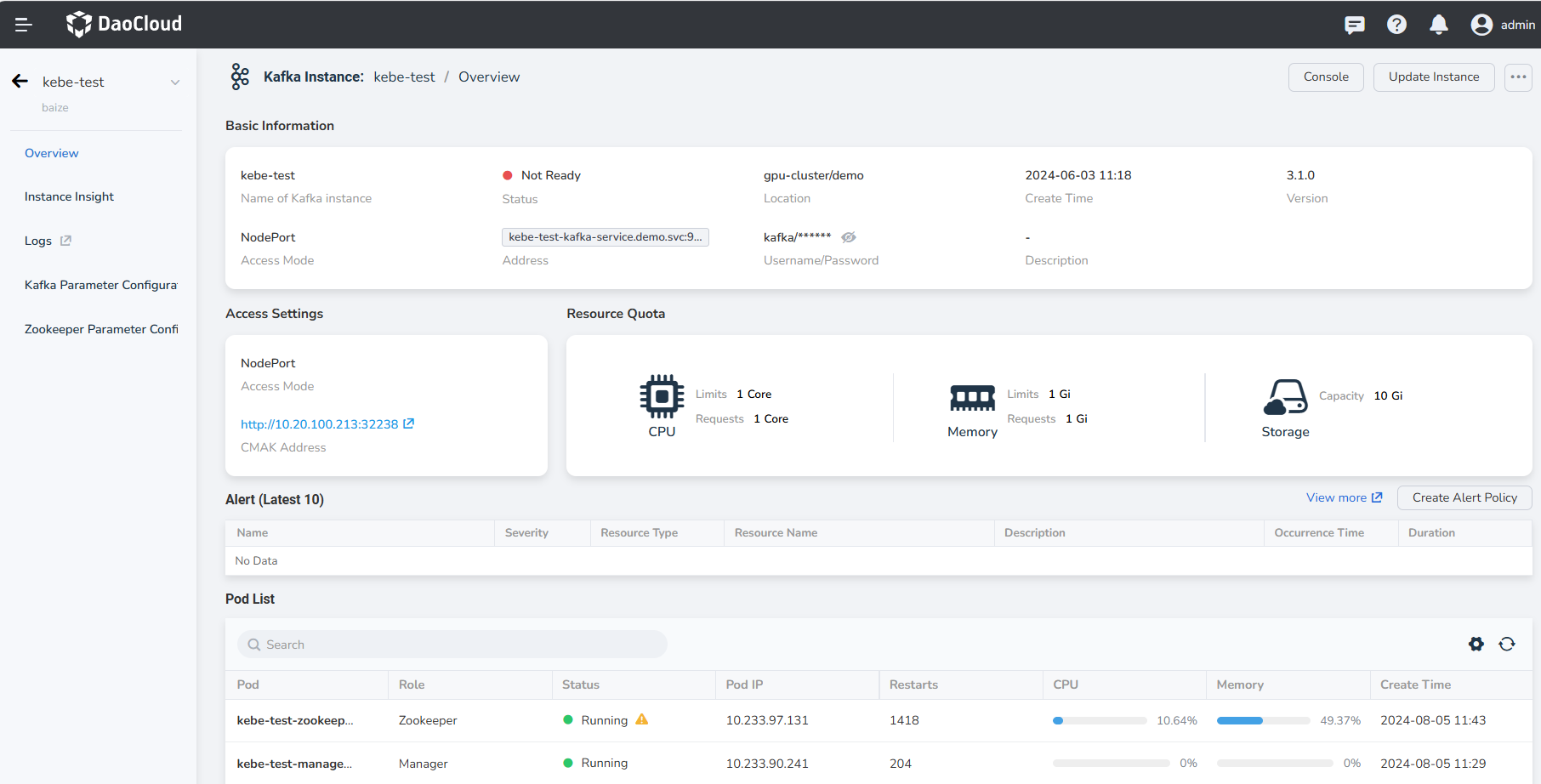
Update Kafka¶
-
In the message queue, click the ... button on the right, and select Update Instance from the pop-up menu.
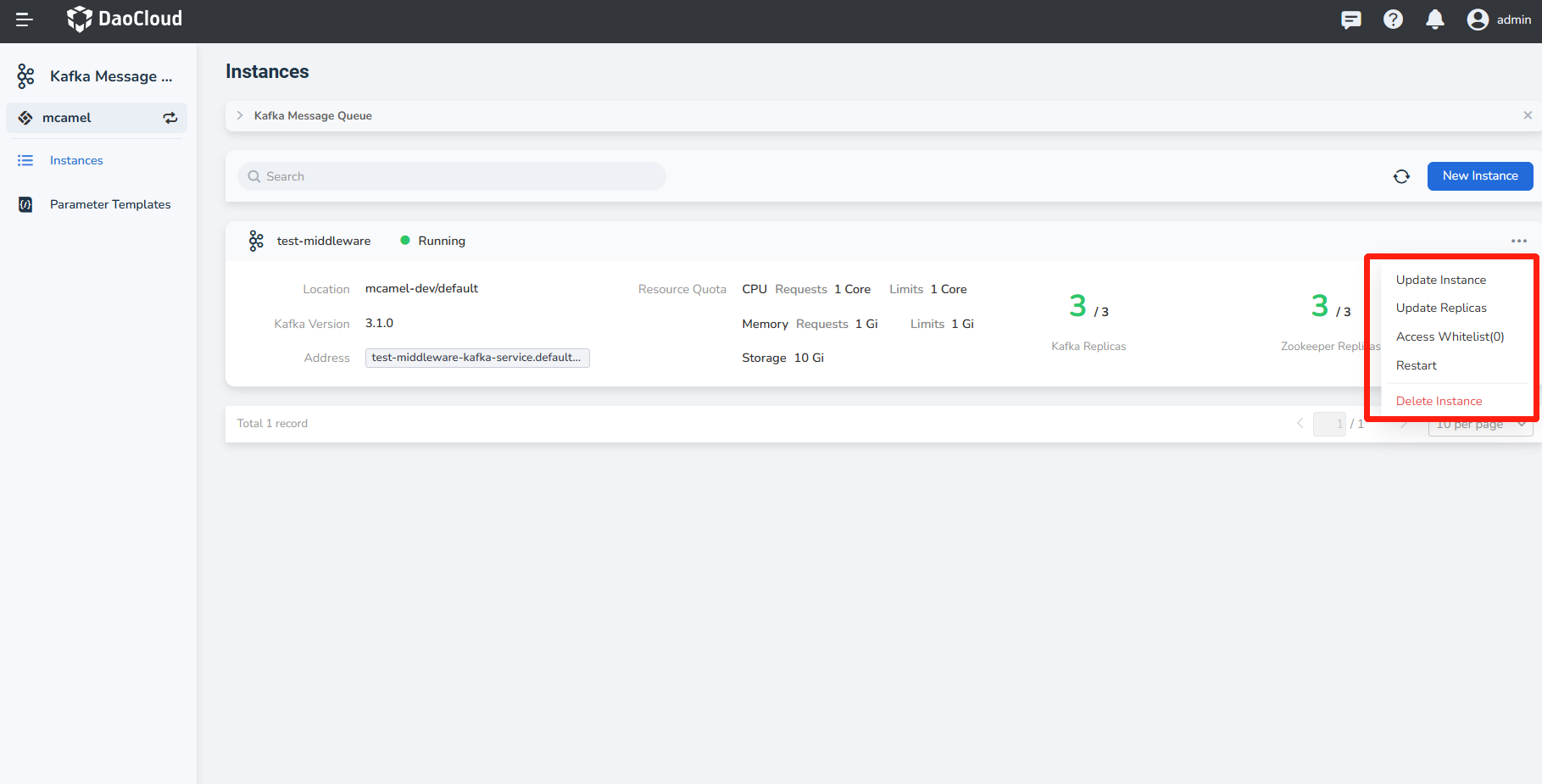
-
After modifying Basic Information, Spec Settings and Service Settings, click OK .
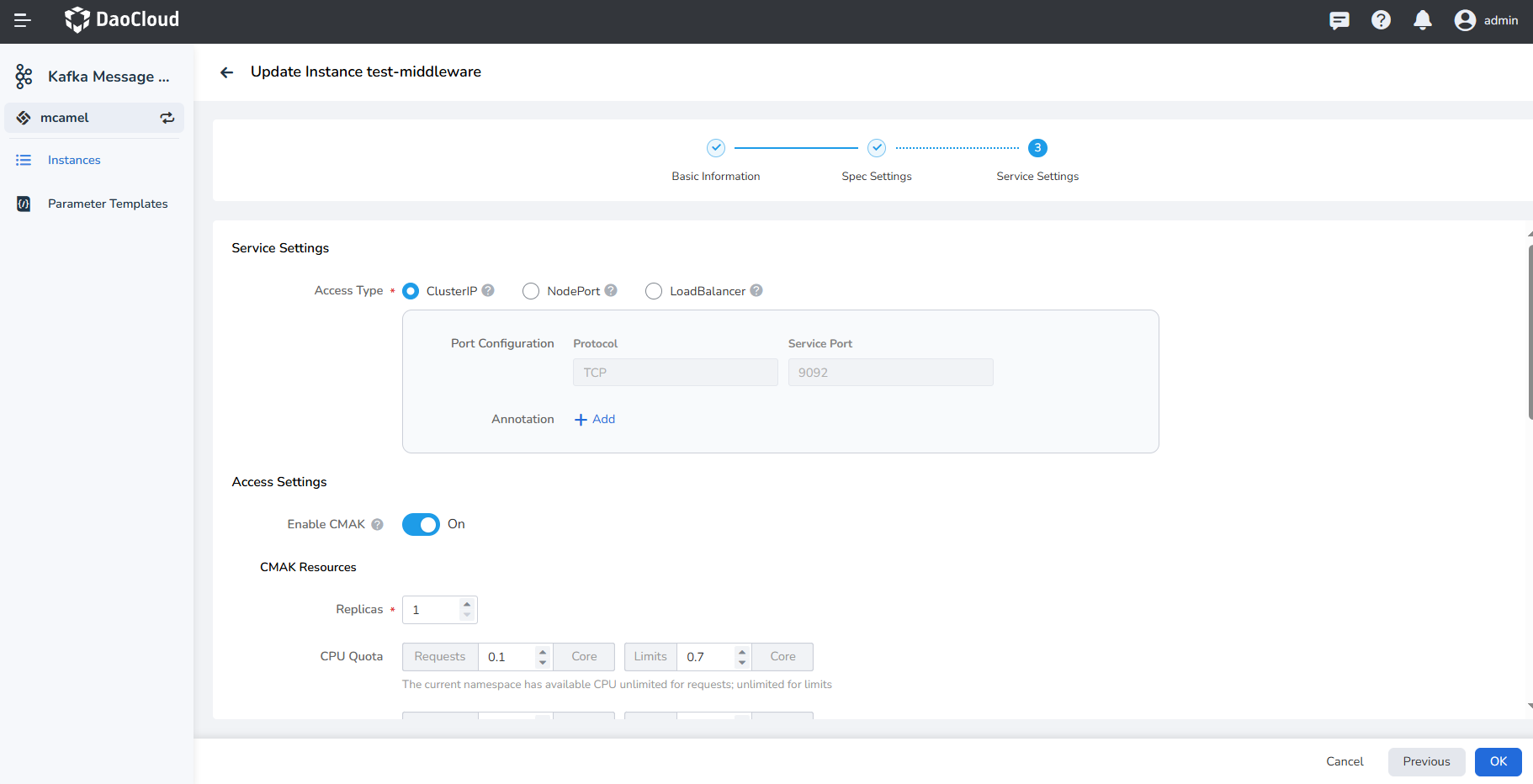
-
Return to the message queue list, and a message will be displayed in the upper right corner of the screen: Successfully updated the instance .
Delete Kafka¶
-
Select the message queue and click the ... button on the right, and click Delete Instance from the pop-up menu.
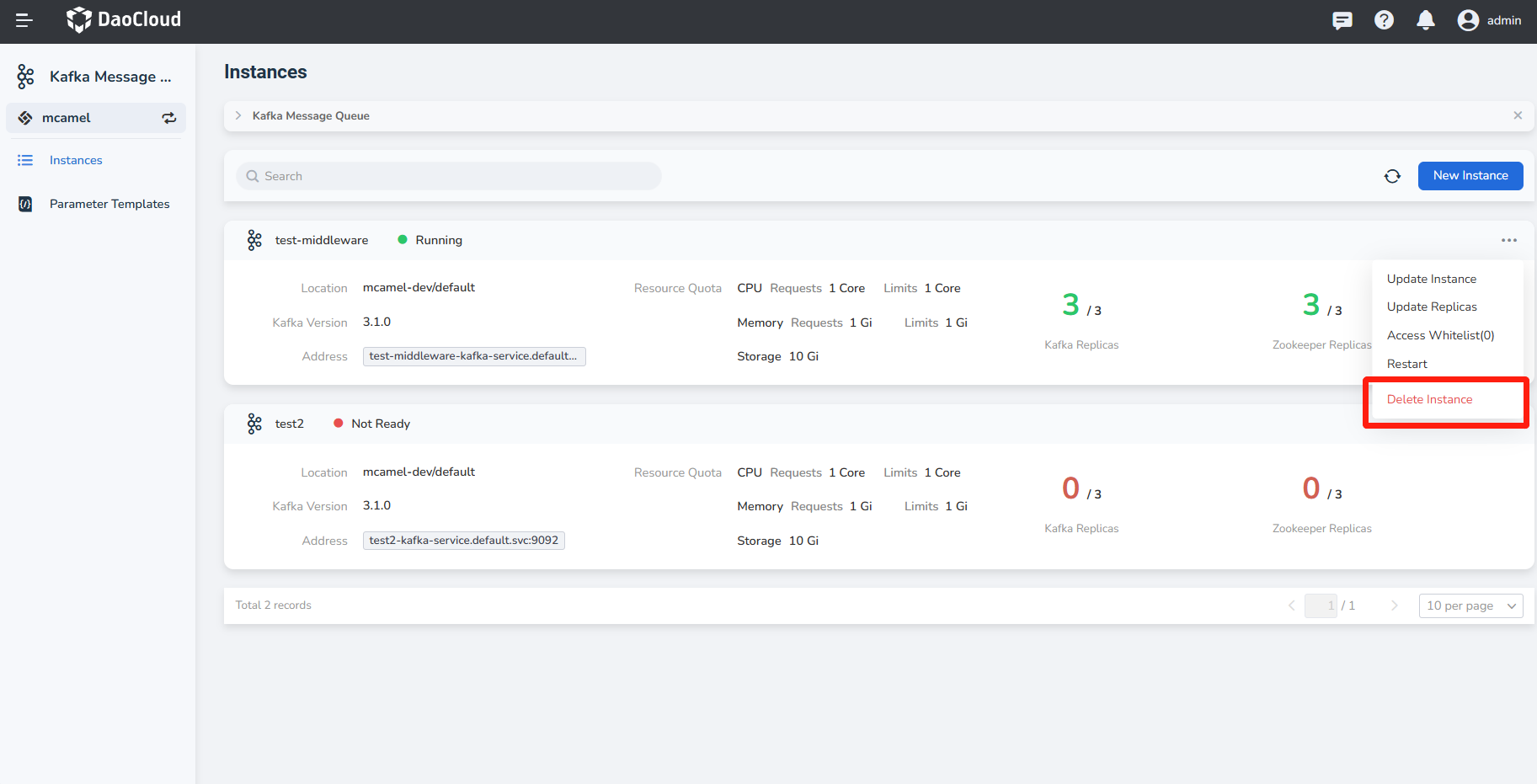
-
Enter the name of the message queue in the pop-up window, and click the Delete button to confirm deletion.
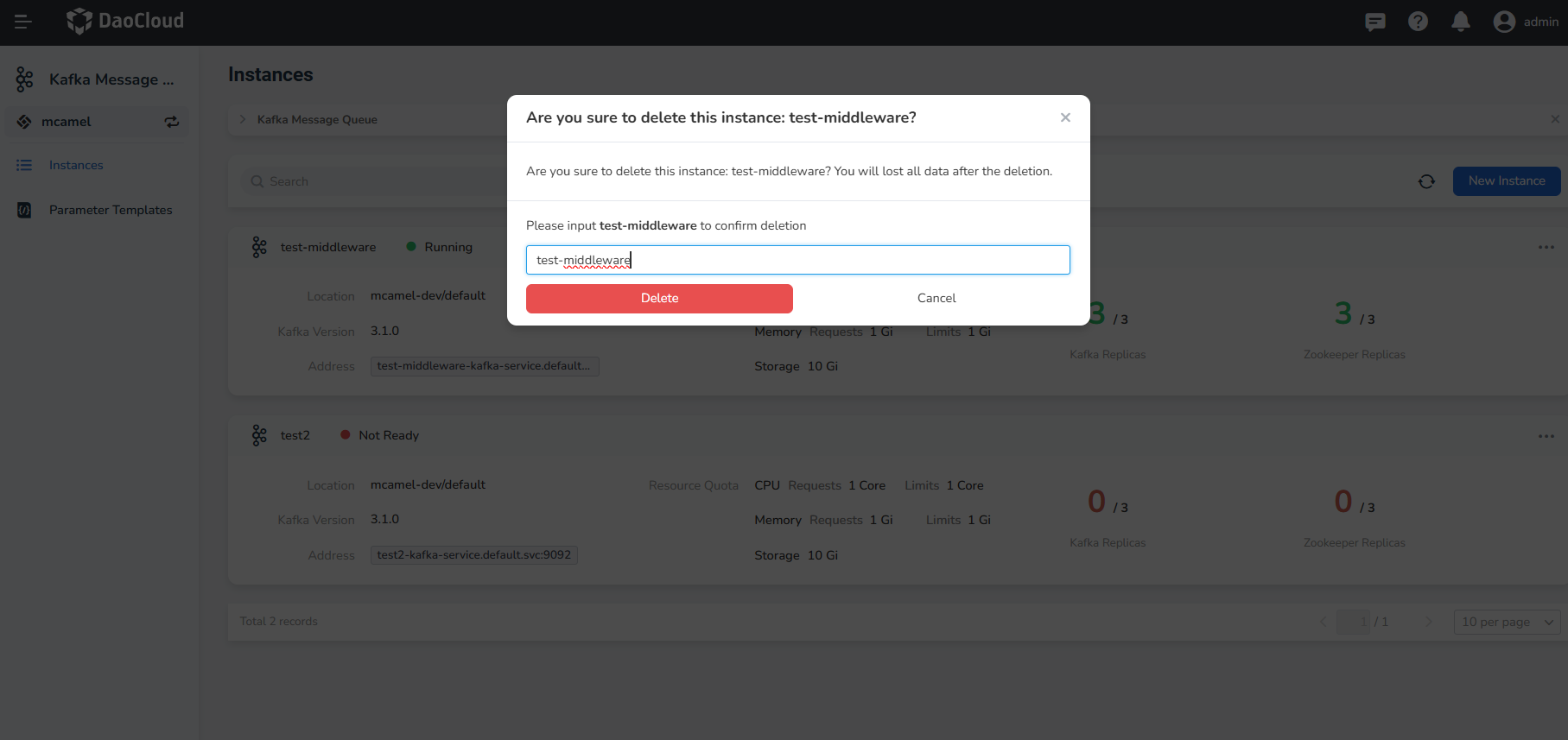
Warning
After an instance is deleted, all messages related to the instance will also be deleted, so please proceed with caution.