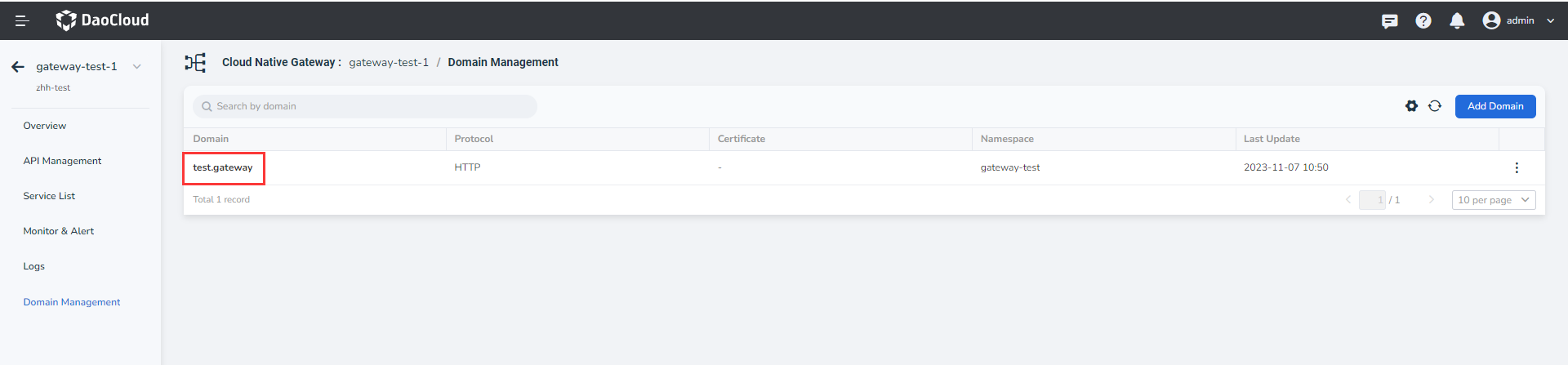Add domain name¶
The microservice gateway supports the full lifecycle management of domain names, including adding, updating, and deleting domain names. Through domain name management, you can apply a domain name to multiple apis of the gateway and configure gateway policies at the domain name level. This page explains how to add a domain name.
To add a domain name, perform the following steps:
-
Click the name of the target gateway to enter the gateway overview page. Then click
Domain Managementin the left navigation bar andAdd Domainin the upper right corner of the page.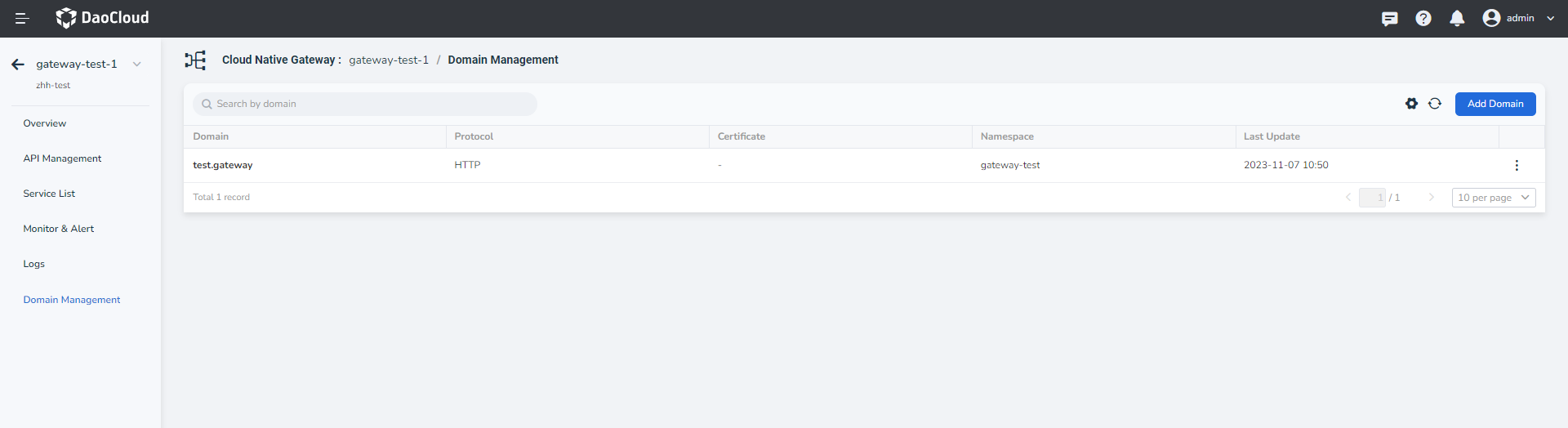
-
Fill in the configuration information
The domain name configuration information consists of
Basic Info(mandatory) andPolicy Settings(optional) andSecurity Settings(optional).- Domain name: cannot be modified after a domain name is created.
-
Protocol: HTTP is selected by default. If you select HTTPS, you need to provide an HTTPS certificate.
Currently, only existing certificates can be selected. Automatic certificate issuance and manual certificate upload features are being developed.

-
Local current limiting: refer to Local Rate Limit
-
Cross-domain: refer to Cross-domain
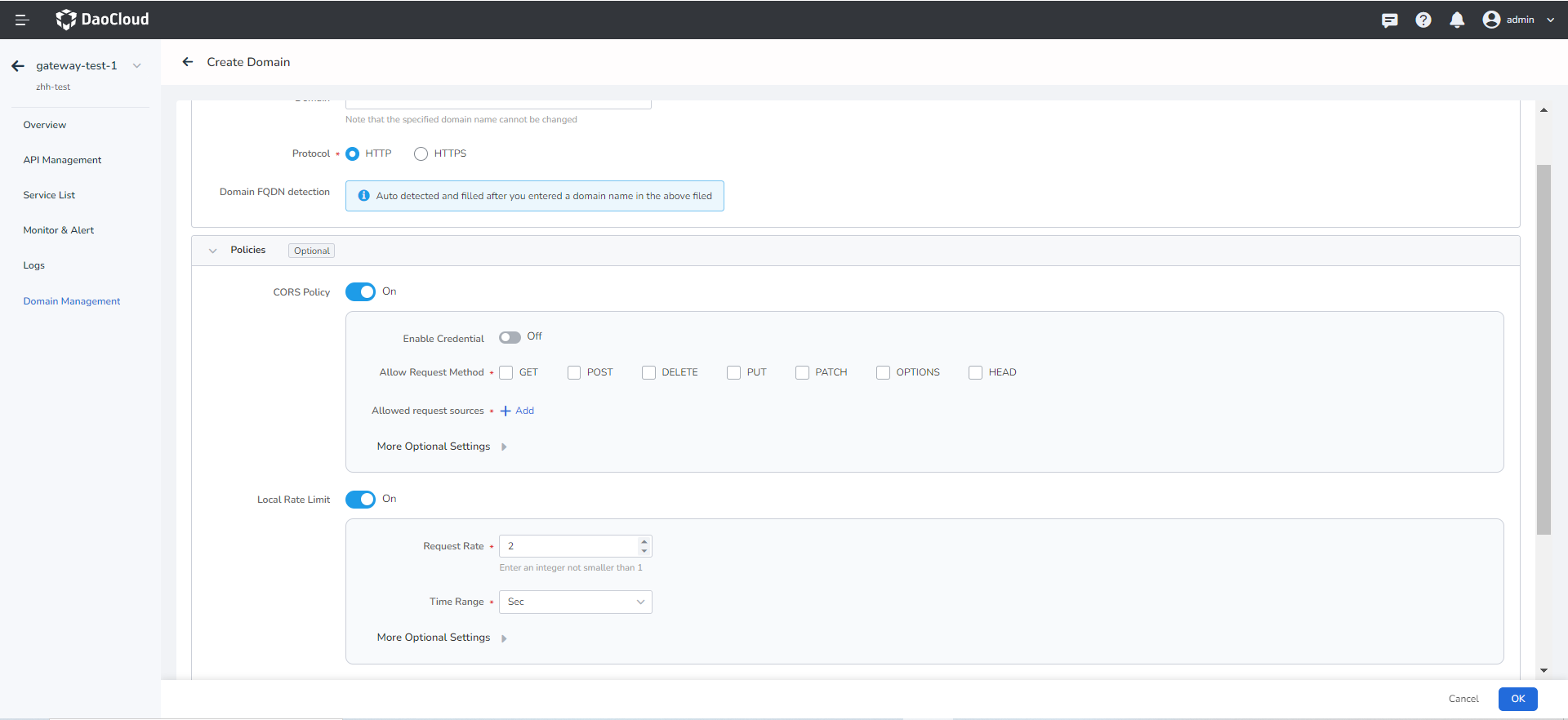
-
Click
OKin the lower right corner of the pageClick
OK, and theDomain Managementpage is automatically displayed. You can view the newly created domain name in the domain name list.