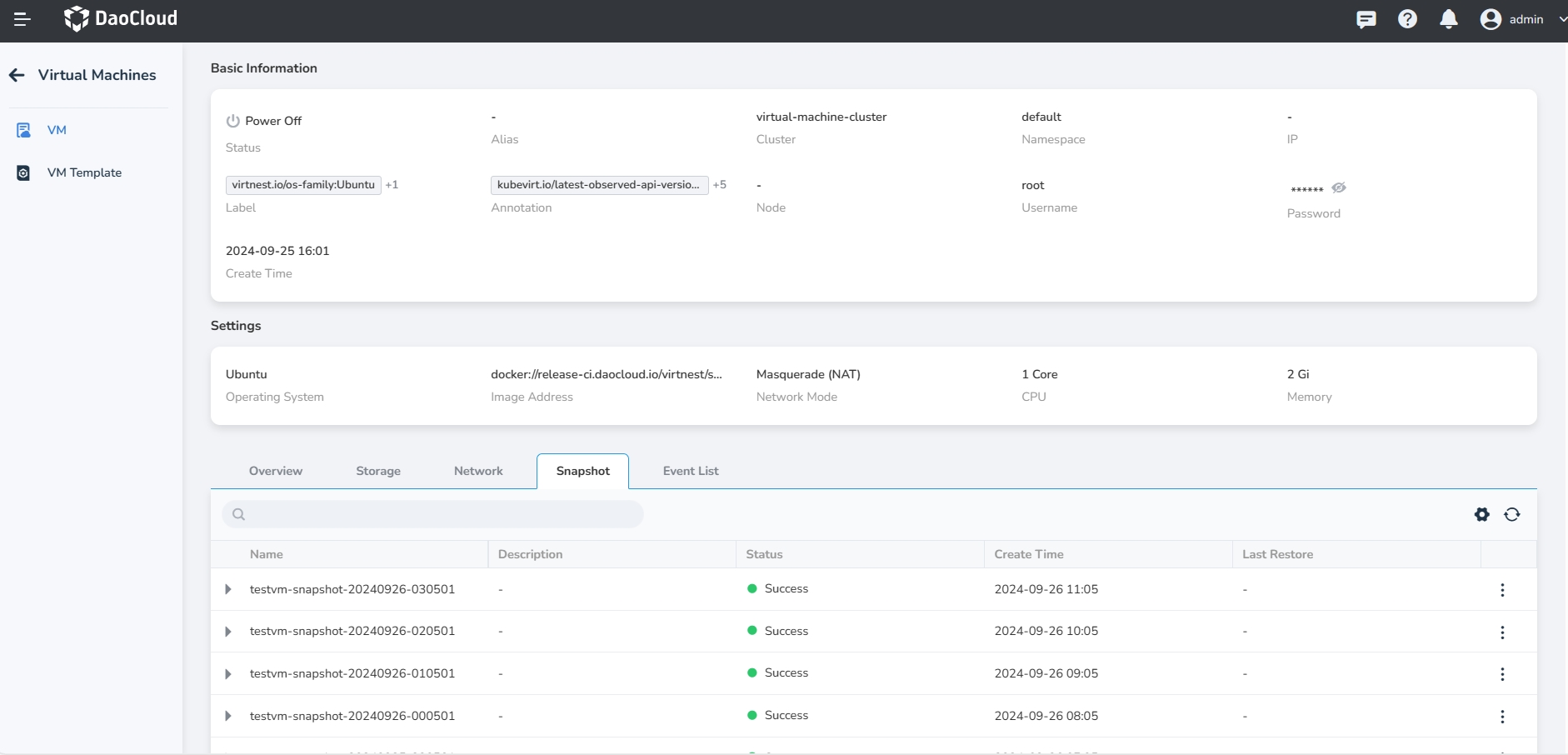Scheduled Snapshot¶
This article introduces how to create snapshots for VMs on a schedule.
You can create scheduled snapshots for VMs, providing continuous protection for data and ensuring effective data recovery in case of data loss, corruption, or deletion.
Steps¶
-
In the left navigation bar, click Container Management -> Clusters to select the proper cluster where the target VM is located. After entering the cluster, click Workloads -> CronJobs, and choose Create from YAML to create a scheduled task. Refer to the following YAML example to create snapshots for the specified VM on a schedule.
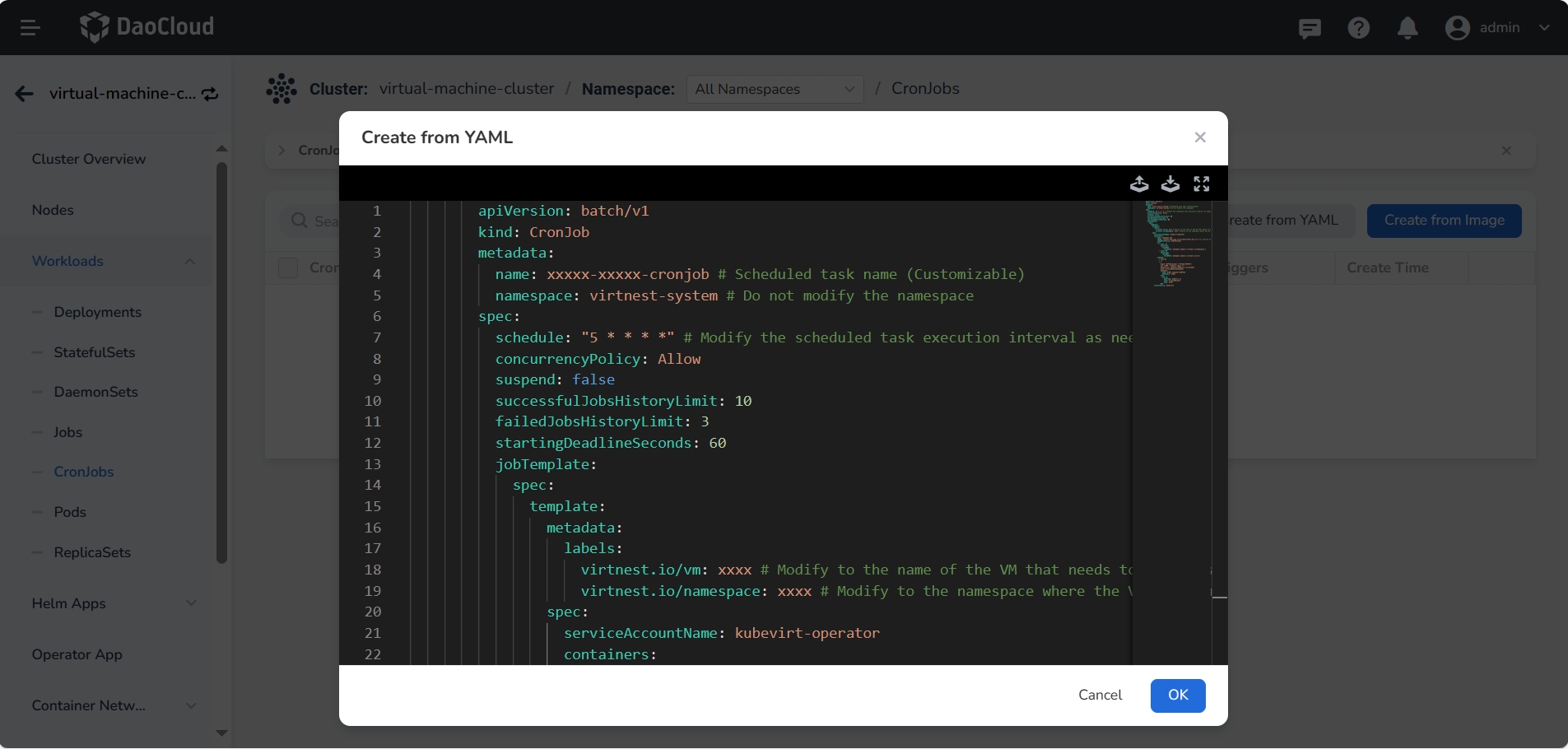
Click to view the YAML example for creating a scheduled task
apiVersion: batch/v1 kind: CronJob metadata: name: xxxxx-xxxxx-cronjob # Scheduled task name (Customizable) namespace: virtnest-system # Do not modify the namespace spec: schedule: "5 * * * *" # Modify the scheduled task execution interval as needed concurrencyPolicy: Allow suspend: false successfulJobsHistoryLimit: 10 failedJobsHistoryLimit: 3 startingDeadlineSeconds: 60 jobTemplate: spec: template: metadata: labels: virtnest.io/vm: xxxx # Modify to the name of the VM that needs to be snapshotted virtnest.io/namespace: xxxx # Modify to the namespace where the VM is located spec: serviceAccountName: kubevirt-operator containers: - name: snapshot-job image: release.daocloud.io/virtnest/tools:v0.1.5 # For offline environments, modify the registry address to the proper registry address of the cluster imagePullPolicy: IfNotPresent env: - name: NS valueFrom: fieldRef: fieldPath: metadata.labels['virtnest.io/namespace'] - name: VM valueFrom: fieldRef: fieldPath: metadata.labels['virtnest.io/vm'] command: - /bin/sh - -c - | export SUFFIX=$(date +"%Y%m%d-%H%M%S") cat <<EOF | kubectl apply -f - apiVersion: snapshot.kubevirt.io/v1alpha1 kind: VirtualMachineSnapshot metadata: name: $(VM)-snapshot-$SUFFIX namespace: $(NS) spec: source: apiGroup: kubevirt.io kind: VirtualMachine name: $(VM) EOF restartPolicy: OnFailure -
After creating the scheduled task and running it successfully, you can click Virtual Machines in the list page to select the target VM. After entering the details, you can view the snapshot list.